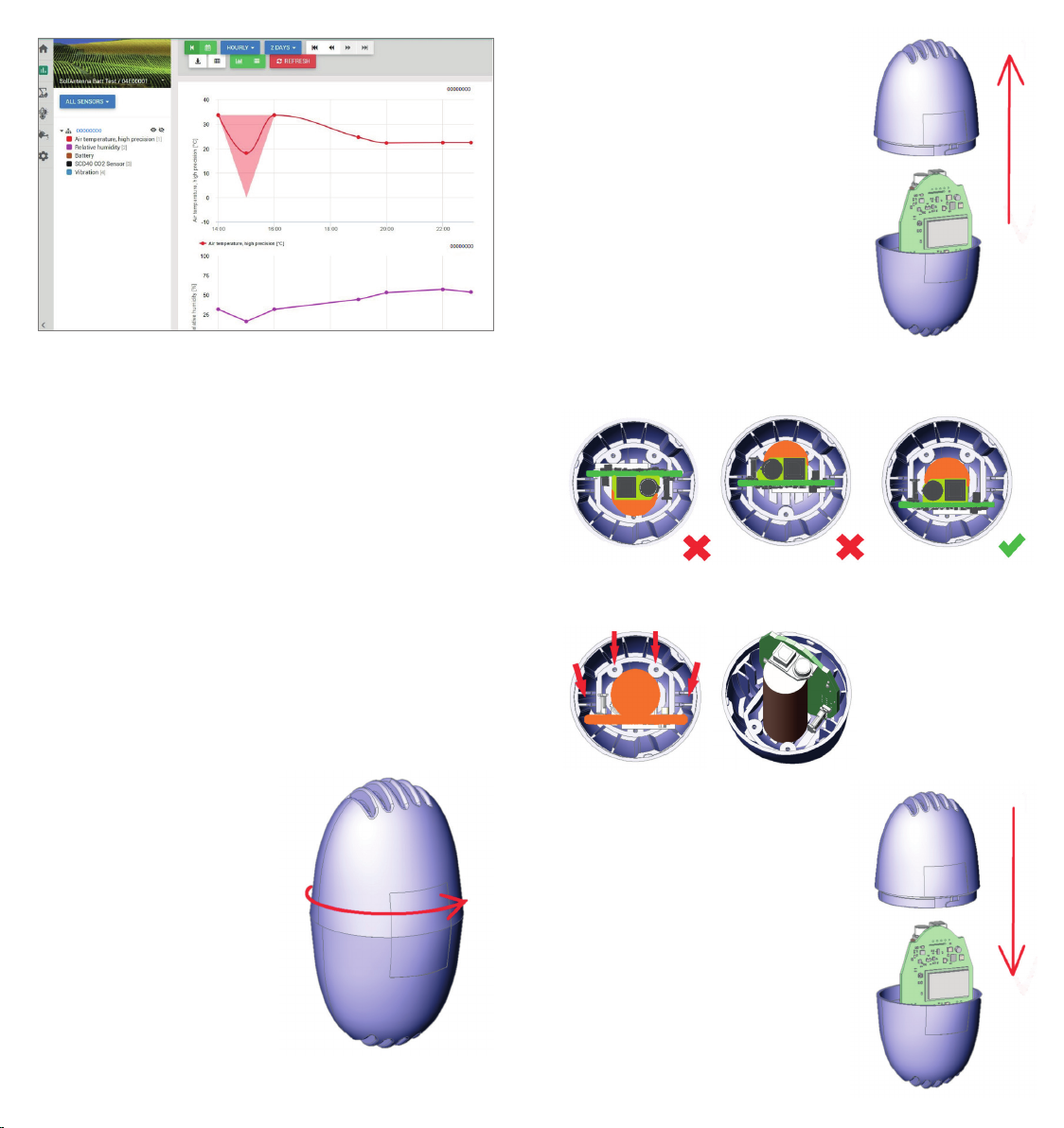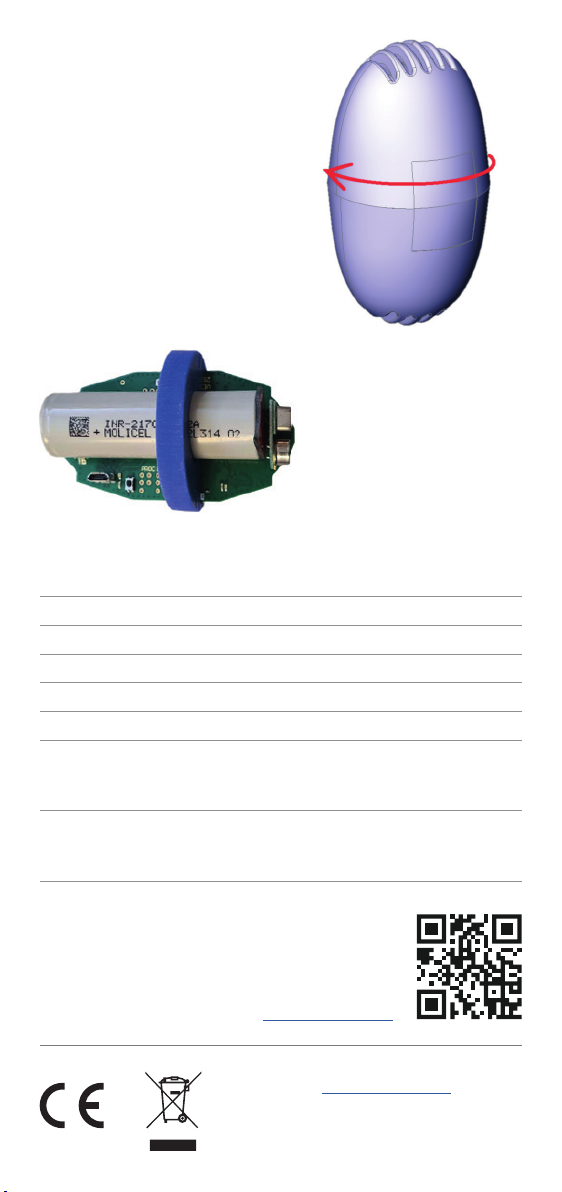YOUR SolAntenna
The SolAntenna consists of one plastic egg-shell-like plastic case
containing the electronics and the battery. In the package with the
SolAntenna is a sticker with a unique serial number and the keys that
grants you access to the FieldClimate platform.
There is also a sticker glued on the SolAntenna labelled NFC Antenna
which indicates the NFC scanning area to activate your device.
START-UP THE SolAntenna
By default, the SolAntenna station comes with a soldered battery in
deep sleep mode.
To activate your device from deep sleep mode:
• You can use any NFC scanner mobile App to scan your device (It is
important to know the location of your NFC detector on your mobile
device. This will make activation very easy). Place the NFC device on
the NFC Antenna sticker on the SolAntenna. A beep or vibration on
your phone indicates successful activation of your device.
• Alternatively, you can open your device and connect a Micro USB
cable to the device and to the PI Service Terminal Application on
your computer
- After connecting your device,click on the Esc key on your keyboard
to activate the SolAntenna device.
-Device Activated message indicates successful activation of your
end device.
Once the device is activated, it is ready to measure and transfer the data.
For successful data transmission, TTN LoRaWAN® network coverage
should be available at the deployment location of the SolAntenna device.
In situations where ne tuning of the conguration or parameter
settings are needed, the user can access the service menu via the PI
Service Terminal application.
Close the cover to its nal position after setting of parameters.
INSTALLING SolAntenna
This is a plug and play device.
• Put the SolAntennas amongst the crop in storage to collect data –
normally you need 3 to 5 SolAntennas.
• Make sure there is a TTN LoRaWAN® network coverage on the location
• By default, data is measured every 5 minutes and transmitted to
FieldClimate every 15 minutes.
USE YOUR SolAntenna
To start using services we provide, the device needs to be registered
on the FieldClimate platform, which gives access to the data in graphs
and tables. FieldClimate also provides a powerful decision support
system for growing crops.
REGISTER AS A NEW USER ON FieldClimate.com
1. Open eldclimate.com and log
in as an existing user or register
as a new FieldClimate user
2. After creating a new account you will receive an email with a conrmation
link with which you conrm creation of your FieldClimate prole.
ADD YOUR SolAntenna DEVICE TO YOUR FiledClimate ACCOUNT
1. Locate the sticker with the device serial
number and Key1 and Key2 passwords on the
product. Key 1 gives you full (admin) access
and enables you to change all the settings
and set up the SolAntenna. With Key 2, the user is not allowed to
change the station parameters, but can access all the data.
2. To add your SolAntenna device, click on the User Menu icon at the top
right corner. Click on Add/Remove station.It will ask you for the Station
Serial number (SN) and the station key. There is also an option to add
the name of the station (This should be any name of your choice)
3. Click on the ADD STATION button once done.
THE FieldClimate DASHBOARD, STATION DATA AND SETTINGS
In the new Dashboard, the user can manage the fast access to the
services of highest interest. On the top right corner, the station list
allows you to choose among all registered devices. On the navigation
bar, select the data page from your device. Data can be viewed in
detailed graphs and tables. You can access the structured menu, which
allows you to dene time series resolution and export data in a chart
or table. On the left side, you can see all the sensors connected to your
SolAntenna.