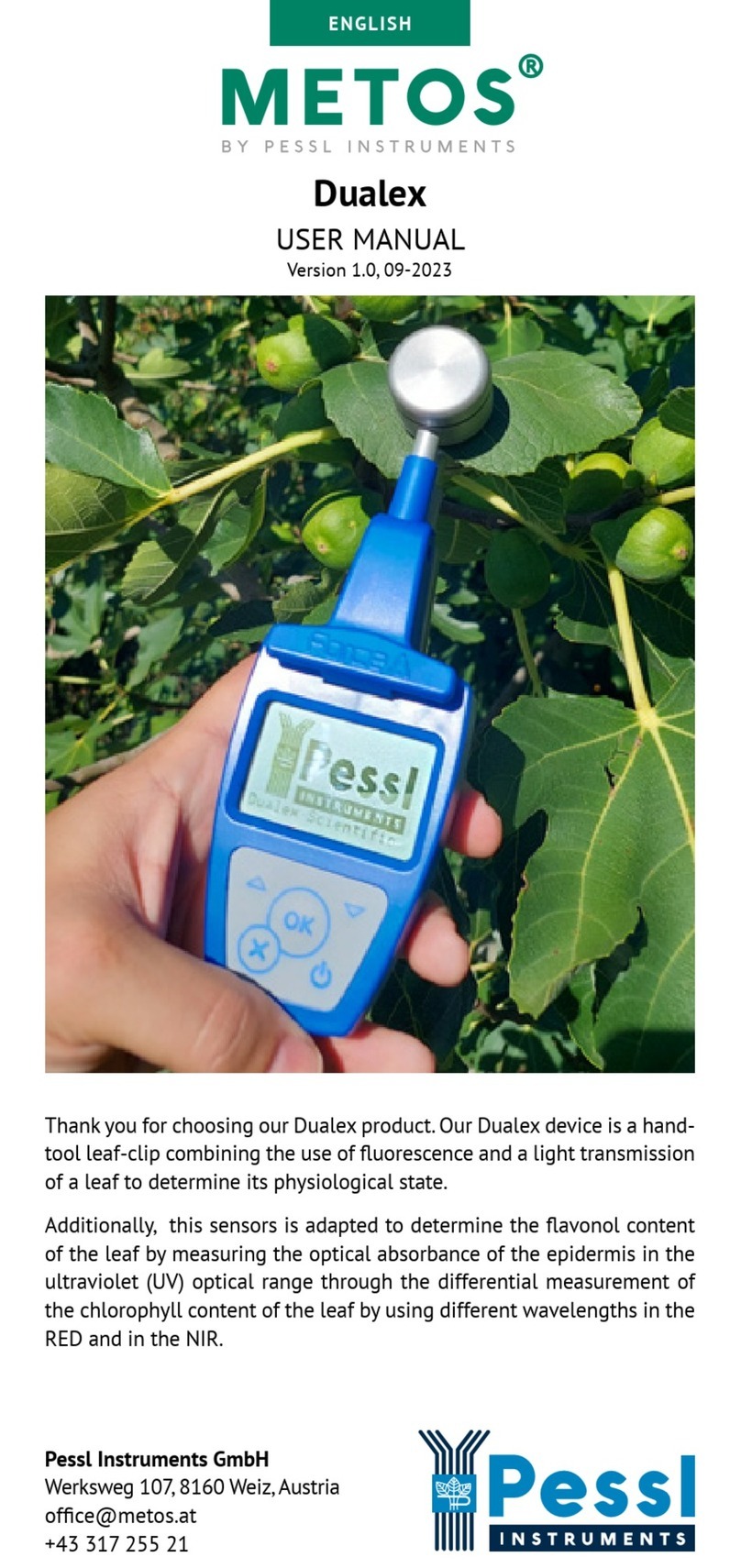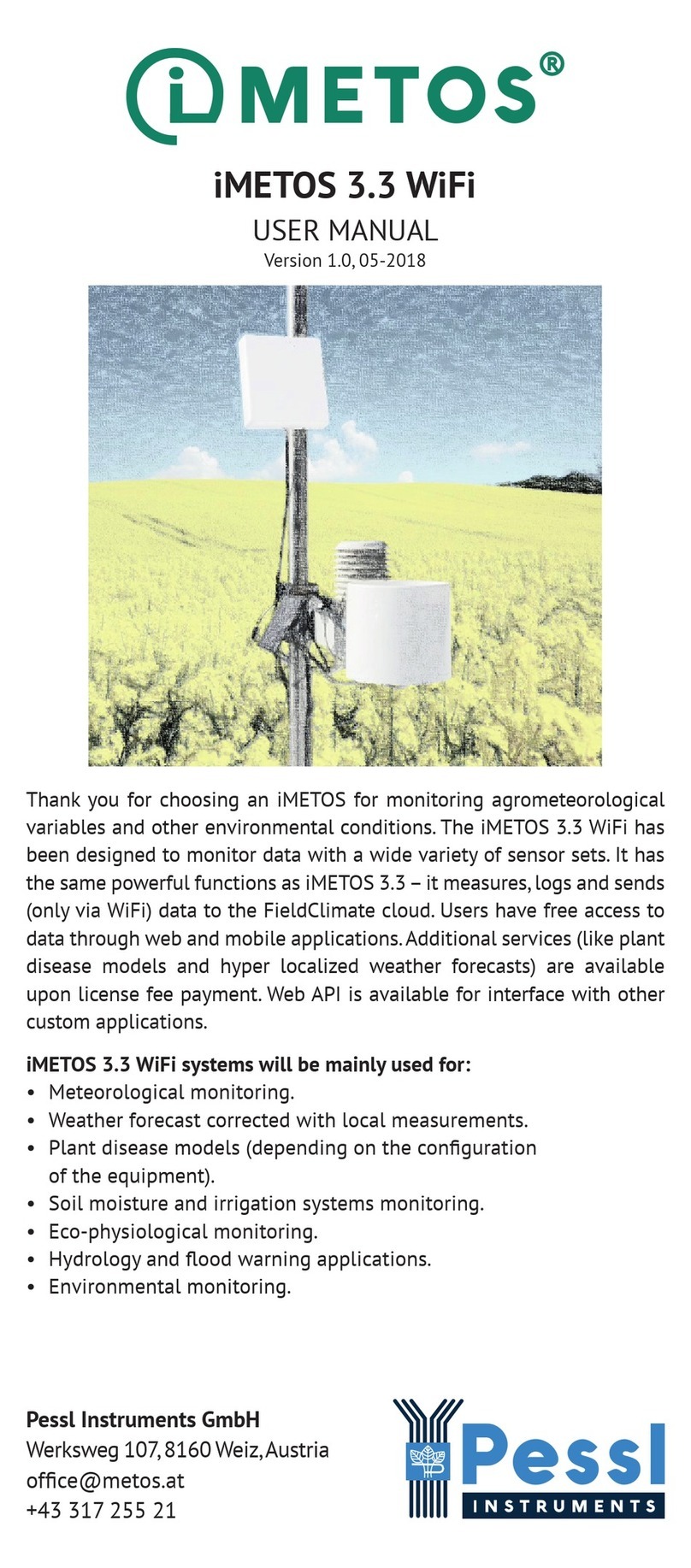Thank you for choosing Pessl Instruments GmbH iMETOS CropVIEW®
for Remote Crop Image Monitoring. iMETOS CropVIEW® has been de-
signed to periodically take high-resolution photos of the farmland.
Photos are automatically uploaded to the FieldClimate platform with-
out the need of any user intervention, thus allowing a continuous crop
quality and yield control.
The high-resolution pictures enable checking seeds for germination,
monitoring the effect of fertilizers or pesticides on crop development,
and help decide whether a disease or pest already threatens prota-
bility. iMETOS CropVIEW® is the result of the combination of years of
experience and “state of the art” technology.
iMETOS CropVIEW® features:
• 10 Megapixel resolution images.
• Embedded GPS location.
• Easy installation.
• Firmware upgrade “over the air”.
• Cloud Data Storage.
• Time series of pictures stored for further analysis.
• Personalized web interface.
iMETOS CropVIEW
USER MANUAL
Version 1.0, 05-2018
Pessl Instruments GmbH
Werksweg 107, 8160 Weiz, Austria
ofce@metos.at
+43 317 255 21
all the settings and set up the iMETOS (e.g. data transfer interval, SMS
warning, etc.). With Key 2 the user is not allowed to change the station
parameters, but can access all the data.
THE iMETOS CropVIEW®: STATION DATA AND SETTINGS
You can browse through all stations by clicking the icon Station List in
top right corner.
Click on the station name to select it.
Access the iMETOS CropVIEW® page, by clicking the Eye icon on the
left side of the bar.
Hovering over picture with a mouse and use the mouse wheel to zoom
in and out.
To choose which picture you want to see in full-size, use the date se-
lection tool at the bottom of the page. You can also choose between
the two cameras – wide angle lens and zoom lens (see picture below).
THE iMETOS CropVIEW®: Slideshow
You can create a time-lapse from pictures taken by iMETOS CropVIEW®
device to see how your crop was growing and developing from seed-
ing to harvesting. For more details see help in slideshow section on
ng.eldclimate.com
.
FRUIT DIAMETER MEASURING TOOL
Use your mouse to draw rectangles on the image and add user detec-
tions of apple fruits. Click on the image where your target apple fruit is
and draw a rectangle around it. If you want to edit the drawn rectangle,
you can click (drag and drop) on the edges of the rectangle to change its
size or click (drag and drop) on the center of the rectangle and move the
rectangle around.You can click on the rectangle and delete it by pressing
DELETE or BACKSPACE on your keyboard.
On STATION SETTINGS page you can set up your iMETOS device.
Station settings > Conguration: ensure that Time zone and location are
properly set (you need to set it up manually, otherwise the station will not
take and send photos at the time in your time zone). Under transfer settings,
you can dene how your iMETOS device sends data. Please note that the
settings for logging interval and transmission times will work with the de-
fault values – photo taken at 7am Austrian time - as long it is not changed.
Setup how your iMETOS CropVIEW® sends the data. Note that taking
and sending pictures consumes a lot of data and energy which is why a
limitation of three pictures per day is set.
Under Camera,you can setup camera settings. Note that wrong settings can
result in corrupted images. Change these settings only if you are an expert.
For further inquiries visit metos.at/eldclimate-manual.
MAINTAINING THE iMETOS CropVIEW®
Keep the lenses clean.
When the solar panel of the iMETOS is exposed to the sun and gets
enough sunlight it should constantly recharge the battery of the system.
The lifespan of the battery is expected to be 5 to 6 years with sufcient
recharging from the solar panel. Deep discharge shortens its lifetime.
The iMETOS will prevent this to happen and protect the battery by lim-
iting the data transfer to the safe level of charge. In doing so, data is
not lost and battery recovers faster. Please make sure to clean the solar
panel if it is dirty or covered with snow or some other material.
Note: When the season is over, remove the device from the eld, dis-
connect the solar panel and the battery to avoid discharge and store it
indoors until the next season.
UPDATING YOUR iMETOS CropVIEW®
Every time the iMETOS CropVIEW® connects to FieldClimate, it checks
for the latest rmware version. If it nds a newer version, it automati-
cally downloads it and updates itself. iMETOS CropVIEW® can also be
updated manually via the USB connection.
For full user manual please visit:
metos.at/imetos-cropview-series
necessary for awless operation and durability.
FieldClimate. Keep the solar panel and sensors clean, especially
measurements. Also, make sure it is levelled by checking the
intact and positioned correctly.
recharge the battery for operations.