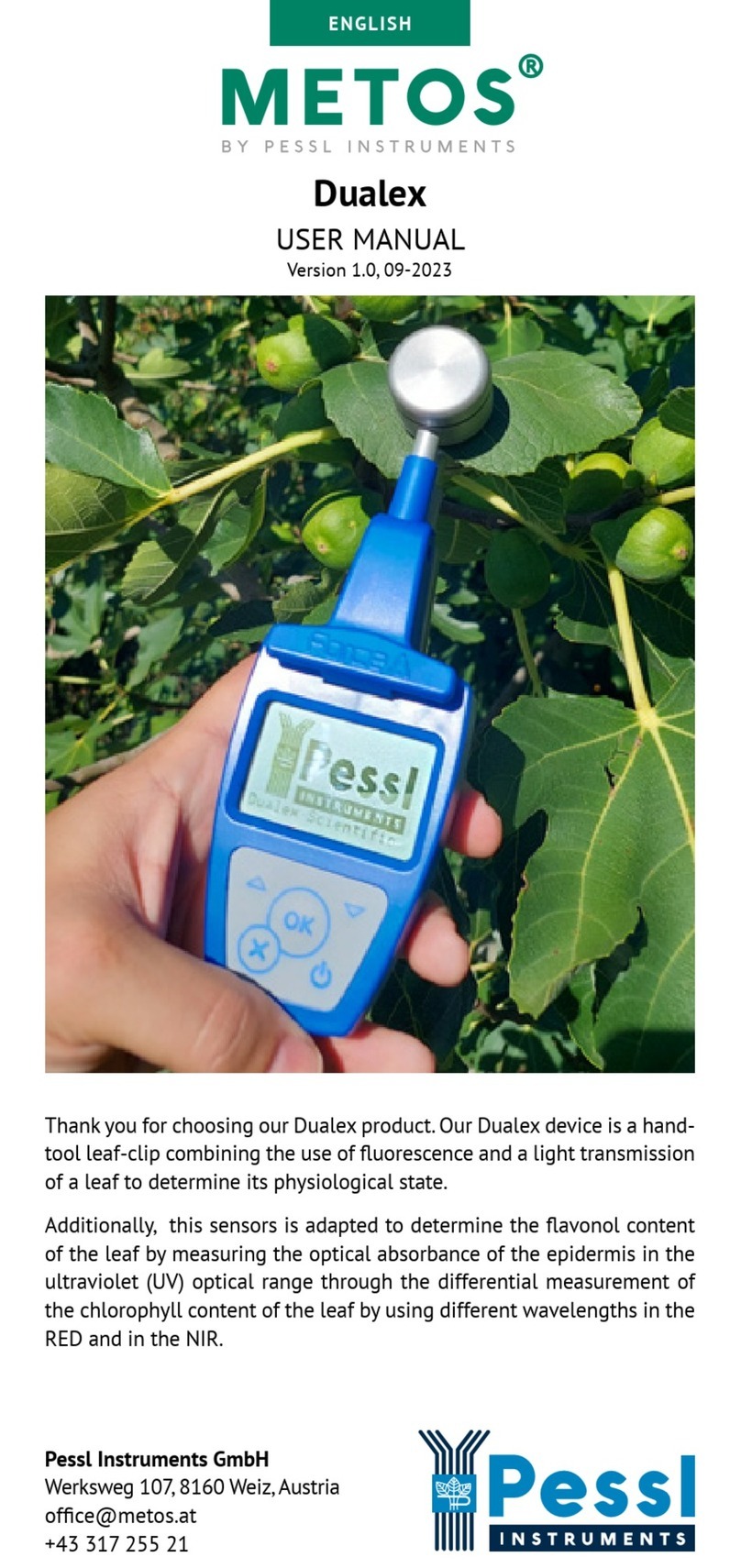Adjust the connectivity settings to connect your device to your local
WiFi network. To do this, please follow these steps:
1. Connect the USB cable to your PC.
2. Insert the jumper in J1 position to start the station in Terminal Mode.
3. In the menu select (3) WiFi SETTINGS.
4. In the next menu select (1) SEE AVAILABLE NETWORKS and choose
the correct network. Please take a look at RSSI number – the higher
the number is, the better the signal on the location.
5. In the menu select (2) CONFIGURE NETWORK and follow the on-
screen instructions: insert the correct network name, type of security
and password.
Your device is now up and running. The connection with FieldClimate
will start and the LEDs will give information about the communi-
cation process (for more details visit metos.at/home/imetos-imt-se-
ries/#leds-blinking-code). In case you need further support, please con-
iMETOS 3.3 WiFi is a durable and exible data logger for all climatic
conditions, but if you want to store it (e.g. during the winter) in a ware-
house, disconnect the battery to avoid discharge.
INSTALLING YOUR iMETOS
The iMETOS has to be mounted on the pole with two clamps. Make
sure that the pole is as vertical as possible. Check the bubble level on
the rain gauge to ensure the right installation verticality of the pole.
Sensors are positioned as depicted in the iMETOS IMT280 WiFi gure on
the previous page.
The temperature and relative humidity sensor should be mounted be-
tween 1.25 m and 2 m above the ground depending on the crop. In the
northern hemisphere, the solar panel should be facing south, while
the wind direction sensor should point towards north. In the southern
hemisphere both elements will be facing north.
Plug the battery cable into the BAT con-
nector on the PCB (red circle).
=============================================================
USER: \ MAIN MENU \ WiFi SETTINGS
=============================================================
(1) SEE AVAILABLE NETWORKS
(2) CONFIGURE NETWORK
(3) DISPLAY NETWORK CONFIGURATION
(4) DISPLAY SAVED NETWORK CONFIGURATION
(5) TEST CONNECTION
(ESC) BACK
30/10/2017 17:17:38 >> Chosen function: SEE AVAILABLE NETWORKS
==============================================================
USER: \ MAIN MENU \ WiFi SETTINGS \ SEE AVAILABLE NETWORKS
==============================================================
Scanning, please wait...
BSSID SSID Channel Type RSSI Security
46:d9:e7:cd:55:f3, Pessl WiFi , 01, INFRA ,-57 , WPA2-PERSONAL
00:1f:33:fb:b5:26, Pessl_Dev , 06, INFRA ,-86 , NONE
46:d9:e7:cd:53:30, Pessl WiFi , 06, INFRA ,-80 , WPA2-PERSONAL
46:d9:e7:cd:55:11, Pessl WiFi , 11, INFRA , -76 , WPA2-PERSONAL
No.Of AP Found:4