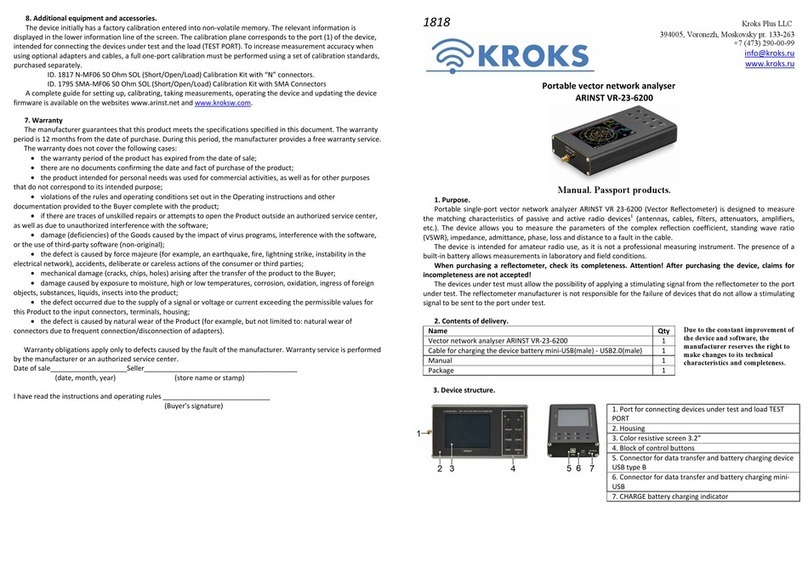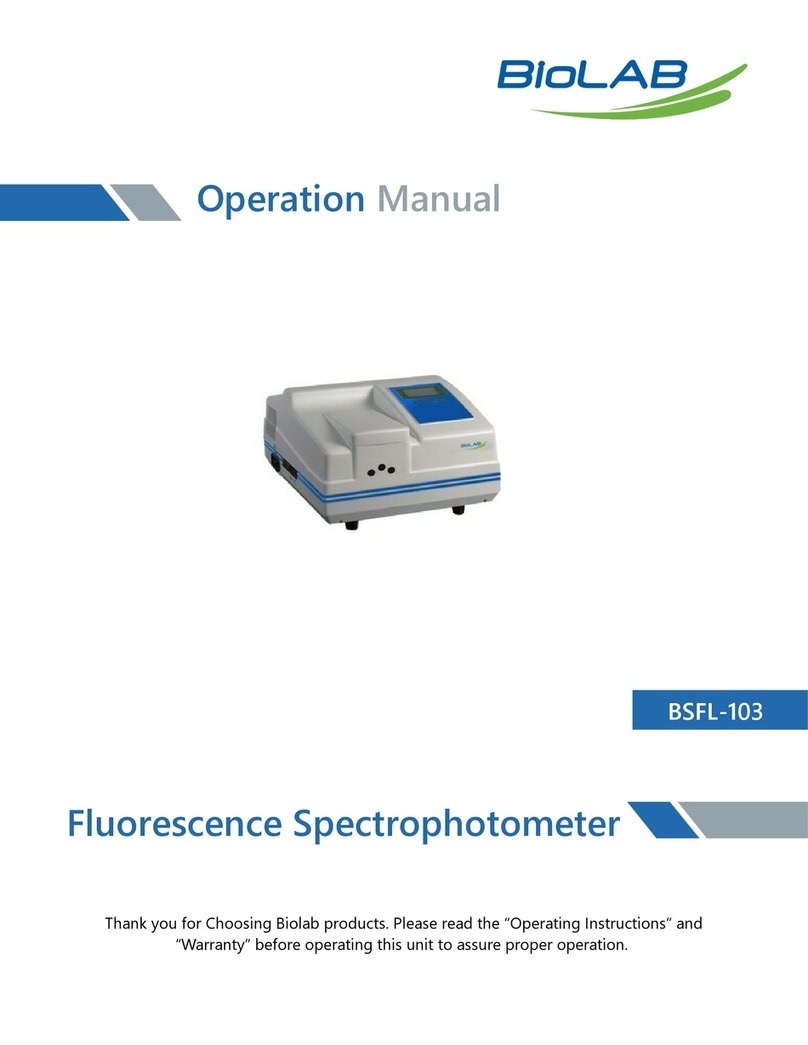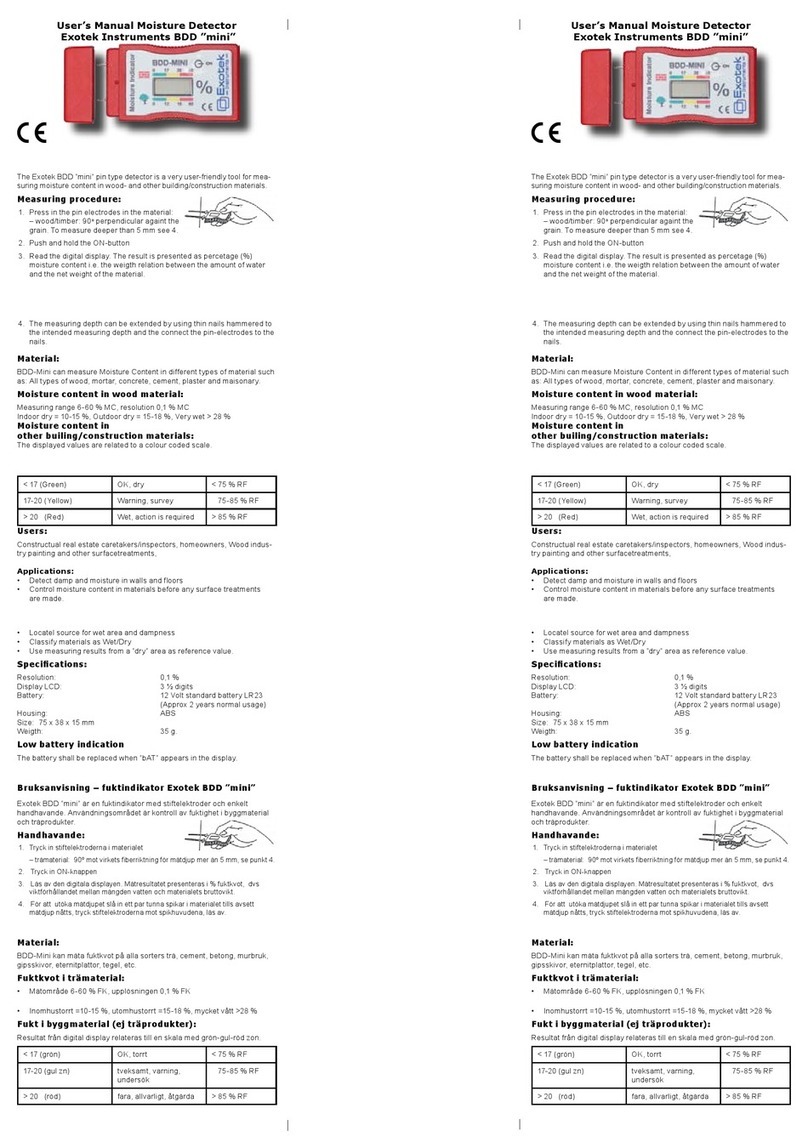Kroks ARINST SSA TG R2s User manual

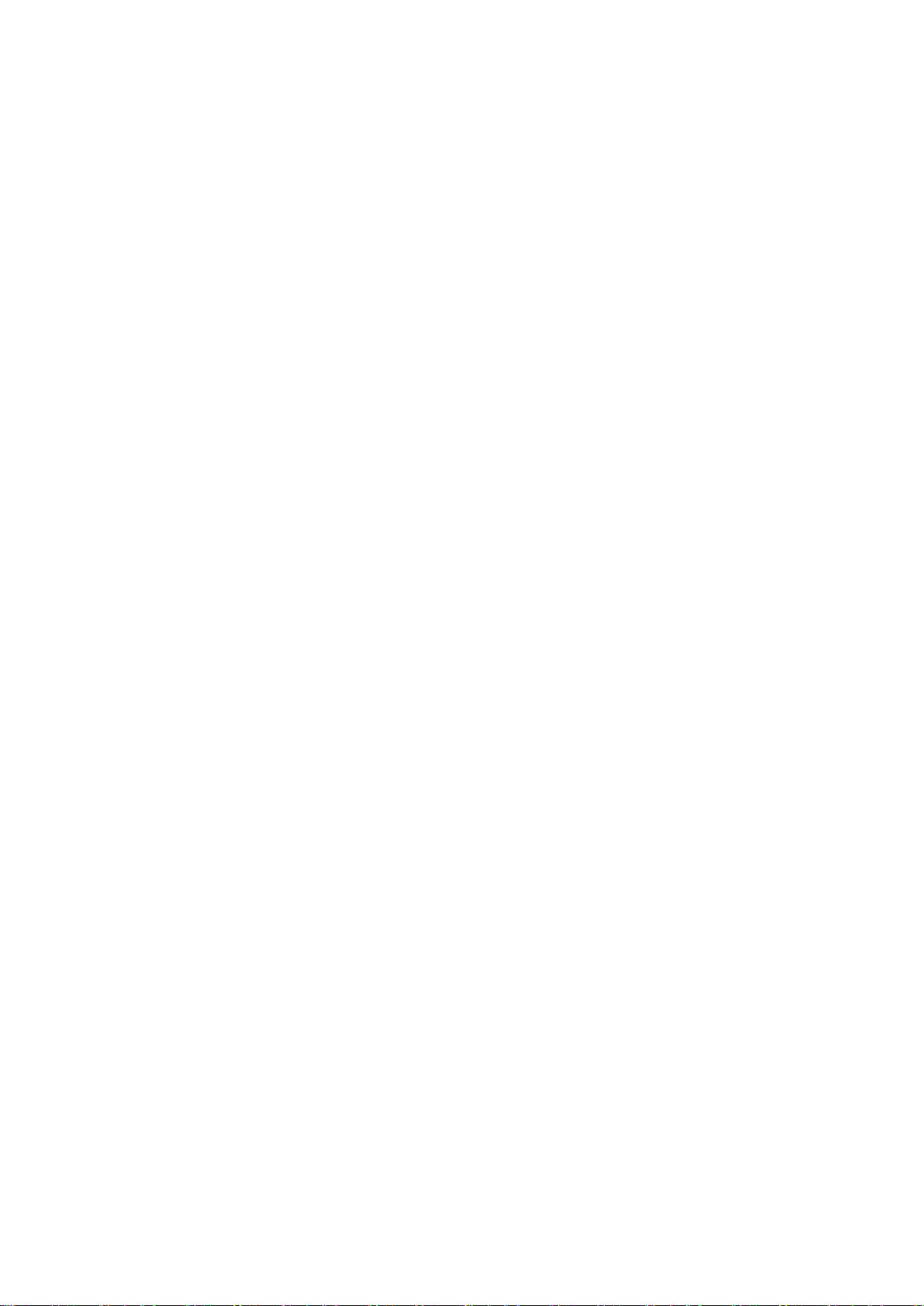
Spectrum analyzer ARINST SSA TG R2s 25.03.2020
2
CONTENT
1. PURPOSE.................................................................................................................................................3
2. SPECIFICATIONS ....................................................................................................................................4
3. COMPLETENESS.....................................................................................................................................5
4. SAFETY RULES FOR OPERATION ........................................................................................................6
4.1. General safety requirements..............................................................................................................6
4.2. Additional security requirements........................................................................................................6
5. COMPOSITION OF THE DEVICE............................................................................................................7
6. TURNING ON............................................................................................................................................8
6.1. Turning on the device.........................................................................................................................8
6.2. Turning off the device.........................................................................................................................8
7. DEVICE SCREEN.....................................................................................................................................9
8. DEVICE MENU........................................................................................................................................11
8.1. Main menu........................................................................................................................................11
8.2. Device setting menu.........................................................................................................................11
8.3. Setting the frequency range of the analyzed signal.........................................................................12
8.4. Signal generator frequency and power setting menu ......................................................................13
8.4.1. Generator «Point» mode ...........................................................................................................14
8.4.2. Generator «Tracking» mode. Measurement the amplitude-frequency characteristic...............15
8.4.3. Generator «Tracking» mode. Measuring the reflection coefficient S11....................................16
8.4.4. Generator «Tracking» mode. Measuring the standing wave ratio (SWR) ................................17
8.5. Test signal display menu..................................................................................................................19
8.5.1. Scale the signal amplitude ........................................................................................................19
8.5.2. Addition display mode «Trace».................................................................................................19
8.5.3. Additional display mode «Waterfall».........................................................................................21
8.5.4. Additional display mode «Digital Phosphor».............................................................................22
8.6. Menu for setting markers and signal peaks .....................................................................................22
8.7. Custom settings menu......................................................................................................................24
9. CARE AND MAINTENANCE...................................................................................................................25
9.1. General care of the device...............................................................................................................25
9.2. Charging the device battery .............................................................................................................25
9.3. Store and transportation...................................................................................................................25
9.4. Battery replacement.........................................................................................................................25
9.5. The criterion of the limit state...........................................................................................................27
9.6. Utilization..........................................................................................................................................27
10. POSSIBLE MALFUNCTIONS AND METHODS FOR THEIR ELIMINATION.......................................28
11. WARRANTY..........................................................................................................................................29
APPLICATION А. ARINST SSA TG R2s spectrum analyzer software update...........................................30
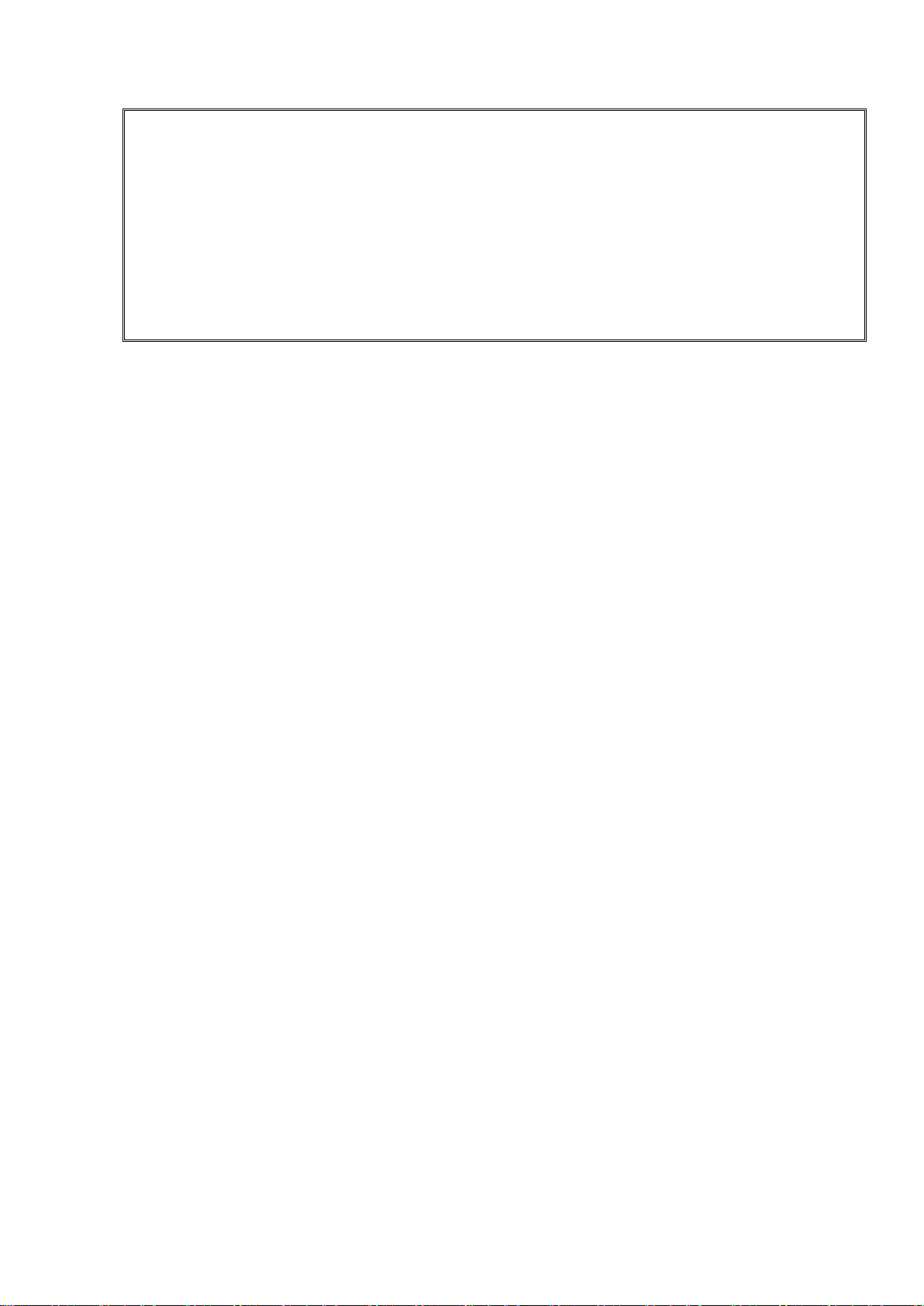
Spectrum analyzer ARINST SSA TG R2s 25.03.2020
3
To prevent failure of the input circuit of the spectrum analyzer prohibited from performing signal
level measured near the signal sources than 1 watt (base stations powerful repeaters, Wi-Fi
access point).
The minimum permissible distance from the transceiving antenna to the signal source device to
be at least 30 meters.
If required the analyzer using near powerful sources of signals necessary to use external
attenuators 10 to 30 dB.
1. PURPOSE
1.1. Portable spectrum analyzer ARINST SSA TG R2s (further the analyzer, the device) is designed to
display the spectrums of signals in the frequency range 35-6200 MHz.
The device displays the spectrums of signals of all modern technologies: Wi-Fi, 2G, 3G, 4G, LTE,
CDMA, DCS, GSM, GPRS, GLONASS, etc.
The signal is displayed on the device’s screen in the form of a spectrum graph, a spectrogram, a
trace, and a diagram with «digital phosphor»technology.
This device is intended for home use, as it uses a mathematical method of suppressing the mirror
channel.
1.2. The device is designed to determine the amplitude and frequency of the spectral components
included in the signal.
1.3. The presence of a built-in signal generator, allows you to measure the magnitude-frequency
characteristics of active / passive devices (amplifiers, repeaters, filters) and measure
reflections / standing wave ratio (SWR).
1.4. The device is designed to operate in an ambient temperature range from 0 to plus 50 °С and
relative air humidity of not more than 80% at a temperature of plus 25 °С.
1.5. The analyzer is not intended:
for work on the open areas during a snowfall or a rain;
in places with a corrosive or explosive environment (dust, steam, gas);
for use by people (including children) who have physical, nervous or psychological
abnormalities or lack of experience and knowledge that prevent the safe operation of the device
without supervision or training;
use by children for games.
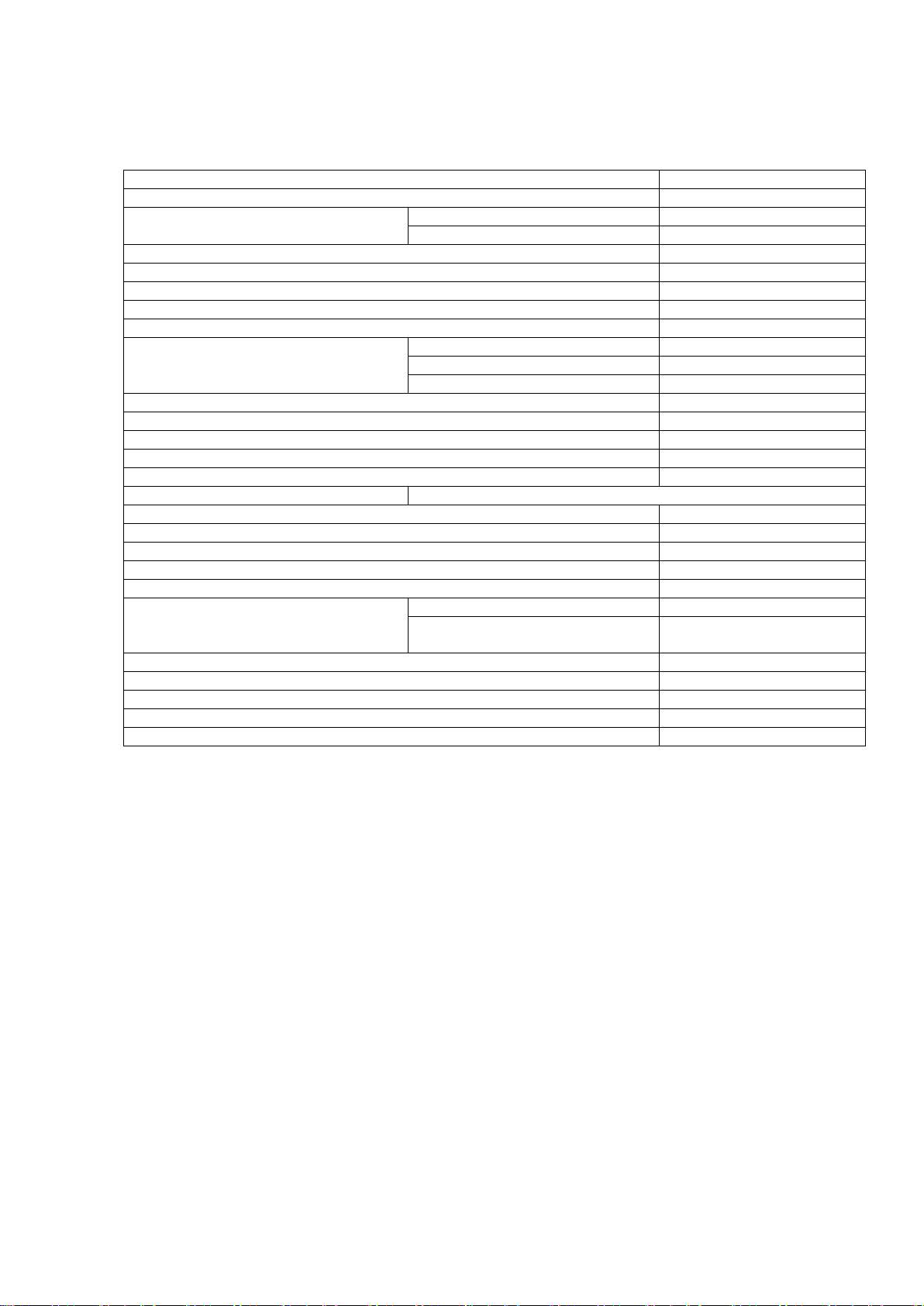
Spectrum analyzer ARINST SSA TG R2s 25.03.2020
4
2. SPECIFICATIONS
2.1. The ARINST SSA TG R2s spectrum analyzer specifications are listed in Table 1.
Table 1- Specifications of the spectrum analyzer
Parameter name
Values
Frequency range displayed
35-6200 MHz
Dynamic range
for band 35-3000 MHz
> 80 dB
for band 3000-6200 MHz
> 75 dB
Maximum span
6165 MHz
Maximum span scan time
˂2,8 s
Fixed bandwidth (IF)
200 kHz
Scan speed
2,2 GHz/s
Scan time in 100 MHz band
< 70 ms
Noise shelf
in the band up to 3000 MHz
< -77 dBm
in the band 3000-4500 MHz
< -78 dBm
in the band 4500-6200 MHz
< -75 dBm
Wave impedance
50 Ohm
The display accuracy of the signal within the dynamic range
± 2 dB
Maximum input power
+10 dBm
Maximum input measured signal
+ 5 dBm
Maximum DC input voltage
25 V
The display signal
■Spectrum graph ■Spectrogram ■Trace ■Digital phosphor
The number of memorized user settings
4
Frequency range of built-in tracking generator
35-6200 MHz
Screen diagonal
3,2”
Screen type
touch, resistive
Screen resolution
320 × 240
Maximum supply current
when running on battery
500 mA
when working from an external
source (in charging mode)
700 mA
Battery capacity
2500 mAh
Battery runtime
~ 3 h
Battery charge time
~ 5 h
Dimensions (L × W × H)
155×81×27 mm
Weight
0,4 kg
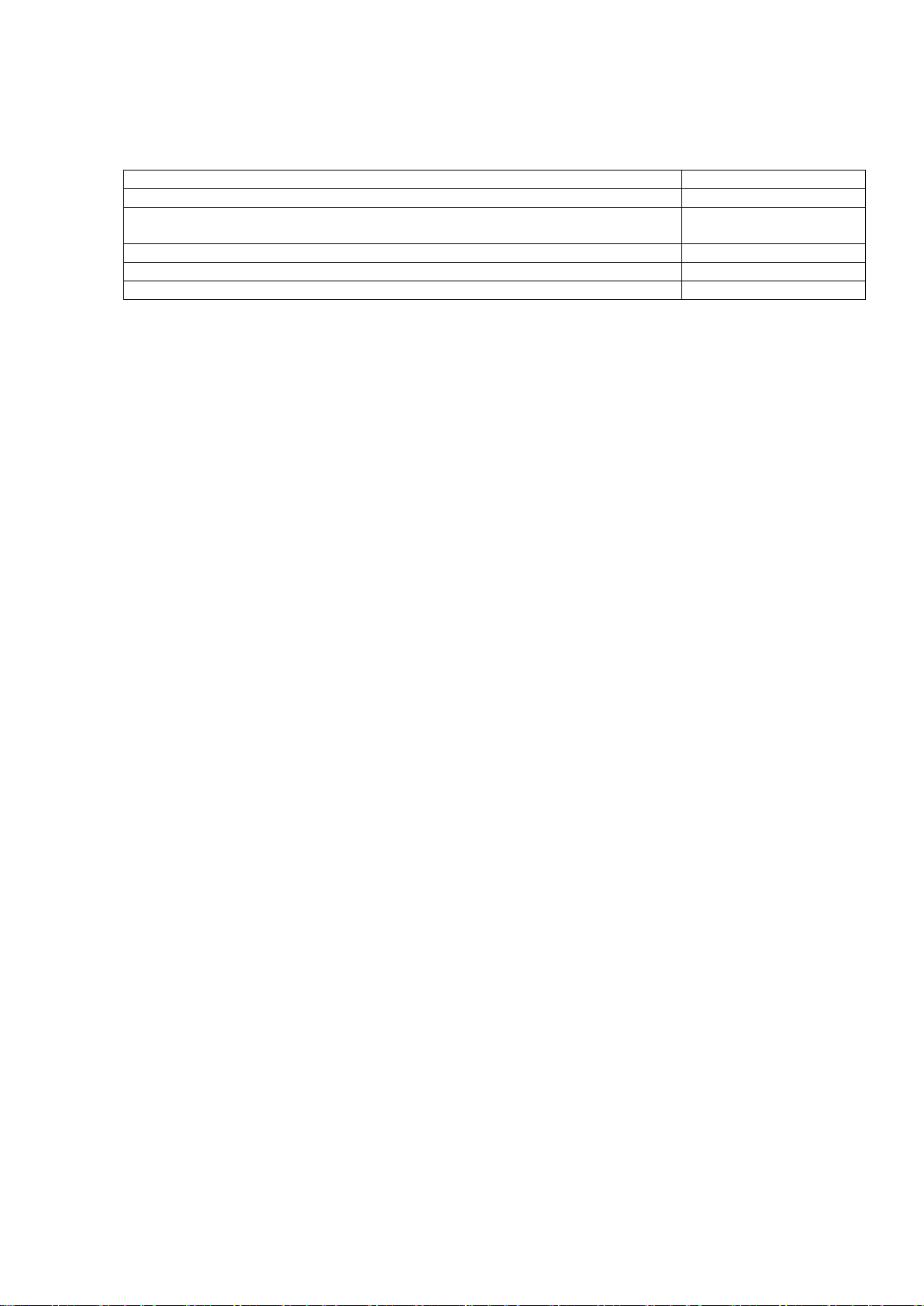
Spectrum analyzer ARINST SSA TG R2s 25.03.2020
5
3. COMPLETENESS
3.1. The delivery set is given in Table 2
Table 2 - Set of delivery
Name
Quantity
Spectrum Analyzer ARINST SSA TG R2s
1 pc.
Adapter SMA (male) - SMA (female) to protect the high-frequency connectors
from wear
2 pc.
Mini-USB cable - USB 2.0
1 pc.
Operation manual (passport)
1 pc.
Package
1 pc.
Due to the continuous improvement of the design and software, the manufacturer reserves the
right to make changes to the circuit, technical specifications and completeness of this device.

Spectrum analyzer ARINST SSA TG R2s 25.03.2020
6
4. SAFETY RULES FOR OPERATION
4.1. General safety requirements
4.1.1. To work with the device, persons who have read this “Manual” and have been instructed in the
rules for safe operation with electrical appliances are allowed.
4.1.2. The possibility of injury is possible when connecting or disconnecting the charger into the
electrical network. Use serviceable outlets and chargers.
4.1.3. In order to avoid damage to the wires and connectors of the device, it is forbidden to hang
anything on the wires, paint and glue the wires and connectors, disconnect the wires by pulling the cord.
4.1.4. Persons using the device are strictly forbidden: to transfer the device to strangers, to
disassemble and make any repairs not agreed with the manufacturer of the device, to use the device with
the damaged case.
4.1.5. If a malfunction is detected, stop operation immediately and turn off the device.
4.1.6. If you need to leave your workplace, turn off the device and other devices. Do not leave a
running appliance unattended!
4.1.7. Do not use the device in hospitals. Using of the device near medical equipment is allowed only
with the consent of medical staff.
4.2. Additional security requirements
4.2.1. Use the appliance only for its intended purpose. Familiarize yourself with the purpose, device
and specifications of the device.
4.2.2. When working with the device, keep your balance and steady posture. Move slowly, don't run.
4.2.3. Avoid working outdoors when it is snowing or raining. High humidity and all types of liquids, once
inside the device, can damage it.
4.2.4. Do not expose the device to very low or very high temperatures; extreme temperatures can
damage the internal battery.
4.2.5. Do not use the device in places with corrosive and explosive atmospheres. Aggressive vapors
can destroy insulation, which can lead to device failure.
4.2.6. Do not carry the device by the cables and wires connected to it, do not disconnect the
connectors by pulling on the cable or cord.
4.2.7. Do not apply excessive force to the control buttons and the device screen.
4.2.8. Avoid dropping or bumping the appliance. The device may be damaged if dropped.
4.2.9. Do not disassemble or modify the device without the consent of the manufacturer or outside the
steps described in this manual. Incorrect self-interference with the device will void the warranty.
4.2.10. Do not allow children to play with the appliance, as they may injure themselves or injure others,
or disable the appliance.
4.2.11. Use chargers, cords, adapters, and other accessories recommended by the manufacturer.
4.2.12. When connecting other devices to the device, carefully read their purpose, technical
specifications and safety rules in their operating instructions. Do not connect incompatible devices.
4.2.13. Maintenance and repair of the appliance must only be carried out by the manufacturer or an
authorized service center.

Spectrum analyzer ARINST SSA TG R2s 25.03.2020
7
5. COMPOSITION OF THE DEVICE
5.1. The composition of ARINST SSA TG R2s spectrum analyzer is shown in Figures 5.1 and 5.2.
1. Antenna input RF IN
2. Device housing
3. Color resistive screen 3,2”
4. Overview frequency range buttons «SPAN».
«-»and «+» buttons change the frequency range
of the analyzed signal.
5. «FREQ»- switching to the mode of changing
the frequency parameters. After switching to the
frequency parameter mode, it is possible to
change the range of viewing frequencies with the
buttons (4) «SPAN» and move the viewing
frequency range along the horizontal axis with the
movement buttons (9).
6. «MKR»switching between the installed
markers. In this mode it is possible to move
markers on the chart with the move buttons (9). A
long press on the «MKR» button opens the menu
for setting markers and peak values of the
analyzed signal.
7. «MENU»- the button opens the main menu
of the device. Long hold (more than 2 seconds)
button - turn on or off the device.
8. «AMPL»- switching to the mode of changing
the amplitude parameters. After switching to the
amplitude parameters mode, it is possible to
change the frequency range of the overview by
the buttons (4) «SPAN» and the reference level of
the scale grid by the move buttons (9).
9. Buttons for moving the screen scale grid and
changing the frequency.
10. The output of the signal generator TG OUT.
Figure 5.1 –Сomposition
ARINST SSA TG R2s
11. Indicator of the device operation mode
MODE.
12. Battery charging indicator
CHARGE. Lights up when the device battery is
charging and when the device is operating from an
external power source.
13. Mini-USB connector,
Figure 5.2 - Indicators and ports of the device
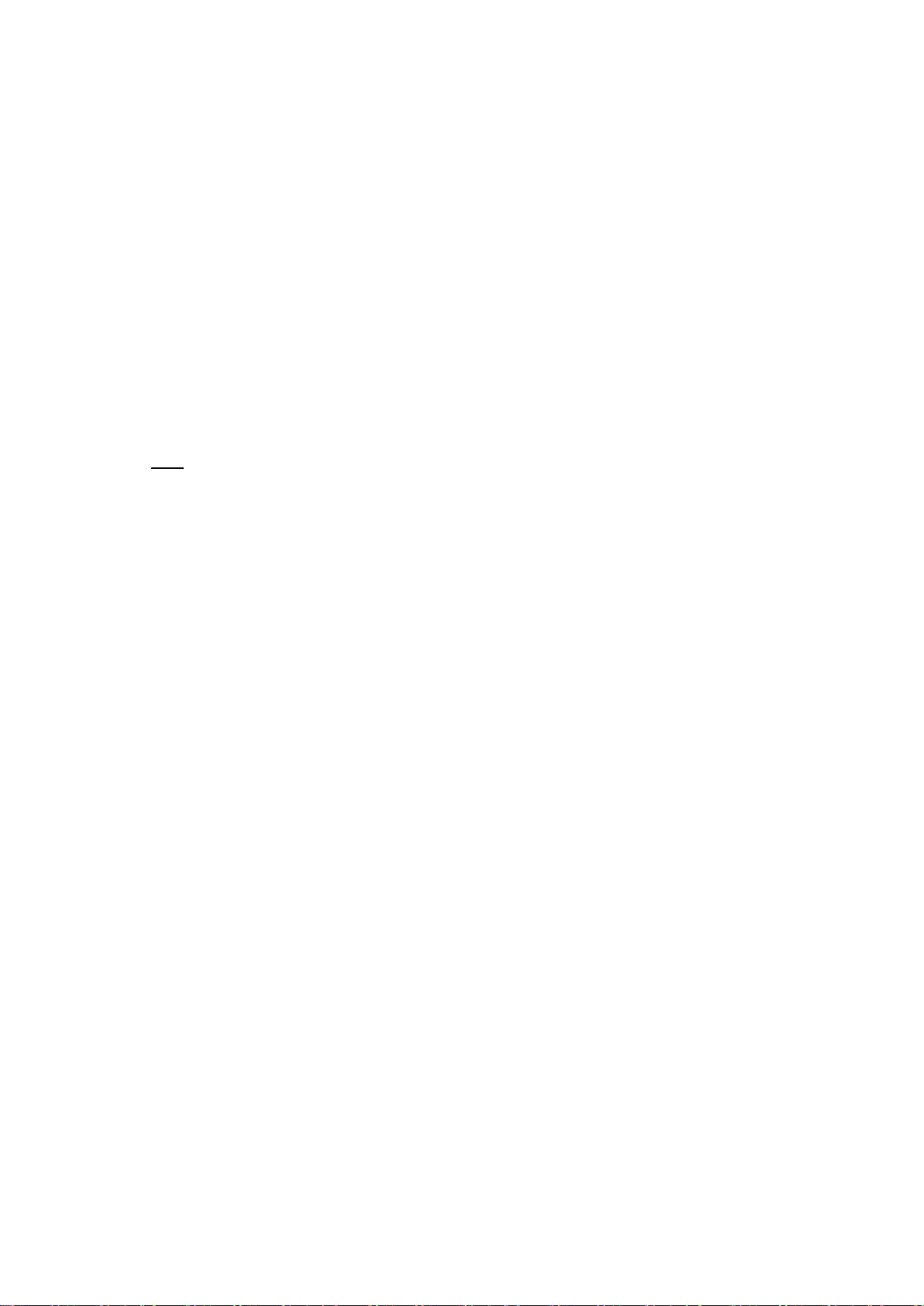
Spectrum analyzer ARINST SSA TG R2s 25.03.2020
8
6. TURNING ON
Attention! Use of the device in open spaces during snowfall or rain is prohibited. If the
appliance was brought in during the winter from a cold room, or from the street into a warm room,
do not turn it on for a time sufficient to evaporate condensate from the device.
Attention! Relate the voltage and power of the input signal to the maximum technical
characteristics of the device indicated in Table 1.
6.1. Turning on the device
6.1.1. Make sure that the device has no external damage and the battery is charged. Charge the
discharged battery before using the device.
6.1.2. To turn on the device, press and hold the button (7) «MENU» for 2-3 seconds. The mode
indicator (11) MODE lights up. The screen (3) will display the results of the device self-test. Then, the
device will switch to normal operation.
6.2. Turning off the device
6.2.1. To turn off the device, press and hold the button (7) «MENU» for 2-3 seconds. The screen (3) of
the device turns off and the device turns off.
Note - Each time the device is turned off, the main user settings are recorded in nonvolatile memory,
this allows you to avoid setting up the device the next time you turn it on.

Spectrum analyzer ARINST SSA TG R2s 25.03.2020
9
7. DEVICE SCREEN
Рисунок 7.1 –Экран прибора
7.1. The screen of the device is a large-scale grid consist of horizontal and vertical lines. On the
horizontal axis, linearly increasing from left to right, the signal frequency is displayed. On the vertical axis,
in the form of a logarithmic scale calibrated in decibels per milliwatt (dBm), the signal amplitude is
displayed.
7.2. At the bottom of the screen is the service information reflecting the current device settings and
parameters of the analyzed signal.
For example, in figure 7.1, the initial frequency of the test signal «Start» is 1945 MHz, the final
frequency «Stop» is 1985 MHz The screen also displays the scan time of the specified frequency range in
milliseconds "ms", in our example equal to 49 milliseconds.
The battery symbol is displayed in the lower left corner, indicating the state of charge. In operation of
the device from an external power source battery charging occurs. In this case, in the lower left corner of
the screen shows the "lightning".
7.3. To moving the screen scale grid left-right (in frequency), briefly press the «FREQ» button (5). In
the lower right corner of the screen, «FREQ» will appear. Use the navigation buttons (9) to move the
screen grid left-right.
Note - when moving the scale grid left-right (in frequency), the specified frequency range is not
changed. The values of the initial «Start», the final «Stop» frequency of the measured signal are
changed.
7.4. To move the screen scale up and down (in amplitude), briefly press the AMPL button (8).
«AMPL» appears in the lower right corner of the screen. Use the navigation buttons (9) to move the
screen grid up and down.
7.5. To move the markers (left-right) in frequency, briefly press the MKR button (6). The inscription
«MK 1» will appear in the lower right corner of the screen (number is the marker serial number). Use the
navigation buttons (9) to change the position of the marker. If there are more than one markers installed,
briefly press the MKR button to switch between them. The designation of the active marker (MK 1 ...
MK 4) will appear in the lower right corner of the screen. On the screen, above the scale grid, information
about the frequency at which the marker and signal strengths are installed will be displayed. The color of
the information line corresponds to the color of the marker on the chart.
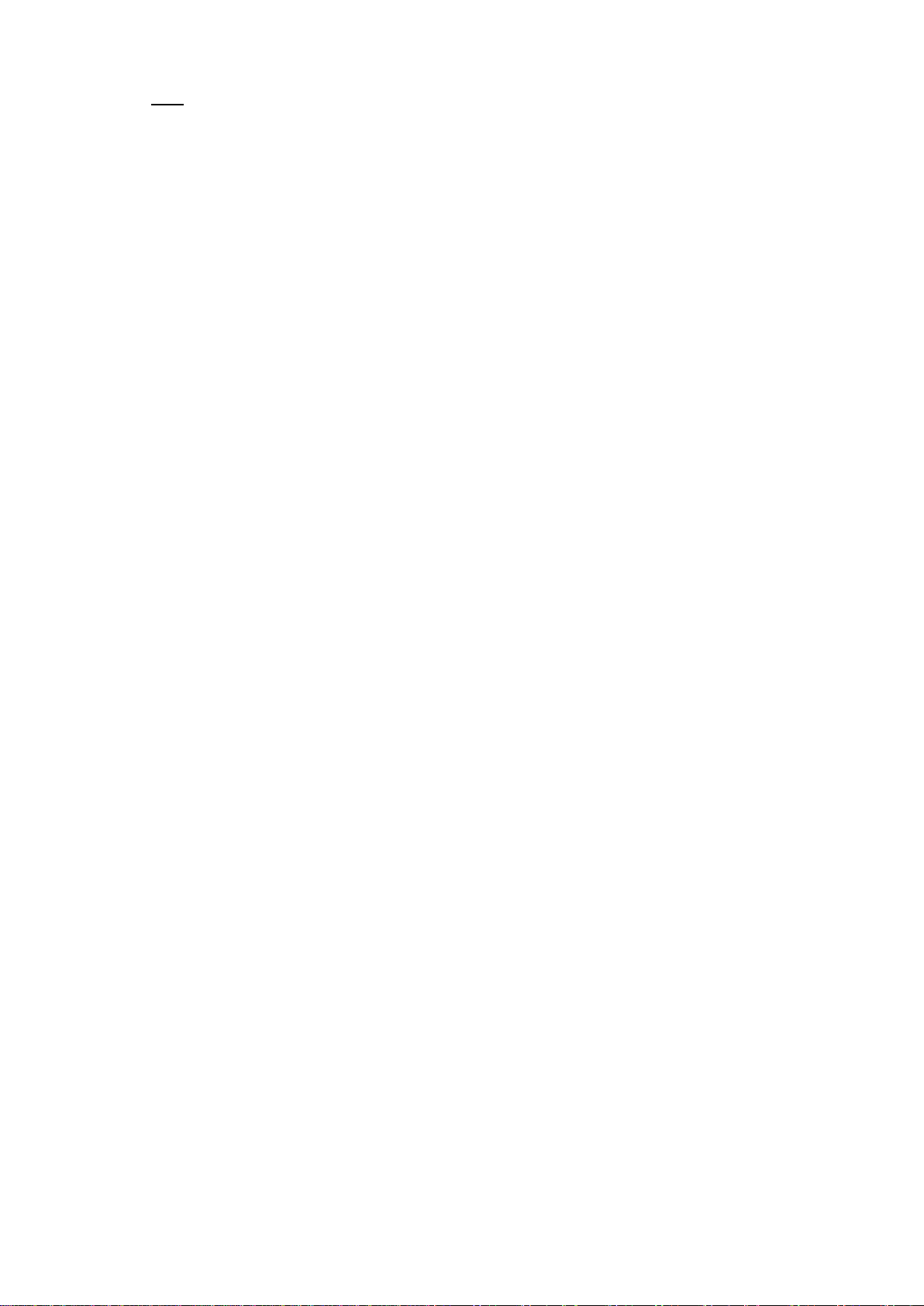
Spectrum analyzer ARINST SSA TG R2s 25.03.2020
10
Note - Frequency movement is possible only for markers operating in the frequency display mode on
the «Point» graph. More detailed information on the use of markers in measurements is given in
subsection 8.6.
7.6. Changing the frequency range of the overview is done with the buttons (4) «- SPAN +» in all
operating modes of the device (FREQ, AMPL иMK 1-4).
7.7. A spectrogram of the signal can be displayed between the scale grid and the line with service
information when the corresponding option is enabled. See subsection 8.5.3 for a more detailed
description of enabling this option.
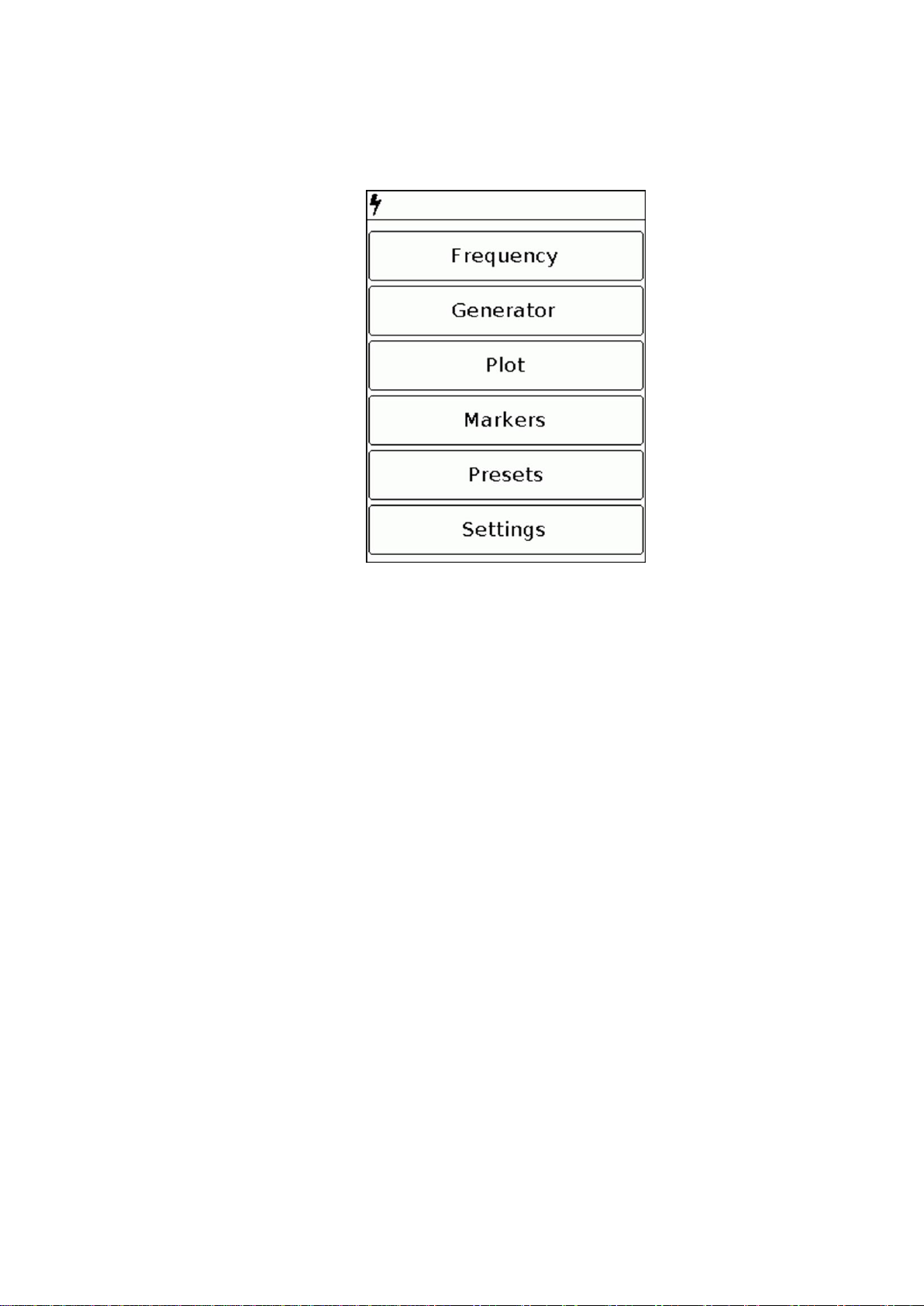
Spectrum analyzer ARINST SSA TG R2s 25.03.2020
11
8. DEVICE MENU
8.1. Main menu
8.1.1. Turn on the device in accordance with section 6 of this «Manual». To enter the main menu,
press the «MENU» button (7). Menu will appear on the screen, as in Figure 8.1.1.
Figure 8.1.1 - The main menu of the device
8.1.2. Each section of the main menu has its own purpose:
Frequency - the menu section in which the frequency range of the review of the analyzed signal is
set.
Generator –the menu for turning on the signal generator, setting the power and frequency of the
signal generator. It also measures the standing wave ratio (SWR) and the amplitude-frequency response
of the equipment under test.
Plot - a section of the menu in which the user sets the reference power level of the input signal and
additional types of graphs (Spectrogram «Waterfall», Trace, «Digital phosphor») display of the tested
signal.
Markers - a section in which visual markers of signal amplitude are set, at a fixed frequency or in the
entire frequency range of the tested signal.
Presets - a menu for saving and loading user settings for the operating mode of the device.
Settings - a menu where you can select and switch the language of the on-screen interface of the
device.
8.1.3. To exit the main menu of the device, press the button (7) «MENU».
8.2. Device setting menu
8.2.1. Enter the main menu of the device and select the «Settings» section. The settings menu will be
displayed on the screen, as in Figure 8.2.1.
8.2.2. In the settings menu of the device, the user can select the language of the screen interface of
the device (Russian «RUS» or English «ENG») and set the scanning mode of the frequency range.
8.2.3. This menu displays the device ID and firmware version.
8.2.4. To exit the settings menu, press the button (7) «MENU».
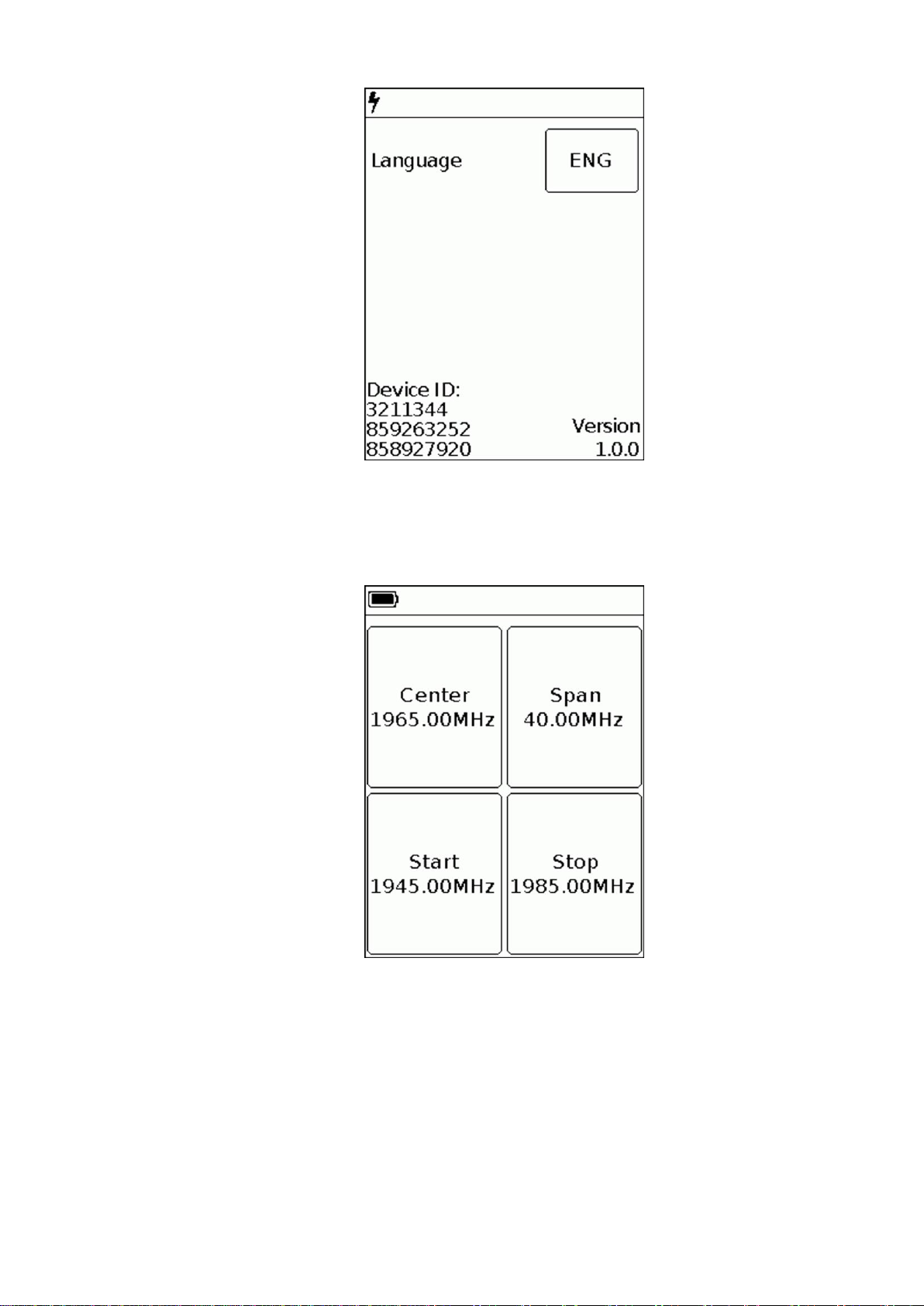
Spectrum analyzer ARINST SSA TG R2s 25.03.2020
12
Figure 8.2.1 - Settings menu
8.3. Setting the frequency range of the analyzed signal
8.3.1. Enter the main menu of the device and select the «Frequency» section. The screen will display
a menu for setting the frequency range of the test signal, as shown in figure 8.3.1.
Figure 8.3.1- frequency range setting menu
8.3.2. Each button in the frequency range setting menu has its own purpose:
Center –setting the center frequency of the frequency range of the overview of the analyzed signal.
Span –setting the frequency range.
Start –setting the initial frequency of the measured frequency range.
Stop - setting the final frequency of the measured frequency range.
8.3.3. Setting each of the parameters is performed by entering a numeric value in the opened
submenu, as in figure 8.3.2. Enter a numeric frequency value and press (Data input). To delete
incorrect or previously entered values, click ˂(Delete). To refuse to enter a value, press × (Cancel). In
our example, in figure 8.3.2, the initial frequency of 1945.00 MHz of the test range is set.
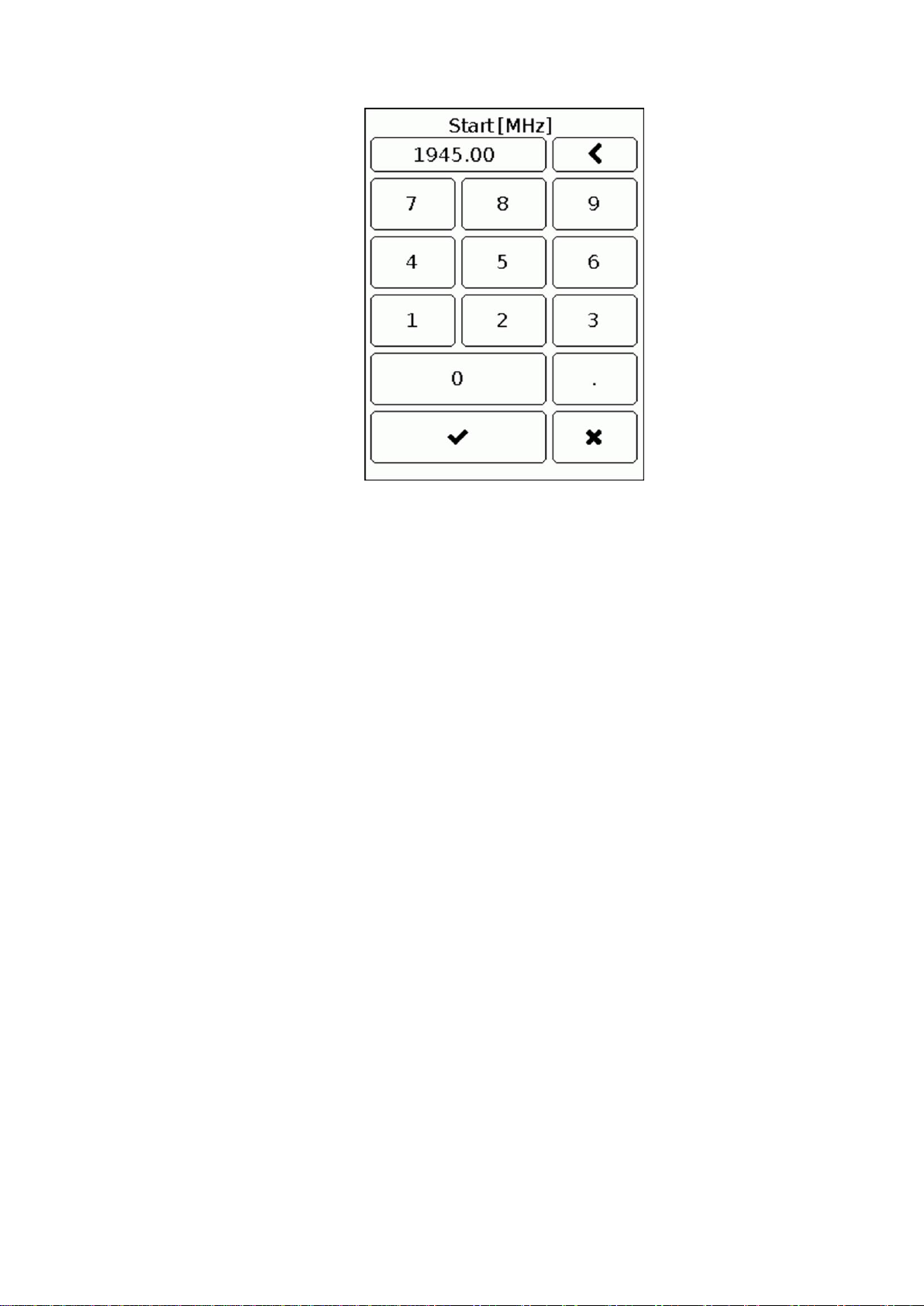
Spectrum analyzer ARINST SSA TG R2s 25.03.2020
13
Figure 8.3.2 - Entering the initial frequency of the test range
8.3.4. The frequency parameters are set in three ways:
By entering the initial Start and final Stop frequencies, the Center frequency is automatically
taken equal to their half-sum. Frequency range Span is automatically taken equal to the
difference between the final and initial frequencies.
By setting the Center frequency and the frequency range of the viewing Span. In this case,
the initial Start and final Stop frequencies will be set automatically as Center ± Span / 2.
Loading user settings from the Presets menu (see subsection 8.7).
8.3.5. To exit the scan frequency setting menu to the main menu of the device, press the button (7)
«MENU».
8.4. Signal generator frequency and power setting menu
Enter the main menu of the device and select the «Generator» section. The screen will display a
menu for setting the frequency range of the test signal, as shown in figure 8.4.1.
8.4.1. To enable the generator, press «Off».

Spectrum analyzer ARINST SSA TG R2s 25.03.2020
14
Figure 8.4.1 –Integrated signal generator off
8.4.1. Generator «Point»mode
8.4.1.1. In mode «Point» generator generates a signal at a predetermined frequency by the user
(Figure 8.4.2).
8.4.1.2. Enter a numeric frequency value and press (Data input). To delete incorrect or previously
entered values, click ˂(Delete). To refuse to enter a value, press × (Cancel).
8.4.1.3. Set power internal generator output signal in the range of 10-100%. At different frequencies,
the power of generator may differ.
Attention! Using high power values requires special care, as the signal power exceeds
+10 dBm, may cause damage to the input circuit of device!
Рисунок 8.4.2 –Setting the frequency and power of the signal in the «Point» mode
8.4.1.4. To exit, press the button (7) «MENU».
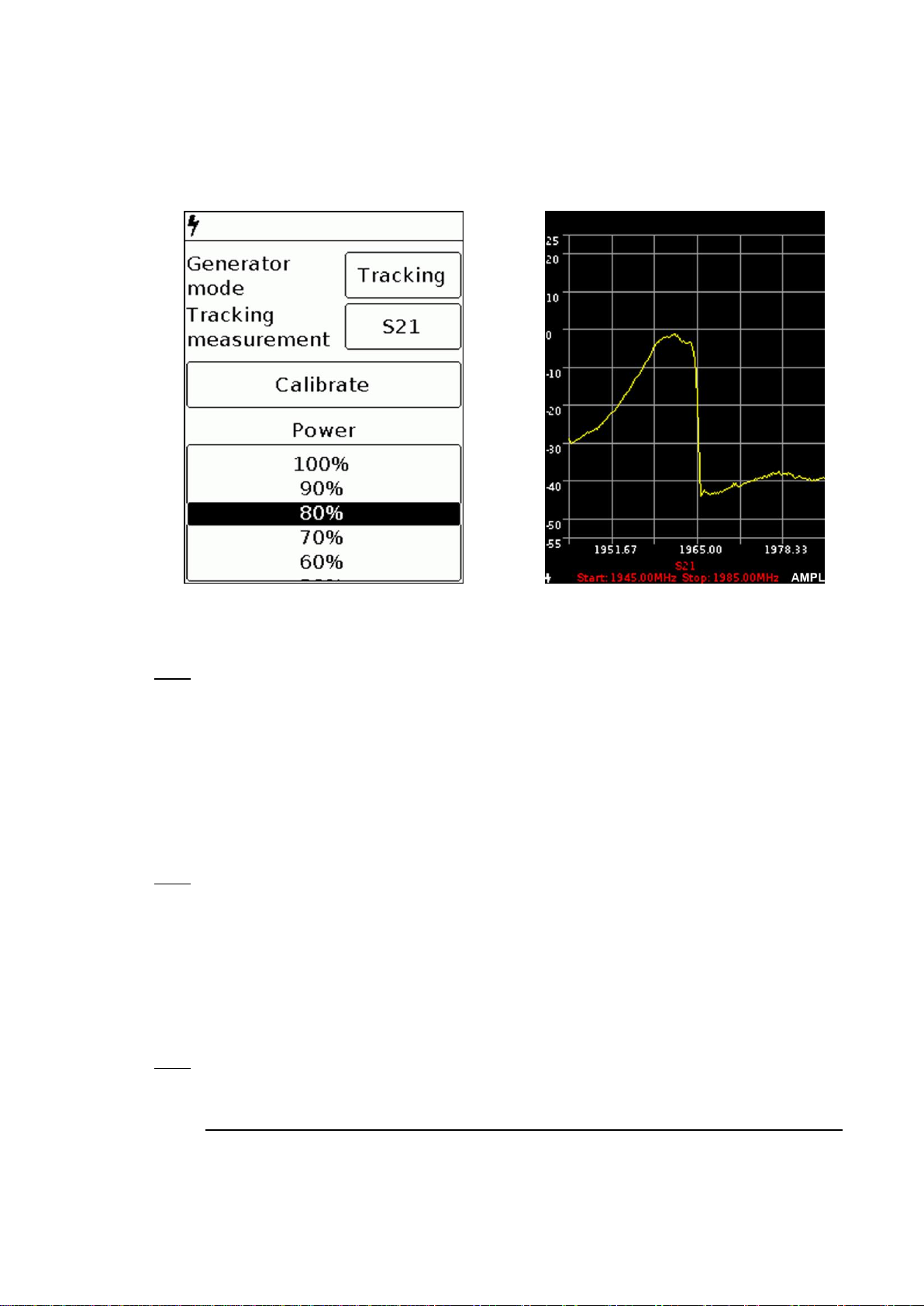
Spectrum analyzer ARINST SSA TG R2s 25.03.2020
15
8.4.2. Generator «Tracking»mode. Measurement the amplitude-frequency characteristic
In the mode «Tracking» the generator generates signals in a predetermined frequency range. In the
mode «Tracking», you can to determine the amplitude-frequency characteristic of the equipment under
test.
8.4.2.1. Select the generator mode «Tracking» and type S21 measurements (Figure 8.4.3).
Figure 8.4.3 –Measurement of the amplitude-frequency characteristics of the equipment under test
8.4.2.2. On the screen under the grid will appear warning «S21 not calibrated».
Note. When determining the frequency response of active and passive devices, it is recommended to
use cables with a high screening coefficient. This will ensure minimization of the parasitic transmission of
electromagnetic energy from one port of the device to another port.
8.4.2.3. To reduce the influence of connecting wires and connectors on the measurement results, it is
necessary to calibrate the test circuit, without the test equipment. To do this, connect the output of the
signal generator (10) TG OUT with the antenna input (1) RF IN of the device between the connectors
(cables), which will then be used to connect to the measured device and press the command Calibrate.
Сlick the command Calibrate again to cancel the calibration.
Note. After calibration, the setting of the frequency span of the generator output signal and analyzer
are inaccessible. Set the frequency range of the generator output signal and analyzer before calibration.
8.4.2.4. Without turning off the device turn on the equipment under test in the circuit. The instrument
will display a graph of the amplitude-frequency characteristics of the equipment under test in a given
frequency range.
8.4.2.5. Go to the amplitude setting mode by pressing button (8) AMPL. Button (4) SPAN, you can
change the grid scale. Changing the reference level signal produced moving buttons (9).
Note. When changing the elements in the circuit to which the tested equipment is connected,
calibration should be carried out anew.
8.4.2.6. Measurement of the frequency response of active devices with known power characteristics.
To measure the frequency response of active devices, such as antenna amplifiers, with known power
characteristics, it is necessary to set the signal power of the generator and the level of signal attenuation

Spectrum analyzer ARINST SSA TG R2s 25.03.2020
16
by the input attenuator so that the signal level from the internal oscillator of the device, before the
normalization operation was at -30 … -60 dBm.
Note. A lower signal level will lead to increased noise and non-linearity of the measured signal.
8.4.2.7. After installation, perform a calibration and measure the frequency response of the active
device.
8.4.2.8. Measurement of the frequency response of active devices with unknown power
characteristics. Set the minimum output power of the internal generator and the maximum attenuation
value of the external attenuator of the instrument receiver. If necessary, add an additional external
attenuator. Perform the calibration operation and connect the test device to the circuit. When changing
the external attenuator, perform the calibration operation again.
Attention! Using high power values requires special care, as the signal power exceeds
+10 dBm, may cause damage to the input circuit of device!
8.4.2.9. To exit, press the button (7) «MENU».
8.4.3. Generator «Tracking»mode. Measuring the reflection coefficient S11
Our device ARINST SSA TG R2s, in the measurement mode of the S11 parameter, uses a scalar SOL
calibration.
And these measurements are not vector, that is, they provide compensation only for the amplitude of
the signal without phase.
The scalar calibration algorithm is as follows S11corr = (S11open + S11short) / 2;
S11 = S11measure - S11corr.
In this case, the minimum level of the measured coefficient S11 is set by the calibration S11load.
that is, S11min = S11load - S11corr;
Screenshots presented by you confirm this.
8.4.3.1. Select the generator mode «Tracking» and type S11measurements (Figure 8.4.4). The
reflection coefficient S11 will be displayed in a logarithmic grid with vertical axis in dB. The horizontal axis
displays the specified frequency range of the signal.
Figure 8.4.4 –Measurement of the reflection coefficient
8.4.3.2. On the screen under the grid will appear warning «S11 not calibrated».

Spectrum analyzer ARINST SSA TG R2s 25.03.2020
17
8.4.3.3. Adjust the level of signal with an external attenuator.
Note. To measure the reflection coefficient S11, it is necessary to use a directional coupler or
measuring bridge at the appropriate frequency range (not included in the package). In our example in
figure 8.4.5 the KROKS KSB 2700 measuring bridge is specifically designed for use with ARINST
spectrum analyzers.
8.4.3.4. To reduce the influence of connecting wires and connectors on the measurement results, it is
necessary to calibrate.
Note. It is allowed to perform calibration once for modes S11 and SWR, provided that the connectors
and cables of the circuit under test do not change.
8.4.3.5. Connect the output of the signal generator (1) TG OUT of the device to the input of the
measuring bridge TO TG OUT according to the wiring diagram in figure 8.4.5.
TG OUT
Signal generator output
Open
OPEN calibration standard
RF IN
Antenna input
Short
SHORT calibration standard
TO TG OUT
Measuring bridge input
Load
LOAD calibration standard
TO RF IN
Measuring bridge output
DUT
Device Under Test
TEST
Measuring port
Figure 8.4.5 –Connecting the measuring bridge to the spectrum analyzer
8.4.3.6. Connect the return signal from the measuring bridge port TO RF IN to the antenna input of the
device (1) RF IN
Connect in series the loads from the standard set of calibration loads (not included in the package) to
the input of the directional measuring bridge TEST:
Open standard and press the OPEN command on the screen;
Short standard, and press the SHORT command on the screen;
Load standard and click LOAD command.
After calibration, the background of the OPEN, SHORT and LOAD commands will turn dark. To cancel
calibration, again click on one of the commands OPEN, SHORT and LOAD.
8.4.3.7. Connect the test equipment (DUT) to the port TEST of the measuring bridge and measure the
reflection coefficient.
8.4.3.8. Go to the amplitude setting mode by pressing button (8) AMPL. Button (4) SPAN, you can
change the grid scale. Changing the reference level signal produced moving buttons (9).
Note. After calibration, the setting of the frequency range at which the reflection coefficient is
investigated is unavailable in S11 mode. Set the frequency range of the signal under study before
calibration. When connecting other connectors and cables, it is necessary to re-calibrate.
8.4.4. Generator «Tracking»mode. Measuring the standing wave ratio (SWR)
8.4.4.1. To measure the standing wave ratio, select the generator mode «Tracking» and type SWR
measurements (Figure 8.4.6). The graph will be displayed with the vertical axis as a numerical standing
wave ratio. The horizontal axis shows the specified frequency range of the signal.
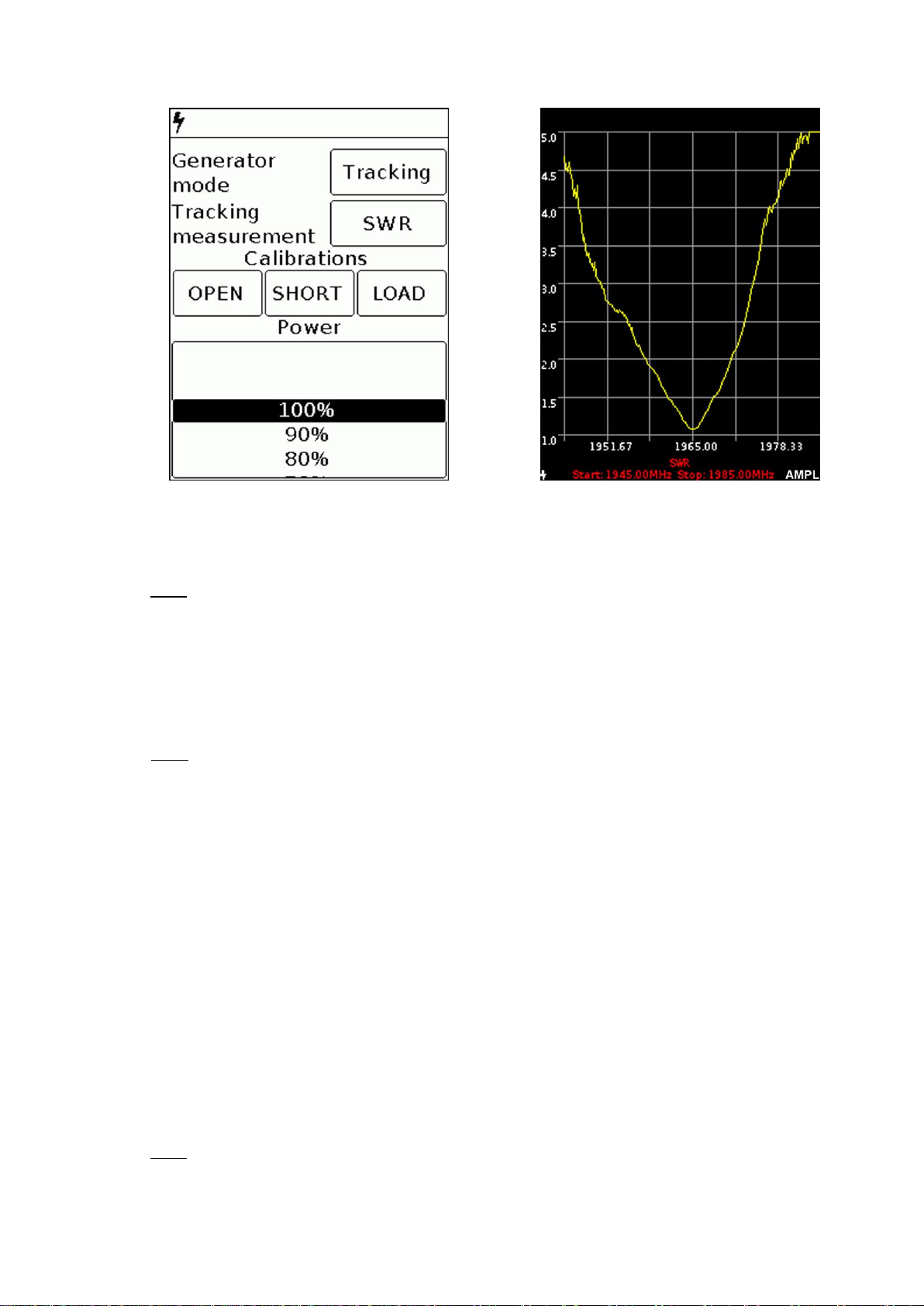
Spectrum analyzer ARINST SSA TG R2s 25.03.2020
18
Figure 8.4.6 –Measurement the standing wave ratio in the SWR mode
8.4.4.2. On the screen under the grid will appear warning «SWR not calibrated».
8.4.4.3. Adjust the level of signal with an external attenuator.
Note. To measure the reflection coefficient S11, it is necessary to use a directional coupler or
measuring bridge at the appropriate frequency range (not included in the package). In our example in
figure 8.4.5 the KROKS KSB 2700 measuring bridge is specifically designed for use with ARINST
spectrum analyzers.
8.4.4.4. To reduce the influence of connecting wires and connectors on the measurement results, it is
necessary to calibrate.
Note. It is allowed to perform calibration once for modes S11 and SWR, provided that the connectors
and cables of the circuit under test do not change.
8.4.4.5. Connect the output of the signal generator (1) TG OUT of the device to the input of the
measuring bridge TO TG OUT according to the wiring diagram in figure 8.4.5.
8.4.4.6. Connect the return signal from the measuring bridge port TO RF IN to the antenna input of the
device (1) RF IN
Connect in series the loads from the standard set of calibration loads (not included in the package) to
the input of the directional measuring bridge TEST:
Open standard and press the OPEN command on the screen;
Short standard, and press the SHORT command on the screen;
Load standard and click LOAD command.
After calibration, the background of the OPEN, SHORT and LOAD commands will turn dark. To cancel
calibration, again click on one of the commands OPEN, SHORT and LOAD.
8.4.4.7. Connect the test equipment (DUT) to the port TEST of the measuring bridge and measure the
reflection coefficient.
8.4.4.8. Go to the amplitude setting mode by pressing button (8) AMPL. Button (4) SPAN, you can
change the grid scale. Changing the reference level signal produced moving buttons (9).
Note. After calibration, the setting of the frequency range at which the reflection coefficient is
investigated is unavailable in S11 mode. Set the frequency range of the signal under study before
calibration. When connecting other connectors and cables, it is necessary to re-calibrate.

Spectrum analyzer ARINST SSA TG R2s 25.03.2020
19
8.5. Test signal display menu
Enter the main menu of the device and select the «Plot» section. A menu will appear on the screen,
as in Figure 8.5.1.
Figure 8.5.1 –Setting the reference level of the input signal
8.5.1. Scale the signal amplitude
8.5.1.1. . To change the scale of the vertical logarithmic scale displaying the amplitude of the test
signal, you must change the value of the reference level of the input signal in the range from -30 dBm to
10 dBm. Changing the parameter is performed by "scrolling" the values to a fixed selected area. In our
example in figure 8.5.1, the reference level is set to -30 dBm.
8.5.1.2. To exit, press the button (7) «MENU».
8.5.2. Addition display mode «Trace»
8.5.2.1. In the additional «Trace» mode, when selecting the measurement type «Max», the maximum
signal values are displayed on the screen and the red trace is plotted using the maximum value points
(Fifure 8.5.2).

Spectrum analyzer ARINST SSA TG R2s 25.03.2020
20
Figure 8.5.2 –Measurements in the optional «Trace Maximum»mode
8.5.2.2. In the additional «Trace» mode, when selecting the «Min» measurement type, the minimum
signal values are displayed on the screen and the green trace is plotted using the minimum value points
(Figure 8.5.3).
Figure 8.5.3 –Measurements in the additional mode «Trace Minimum»
8.5.2.3. In the additional «Trace» mode, when choosing the measurement type «Avg.», the average
signal values are displayed on the screen (Figure 8.5.4). In addition, the number of measurements (8, 16
or 24) used to calculate the average value is set in the Buffer length window.
Table of contents
Other Kroks Measuring Instrument manuals
Popular Measuring Instrument manuals by other brands

PCB Piezotronics
PCB Piezotronics IMI Sensors 604B32 Installation and operating manual

Tektronix
Tektronix Keithley 6517B/E user manual

YOKOGAWA
YOKOGAWA WT1800 user manual
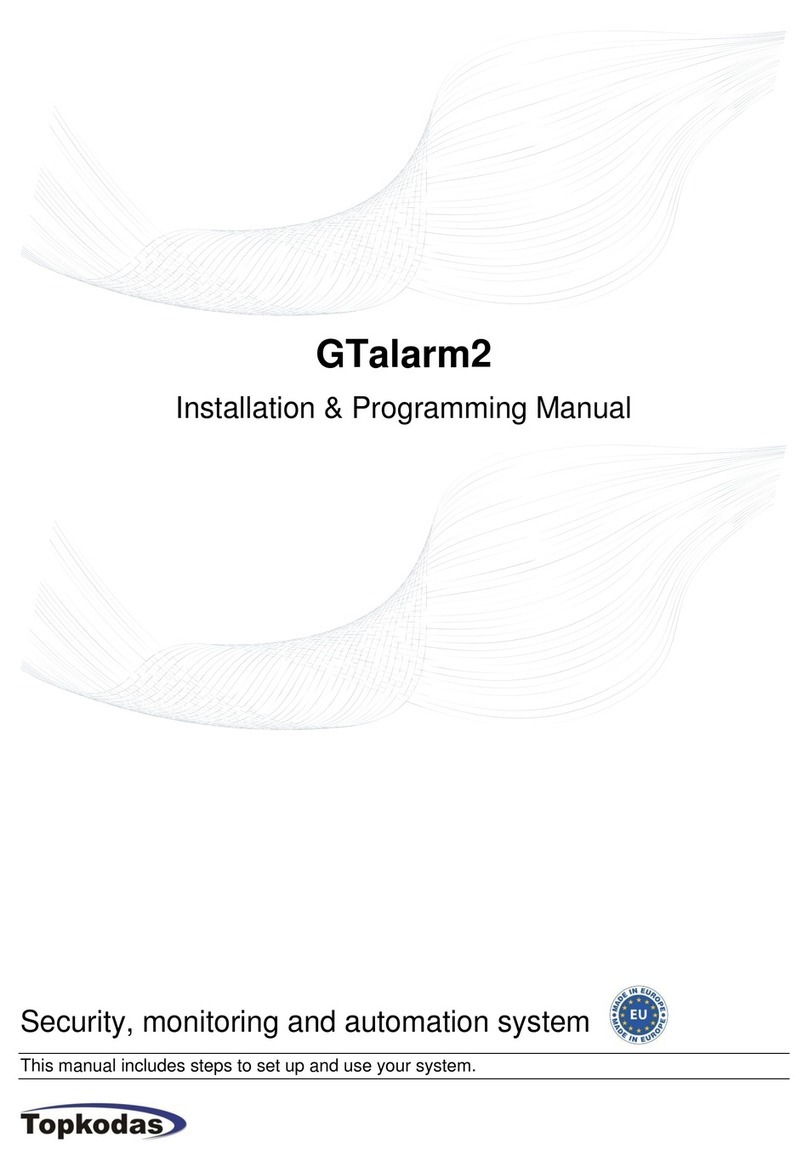
Topkodas
Topkodas GTalarm2 Installation & programming manual

PCB Piezotronics
PCB Piezotronics IMI SENSORS HT625B01 Installation and operating manual

Parkside
Parkside PKLL 8 A1 Translation of the original instructions