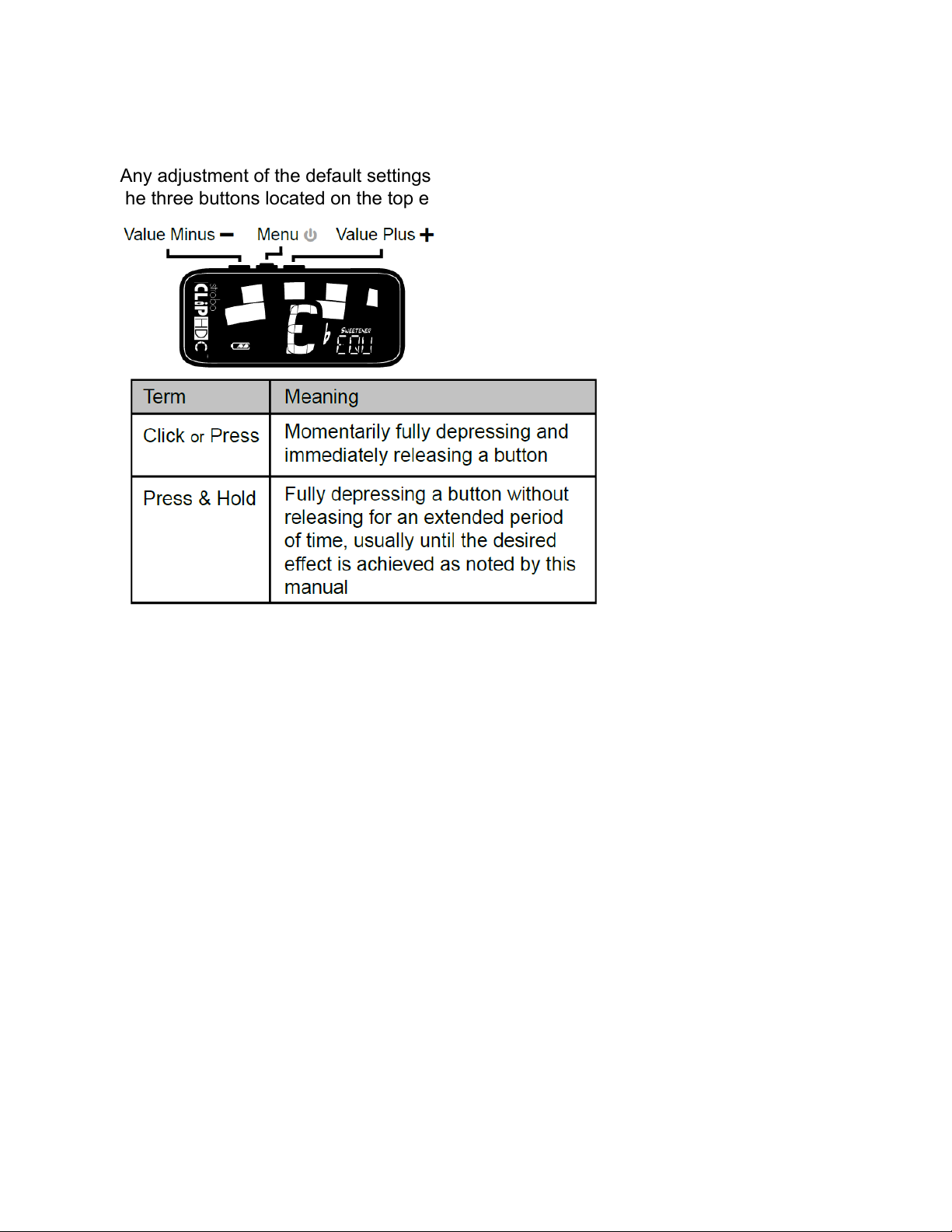Then press and hold the Plus ( + ) and Minus ( - ) Value buttons together for 2
seconds. The order of your Sweetener presets will be restored to factory default.
Note: To disable auto-reorder for Sweetener Presets, see the Settings Screen instruction
manual.
Changing the Active Preset Display Color
Click the Menu button twice or until the palette icon flashes. Use the Plus ( + ) or Minus ( - )
Value button to select from one of 10 predefined display colors. Pressing both the Plus ( + ) and
Minus ( - ) Value buttons simultaneously while the palette icon is flashing will return the display
color to the selected Global Color in the settings screen.
Note: When the Preset Display Color is changed, the color will save with the Sweetener preset
that is currently active. Selecting another Sweetener preset may change the display color. To
change the Global Display Color, use the Global Display Color setting within the Settings
Screen.
Drop Tuning / Capo Tuning Transposition
Click the Menu button three times or until the Drop or Capo transposition value flashes. Use the
Plus ( + ) or Minus ( - ) Value button to select a value from -6 to +5. Press the Plus ( + ) and
Minus ( - ) Value buttons together while the Drop or Capo value is flashing to revert to the
default value of 0.
Transposition settings change the note that is displayed on your tuner when tuning. This is
useful for string players who wish to tune 'down' by a number of steps or raise the pitch of the
instrument with the use of a capo. Setting the drop or capo transposition allows you to tune
using the standard note name of each open string without needing to calculate the transposed
note name.
NOTE: The transposition setting can also be used for tuning "transposing" wind instruments
which sound lower or higher than written. When adjusting the transposition setting, the Note
Display will show the relative note name for the selected transposition number.
Changing The Concert Pitch Reference
Click the Menu button four times or until the Concert A value flashes. Use the Plus ( + ) or
Minus ( -) Value button to select a value from 390 - 490Hz. Click the Plus ( + ) or Minus ( - )
Value button to increment or decrement the Concert A Reference by 0.1Hz. Press and hold
either the Plus ( + ) or Minus ( - ) Value button to increment or decrement the Concert A
Reference by 1Hz.
Pressing the Plus ( + ) and Minus ( - ) Value buttons together while the Concert A value is
flashing will quickly revert to default. ( 440Hz)