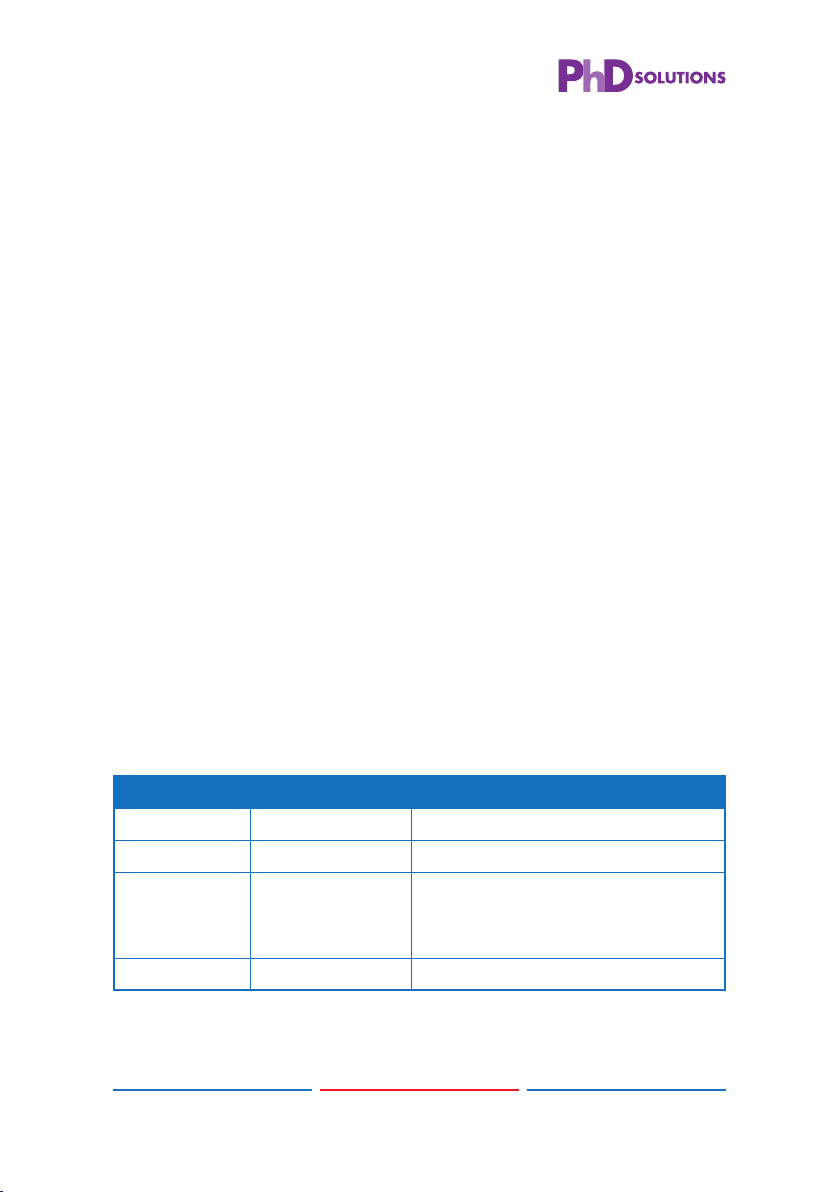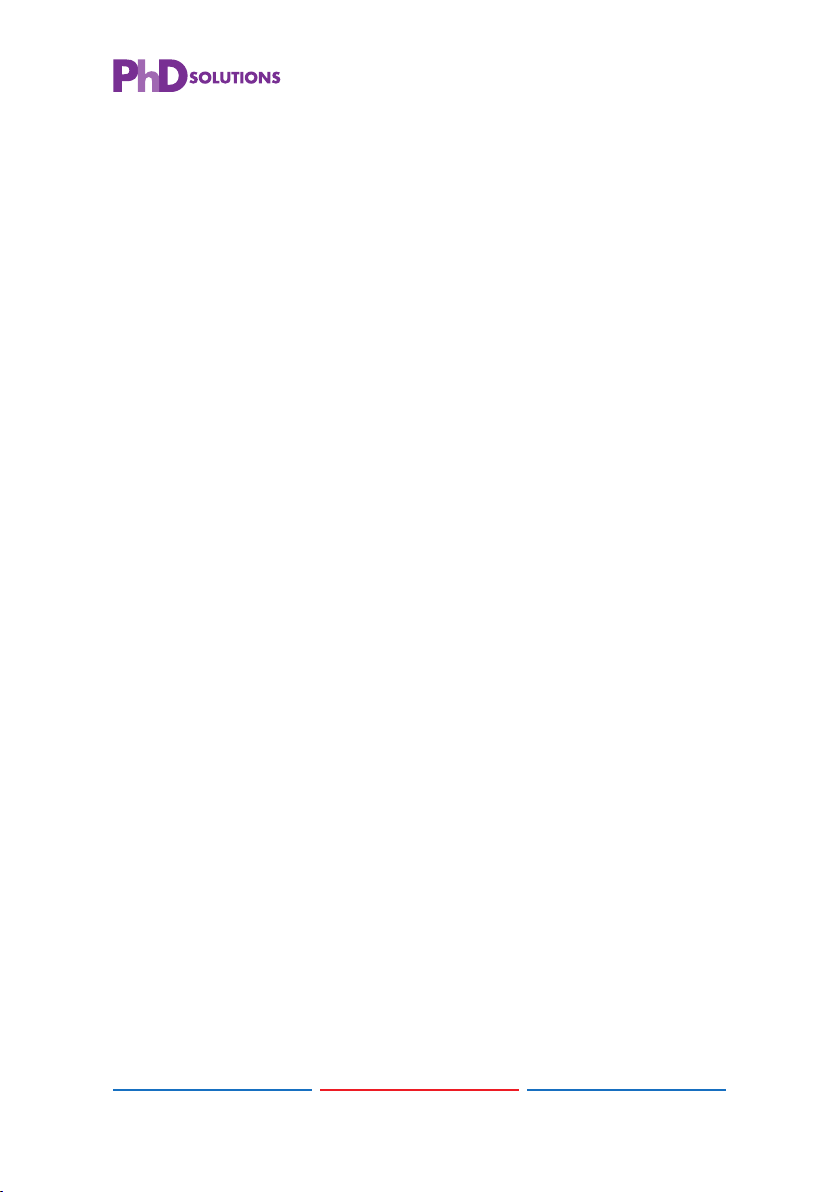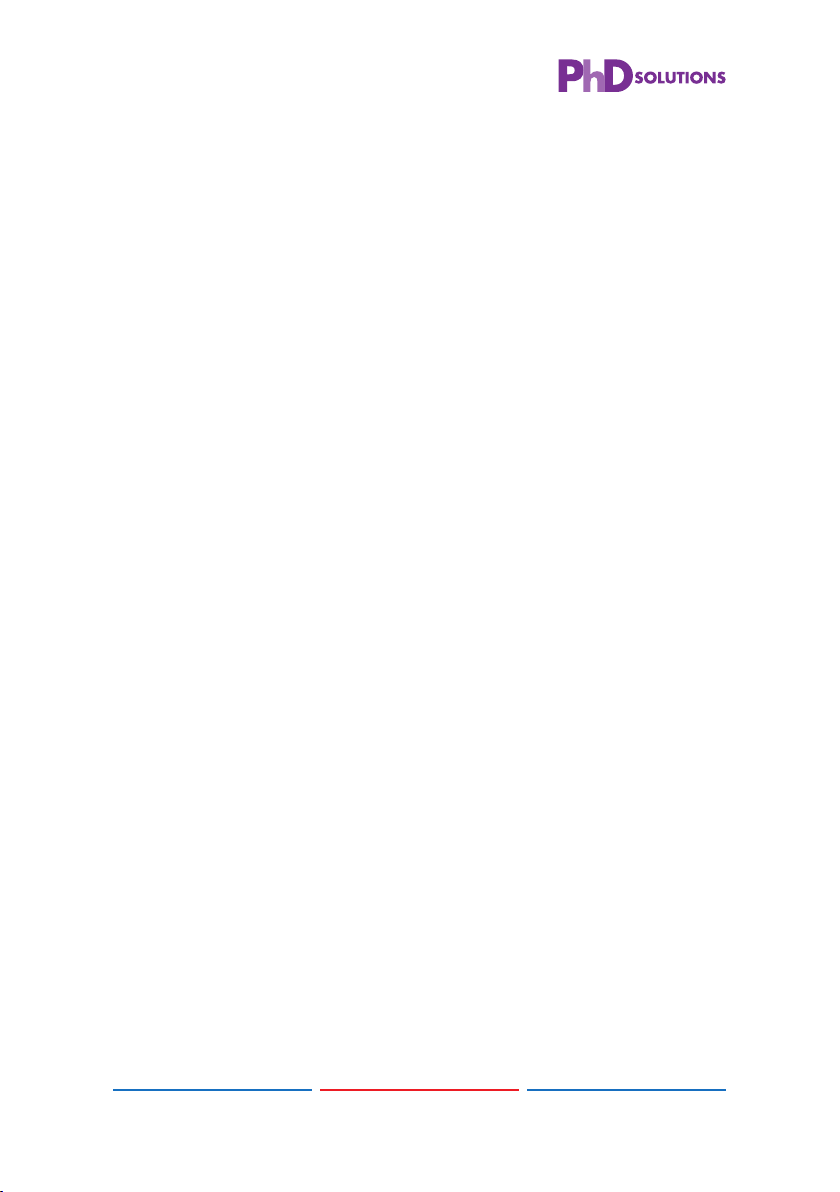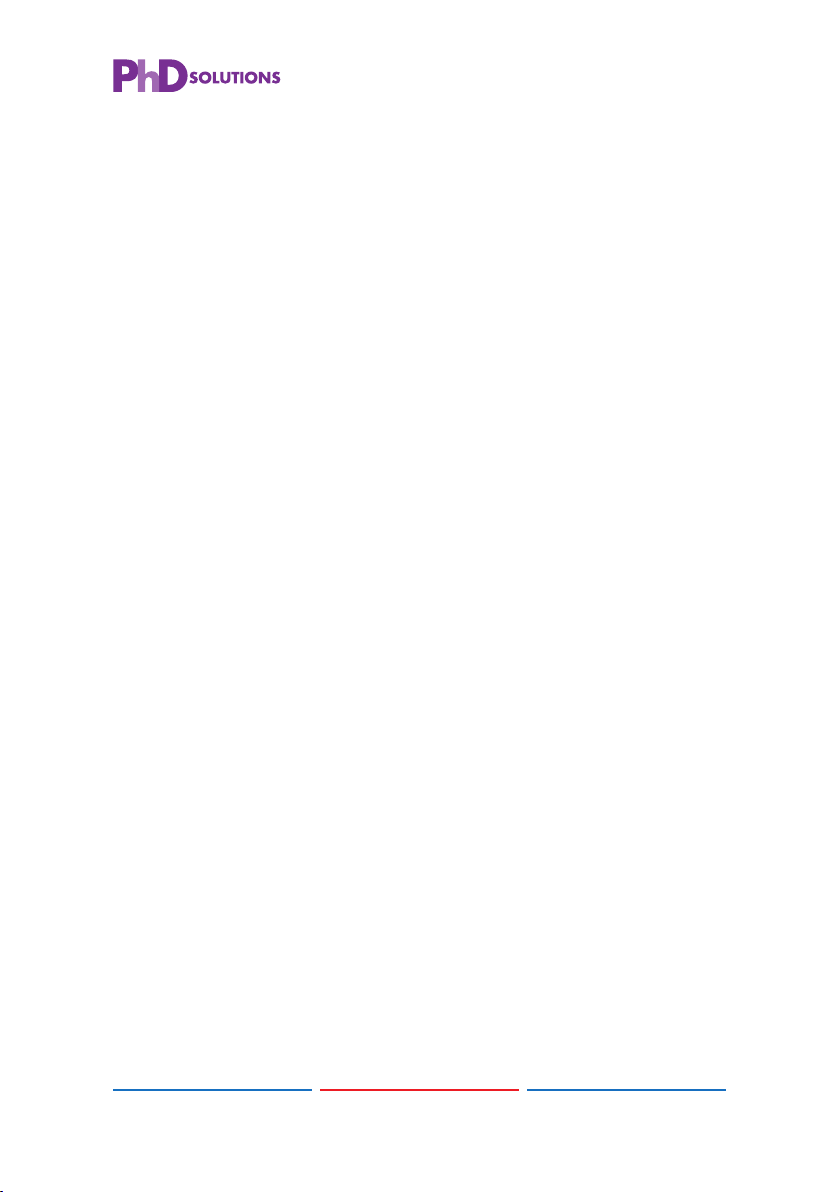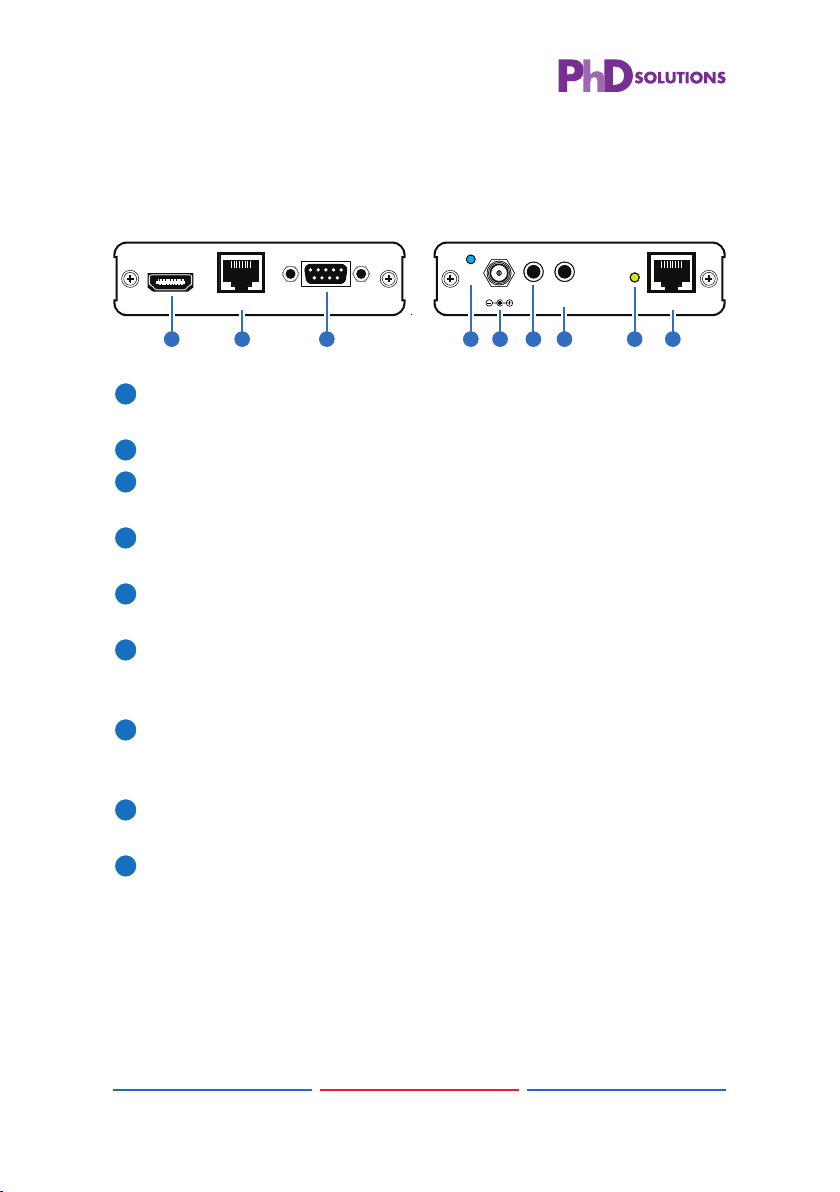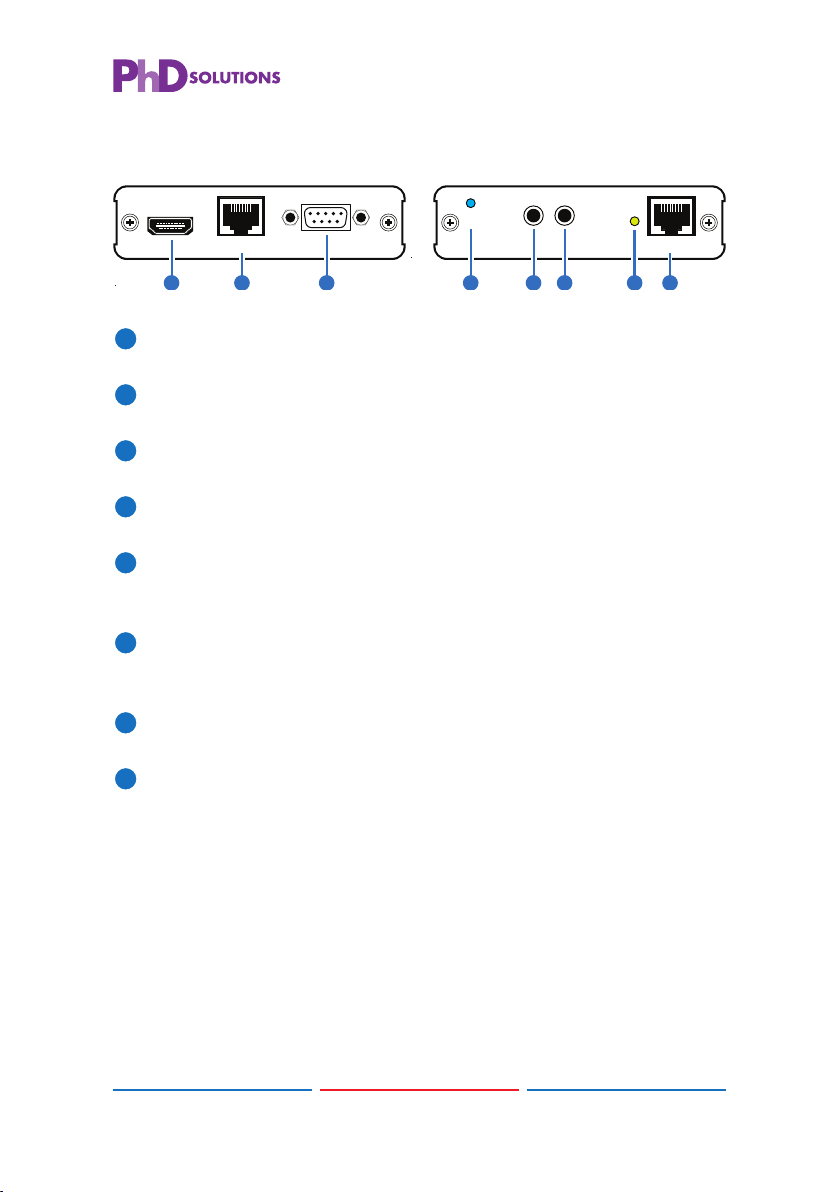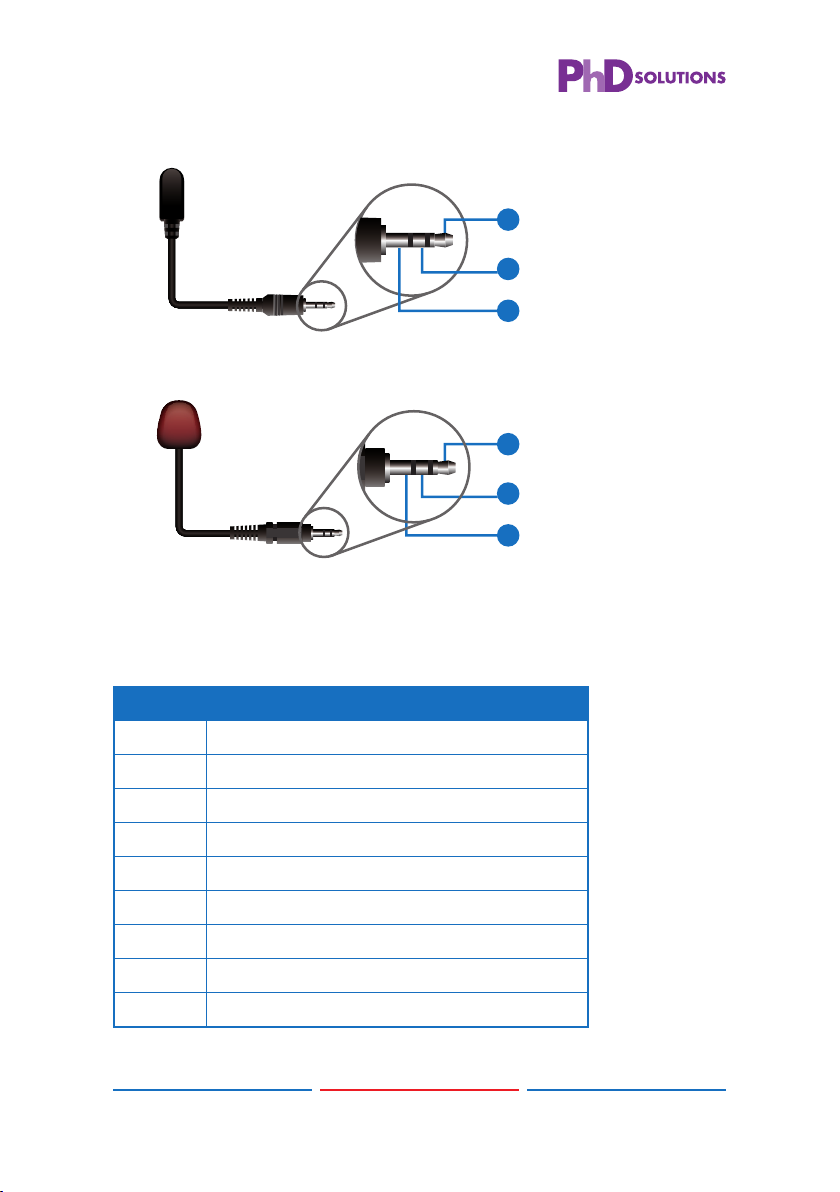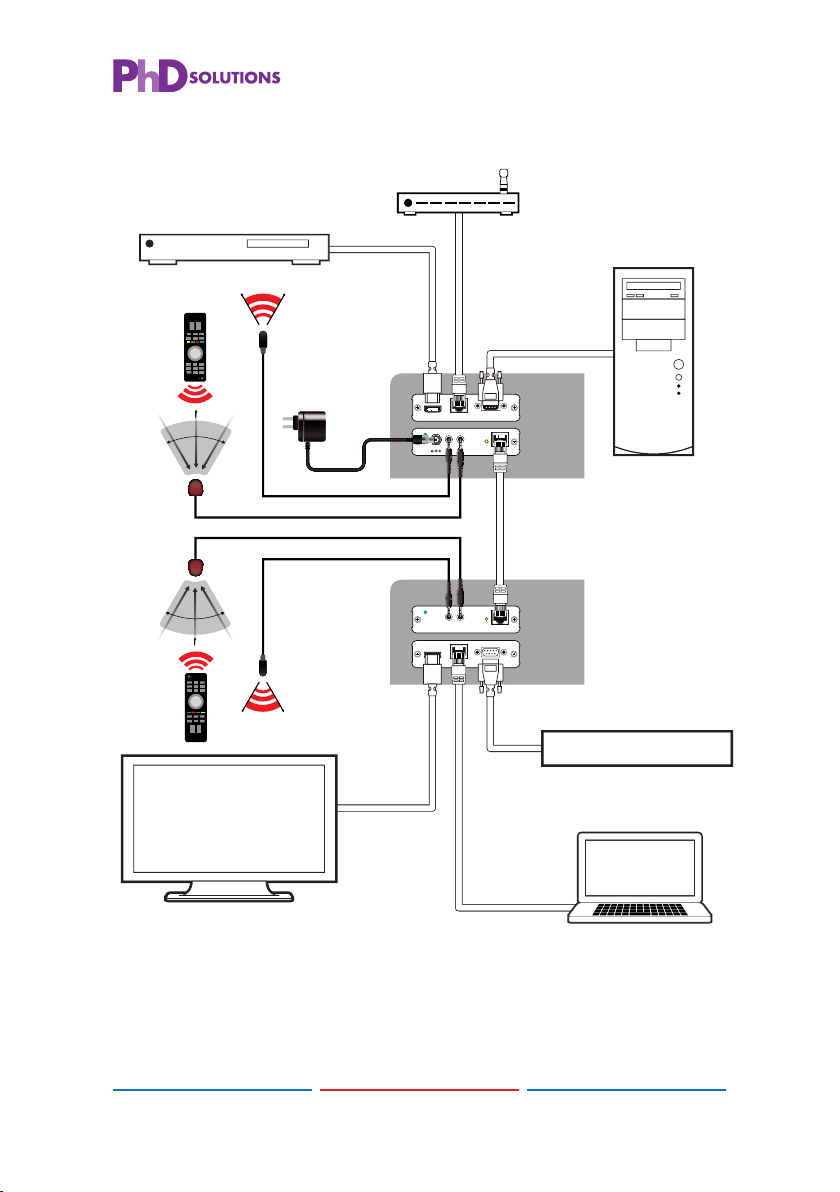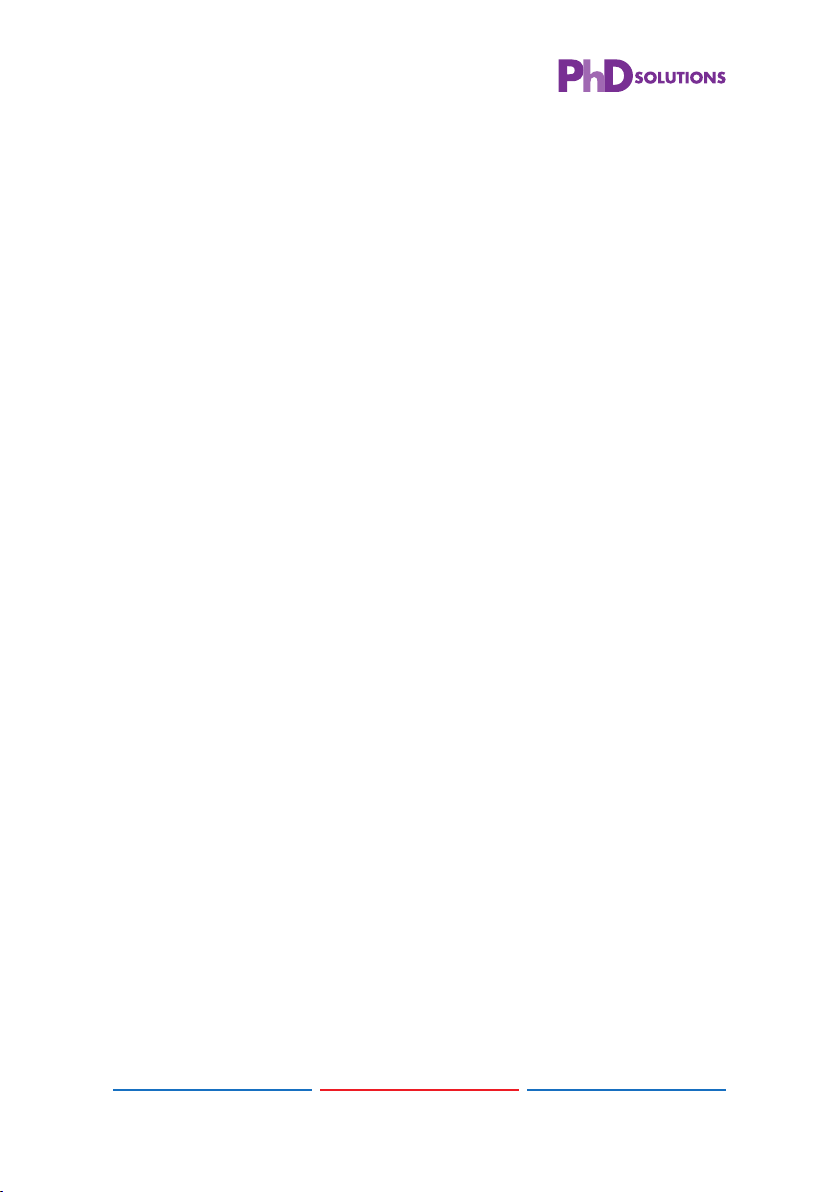3
3
6. OPERATION CONTROLS AND FUNCTIONS
6.1 Transmitter Front and Rear Panels
RS-232 In
LAN
HDMI In
HDMI to CAT5e/6 with LAN/IR/RS232
Transmitter
CAT5e/6 Out
Link
IR2 Extender
IR1 Blaster
DC 24V
Power
2 31 64 7 8 95
HDMI In: Connect to HDMI source equipment such as a DVD or Blu-
ray player.
LAN: Connect to an internet or network connection.
RS-232 In: Connect to a PC or laptop with D-Sub 9 pin male cable
for the transmission of RS-232 commands.
Power LED: This blue LED will illuminate when the device is
connected to a power supply.
DC 24V: Plug the 24 V DC power supply into the unit and connect
the adaptor to an AC outlet.
IR 1 Blaster: Connect to the supplied IR blaster cable for IR signal
transmission. Place the IR blaster in direct line-of-sight of the
equipment to be controlled.
IR 2 Extender: Connect to the supplied IR receiver cables for IR
signal reception. Ensure that remote being used is within the direct
line-of-sight of the IR extender.
Link LED: The yellow LED will illuminate when both the input and
output signals are connected.
CAT5e/6 Out: Connect to the reciever unit with a Single CAT5e/6
cable for tranmission of all data signals.
2
5. FEATURES
• HDMI 1.4 with 3D, 4k×2k support, HDCP & DVI Compliant
• Supports CEC bypass
• Simultaneous transmission of uncompressed data over a single
100 m/328 ft CAT5e/6 cable
• Uncompressed video 1080p, 60 Hz, 36-bit
• Audio support up to 7.1CH & Dolby TrueHD, DTS-HD
• 5Play™ convergence: HDMI, LAN, PoE & Control (IR & RS-232)
• Installation Friendly
Note:
1. This system was tested with CAT6/23AWG cables, results may vary
with cables of a different specifi cation.
2. The PoE function is designed for powering compatible receiver
units only—non-PoE receivers will need their own power supply.
Receivers of another brand may not be compatible.