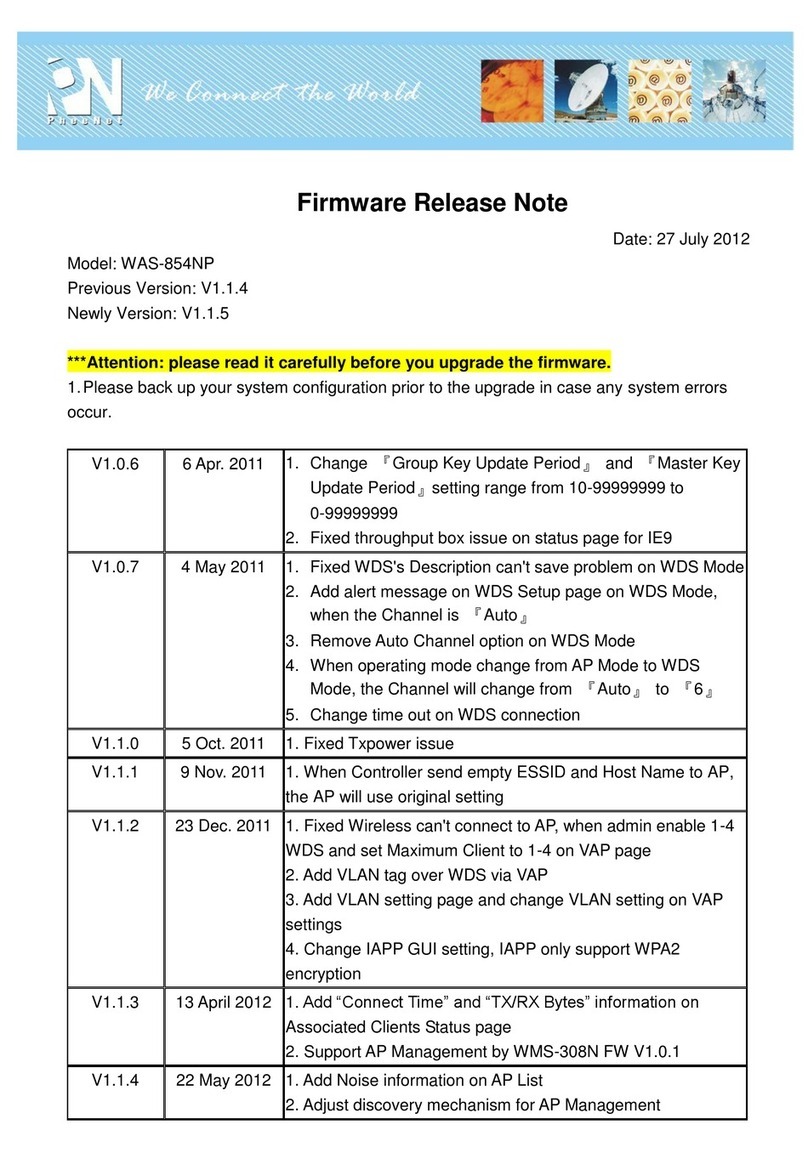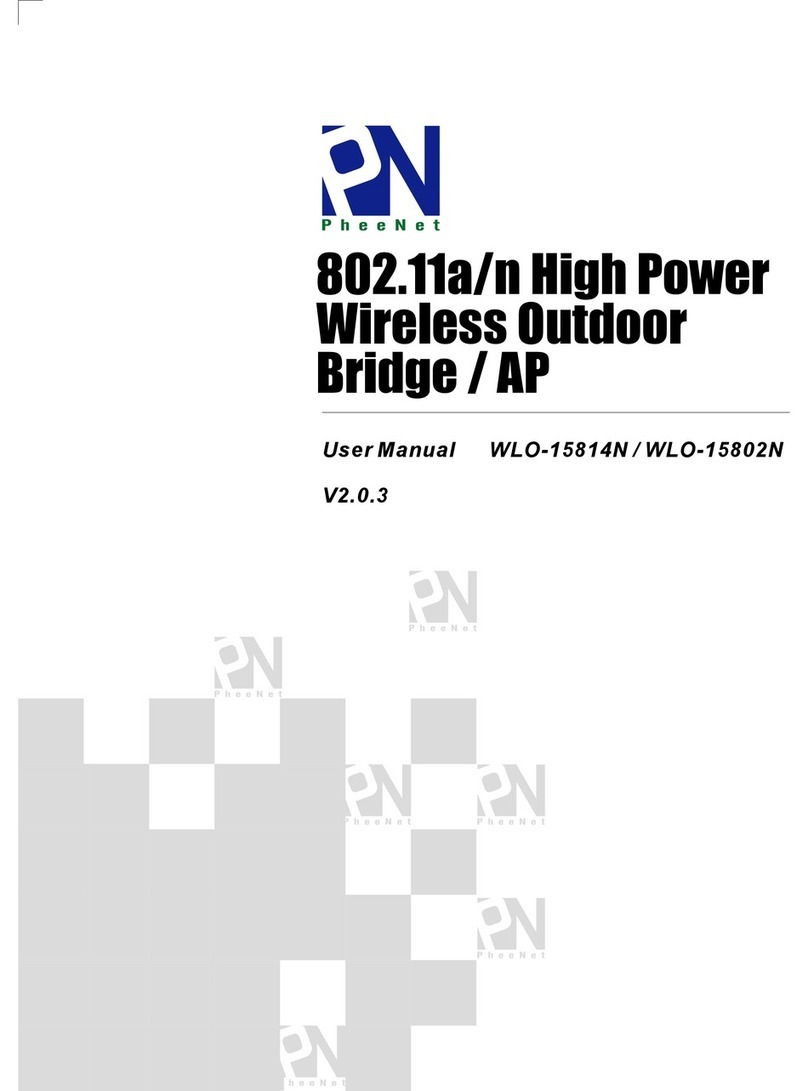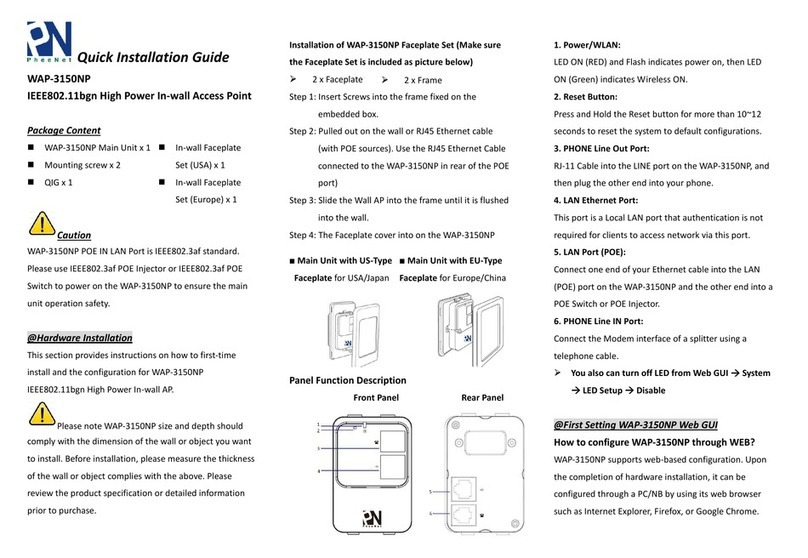2
C A T A L O G
Chapter I: Product Information.....................................................................................4
1-1 Product Introduction........................................................................................4
1-2 Safety Information...........................................................................................6
1-3 System Requirements ......................................................................................7
1-4 Package Contents.............................................................................................8
1-5 Familiar with your new wireless access point.................................................9
Chapter II: System and Network Setup........................................................................11
2-1 Setup Network Connection between Wireless Access Point and your
Computer..............................................................................................................11
2-2 Connecting to wireless access point by web browser....................................12
2-2-1 Windows 95/98/Me IP address setup .................................................12
2-2-2 Windows 2000 IP address setup.........................................................14
2-2-3 Windows XP IP address setup............................................................16
2-2-4 Windows Vista IP address setup.........................................................18
2-2-5 Connecting to Web Management Interface ........................................21
2-3 View System Status and Information ............................................................23
2-4 Select an Operating Mode for Wireless Access Point ...................................25
2-4-1 AP Mode.............................................................................................27
2-4-2 AP Bridge-Point to Point Mode..........................................................29
2-4-3 AP Bridge-Point to Multi-Point Mode ...............................................31
2-4-4 AP Bridge-WDS Mode.......................................................................33
2-5 WPS Setting...................................................................................................36
2-6 Advanced Wireless Settings...........................................................................39
2-7 Wireless Security (Data Encryption) .............................................................42
2-7-1 Disable Security .................................................................................44
2-7-2 WEP ...................................................................................................45
2-7-3 WPA Pre-shared Key..........................................................................47
2-7-4 WPA RADIUS....................................................................................49
2-7-5 802.1x Authentication ........................................................................51
2-8 Radius Server.................................................................................................53
2-9 MAC Filtering ...............................................................................................56
2-10 System Utilities............................................................................................58
2-10-1 Change Password .............................................................................58
2-10-2 IP Address of the Wireless Access Point ..........................................59
2-10-3 DHCP Server....................................................................................61