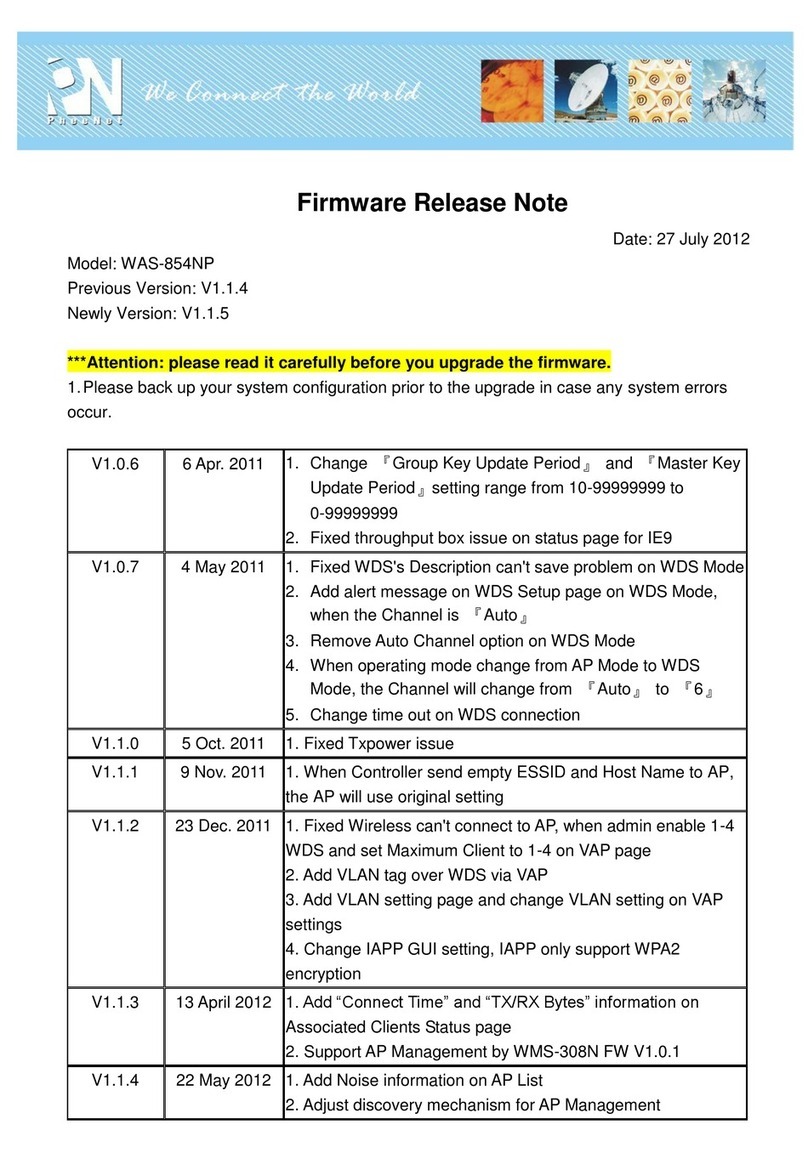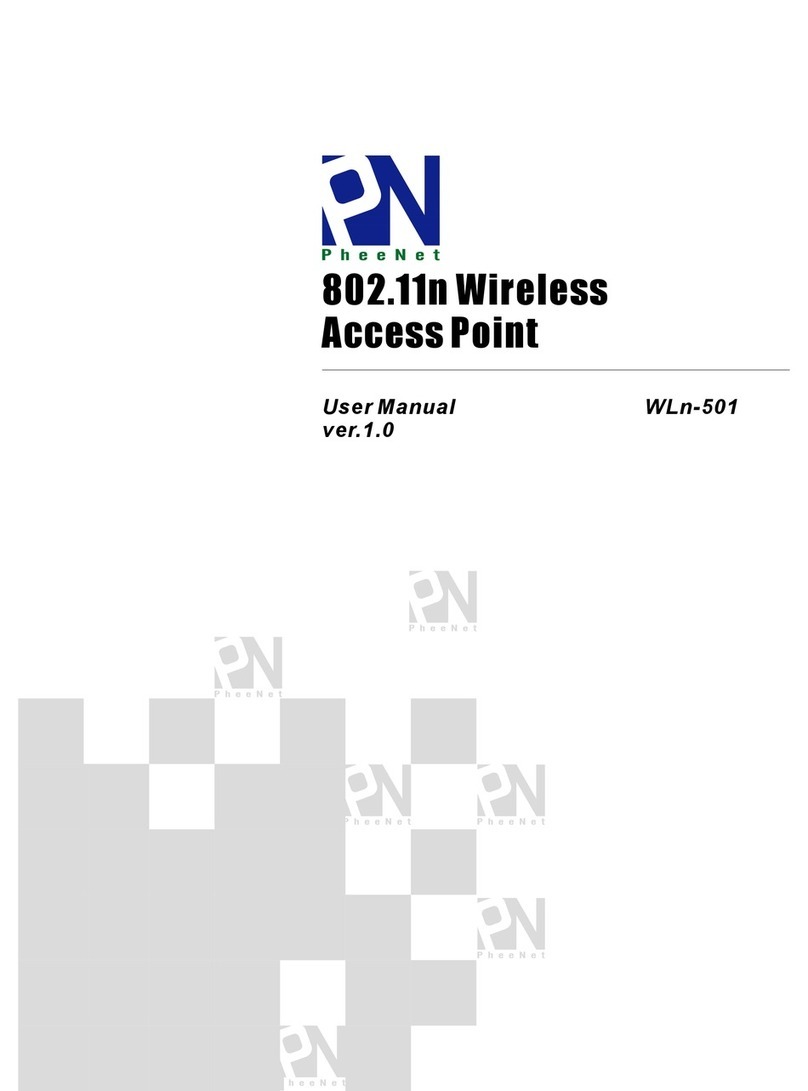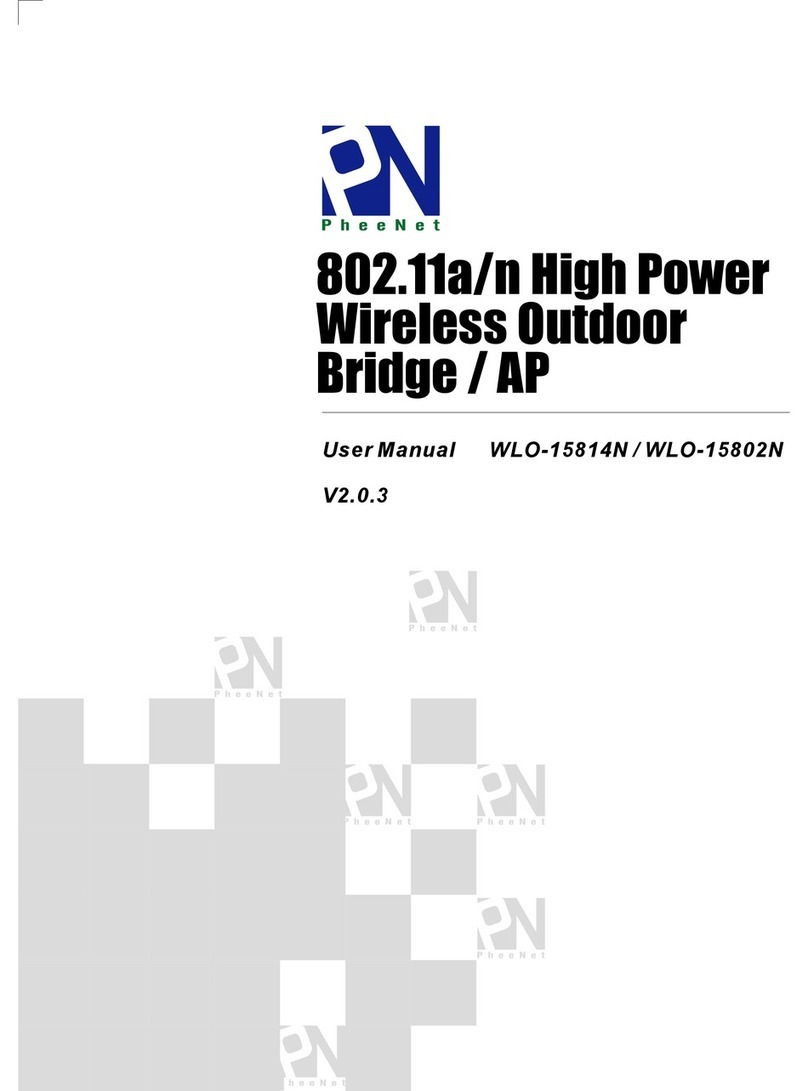■Main Unit with US-Type
Faceplate for USA/Japan
Panel Function Description
Front Panel Rear Panel
Quick Installation Guide
WAP-3150NP
IEEE802.11bgn High Power In-wall Access Point
Package Content
WAP-3150NP Main Unit x 1
Mounting screw x 2
QIG x 1
Caution
WAP-3150NP POE IN LAN Port is IEEE802.3af standard.
Please use IEEE802.3af POE Injector or IEEE802.3af POE
Switch to power on the WAP-3150NP to ensure the main
unit operation safety.
@Hardware Installation
This section provides instructions on how to first-time
install and the configuration for WAP-3150NP
IEEE802.11bgn High Power In-wall AP.
Please note WAP-3150NP size and depth should
comply with the dimension of the wall or object you want
to install. Before installation, please measure the thickness
of the wall or object complies with the above. Please
review the product specification or detailed information
prior to purchase.
Installation of WAP-3150NP Faceplate Set (Make sure
the Faceplate Set is included as picture below)
2 x Faceplate
Step 1: Insert Screws into the frame fixed on the
embedded box.
Step 2: Pulled out on the wall or RJ45 Ethernet cable
(with POE sources). Use the RJ45 Ethernet Cable
connected to the WAP-3150NP in rear of the POE
port)
Step 3: Slide the Wall AP into the frame until it is flushed
into the wall.
Step 4: The Faceplate cover into on the WAP-3150NP
1. Power/WLAN:
LED ON (RED) and Flash indicates power on, then LED
ON (Green) indicates Wireless ON.
2. Reset Button:
Press and Hold the Reset button for more than 10~12
seconds to reset the system to default configurations.
3. PHONE Line Out Port:
RJ-11 Cable into the LINE port on the WAP-3150NP, and
then plug the other end into your phone.
4. LAN Ethernet Port:
This port is a Local LAN port that authentication is not
required for clients to access network via this port.
5. LAN Port (POE):
Connect one end of your Ethernet cable into the LAN
(POE) port on the WAP-3150NP and the other end into a
POE Switch or POE Injector.
6. PHONE Line IN Port:
Connect the Modem interface of a splitter using a
telephone cable.
You also can turn off LED from Web GUI System
LED Setup Disable
@First Setting WAP-3150NP Web GUI
How to configure WAP-3150NP through WEB?
WAP-3150NP supports web-based configuration. Upon
the completion of hardware installation, it can be
configured through a PC/NB by using its web browser
such as Internet Explorer, Firefox, or Google Chrome.
■Main Unit with EU-Type
Faceplate for Europe/China
In-wall Faceplate
Set (USA) x 1
In-wall Faceplate
Set (Europe) x 1