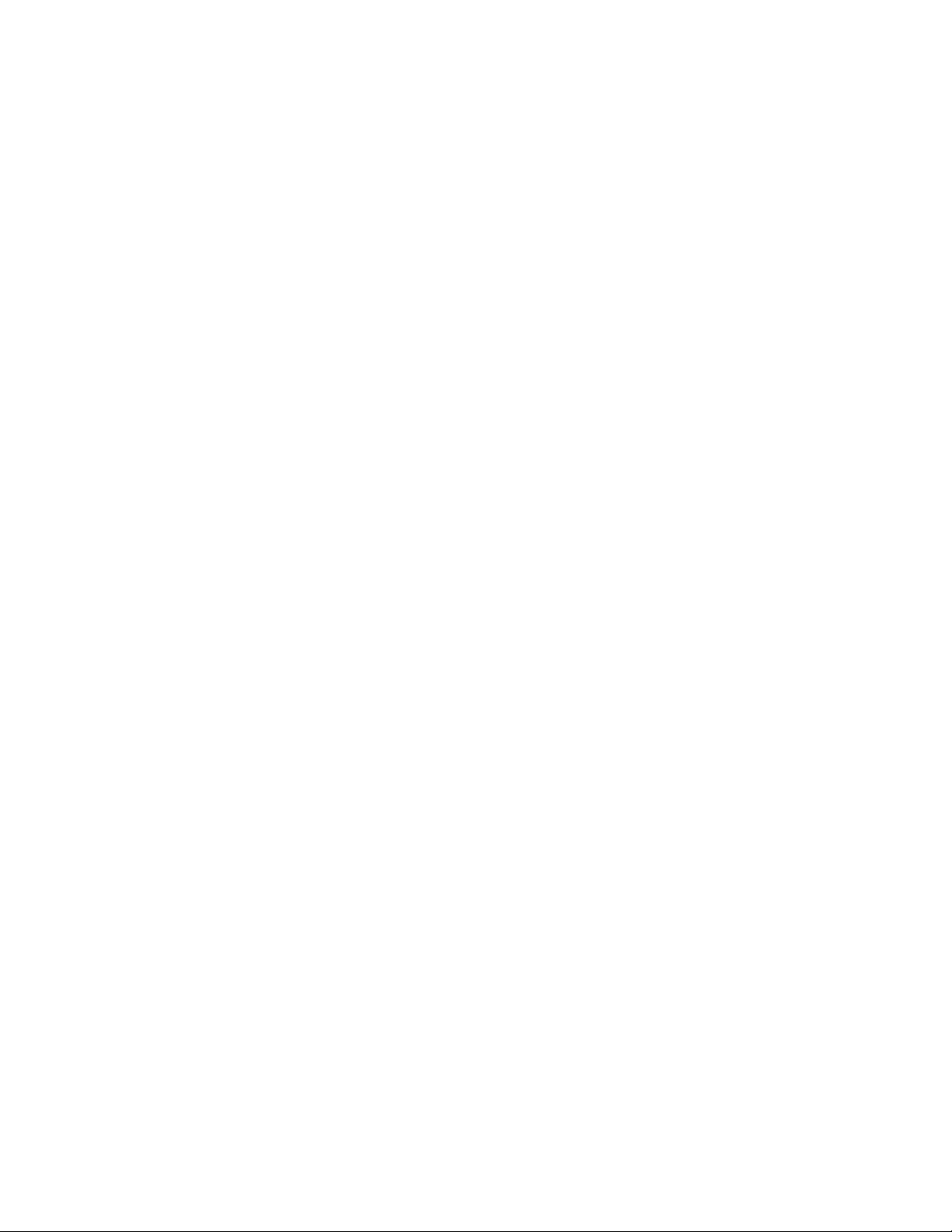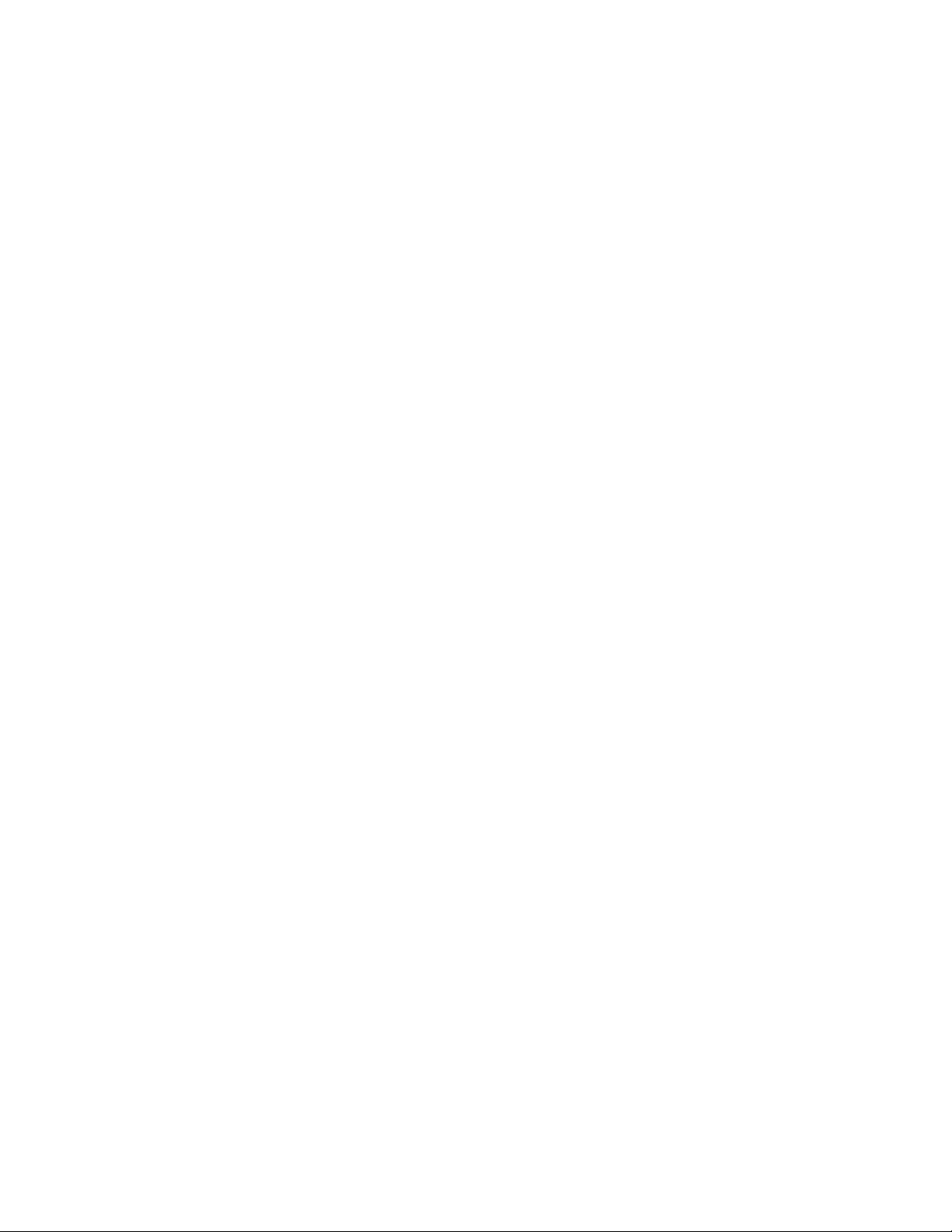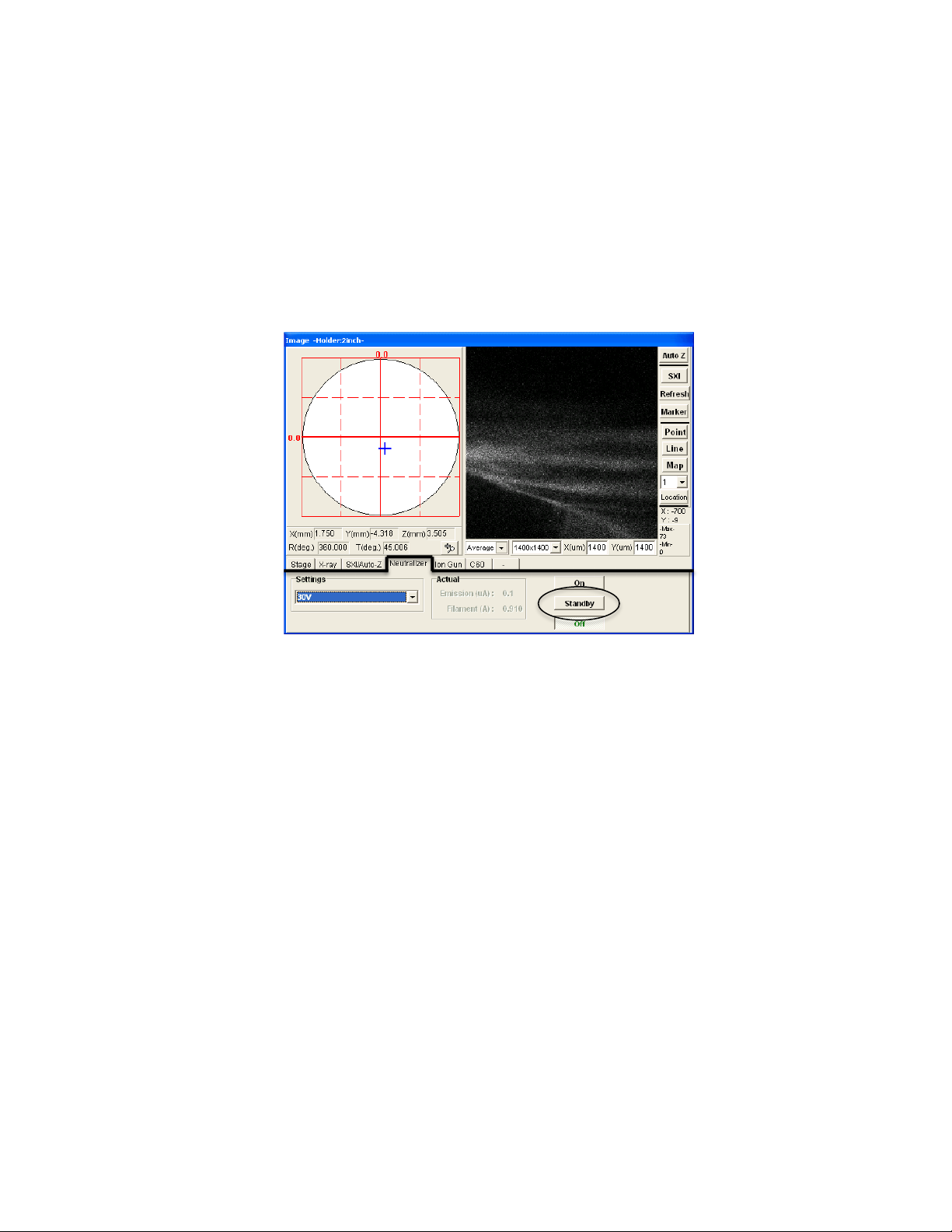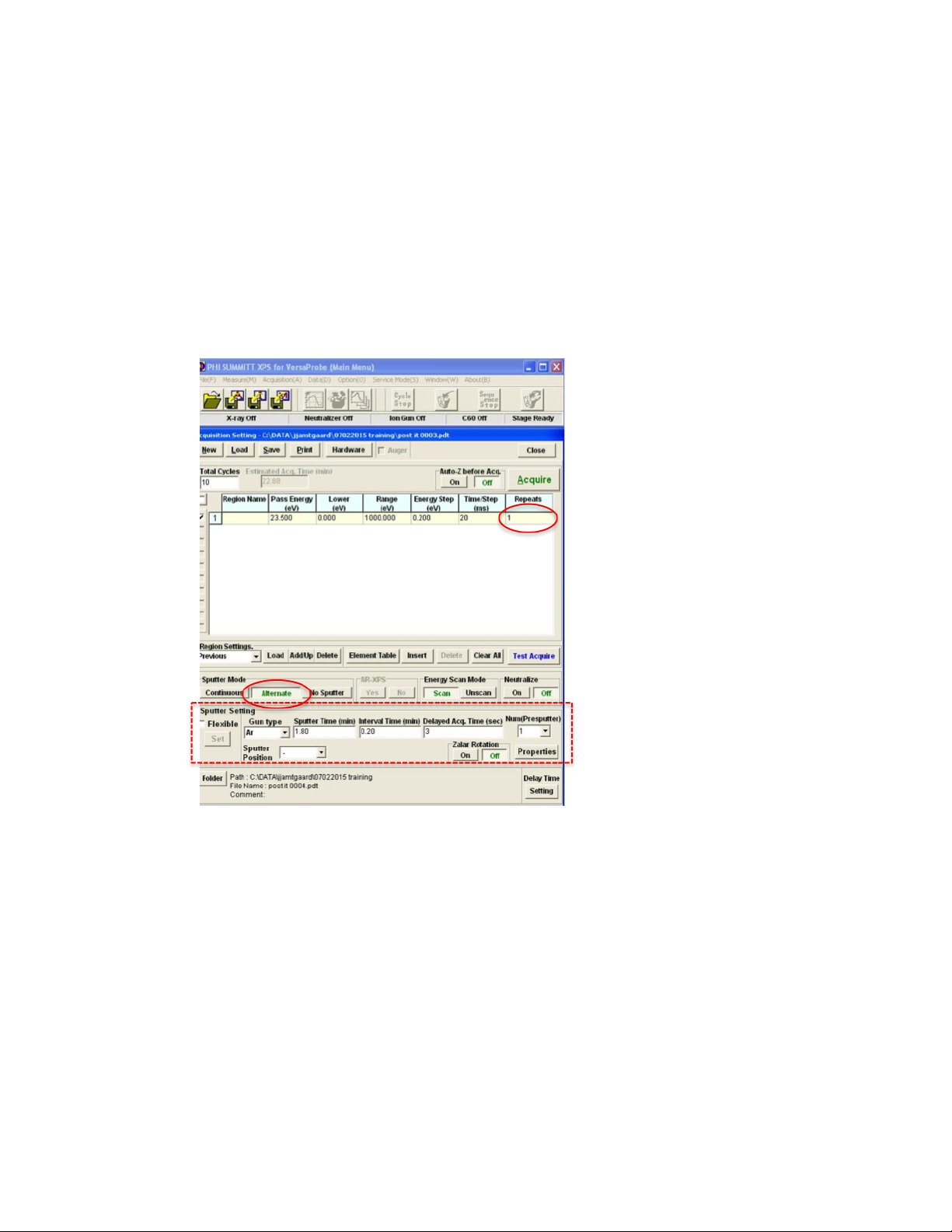III. Mounting Samples
1” and 2” mounts are available. CuBe clips or double-sided tape can be used to
adhere samples to the mounts. Use the smallest piece of tape possible to avoid
excessive outgassing. Silver or Carbon paint (allowed to dry) is also an option
for mounting. Molybdenum masks can be secured to avoid using tape or paint.
For angle-resolved experiments, must use 1” holder.
IV. Sample Introduction (See Figures 1 and 2.)
1. Watcher -> Press Backfill Intro. Will close valve over turbo pump and
open N2 gas to fill chamber.
•Lift cap and place sample onto fork with tongs. For 1” holders,
hold tongs with top groove and slide bottom groove onto fork.
•Check o-ring on underside of cap, remove any dust or fibers
with a clean wipe, and replace cap.
2. Watcher -> Press Pump Intro. N2 valve closes, Roughing pump acts on
intro chamber, when vacuum is ready, turbo will be opened. A timer starts
counting in Watcher. 20 minutes are allowed for roughing, and then a new
timer starts for the turbo. Wait for timer to finish and “Task Pump Intro
complete” message in Watcher.The gauge for the Intro chamber will
read until ~10-2 Pa and then read “0”.
While waiting for intro chamber to reach desired vacuum level:
•Enable the PHI in Badger. (Will allow use of optical microscope
and CCD camera on sample.)
•Set up file for saved data. Summitt -> Push Folder button at
bottom left of “Acquisition Settings” window. Save in C:\Data.
•Check Summitt to make sure previous user did not leave
undesirable settings. (I.e. “No sputter” is selected, Neutralize is
“off.” In Summitt -> “Image” window, under “SXI/AutoZ” tab,
make sure “Neutralizer” and “Ion Gun Neut.” are deselected if
not desired.)
•Summitt -> “Image” window: Select desired Xray beam settings
to be used later for AutoZ and for acquisition in the “SXI/AutoZ”
and “X-Ray” tabs.
3. Summitt -> At bottom of “Image” window, choose “Stage” tab. Press Intro
to move the stage to the home position for sample introduction.
•An “Intro” dialog box will open and indicate that the stage is moving.
•If the X, Y, Z coordinates of the stage are visible in the Summitt
“Image” window, the numbers will be red when the stage is moving.