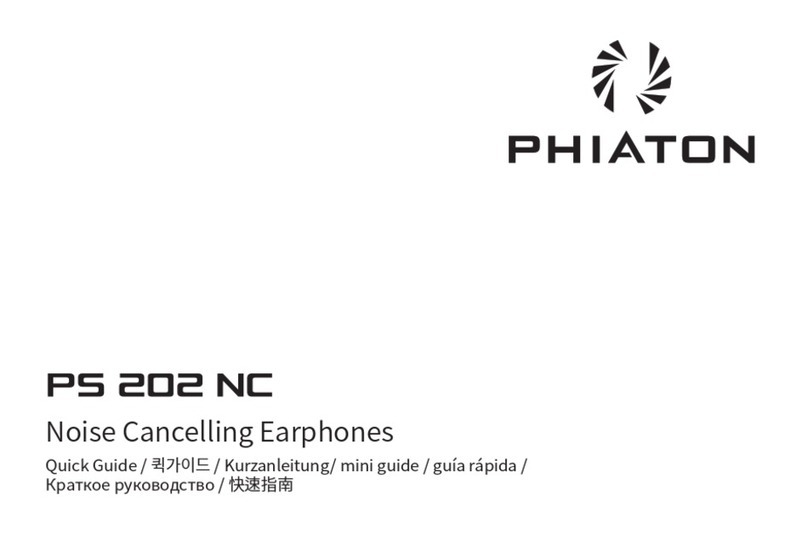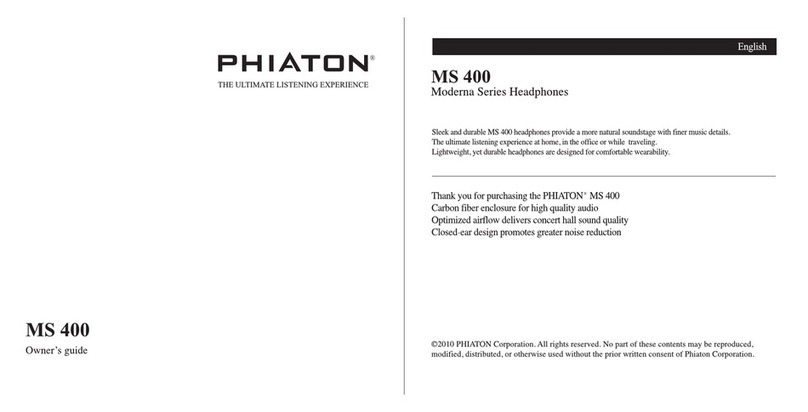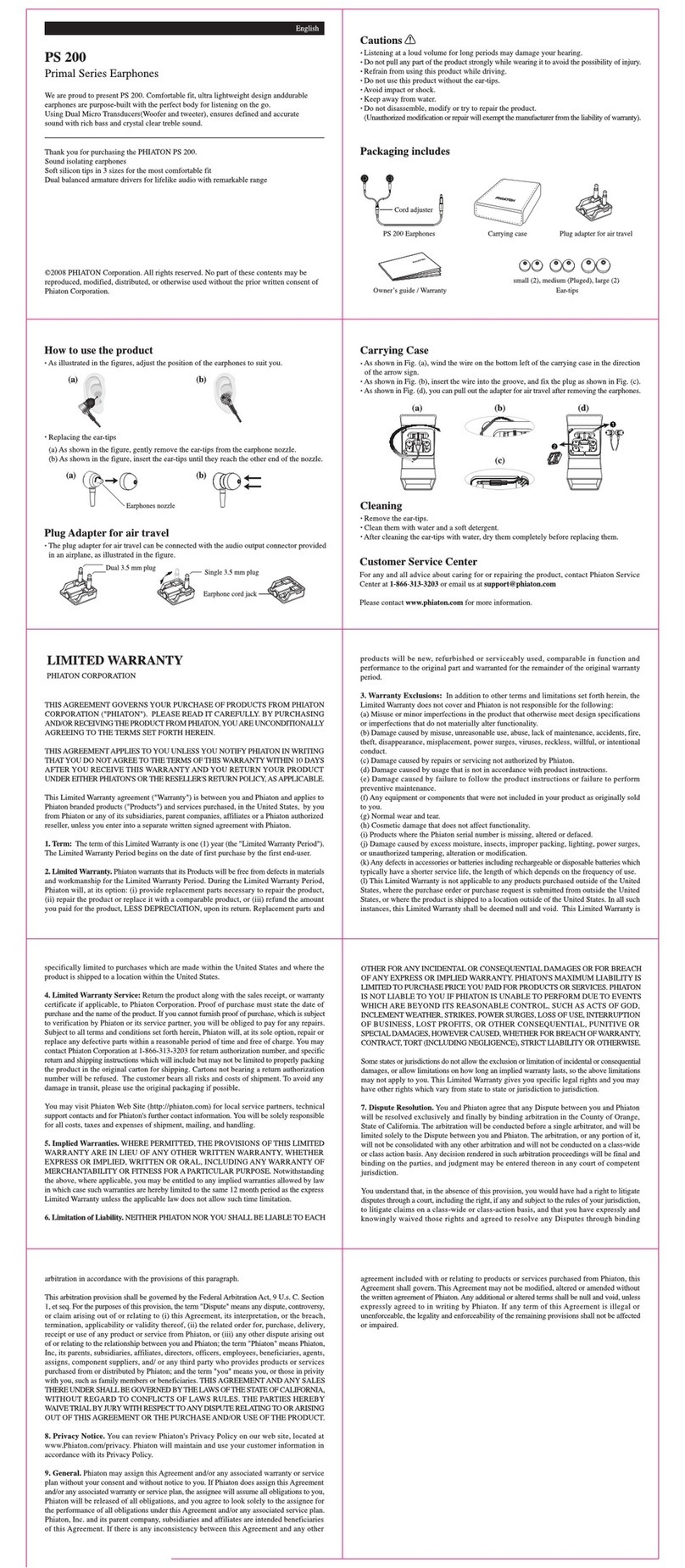7
Status LED Indicator Voice Guidance
Connection success After Purple light blinks twice, Blue
light blinks once in 6 second intervals Device connected
3) Checkpoints Upon Pairing
- Check to see whether the Bluetooth feature is activated within the ‘Bluetooth Device’ you want to connect.
- When selecting the connection device, connect by selecting stereo headset device.
Music cannot be played when connected through mono headset.
2) Re-connecting a Disconnected Device
① Auto Connection
- Once the device has been paired with a ‘Bluetooth Device’ it will automatically be connected to a
previously connected device once the BT 110 power is turned on.
- If Bluetooth becomes disconnected as the discover range between the ‘Bluetooth Device’ and the
BT 110 is exceeded, then Bluetooth will not be automatically re-connected.
When you are back within the discover range (33 feet), you must then connect manually.
② Manual Connection - When having entered ‘Connection Waiting Mode’ during connection.
- Press the PLAY/CALL Button to connect.
- The BT 110 will also be connected if you select ‘BT 110’ from the device search list within your
‘Bluetooth Device’.
1) What is ‘Multipoint Connection’?
- This is a feature where BT 110’s user can simultaneously connect two Bluetooth devices.
2) Multipoint Connecting
- Turn on the Bluetooth feature within the two ‘Bluetooth Devices’ you want to connect with BT 110.
- Refer to 6. PAIRING WITH A ‘BLUETOOTH DEVICE’ to pair the rst device with the BT 110.
- Press and hold the PLAY/CALL Button for 3 seconds for power o, then press and hold the PLAY/CALL
Button again for over 4 seconds with the BT 110 power o to enter ‘Pairing Mode’.
(Here, the rst device becomes disconnected.)
- Once ‘Pairing Mode’ has been entered, pair the second device.
- Within the rst ‘Bluetooth Device’ you want to connect, select ‘BT 110’ again.
7. MULTIPOINT CONNECTION
※ In order to properly use the Bluetooth feature of this device, the prole (A2DP, HSP, HFP and AVRCP) of the ‘Bluetooth
Device’ you are trying to connect must support the prole of this device.
* A2DP–“Advanced Audio Distribution Prole”, HSP–“Headset Prole”, HFP–“Hands Free Prole”.
AVRCP–“Audio/Video Remote Control Prole”
※ The device will not operate properly if the proles are not supported equally. Even when the proles are supported
equally, Some features may not properly operate depending on the ‘Bluetooth Device’ specications. To check the
detail specications of this earphone’s prole, refer to ‘12. SPECIFICATIONS.’ For more information, please visit
phiaton.com or contact Phiaton customer service.