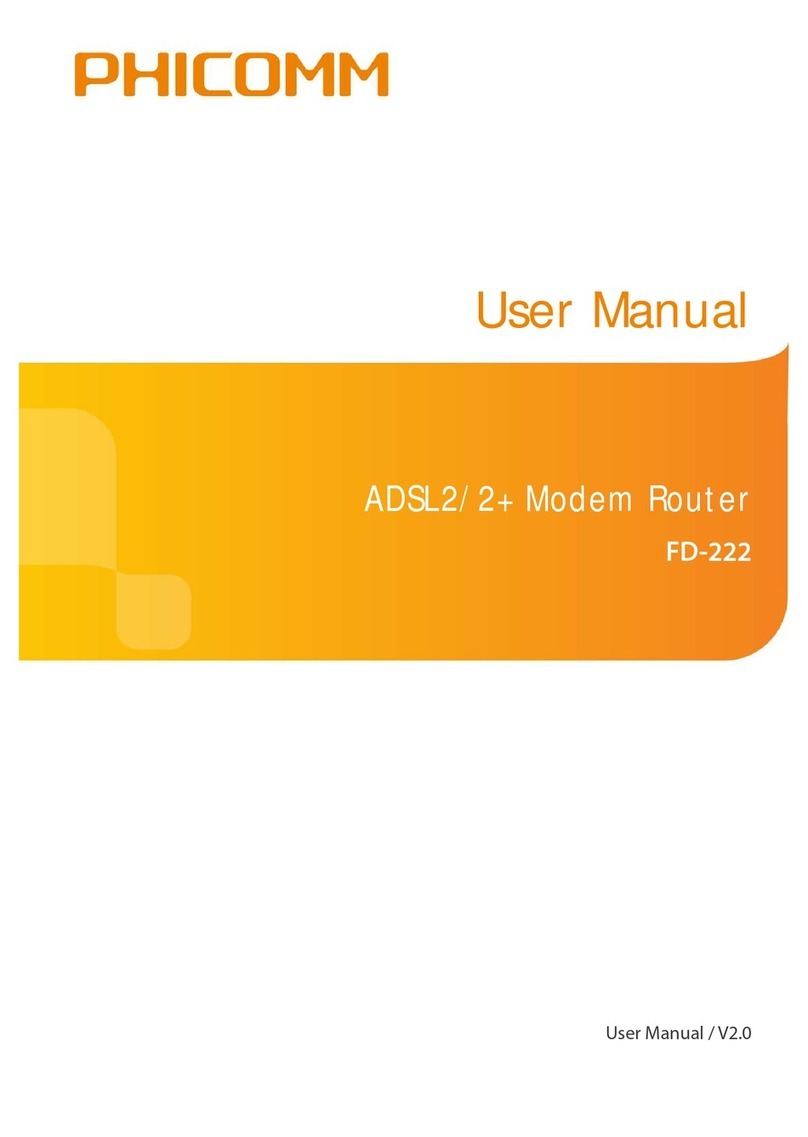ii
Table of Contents
www.phicomm.com
QoS............................................................................................................................................ 31
VLAN......................................................................................................................................... 33
ADSL ......................................................................................................................................... 35
Access Management ...................................................................................... 35
ACL............................................................................................................................................ 36
Filter.......................................................................................................................................... 37
SNMP........................................................................................................................................ 38
UPnP ......................................................................................................................................... 38
DDNS........................................................................................................................................ 39
CWMP....................................................................................................................................... 40
Maintenance...................................................................................................... 40
Administration...................................................................................................................... 41
Time Zone............................................................................................................................... 41
Firmware ................................................................................................................................. 43
SysRestart ............................................................................................................................... 44
Diagnostics............................................................................................................................. 45
Status.................................................................................................................... 45
Device Info ............................................................................................................................. 46
System Log............................................................................................................................. 47
Statistics .................................................................................................................................. 47
Help....................................................................................................................... 48