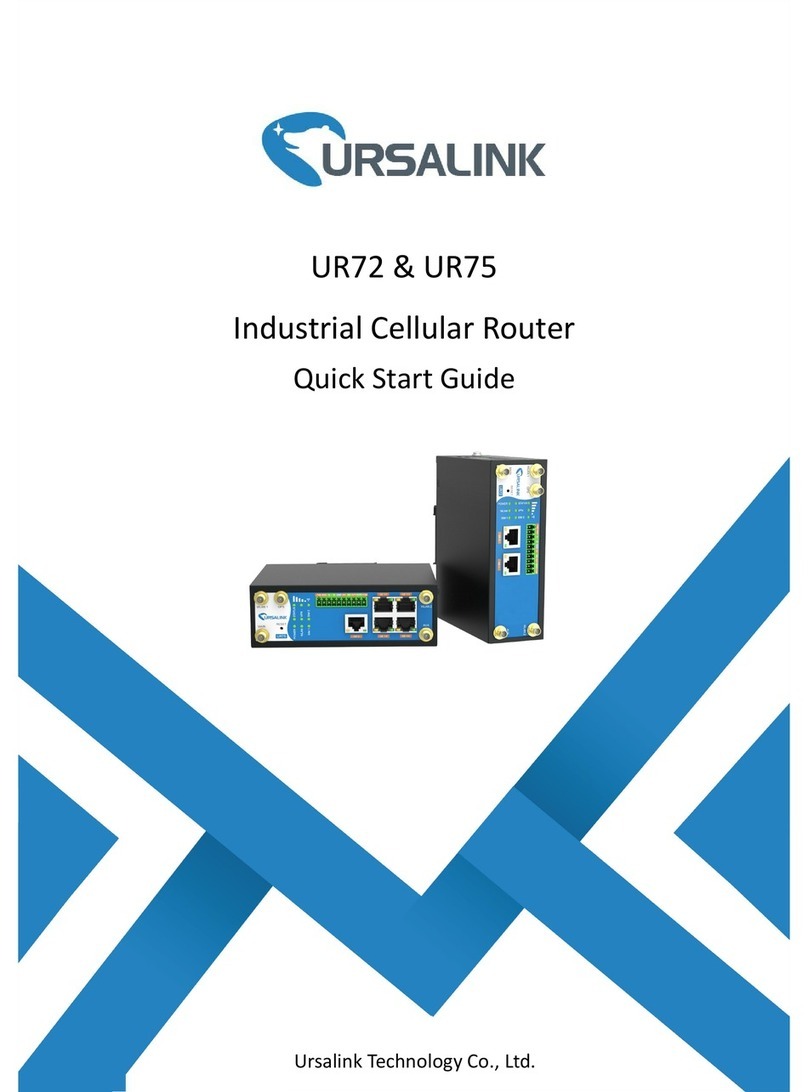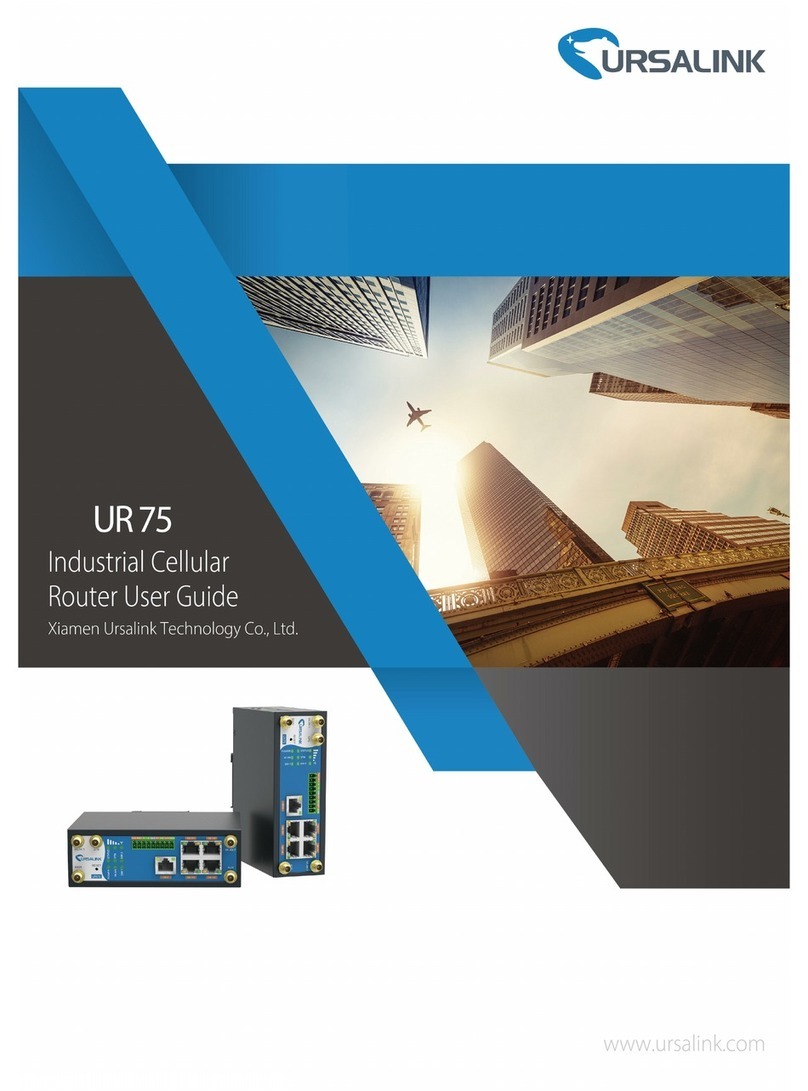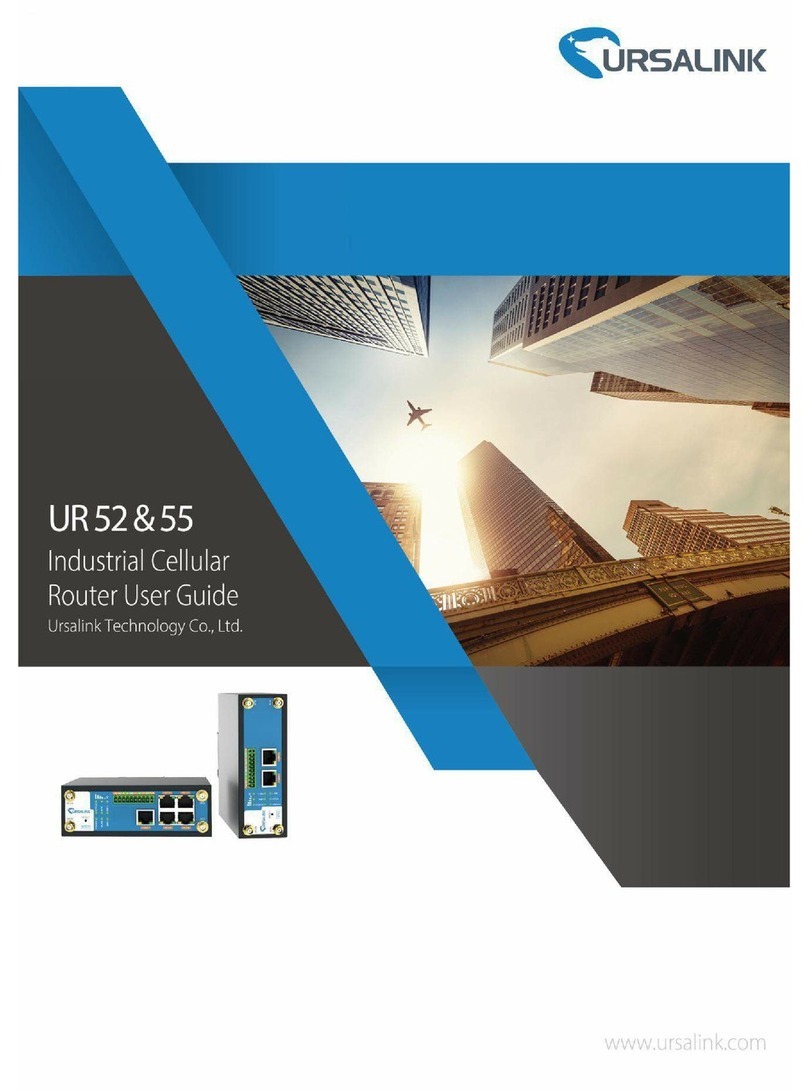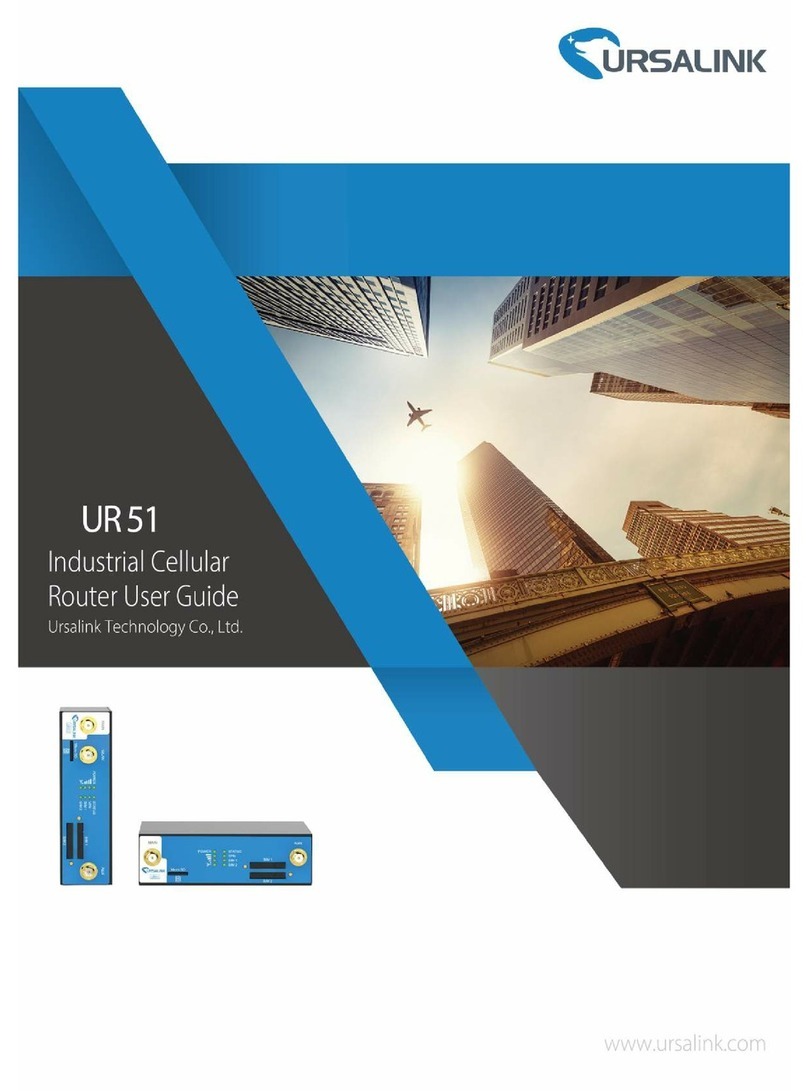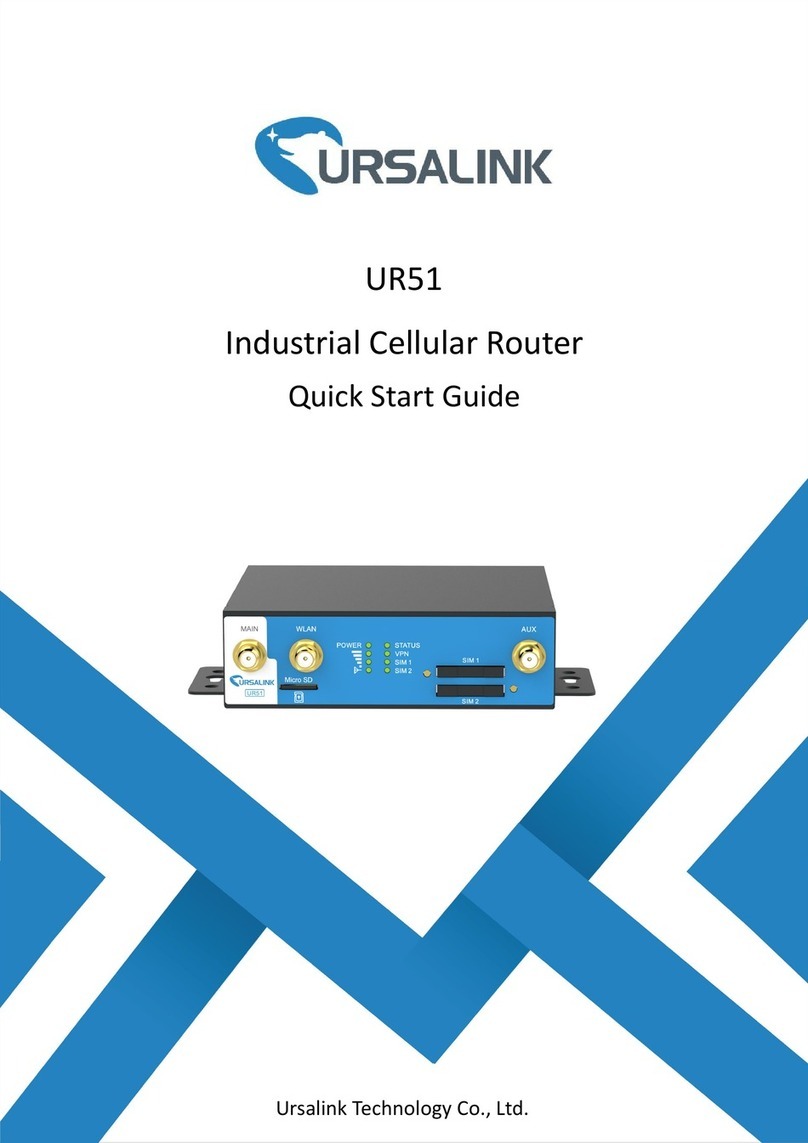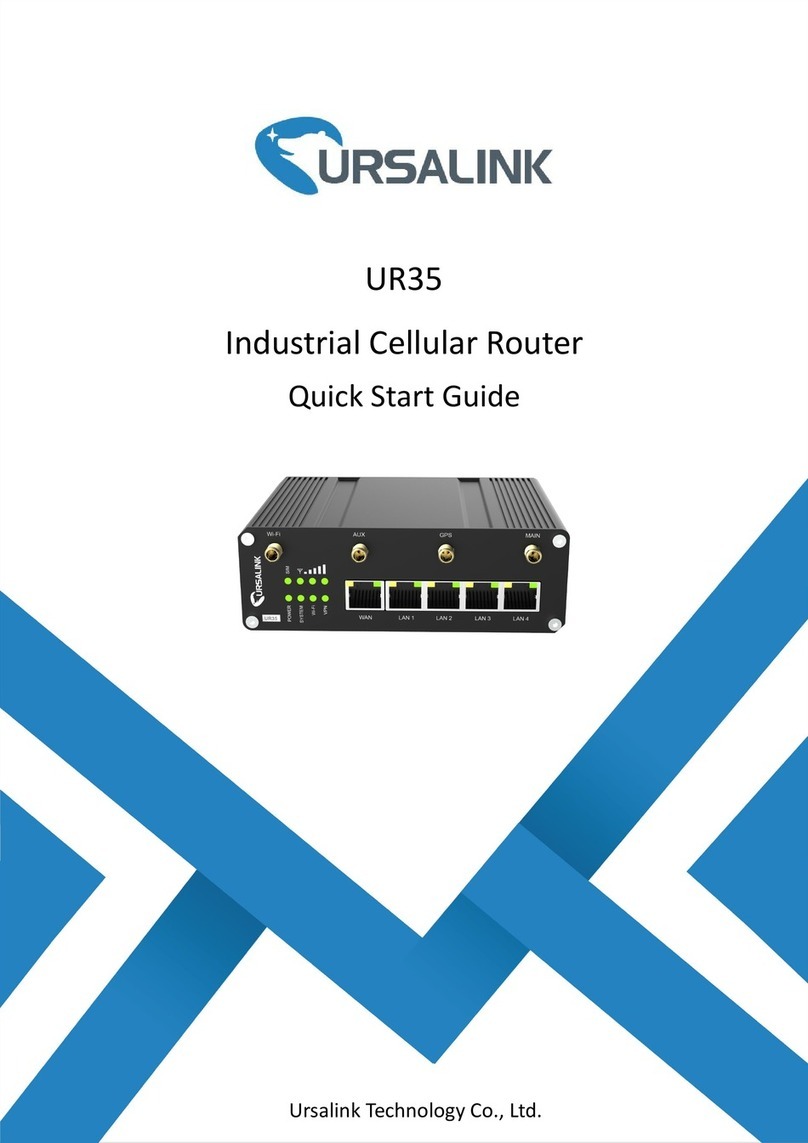Ursalink UR75 Quick Start Guide
www.ursalink.com
Contents
1. Packing List.......................................................................................................................................................4
2. Hardware Introduction.....................................................................................................................................5
2.1 Overview.................................................................................................................................................5
2.2 Dimensions............................................................................................................................................. 6
2.3 Connectors..............................................................................................................................................6
2.4 LED Indicators......................................................................................................................................... 7
2.5 Reset Button........................................................................................................................................... 7
2.6 Ethernet Port Indicator...........................................................................................................................8
3. Hardware Installation.......................................................................................................................................9
3.1 SIM Card Installation.............................................................................................................................. 9
3.2 Antenna Installation............................................................................................................................... 9
3.3 Mount the Router...................................................................................................................................9
3.3.1 DIN Rail Mounting........................................................................................................................9
3.3.2 Wall Mounting........................................................................................................................... 10
3.4 Protective Grounding Installation........................................................................................................ 10
4. Log in the Web GUI of Router........................................................................................................................ 11
4.1 PC Configuration...................................................................................................................................11
4.2 Log in the Router.................................................................................................................................. 12
5. Network Connection of Router......................................................................................................................14
5.1 Ethernet WAN Configuration................................................................................................................14
5.2 Cellular Connection Configuration....................................................................................................... 15
5.3 Wi-Fi Connection Configuration...........................................................................................................17