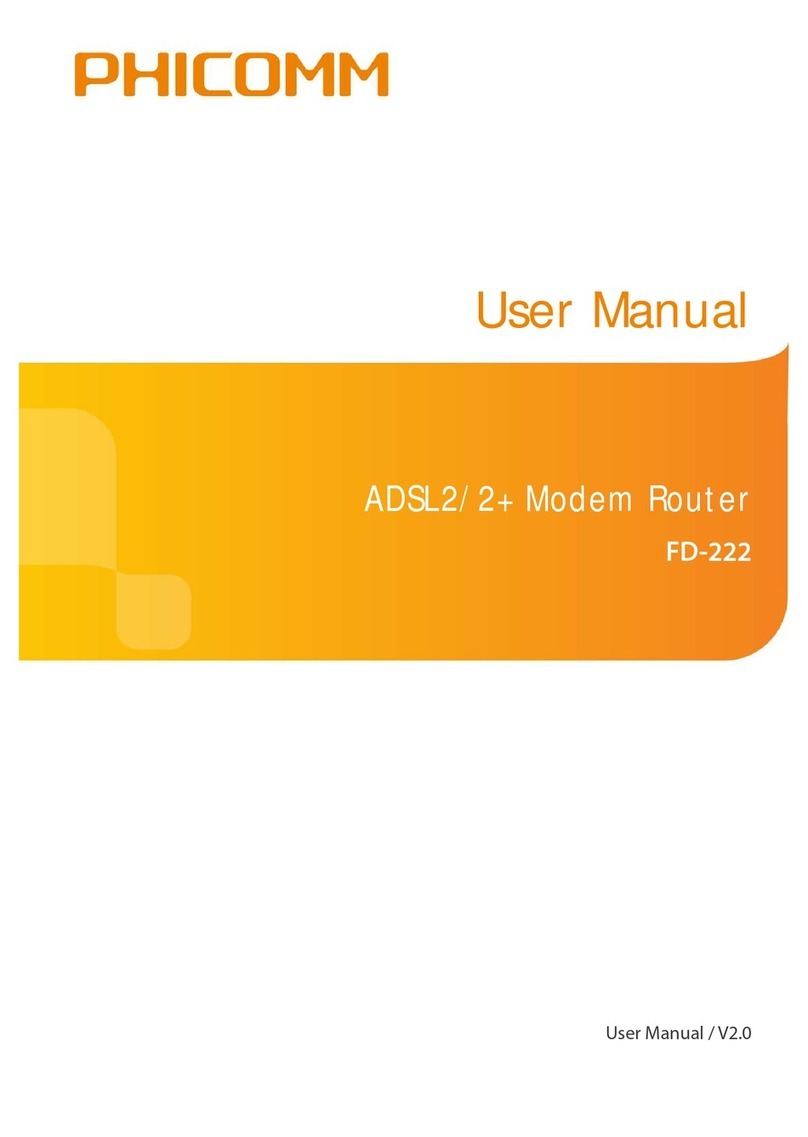PHICOMM FD-364N User manual

150Mbps Wireless N
ADSL2/2+ Modem Router
FD-364N
User Manual
User Manual / V2.0

2
Copyright Statement
PHICOMM is the registered trademark of Shanghai Feixun Communication Co., Ltd. Other
trademark or trade name mentioned herein are the trademark or registered trademark of the
company. Copyright of the whole product as integration, including its accessories and software,
belongs to Shanghai Feixun Communication Co., Ltd. Without the permission of Shanghai
Feixun Communication Co., Ltd., individual or party is not allowed to copy, plagiarize, imitate or
translate it into other languages.
All the photos and product specifications mentioned in this manual are for references only, as
the upgrading of software and hardware, there will be changes. And if there are changes,
PHICOMM is not responsible for informing in advance. If you want to know more information
about our products, please visit our website at www.phicomm.com.

i
Table of Contents
150Mbps Wireless N ADSL2/2+ Modem Router
www.phicomm.com
CONTENTS
Chapter 1: Introduction
..............................................1
Product Overview...............................................................................................1
Main Features.......................................................................................................2
Chapter 2: Hardware Installation
...................................3
Front Panel............................................................................................................3
Rear Panel..............................................................................................................4
Physical Connection..........................................................................................5
Chapter 3: Quick Installation
........................................7
Configure Your PC..............................................................................................7
Install Your Modem Router.......................................................................... 13
Chapter 4: Software Configuration
............................... 17
Quick Start.......................................................................................................... 17
Interface Setup ................................................................................................. 17
Internet....................................................................................................................................18
LAN............................................................................................................................................23
Wireless ...................................................................................................................................25
Advanced Setup............................................................................................... 29
Firewall .................................................................................................................................... 30
Routing....................................................................................................................................30

ii
Table of Contents
150Mbps Wireless N ADSL2/2+ Modem Router
www.phicomm.com
NAT............................................................................................................................................31
ADSL .........................................................................................................................................33
QoS............................................................................................................................................33
PortBinding............................................................................................................................36
Access Management ...................................................................................... 36
SNMP........................................................................................................................................37
UPnP.........................................................................................................................................37
DDNS........................................................................................................................................38
ACL............................................................................................................................................ 39
Filter..........................................................................................................................................40
CWMP.......................................................................................................................................41
Maintenance...................................................................................................... 42
Administration......................................................................................................................42
Time Zone...............................................................................................................................42
File Upgrade ..........................................................................................................................44
SysRestart ...............................................................................................................................46
Diagnostic...............................................................................................................................46
Status.................................................................................................................... 46
Device Info .............................................................................................................................47
System Log.............................................................................................................................48
Statistics ..................................................................................................................................48

iii
Table of Contents
150Mbps Wireless N ADSL2/2+ Modem Router
www.phicomm.com
Chapter5: Specification
............................................ 49
Appendix A: Troubleshooting
..................................... 50
Appendix B: Certification
.......................................... 52
FCC Statement.................................................................................................. 52
CE Mark Warning ............................................................................................. 53
Appendix C: Glossary
................................................ 54

150Mbps Wireless N ADSL2/2+ Modem Router
www.phicomm.com
1
Chapter 1: Introduction
Chapter 1: Introduction
Product Overview
Thank you for choosing PHICOMM FD-364N Wireless N ADSL2+ Modem Router. This product is
designed to provide a simple and cost-effective ADSL internet connection for a private Ethernet
network. It is connected to network devices via standard Ethernet ports. The ADSL connection is
made using ordinary telephone line with standard connectors. Multiple workstations can be
networked to internet using a single Digital Subscriber Line (DSL) and single global IP address.
The Wireless Modem Router provides up to 150Mbps wireless connection with other 802.11n
wireless clients. The incredible speed makes it ideal for handling multiple data streams at the
same time, which ensures your network stable and smooth. The performance of this wireless
Modem Router will give you the unexpected network experience. It is also compatible with all
IEEE 802.11g and IEEE 802.11b products. With multiple protection measures, including SSID
broadcast control and wireless LAN 64/128-bit WEP encryption, Wi-Fi protected Access
(WPA2-PSK, WPA-PSK), as well as advanced Firewall protections, this Wireless N ADSL2+ Modem
Router provides complete data privacy.
Quick Start of the Web-based Utility is supplied and friendly help messages are provided for the
configuration. Network and router management is done through the Web based Setup Wizard
which can be accessed through local Ethernet using any web browser.
FD-364N supports full-rate ADSL2+ connectivity conforming to the ITU and ANSI specifications.
In addition to the basic DMT physical layer functions, the ADSL2+ PHY supports dual latency
ADSL2+ framing (fast and interleaved) and the I.432 ATM Physical Layer.

150Mbps Wireless N ADSL2/2+ Modem Router
www.phicomm.com
2
Chapter 1: Introduction
Main Features
Complies with IEEE 802.11n to provide a wireless data rate of up to 150Mbps
Provides 1 RJ11 DSL port, 4 RJ45 LAN ports
Up to 24Mbps downstream speed
Reach of 6.5Km from your ISP DSLAM
Supports Build-in PPPoE
DHCP Server/Relay/Client, UPnP, DDNS
NAT, static routing, and DMZ host
QoS prioritization based on IP type of service
Easy Setup Assistant provides quick & hassle free installation
Provides 64/128-bit WEP encryption security and wireless LAN ACL (Access Control List)
Supports web management
Supports firmware upgrade
Supports flow statistics
Supports WPS (Wi-Fi Protected Setup)
Built-in firewall supporting IP address filtering, MAC address filtering
Built-in DHCP server

150Mbps Wireless N ADSL2/2+ Modem Router
www.phicomm.com
3
Chapter 2: Hardware Installation
Chapter 2: Hardware Installation
Front Panel
The front panel of the wireless ADSL2+ Modem Router includes one power indicator and eight
function indicators, as explained in table below:
LED Status Indication
Power
On Power is on
Off Power is off
LAN(1-4)
On There is a successful connection on the corresponding LAN port
Off There is no connection on the corresponding LAN port
Blinking Data is being transferred over the corresponding LAN port
WPS
On A wireless device is successfully connected to the network by WPS function
Off WPS function is deactivated
Blinking A wireless device is connecting to the network by WPS function

150Mbps Wireless N ADSL2/2+ Modem Router
www.phicomm.com
4
Chapter 2: Hardware Installation
WLAN
On The wireless function is enabled
Off The wireless function is disabled
Blinking Sending or receiving data over wireless network
DSL
On The Modem Router is synchronized
Blinking The Modem Router is synchronizing
Internet
Green A successful PPP connection has been built
Off The DSL port is linked down or the Modem Router works in Bridge mode
Red The PPP connection failed to be established
Rear Panel
The rear panel of the wireless ADSL2+ Modem Router includes 1 power ON/OFF switch, 1 PWR
connector, 1 WPS button, 1 RST button, 4 LAN interfaces, 1 DSL interface, 1 antenna, as
explained in table below:

150Mbps Wireless N ADSL2/2+ Modem Router
www.phicomm.com
5
Chapter 2: Hardware Installation
Interface/Button Indication
DSL Connect to the Modem port of splitter or directly to the wall jack
LAN (1-4) Connect to your network devices
RST Restore to factory default settings by pressing and holding for 5 seconds
WPS Used to create a secured wireless network quickly by pressing the WPS button
PWR Connect with a power adapter
ON/OFF Turn on/off the power of Modem Router
Physical Connection
Before installing the device, please make sure your broadband service provided by your ISP is
available. If there is any problem, please contact your ISP. You need to connect the device to the
phone jack, the power outlet, and your computer or network. Before cable connection, turn off
the power supply and keep your hands dry. You can follow the steps below to install it.
Step 1: Connect the ADSL Line.
Method one: Plug one end of the twisted-pair ADSL cable into the DSL port on the rear panel of
FD-364N, and insert the other end into the wall socket.
Method two: You can use a separate splitter. External splitter can divide digital data and voice,
and then you can access internet and make calls at the same time. The external splitter has three
ports:
• LINE: Connect to the wall jack.
• PHONE: Connect to the phone sets.
• MODEM: Connect to the DSL port of FD-364N. Plug one end of the twisted-pair ADSL line into
the DSL port on the rear panel of FD-364N. Connect the other end to the MODEM port of the
external splitter.
Table of contents
Other PHICOMM Network Router manuals
Popular Network Router manuals by other brands

TRENDnet
TRENDnet TEW-435BRM - 54MBPS 802.11G Adsl Firewall M Quick installation guide

Siemens
Siemens SIMOTICS CONNECT 400 manual

Alfa Network
Alfa Network ADS-R02 Specifications

Barracuda Networks
Barracuda Networks Link Balancer quick start guide

ZyXEL Communications
ZyXEL Communications ES-2024PWR Support notes

HPE
HPE FlexNetwork 5510 HI Series Openflow configuration guide