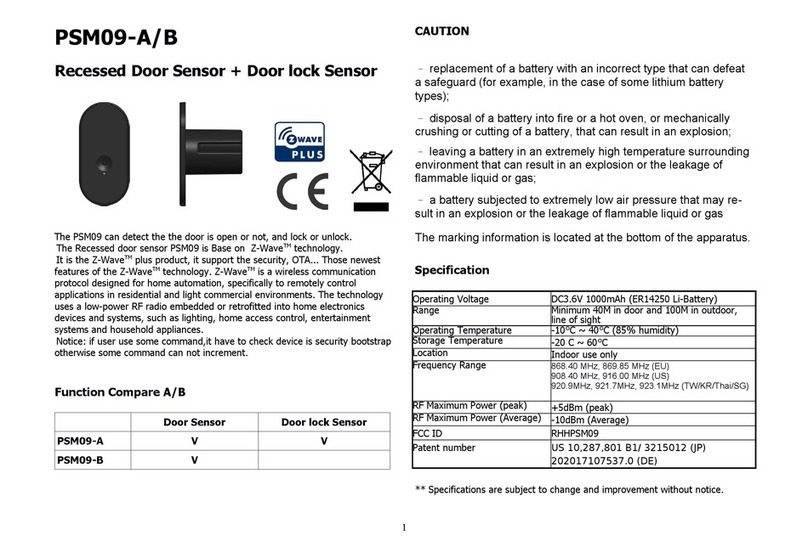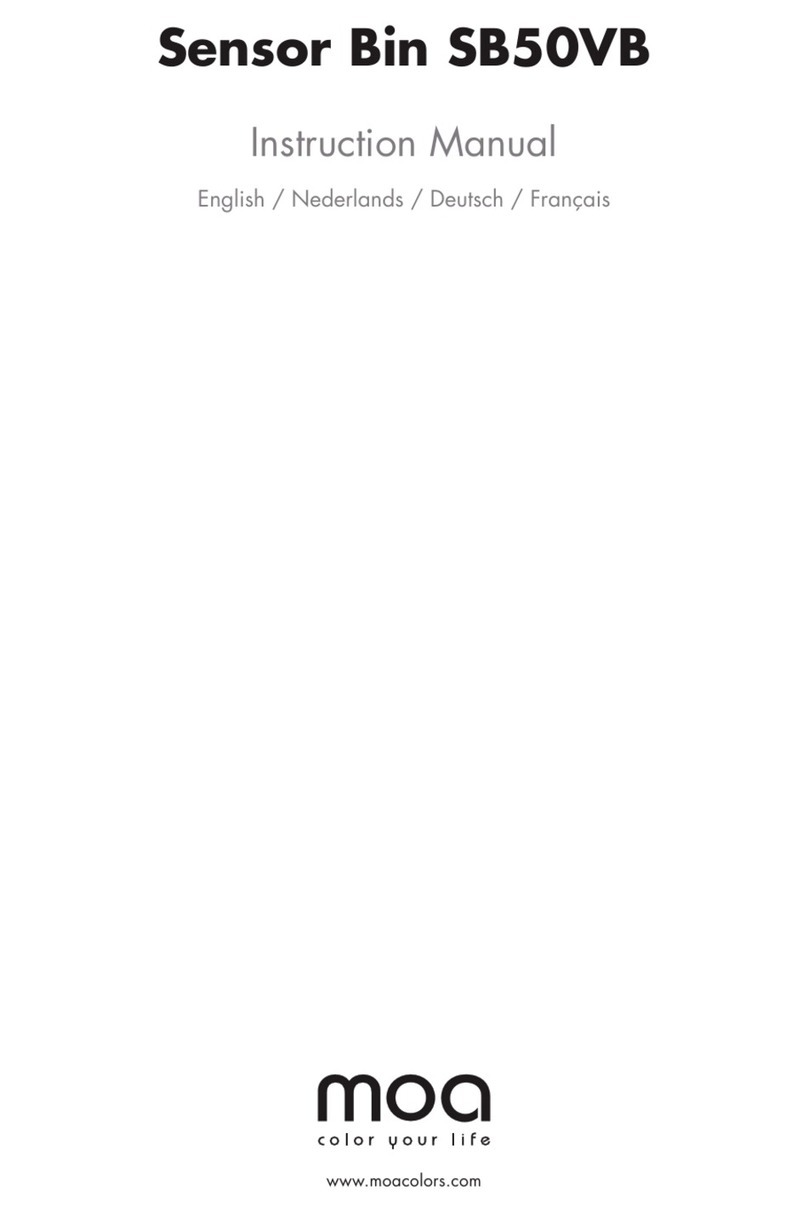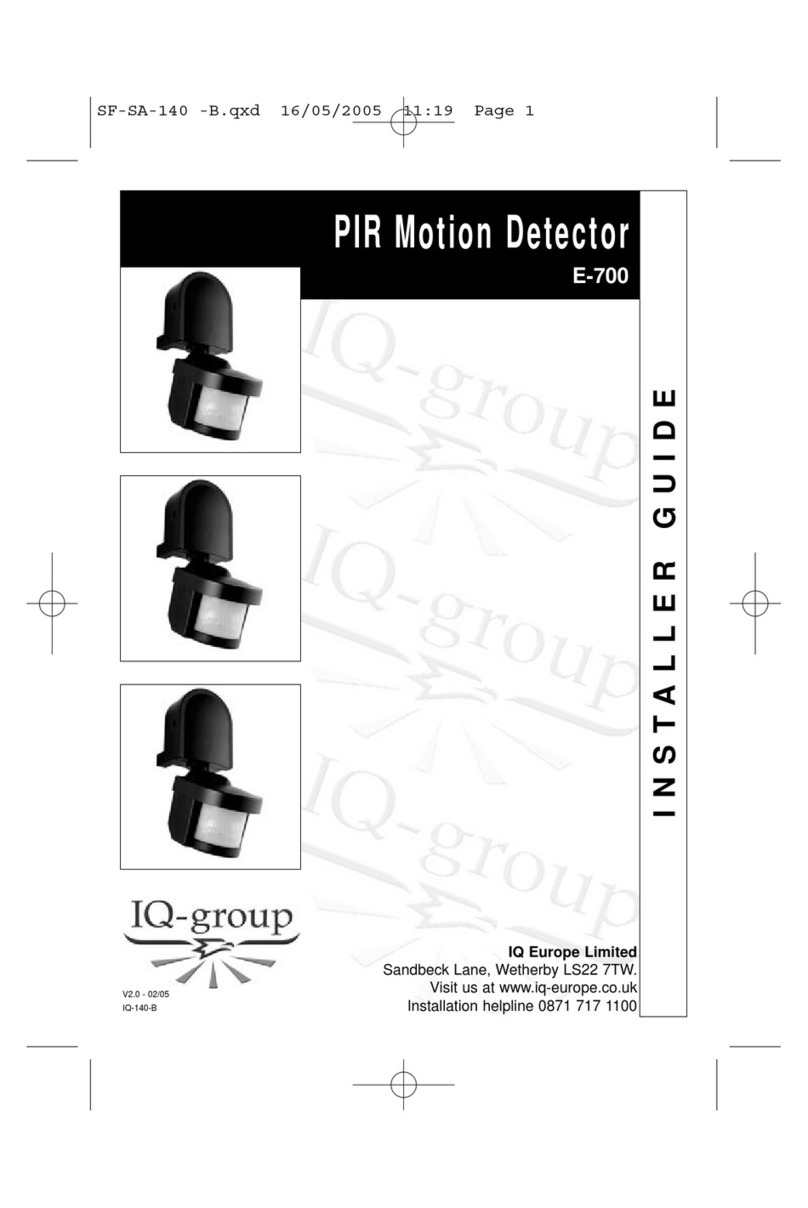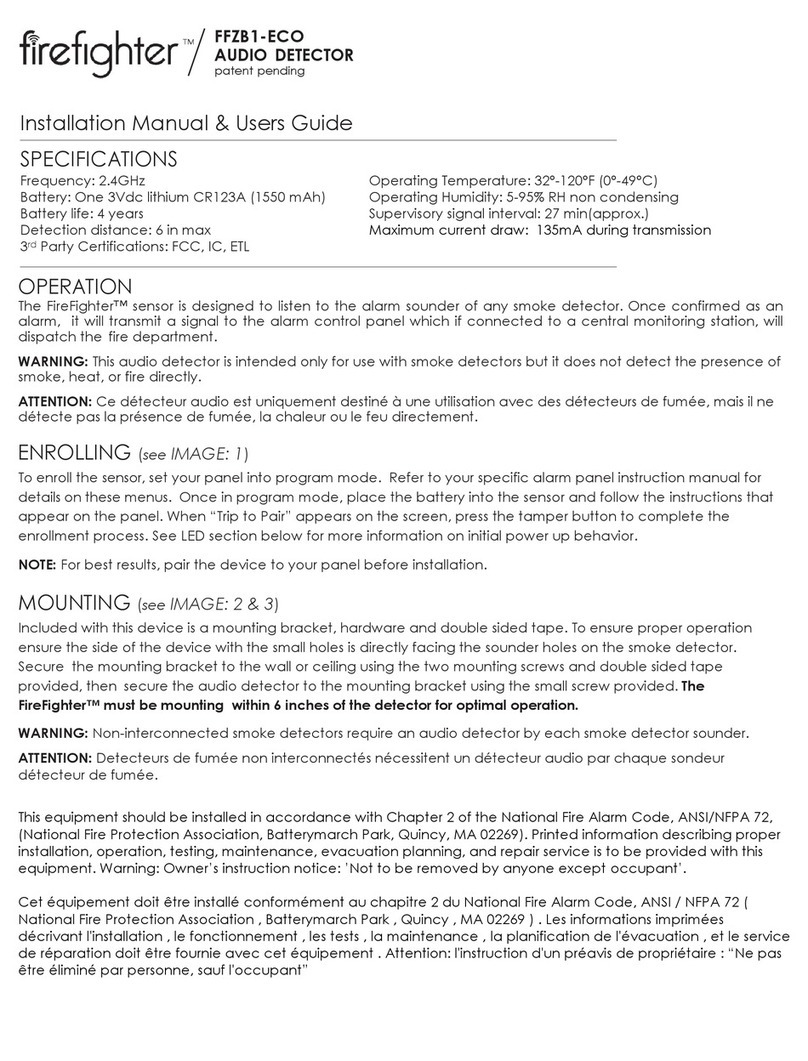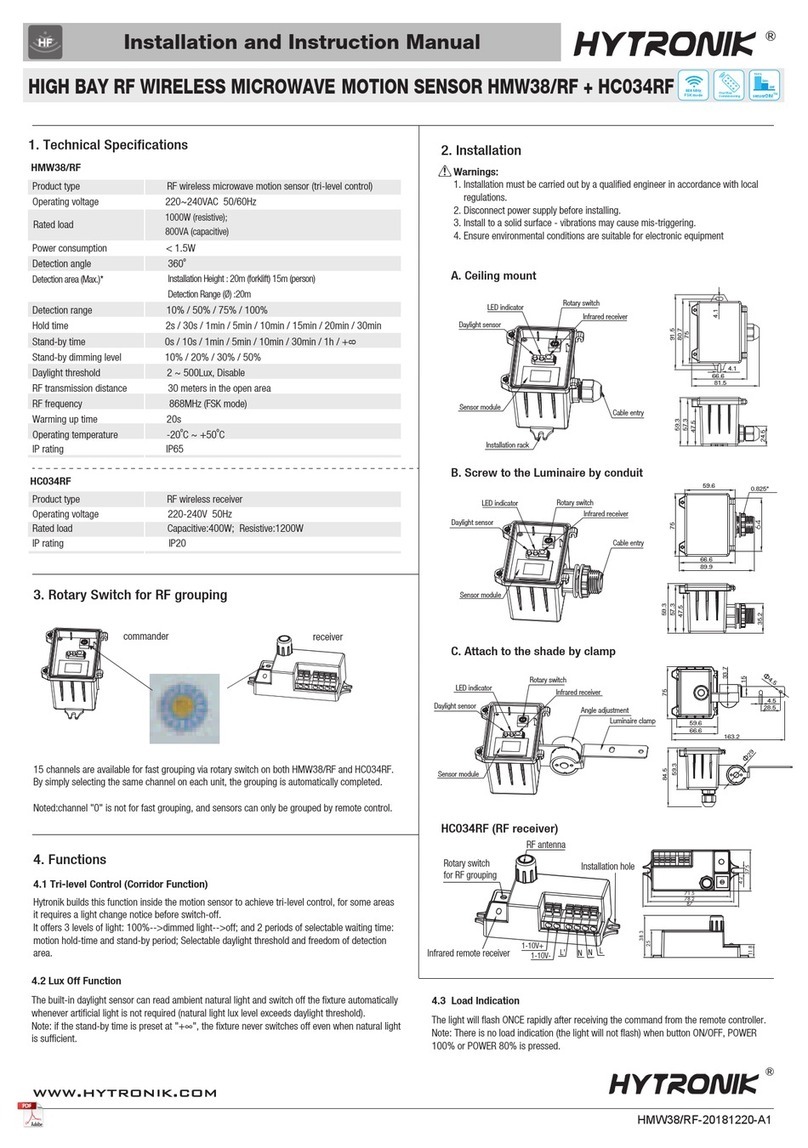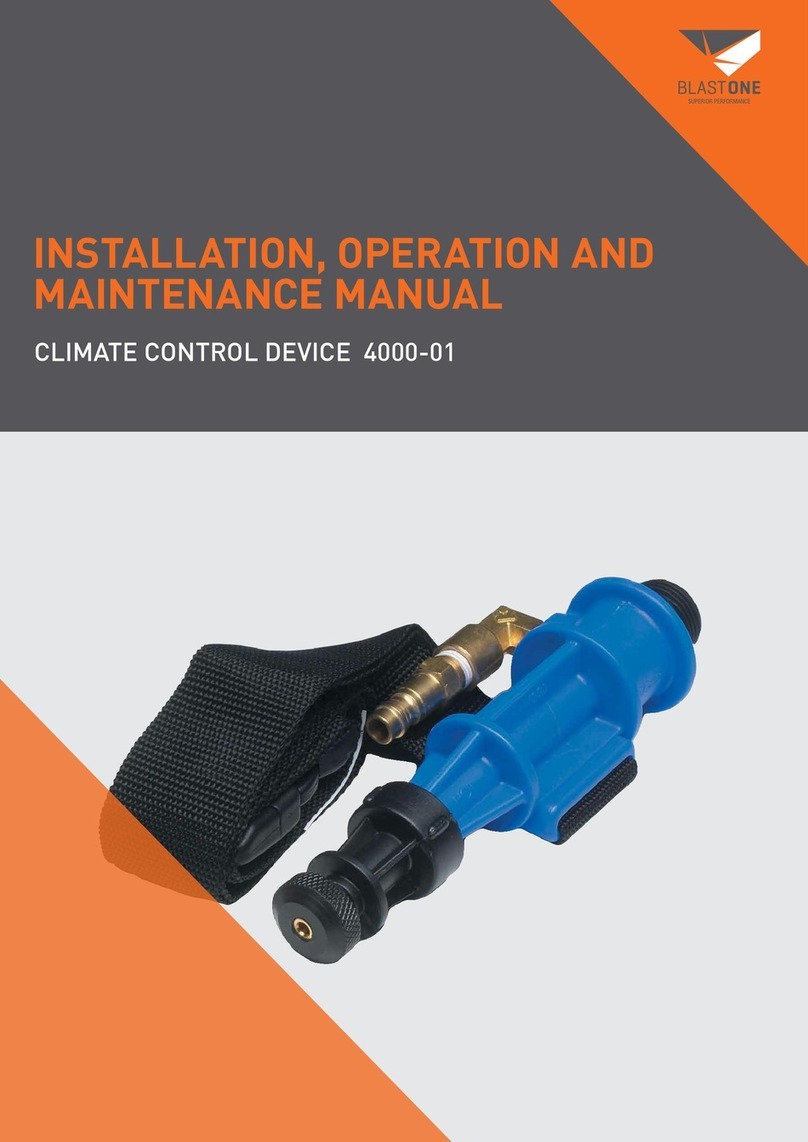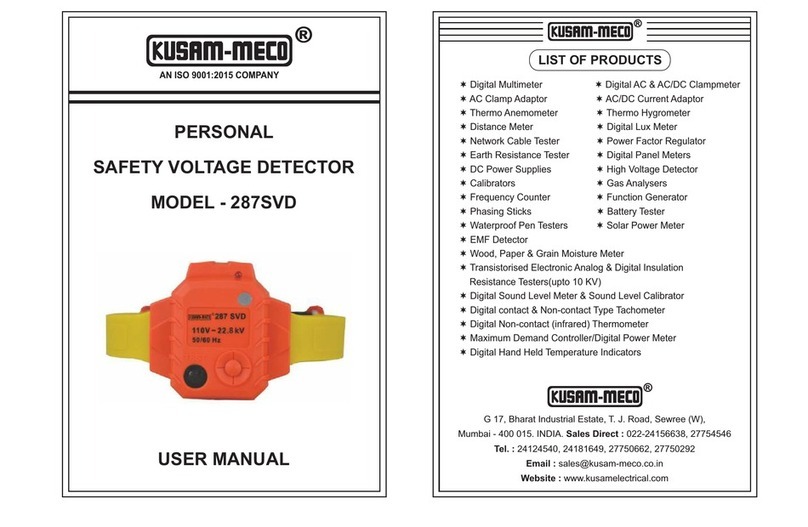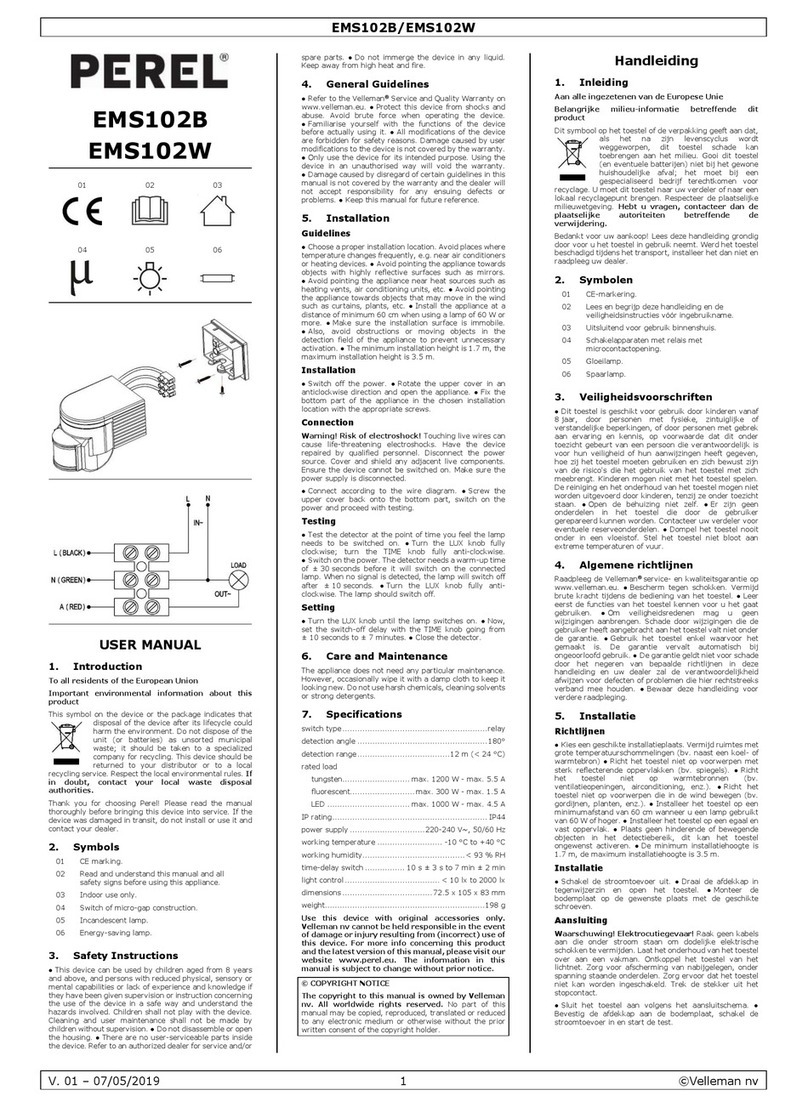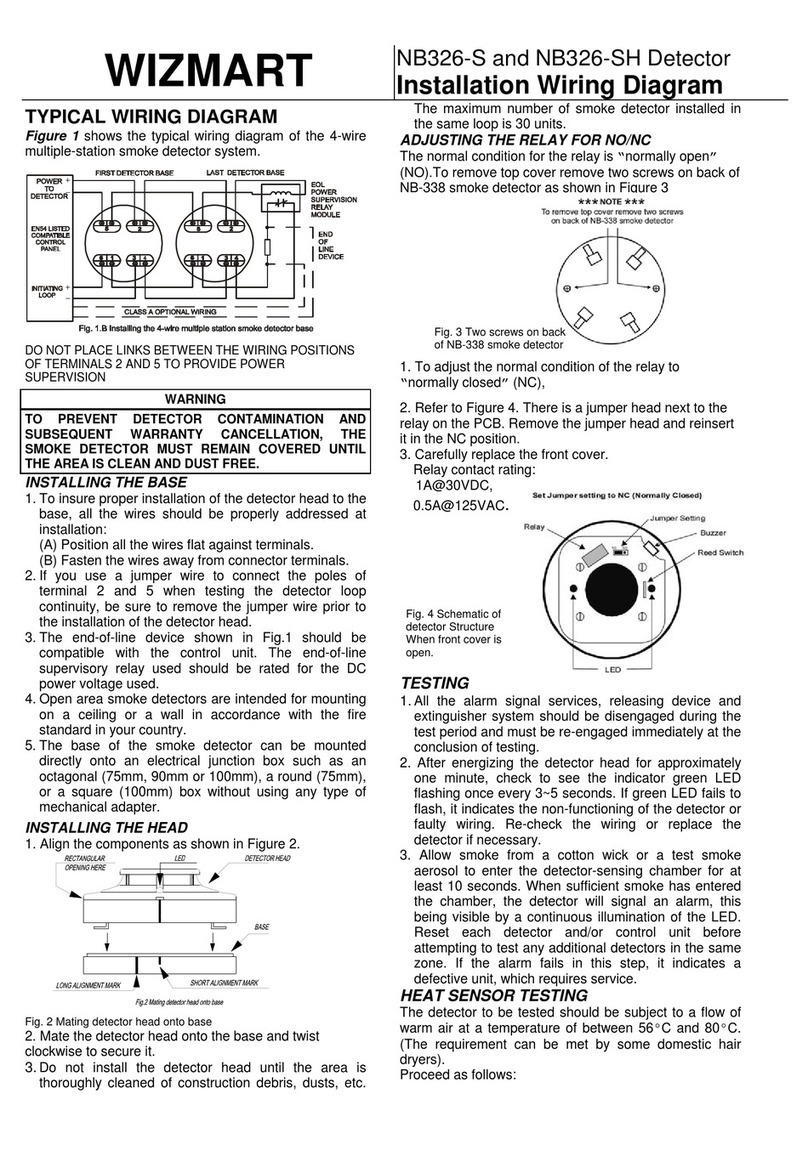Philio PAR02 User manual

PAR02 - TV Safety Distance Detector
PAR02 is a TV safety distance detector.
This device is a security enabled Z-Wave Plus™ product. The
encrypted Z-Wave Plus™ essages supports PAR02 to
co unicate with other Z-Wave Plus™ products.
PAR02 can be used with Z-Wave™ devices (with Z-Wave™ logo)
fro different anufacturers, it can also be included in the Z-
Wave™ networks fro different anufacturers.
All ains operated nodes (even fro different anufacturers) in
the network act as repeaters to increase the stability and reliability
of the Z-Wave™ network.
The product is supported with Over-the-Air (OTA) feature for
fir ware upgrade. (Only for Z-Wave Dongle)
Specification
Power supply DC power 5V (USB type-C)
RF distance Min. 40M indoor,
100M outdoor line of sight,
RF Frequency
868.40 MHz, 869.85 MHz(EU
908.40 MHz,916.00 Mhz (US,
Canada)
922~927 Mhz (JP/ TW)
921.40 MHz, 919.80 MHz(ANZ)
869.00 MHz(RU)
865.20 MHz(IN)
916.00 MHz(IL)
Transceiver
RF Maxi u Power (Peak) +10dB (Peak)
RF Maxi u Power (Average) -10dB (Average)
RF Range Mini u 40 eters indoor, 100
eters outdoor line of sight.
Di ension
Weight
IP classification IP20; indoor use
Operation te perature -10 to 40° C
Hu idity 85%RH ax
FCC ID
Marking CE/NCC
Specifications are subject to change and i prove ent
without notice.
Troubleshooting
Symptom Cause of Failure Recommen ation
The device can not join to
Z-Wave™ network
The device ay in a Z-
Wave™ network.
Reset the device then
include again.
1

Installation Steps
1. Connect to the power supply, please use the USB-C cable.
The other end uses the USB-A provided by the TV or the
adapter.
2. Refer to IR Learning. Learn IR Code.
3. Install the device on the upper edge of the TV.
4. Refer to Adjust ent ode. Adjust the detection range of the
device.
5. Short press the button on the top of the device. The device
enters operation ode and confir s that the device is working
properly.
For Instruction to http:// www.philio-tech.com
「
IR Learning
PAR02 only support NEC protocol, which specifies a carrier
frequency of 38 kHz. The IR Learning can be used for learning
one control code of the IR Re ote Controller, and storing the
code.
When powered for the first ti e, the device’s red LED light will
flash on and off alternately at 250 icrosecond intervals. This
eans device haven't learned the IR code.
Step 1. Press the button on the left back of the device twice in 2
second. Then green LED Light will flash at 1 second
intervals and red LED light will off.
Step 2. Use the re ote control to press the power button to learn
IR code. If IR learning co pleted, the device’s green LED
light will fast flash twice.
Notice: If IR learning failed, the device’s will return to previous
status. Repeat step1 to Learn IR Code.
If you need to change TV, follow the next steps to clear the IR
code.
Step 1. Make sure device in stanby ode. Red LED light will on.
Step 2. Press the button on the left back of the device three ti es
in 3 second. And hold on the button press without
releasing. Then red LED light will flash on and off
alternately at 250 icrosecond intervals.
Step 3. Press the button on the left back of the device twice in 2
second. Then green LED light will flash at 1 second
intervals and red LED light will off.
Step 4. Use the re ote control to press the button to learn IR
code. If IR learning co pleted, the device’s green LED
light will fast flash twice.
2

Stan by mo e
If device learning IR co pleted, device will in standby ode.
In this ode you can clear IR code、reset Z-Wave™ Dongle and
change ode to Adjust ent or operation ode.
Function Description Annotation
Change ode
Short press the button on the top of the device.
Change to operation ode.
Long press the button on the top of the device.
Change to adjust ent ode.
Z-Wave™ Please refer to Z-Wave™ Network.
Reset IR Code Please refer to IR Learning.
IR Sending Press the button on the left back of the device
twice in 2 second.Confir the function of the IR
code is correct.
A justment mo e
If device learning IR co pleted, device will in standby ode. Long
press the button on the top of the device, then green LED will
flash. This i plies device is in adjust ent ode.
When so eone is in the detection range 2 second, buzzer will
beep. Nu ber of beep is related to the distance of the so eone.
You can adjust device fixed angle to adjust the detection range of
the PAR02.
Long press the button on the top of the device, return to standby
ode.
Operation mo e
If device learning IR co pleted, device will in standby ode. Short
press the button on the top of the device, then green LED will on.
This eans device is in operation ode.
Every ti e the device enters the operation ode, the device will
scan the space first. At this ti e, please keep the front clearance
of the equip ent. Wait for the beep to stop , the device will start to
operate.
When so eone is in the detection range, the table below provides
an operation of detect ti e.
Detect time Operation
10 second Buzzer will beep twice.
30 second
Buzzer will beep five ti es.
Default send notification ti e.
60 second
Buzzer will beep twice.
Send the IR code.
Default send notification ti e.
Can use Z-Wave™ Controller to send co and Si ple AV Con-
trol, then PAR02 will send IR Code.
Co and
class Key Attributes Co and Description
Si ple AV
Control Set 1 0027 (HEX) Device in operation ode, send IR
code.
Short press the button on the top of the device, return to standby
ode
A ing to Z-Wave™ Network
3

The right back of the device, there is a button and a green LED
light indicator is in front of device. There are used to di on and
off, carry out inclusion, exclusion, reset or association. When IR
Learned, the device’s LED light will flash on and off alternately at
1 second intervals. This eans that no node ID has been
assigned, and auto inclusion is ready to start.
This product can be operated in any Z-Wave™ network with other
Z-Wave™ certified devices fro other anufacturers. All non-
battery operating nodes within the network will act as repeaters
regardless of the vendor in order to increase reliability of the
network.
The table below provides a su ary of operations of basic Z-
Wave™ functions. Please refer to the instructions for your Z-
Wave™ Certified Pri ary Controller to access the Setup function,
and to Add / Re ove / associate devices.
Function Description Annotation
Without Node ID The Z-Wave™ Controller does not
allocate a node ID to the Switch.
Green LED light
flashes once every
one second and
last for 15
seconds.
Add
(Classic Inclusion)
1. Put your Z-Wave™ controller into
inclusion ode by following the in-
structions provided by the controller
anufacturer.
2. Press the include button three ti es
within 3 seconds to enter inclusion
ode.
S artStart
1. The product has a DSK string. Key
in the first five digits to initiate the
S artStart process, or scan QR
code.
Ex:DSK:13499-30083-53564-
10017-46484-46801-61416-39855
2. S artStart enabled products can
be added into a Z-Wave™ network
by scanning the Z-Wave™ QR
Code on the product, with a
controller providing S artStart
inclusion. No further action is
required and the S artStart product
will be added auto atically to the
closest network within 10 inutes of
being switched on.
Notice:
The QR Code can be found on the
device PAR02 or on the box.
Re ove
(Exclusion)
1. Put your Z-Wave™ controller into
exclusion ode by following the in-
structions provided by the controller
anufacturer.
2. Press the include button three ti es
within 3 seconds to enter exclusion
ode.
3. Node ID will be excluded.
Green LED light
flashes once every
one second and
last for 15 sec-
onds.
Reset 1. Press the include button four
ti es within 3 seconds and hold
on the button press without
releasing.
Green LED light
will be on status.
4

2. Keep pressing the button for 3
seconds then green LED will be
off, release the button within 2
seconds.
3. Device has been reset.
Green LED light
flashes once every
one second and
last for 30 sec-
onds.
A ing a no e ID allocate by Z-Wave™ Controller means inclusion.
Removing a no e ID allocate by Z-Wave™ Controller means exclusion.
The situation of inclu ing/exclu ing of the no e ID can be checke
from the Z-Wave™ Controller.
Function Reset: The Reset proce ure can only be use when PAD18
cannot be recognize by the Z-Wave™ Primary Controller.
LED Light In ication
The LED light indicates the different odes of the PAR02
State Type LED In ication
Have not
learned IR
code
When powered for the first ti e, the device’s red LED light will flash on
and off alternately and repeatedly at 250 icrosecond intervals. This
i plies device haven't learned the IR code.
Without
Node ID
Under nor al operation, when the PAR02 has not been allocated a
node ID, the green LED light will flash on and off alternately at 1-
second intervals. By pressing the On/Off button, green LED light will
stop flashing te porarily.
Learning Flashes when learning is successful
Operation
Mode
When PAR02 in operation ode. Green LED light will on.
When so eone is in the detection range, red LED light will flash twice.
Standby
Mode When PAR02 in standby ode. Red LED light will on.
Adjust ent
Mode
In adjust ent Mode, Green LED light will toggle on and off at 250 i-
crosecond intervals.
Z-Wave™ Message Report
When PAR02 detected people in the detection range per 30 second, the device
will unsolicited to send the report to the nodes in the group 1.
Notification Report (V4)
Notification Type: Ho e Security (0x07)
Event: Motion Detection, Unknown Location (0x08)
5

Z-Wave™ Configuration
No. Name Size
(Byte) Default Value Description (Info)
1Report Period 1 3 1 ~ 6
In operation ode, the report ti e
of a person within the detection
range is 10 seconds per scale and
preset to 3 (30 seconds), which
eans that the report ti e will
only be reported if the person
continues within the detection
range for ore than 30 seconds.
Notice 1: Always Reset a Z-Wave™ device before trying to add it
to a Z-Wave™ network.
Notice 2: PAR02 can be operated in any Z-Wave™ network
which provided by other certified Z-Wave™ Controllers. All non-
battery operating devices act as repeaters to increase the stability
and reliability of the Z-Wave™ network.
Over-the-Air (OTA) Firmware Up ate
The device is supported with Z-Wave™ fir ware update via OTA.
1. Set the Z-Wave™ Controller into the fir ware update ode.
2. Choose the hex file to update the fir ware.
3. Wait 10~15 inutes for co pleting the OTA process.
4. Result of OTA will show in Z-Wave™ Controller log.
During the OTA process, please DO NOT re ove the power,
otherwise, the fir ware will be broken, and the device will be
nonfunctional. Only PAR02 Z-Wave™ Dongle has been updated.
Z-Wave™ Supporte Comman Class
Comman Class Version Require Security Class
Z-Wave Plus™ Info 2 None
Security 1 None
Security 2 1 None
Supervision 1 None
Transport Service 2 None
Version 1 Highest granted Security Class
Association 2 Highest granted Security Class
Multi-Channel Association 2 Highest granted Security Class
Association Group Infor ation 3 Highest granted Security Class
Manufacturer Specific 1 Highest granted Security Class
Device Reset Locally 1 Highest granted Security Class
Power level 1 Highest granted Security Class
Si ple AV Control 1 Highest granted Security Class
Fir ware Update Meta Data 5 Highest granted Security Class
Configuration 4 Highest granted Security Class
Notification 8 Highest granted Security Class
Indicator 3 Highest granted Security Class
Central Scene 3 Highest granted Security Class
CAUTION
Choosing a Suitable Location
1. The suitable a bient te perature for the odule/device is
0°C~40°C.
2. Do NOT place the odule/device direct under sunlight, in a
hu id place or in any location where they ay contact
oisture, dirt, dust.
3. Do NOT place the odule/device where exists co bustible
substances or any source of heat, fires, radiators, boiler etc.
6

Disposal
This arking indicates that this product should not
be disposed with other household wastes throughout
the EU. To prevent possible har to the environ ent
or hu an health fro uncontrolled waste disposal,
recycle it responsibly to pro ote the sustainable
reuse of aterial resources. To return your used
device, please use the return and collection syste s
or contact the retailer where the product was
purchased. They can take this product for
environ entally safe recycling.
Philio Technology Corporation
8F., No.653-2, Zhongzheng Rd., Xinzhuang Dist., New Taipei City
24257, Taiwan(R.O.C)
w ww.philio-tech.co
FCC Interference Statement
This equip ent has been tested and found to co ply with the
li its for a Class B digital device, pursuant to Part 15 of the FCC
Rules. These li its are designed to provide reasonable protection
against har ful interference in a residential installation. This
equip ent generates, uses and can radiate radio frequency
energy and, if not installed and used in accordance with the
instructions, ay cause har ful interference to radio
co unications. However, there is no guarantee that
interference will not occur in a particular installation. If this
equip ent does cause har ful interference to radio or television
reception, which can be deter ined by turning the equip ent off
and on, the user is encouraged to try to correct the interference
by one of the following easures:
•Reorient or relocate the receiving antenna.
•Increase the separation between the equip ent and
receiver.
•Connect the equip ent into an outlet on a circuit different
fro that to which the receiver is connected.
•Consult the dealer or an experienced radio/TV technician
for help.
This device co plies with Part 15 of the FCC Rules. Operation is
subject to the following two conditions:
(1) This device ay not cause har ful interference, and
(2) This device ust accept any interference received, including
interference that ay cause undesired operation.
FCC Caution: Any changes or odifications not expressly
approved by the party responsible for co pliance could void the
user's authority to operate this equip ent.
This trans itter ust not be co-located or operating in conjunction
with any other antenna or trans itter.
Warning
Do not dispose of electrical appliances as unsorted unicipal
waste, use separate collection facilities. Contact your local
govern ent for infor ation regarding the collection syste s
available. If electrical appliances are disposed of in landfills or
du ps, hazardous substances can leak into the groundwater and
get into the food chain, da aging your health and well-being.
When replacing old appliances with new once, the retailer is
legally obligated to take back your old appliance for disposal at
least for free of charge.
7
Table of contents
Other Philio Security Sensor manuals