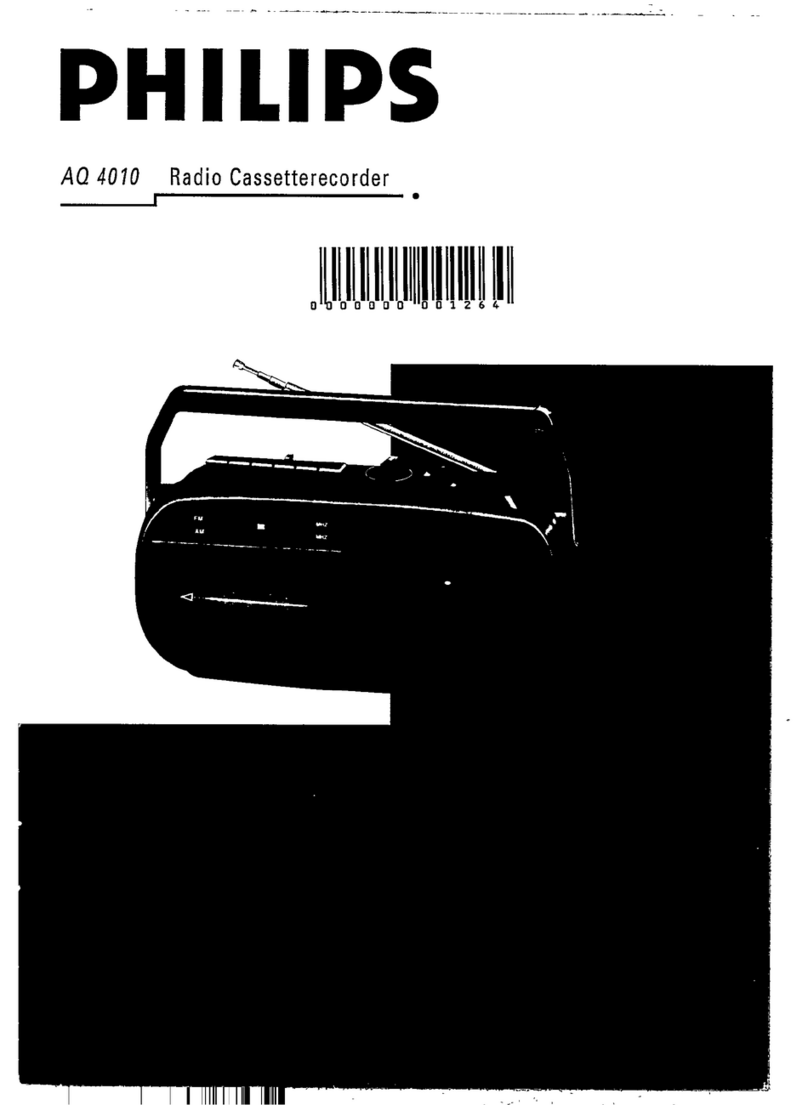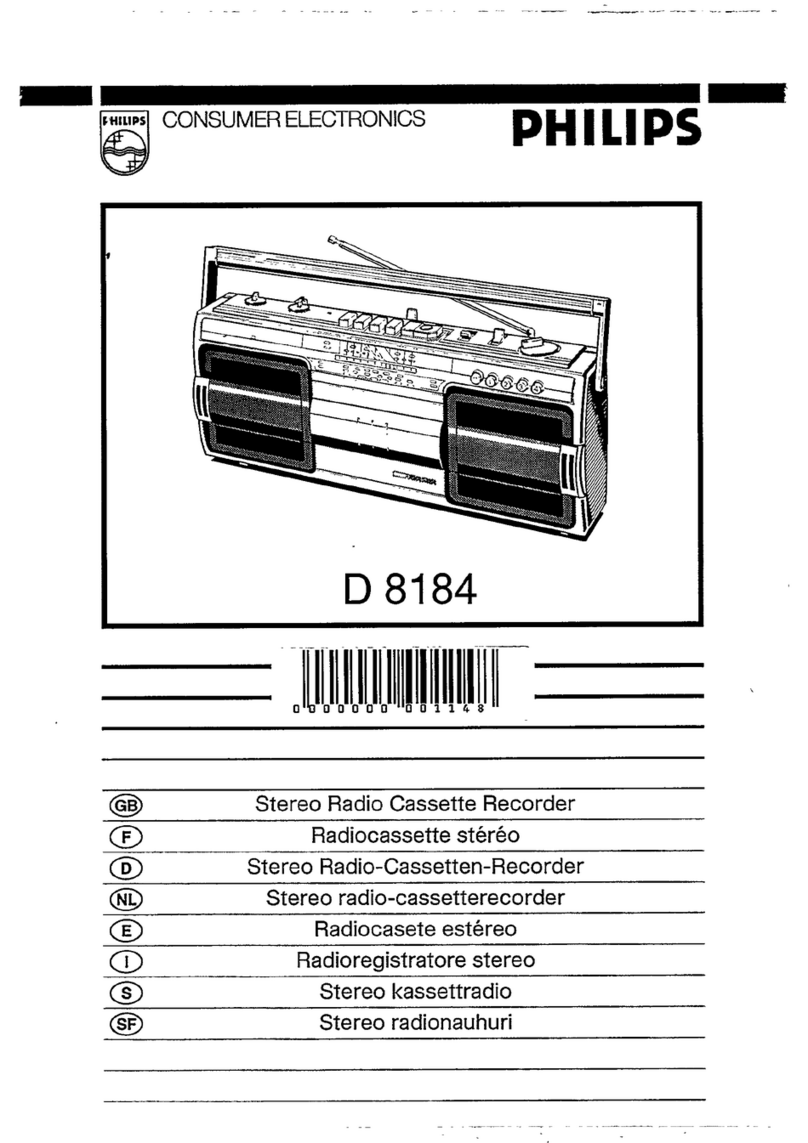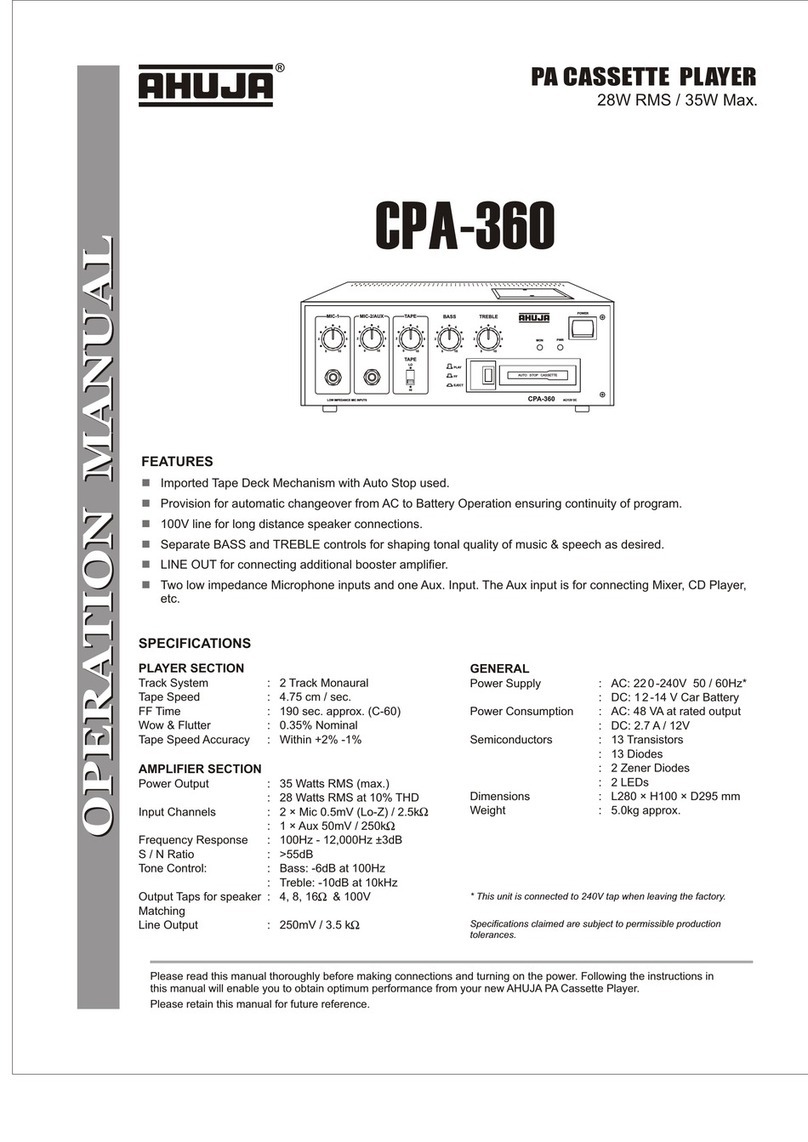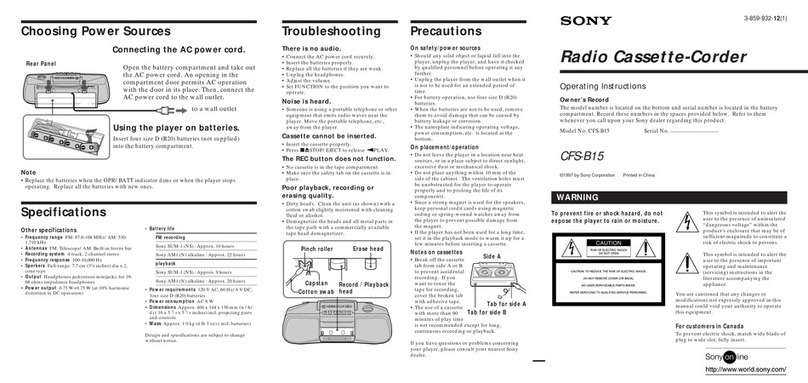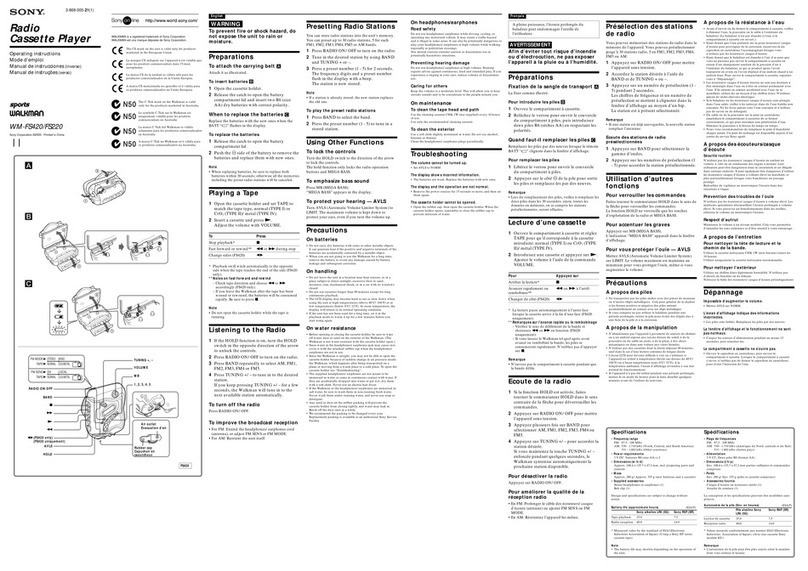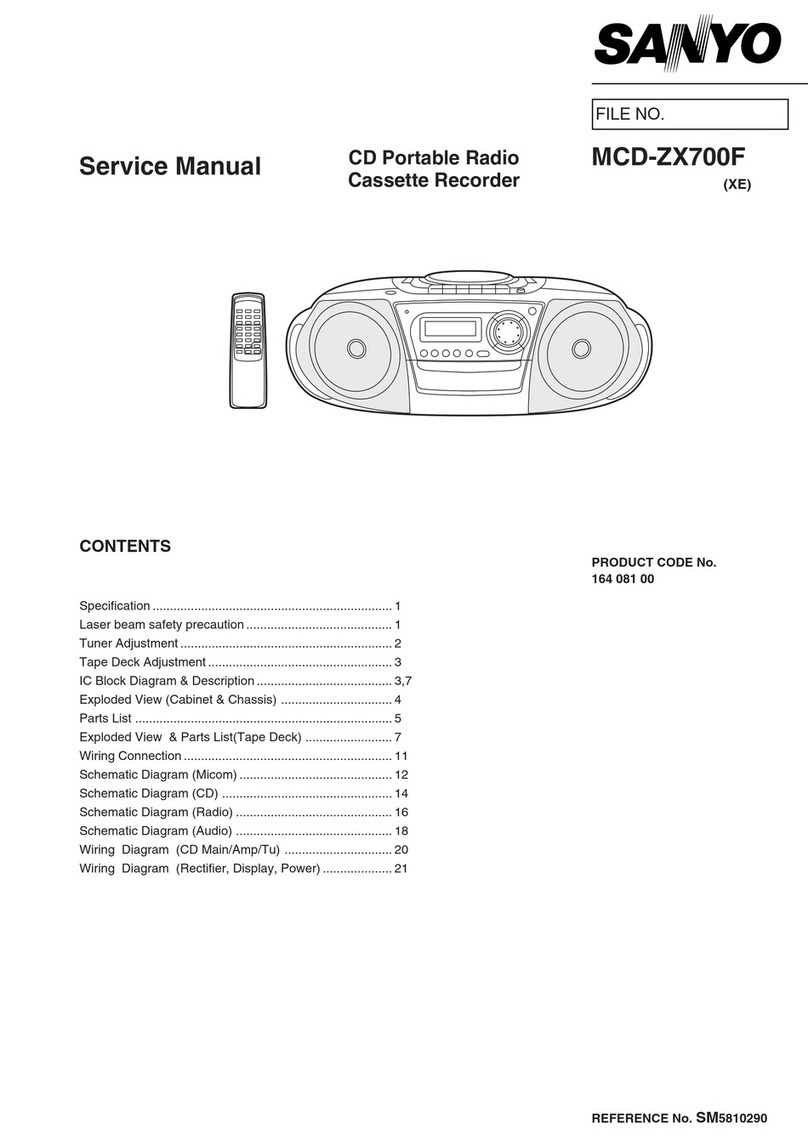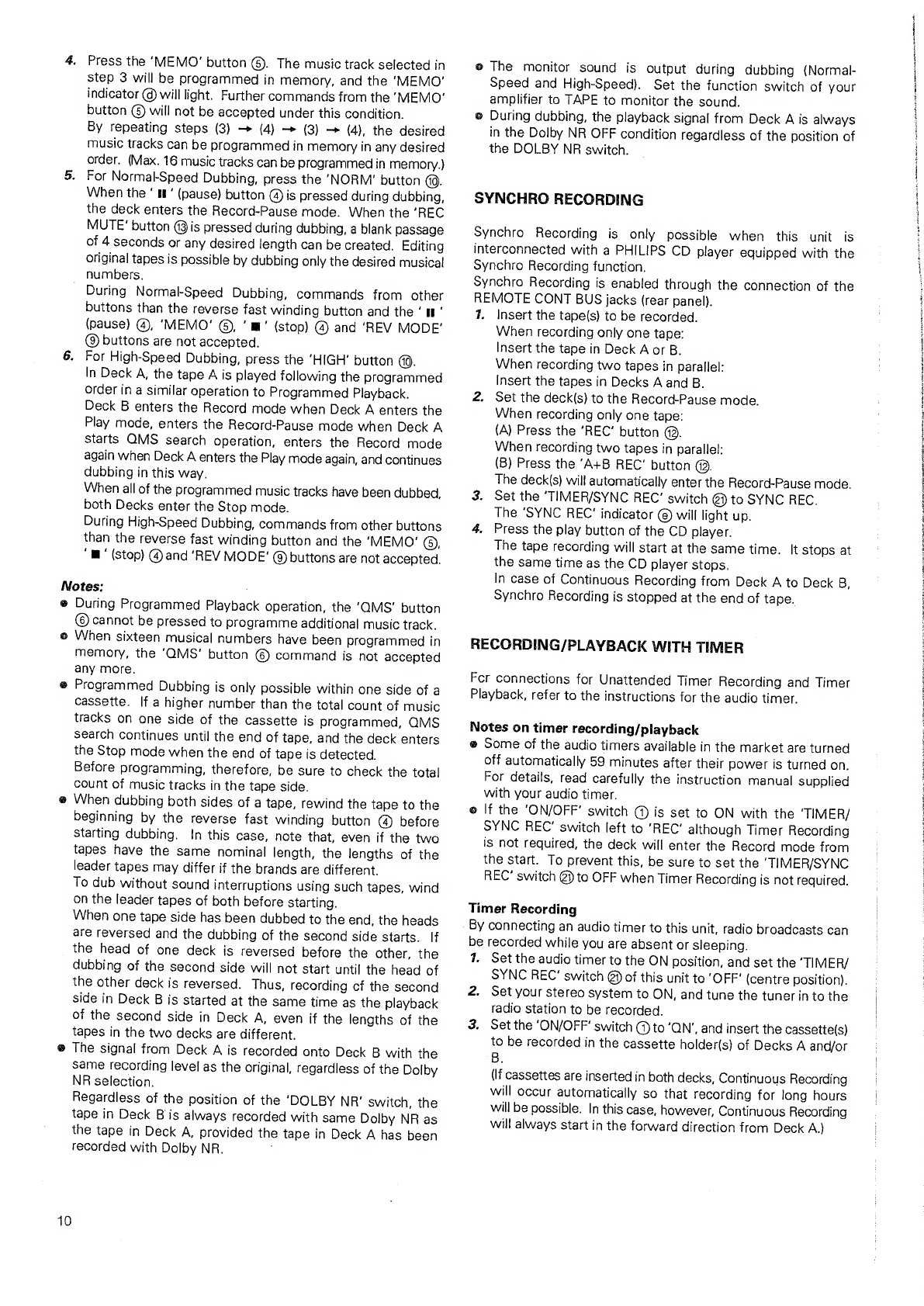Philips FC 880 User manual
Other Philips Cassette Player manuals
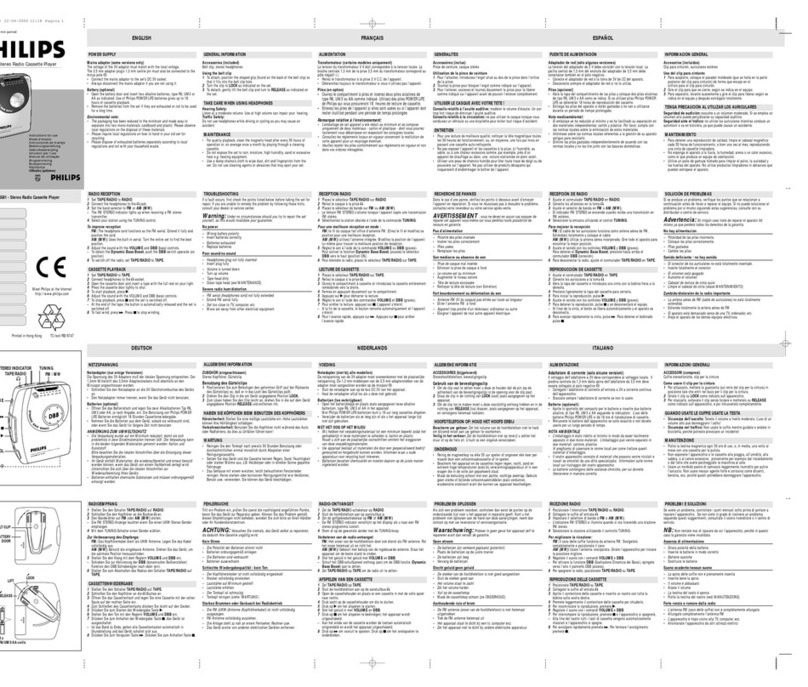
Philips
Philips AQ6514/00 User manual

Philips
Philips AW7323 User manual

Philips
Philips AQ 6487 User manual

Philips
Philips AW 7250/05S User manual
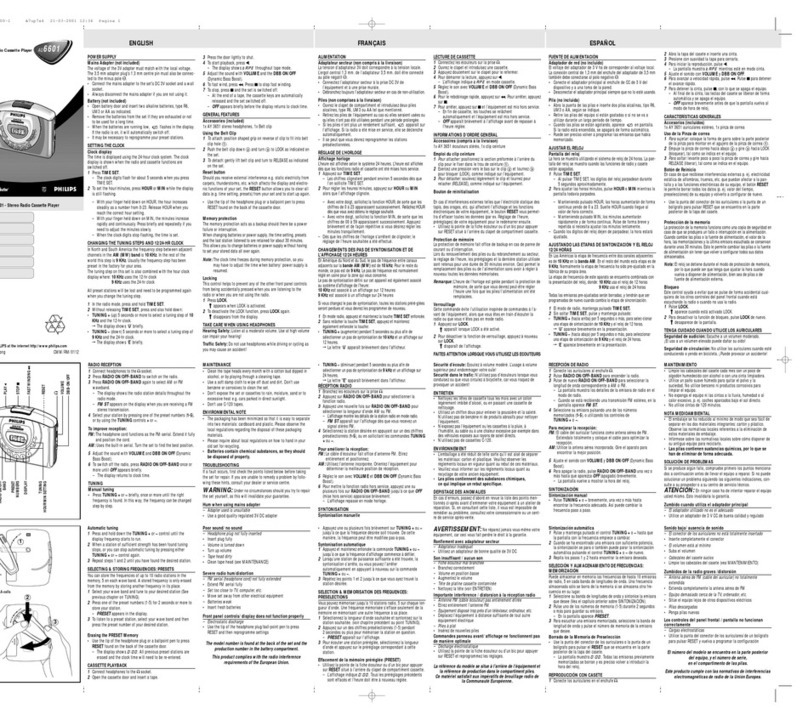
Philips
Philips AQ6601/00 User manual

Philips
Philips AW7297 User manual

Philips
Philips AQ 6513 User manual
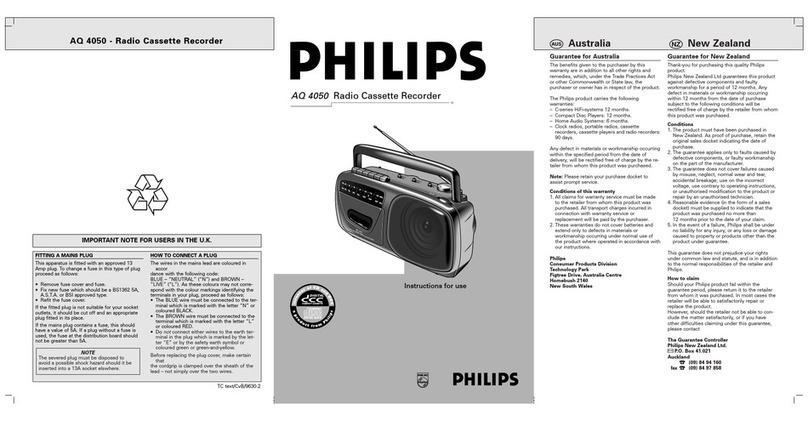
Philips
Philips AQ 4050 User manual

Philips
Philips AQ6691/01Z User manual

Philips
Philips AZ 1203 User manual
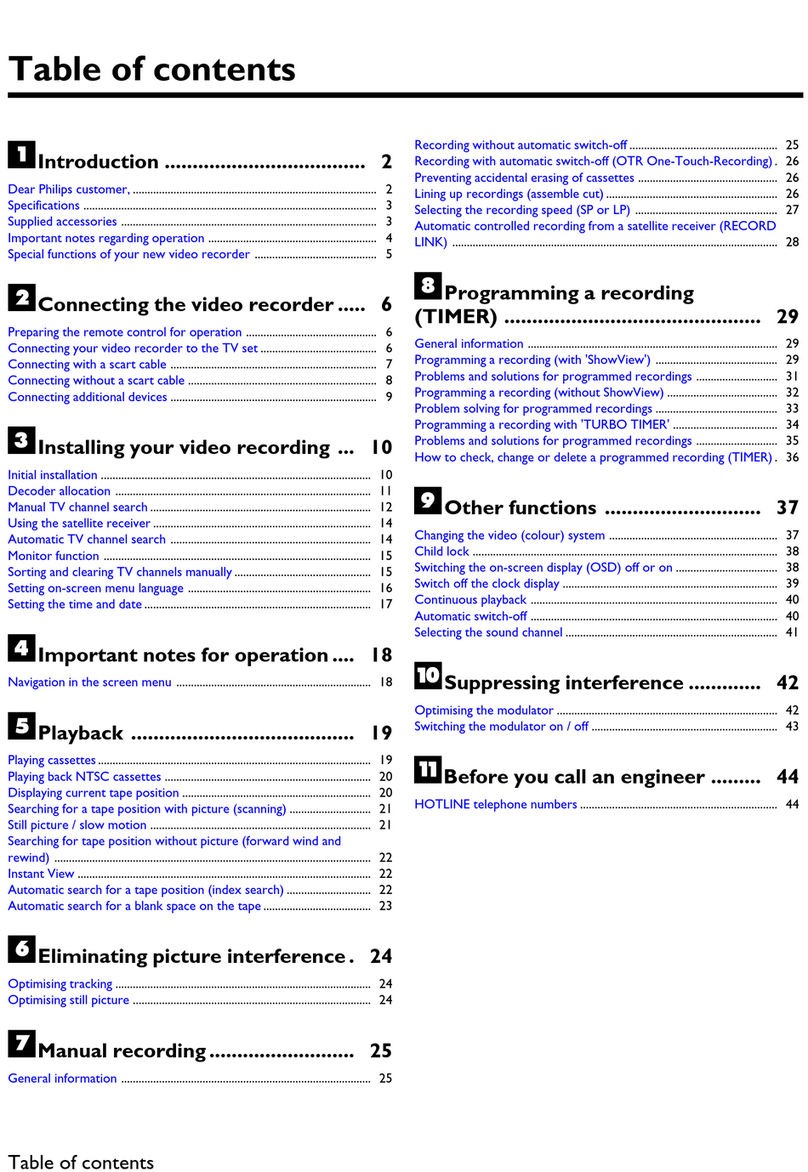
Philips
Philips VR670B/58 User manual

Philips
Philips AQ 6688/11 Instruction Manual

Philips
Philips AQ6455/00 User manual
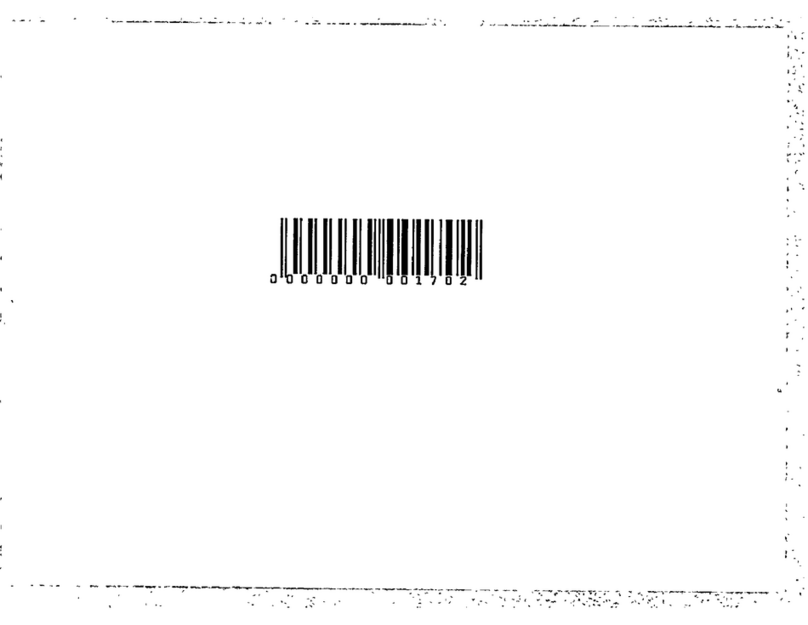
Philips
Philips AJ3280 - annexe 2 User manual

Philips
Philips AQ6560 - Headphone Stereo Assembly instructions

Philips
Philips N 2607/00 User manual

Philips
Philips AW7297 User manual
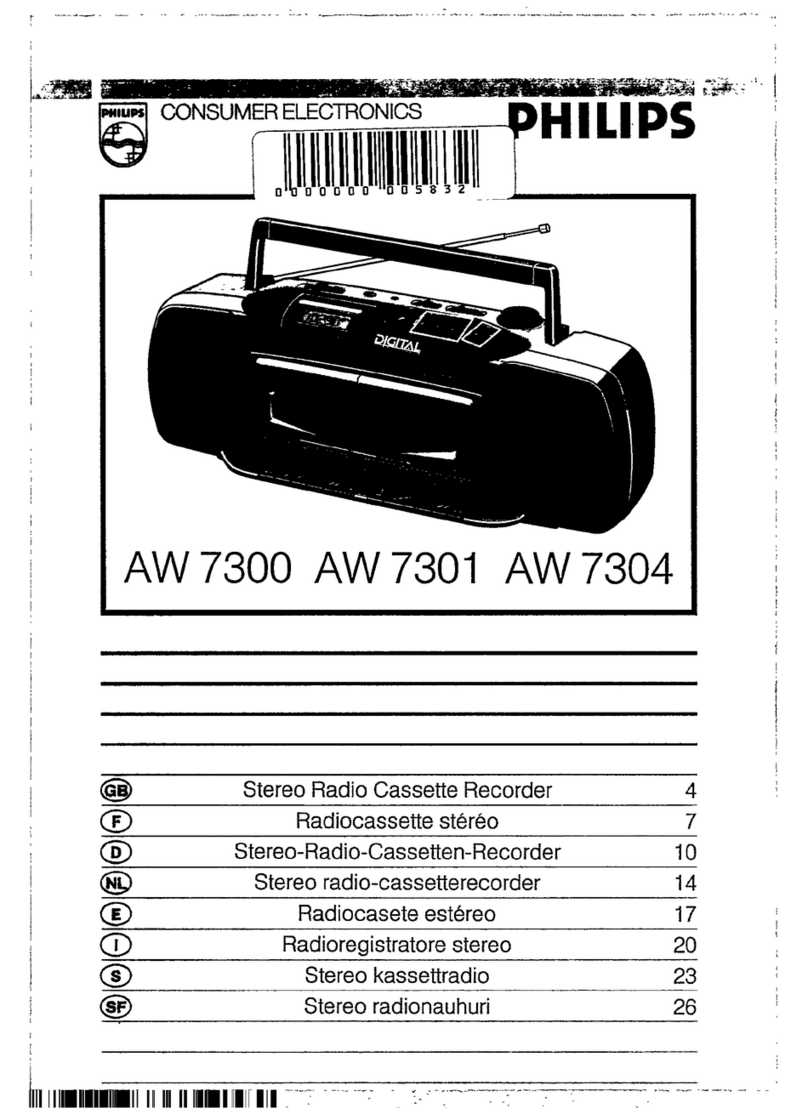
Philips
Philips AW7304 User manual

Philips
Philips AQ 6528 User manual
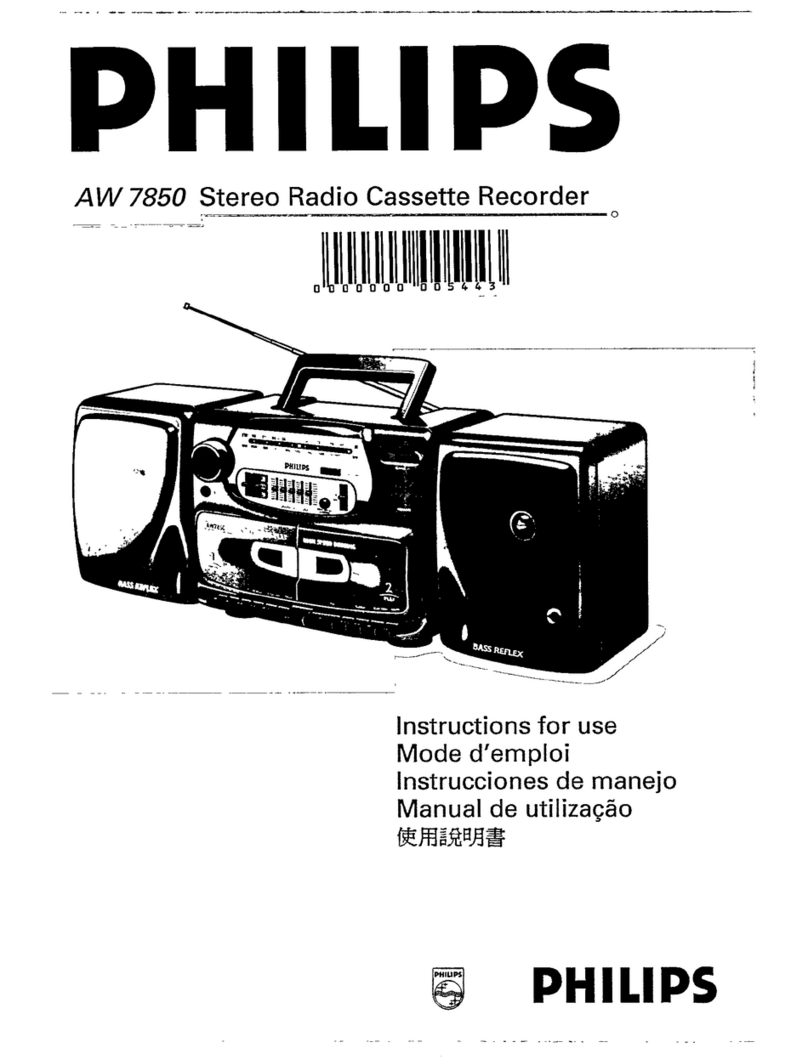
Philips
Philips AW 7850 User manual