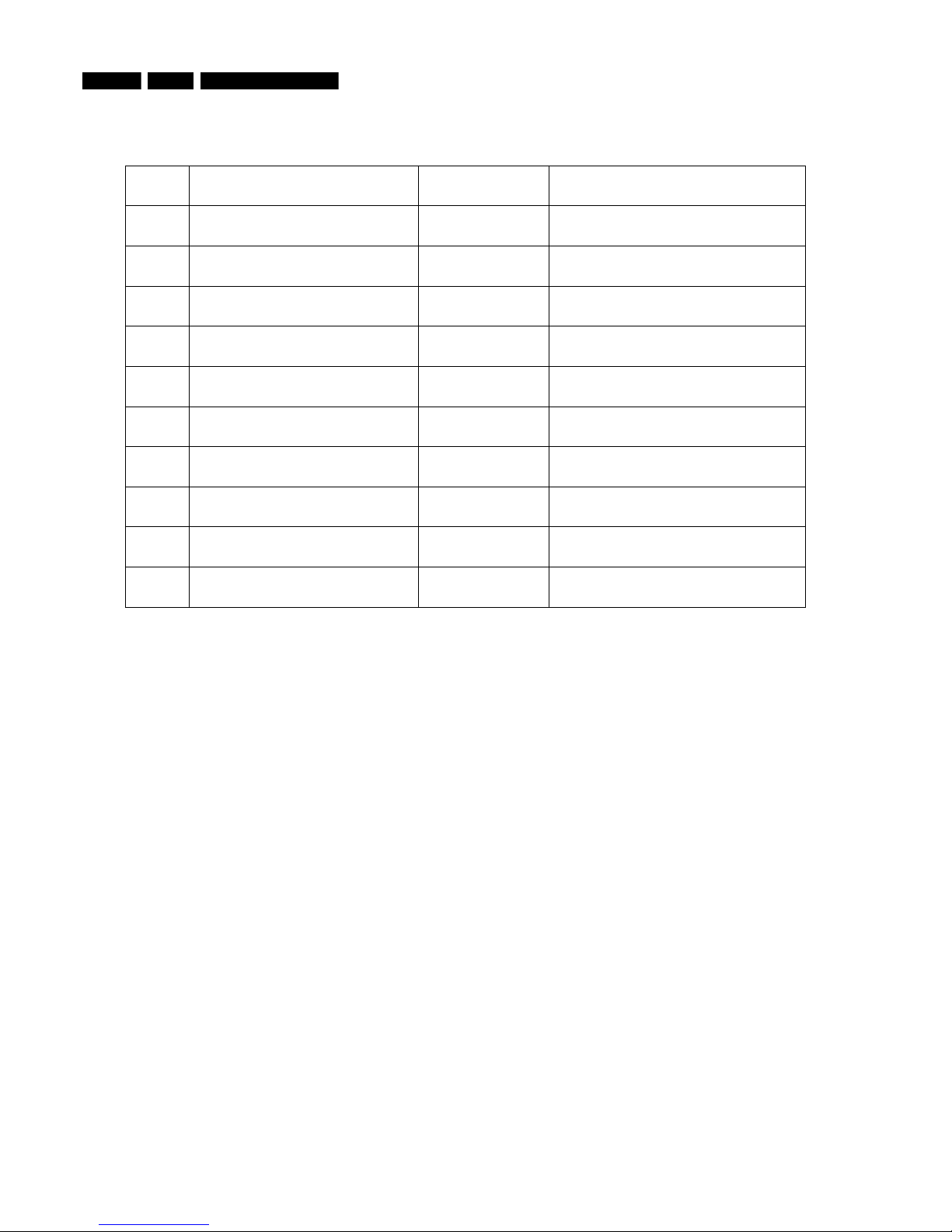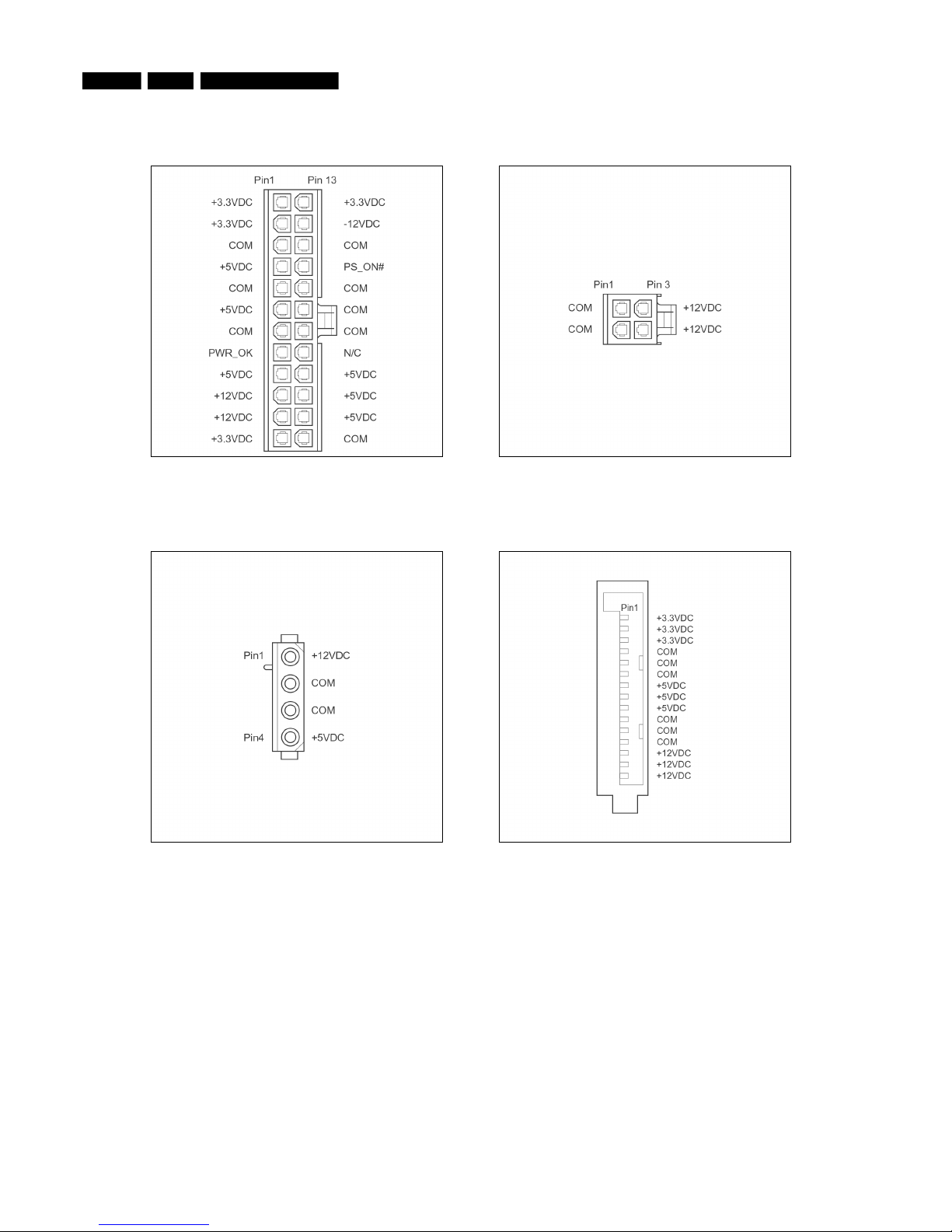EN 4 2. MCP9360i Safety Instructions, Warnings and Notes
2.3.2. Led-free solder
Philips CE is producing lead-free sets (PBF) from 1.1.2005 onwards.
Identification: The bottom line of a type plate gives a 14-digit serial number. Digits 5 and 6 refer to the production year, digits 7 and 8
refer to production week (in example below it is 1991 week 18).
Figure 2.1-1
Regardless of the special lead-free logo (which is not always indicated), one must treat all sets from this date onwards according to the
rules as described below.
Figure 2.1-2
Due to lead-free technology some rules have to be respected by the workshop during a repair:
• Use only lead-free soldering tin Philips SAC305 with order code 0622 149 00106. If lead-free solder paste is required, please
contact the manufacturer of your soldering equipment. In general, use of solder paste within workshops should be avoided because
paste is not easy to store and to handle.
• Use only adequate solder tools applicable for lead-free soldering tin. The solder tool must be able:
- To reach a solder-tip temperature of at least 400 °C.
- To stabilize the adjusted temperature at the solder-tip.
- To exchange solder-tips for different applications.
• Adjust your solder tool so that a temperature of around 360 °C – 380 °C is reached and stabilized at the solder joint.
Heating time of the solder-joint should not exceed ~ 4 sec.
Avoid temperatures above 400 °C, otherwise wear-out of tips will increase drastically and flux-fluid will be destroyed.
To avoid wear-out of tips, switch “off” unused equipment or reduce heat.
• Mix of lead-free soldering tin/parts with leaded soldering tin/parts is possible but PHILIPS recommends strongly to avoid mixed
regimes. If this cannot be avoided, carefully clean the solder-joint from old tin and re-solder with new tin.
• Use only original spare-parts listed in the Service-Manuals.
Not listed standard material (commodities) has to be purchased at external companies.
• Special information for lead-free BGA ICs: these ICs will be delivered in so-called "dry-packaging" to protect the IC against
moisture. This packaging may only be opened shortly before it is used (soldered). Otherwise the body of the IC gets "wet" inside
and during the heating time the structure of the IC will be destroyed due to high (steam-) pressure inside the body. If the packaging
was opened before usage, the IC has to be heated up for some hours (around 90 °C) for drying (think of ESD-protection!).
Do not re-use BGAs at all!
• For sets produced before 1.1.2005, containing leaded soldering tin and components, all needed spare parts will be available till the
end of the service period. For the repair of such sets nothing changes.
In case of doubt whether the board is lead-free or not (or with mixed technologies), you can use the following method:
- Always use the highest temperature to solder, when using SAC305 (see also instructions below).
- De-solder thoroughly (clean solder joints to avoid mix of two alloys).
Caution: For BGA-ICs, you must use the correct temperature profile, which is coupled to the 12NC. For an overview of these profiles,
visit the website www.atyourservice.ce.philips.com (needs subscription, but is not available for all regions)
You will find this and more technical information within the "Magazine", chapter "Repair downloads".
For additional questions please contact your local repair help desk.