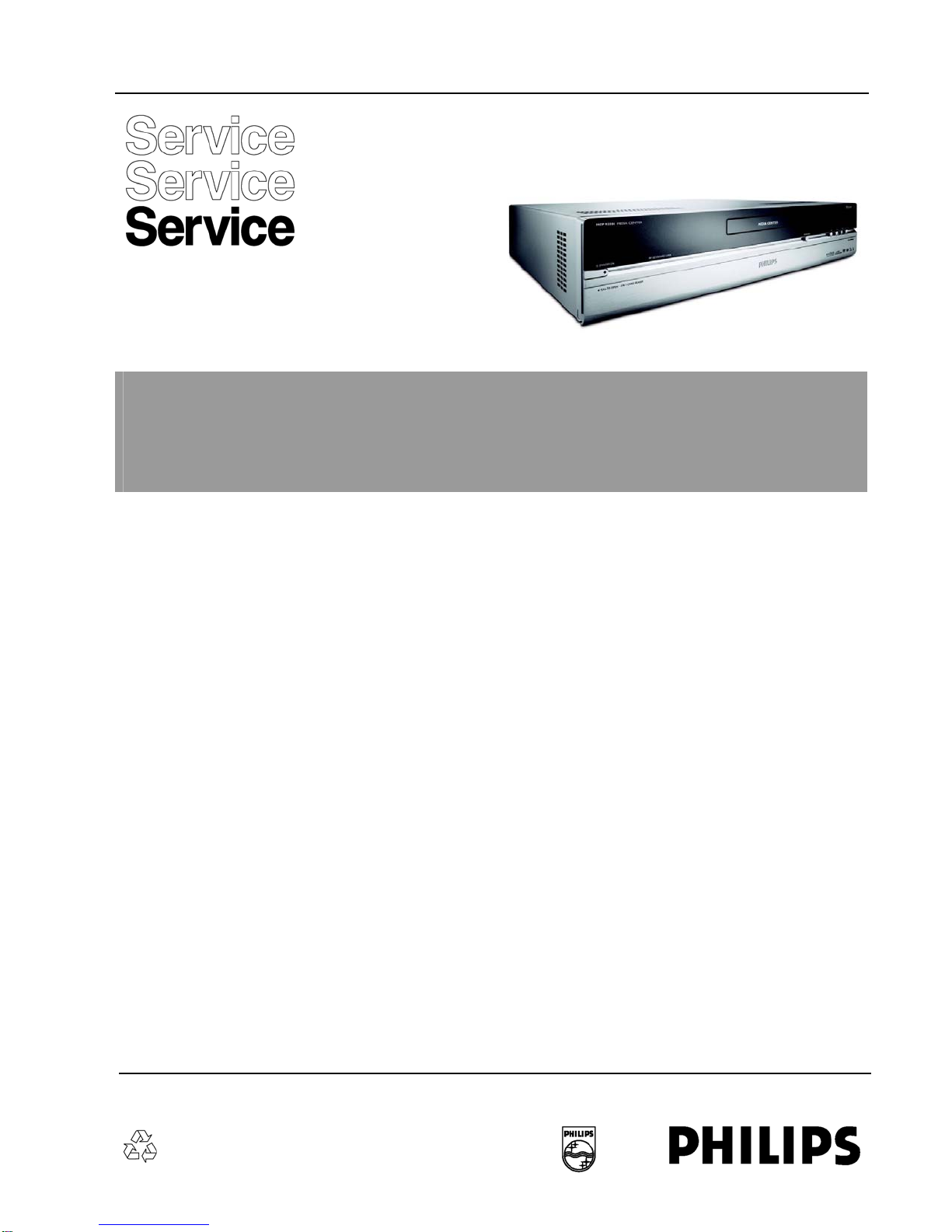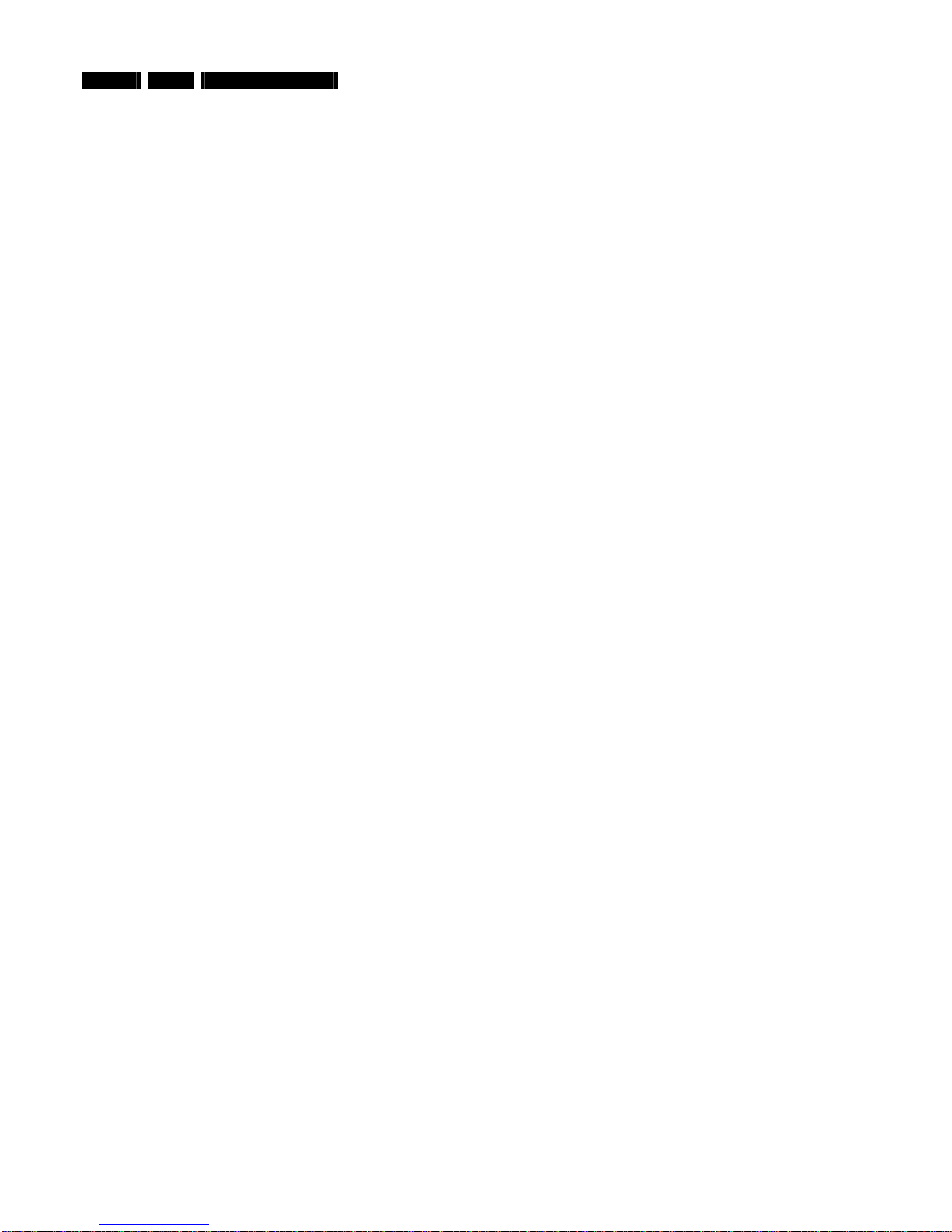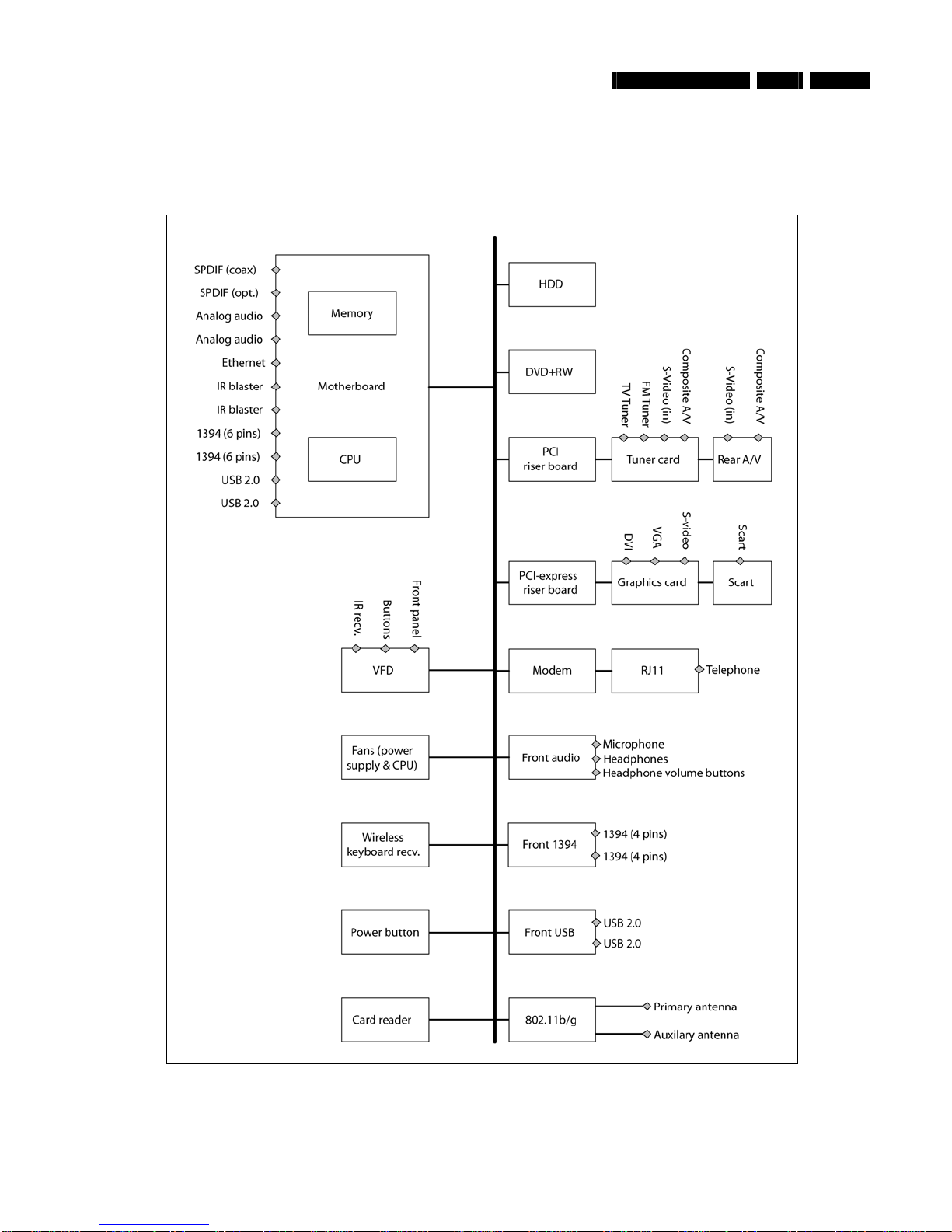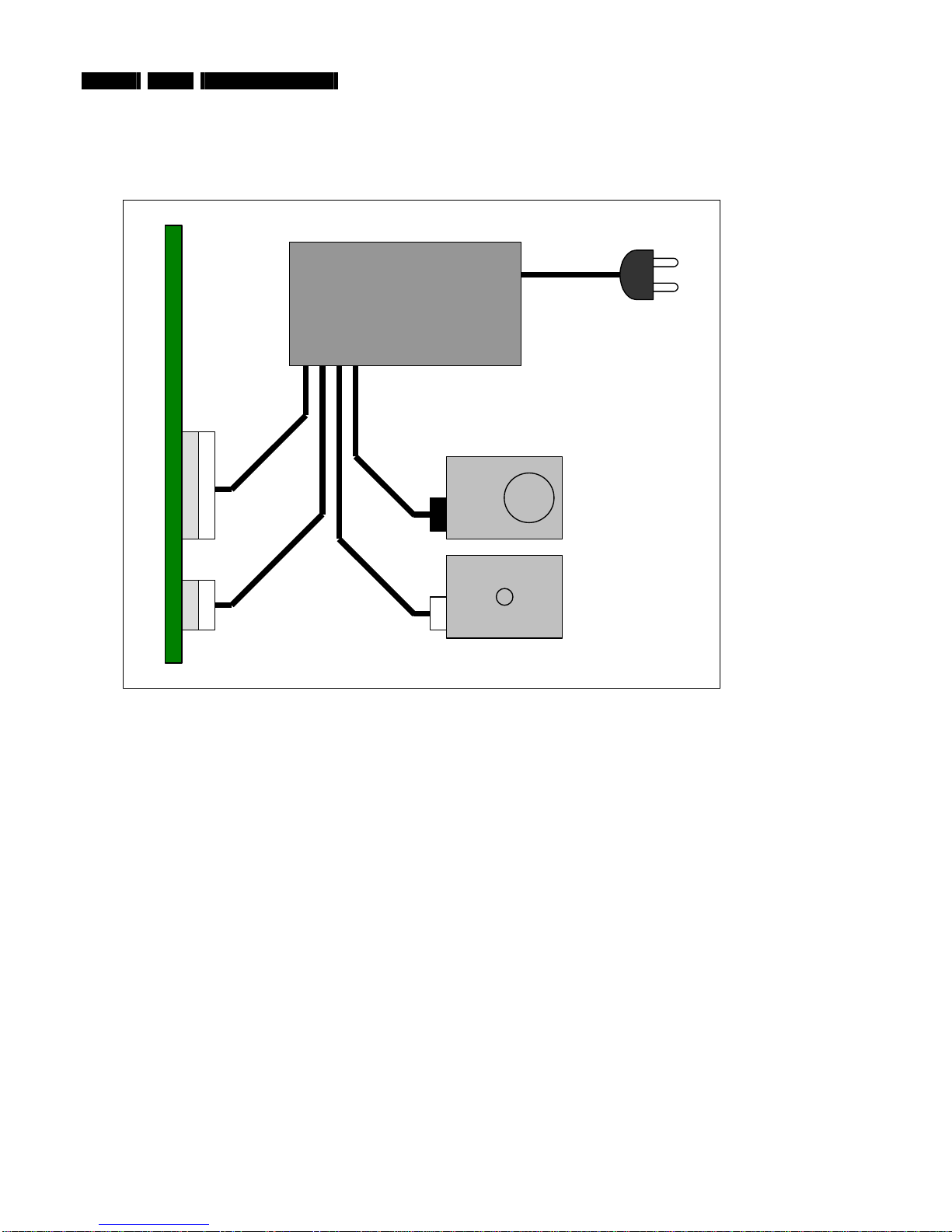EN 4 3. MCP9350i System Overview
3. System Overview
3.1. Technical Specification
System - General Connection rear
CPU: 3.0 GHz P4 (630) Video outputs: DVI-D single link
Memory: 512 MB VGA
HDD: 250 GB SATA S-video (Y/C)
SCART (CVBS + RGB)
Optical disc recording:
DVD: +RW, +R, -R, -RW, +R DL Video Inputs: 2 x S-video (Y/C)
CD: -R, -RW 2 x CVBS
Wireless LAN: IEEE802.11 b/g Audio outputs: 2x stereo Chinch L/R
Optical digital out
Software installed: Coax digital out
Windows® XP Media Center Edition
LikeMusic Audio inputs: 2x stereo Chinch L/R
Norton Internet Suite Ethernet: 1x (100 Mb)
Cyberlink: Make DVD, CaptureDV, PowerDVD Modem (built in): 1x RJ45
Picture improvement: Trimension MCE USB: 2x USB 2.0
Philips Media Manager IEEE1394: 2x 6 pins
IR blaster: 2x to support up to 3 IR blaster eyes
Picture Improvement algorithms: Others: TV in
Digital Natural Motion FM radio in
Motion adaptive de-interlacing Film mode detector
Tuner card: NVIDIA
TV system: PAL/SECAM Accessories
DVI to DVI cable
DVI to HDMI cable
Connection front SCART cable
Card reader: MS/MS pro (Memory Stick) Digital audio coax cable
CF I/II Microdrive (Compact Flash) Power cable
Smart Media FM antenna cable
MMC/SD (Multi Media Card/Secure Digital) S-video (Y/C)
USB 2x USB 2.0 Stereo audio cable
IEEE1394 1x 4 pins (i.LINK) Ethernet cable
Microphone 6.3 mm jack Telephone cable
Headphone 6.3 mm jack 2x IR blaster with 1 IR transmitter
TV antenna splitter
Antenna cable 10 cm
Antenna cable 1 m
SCART adapter (SCART to CVBS/S-video (Y/C))
Audio L/R Chinch
Universal remote control with batteries
Wireless keyboard with batteries