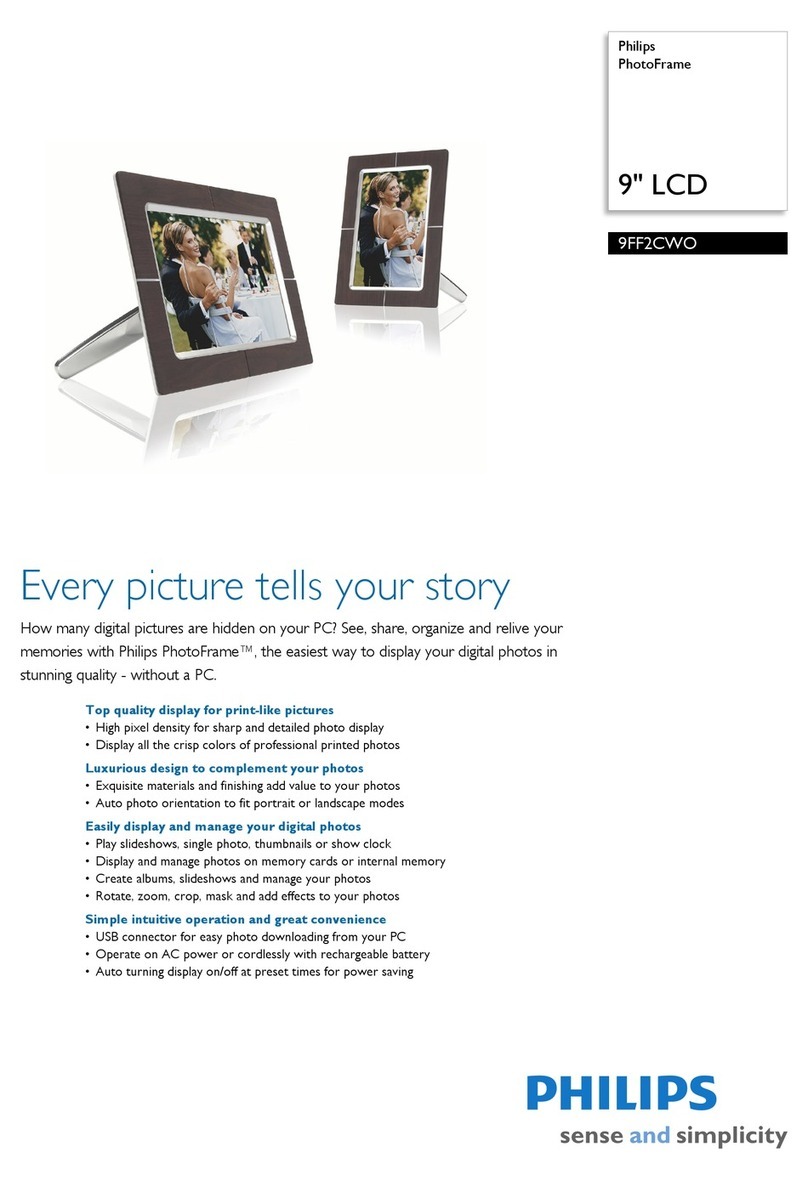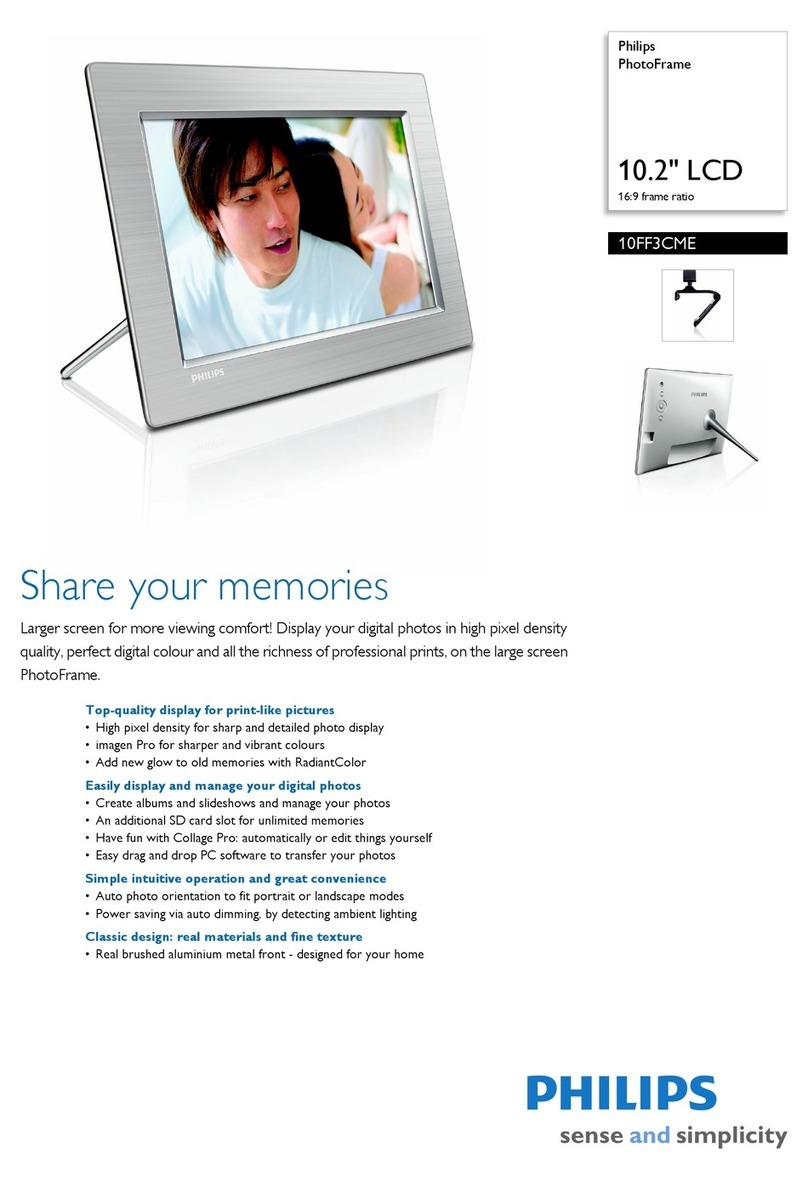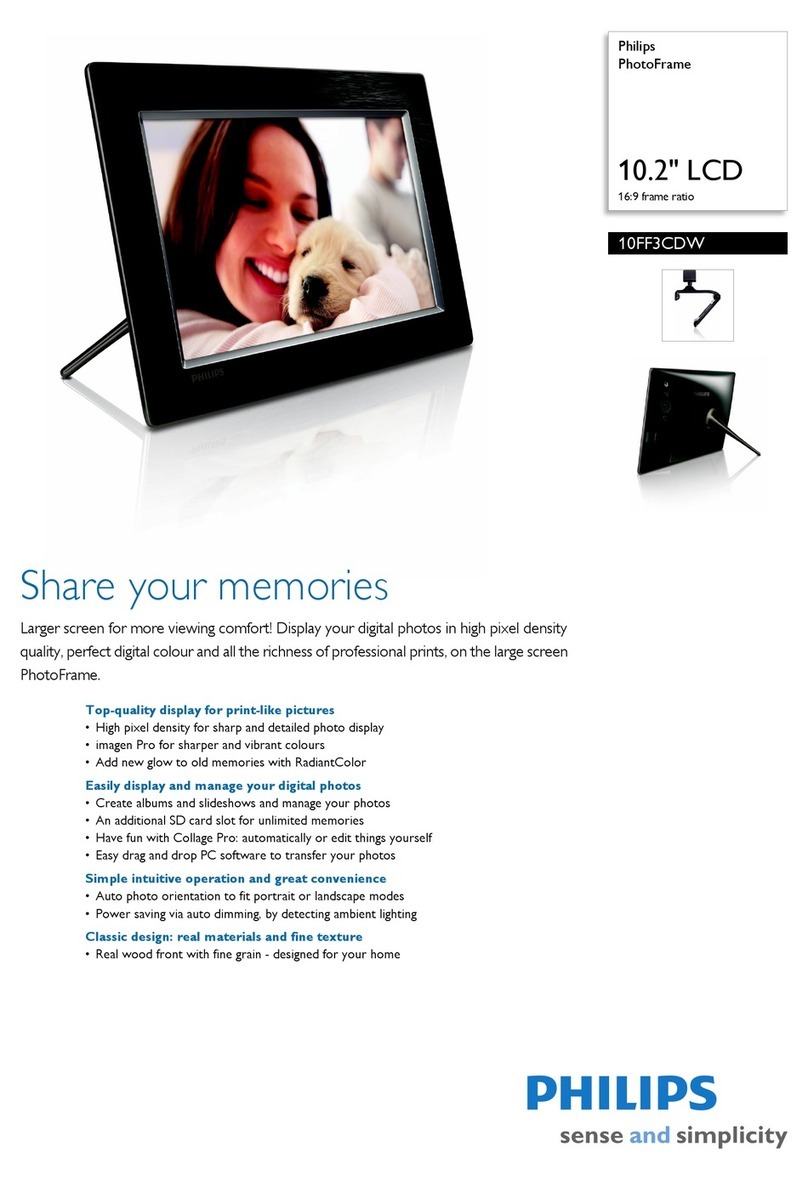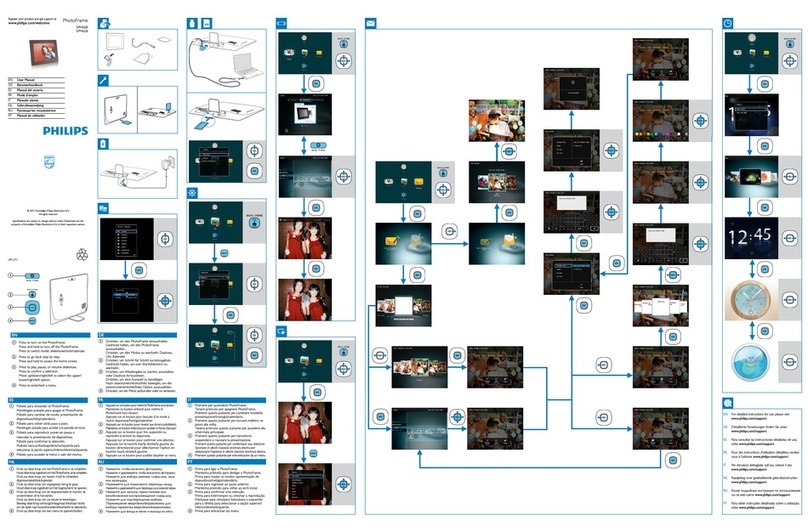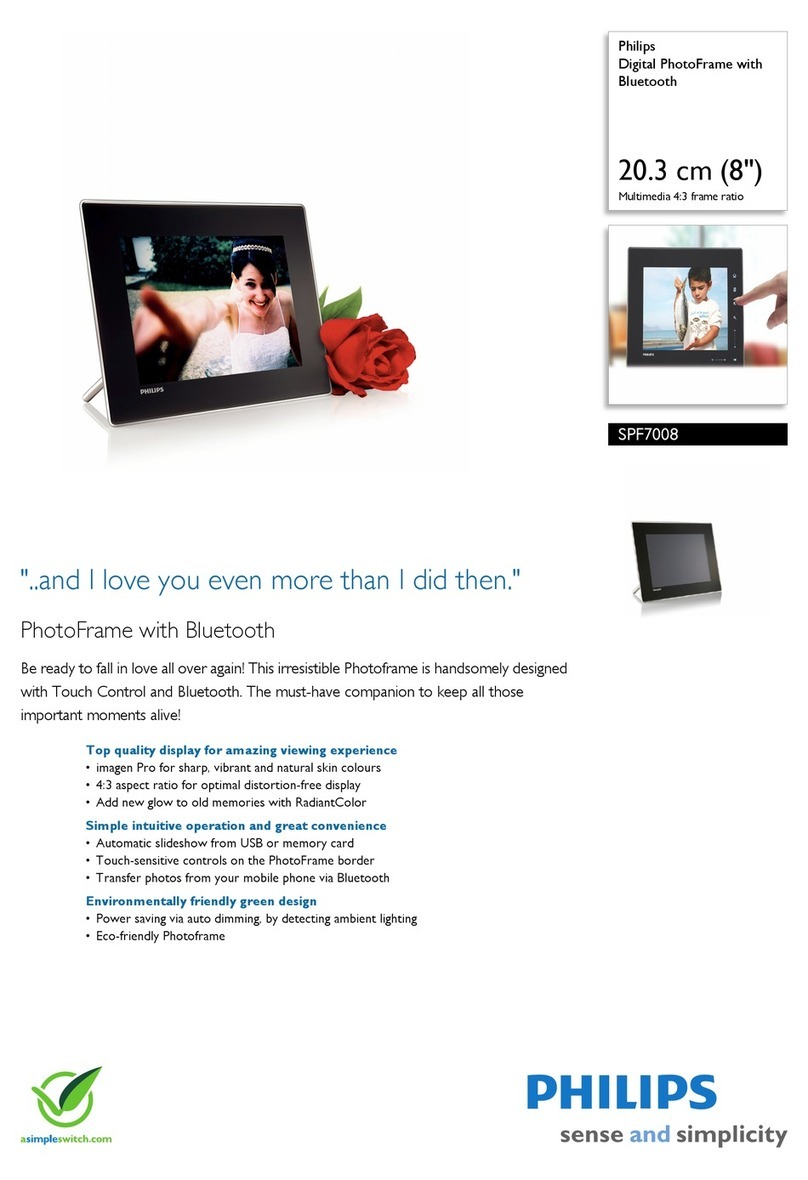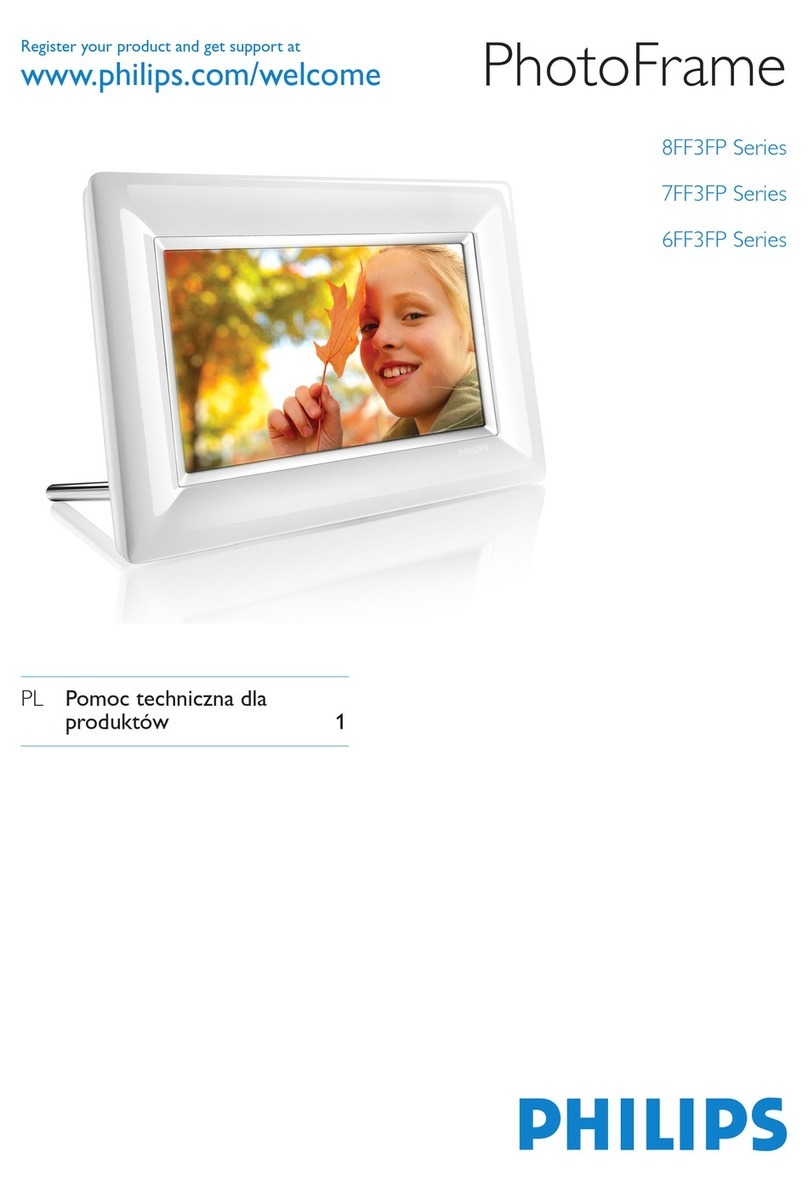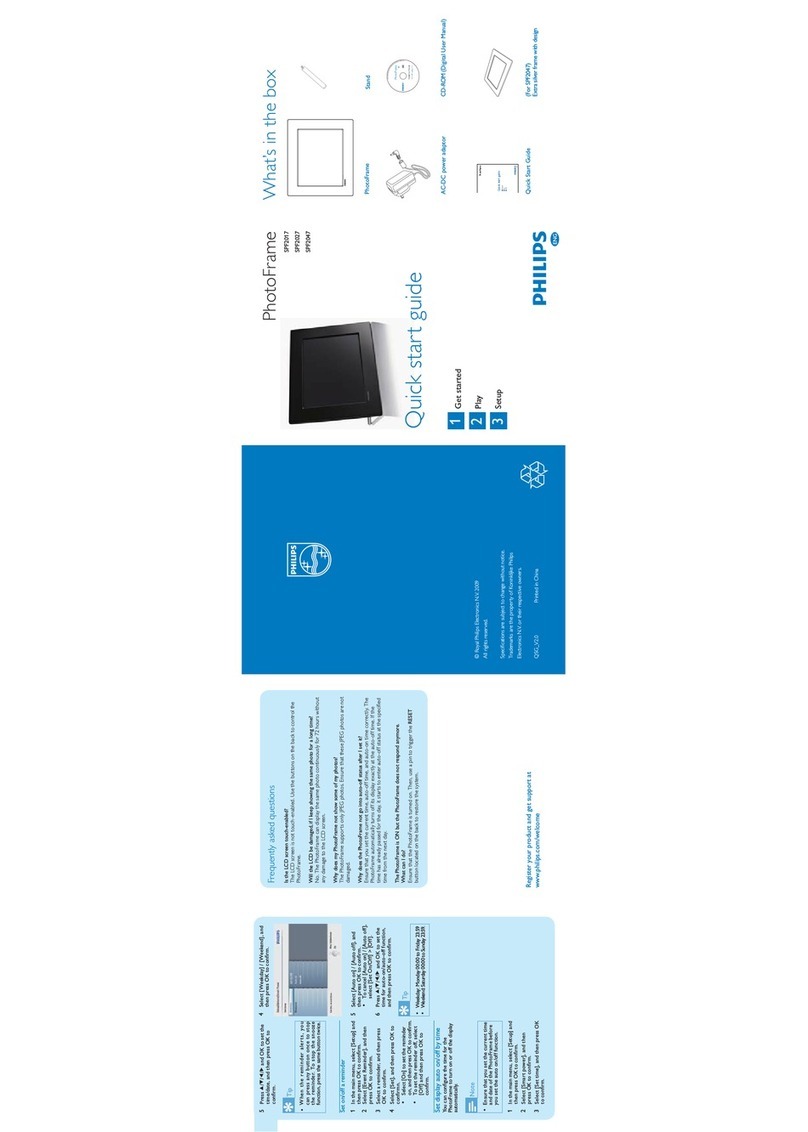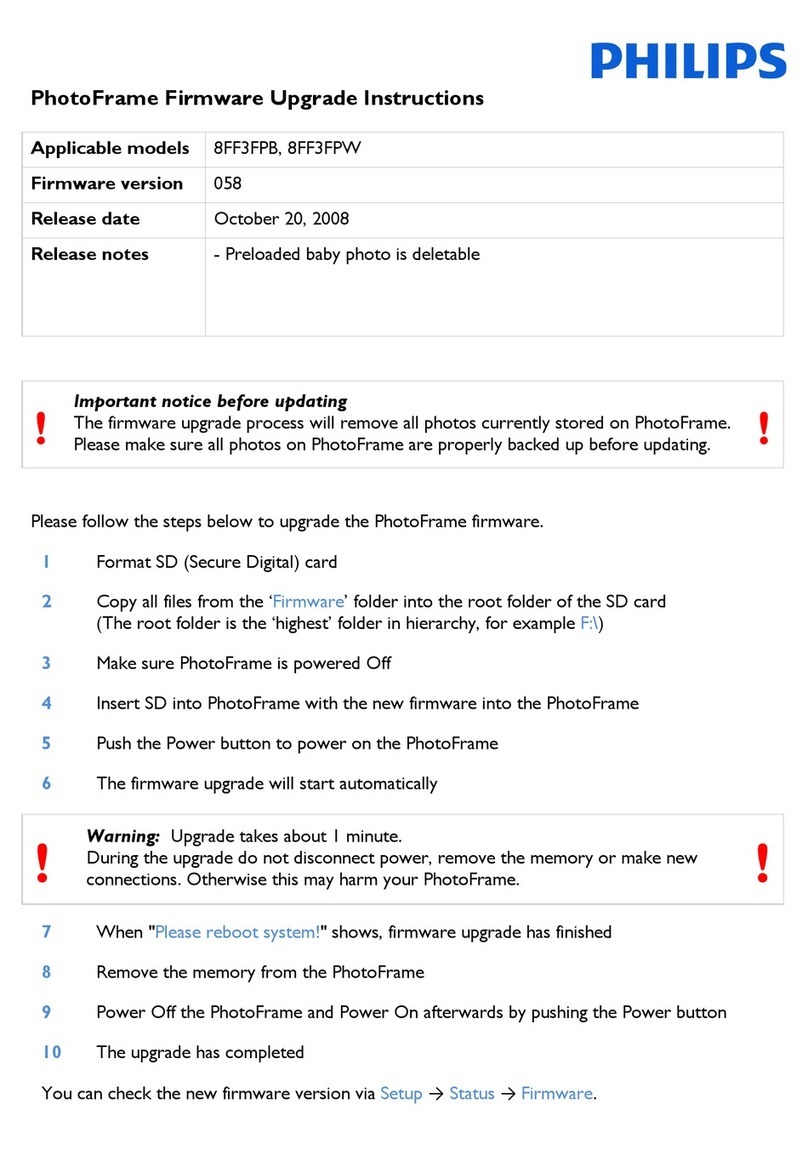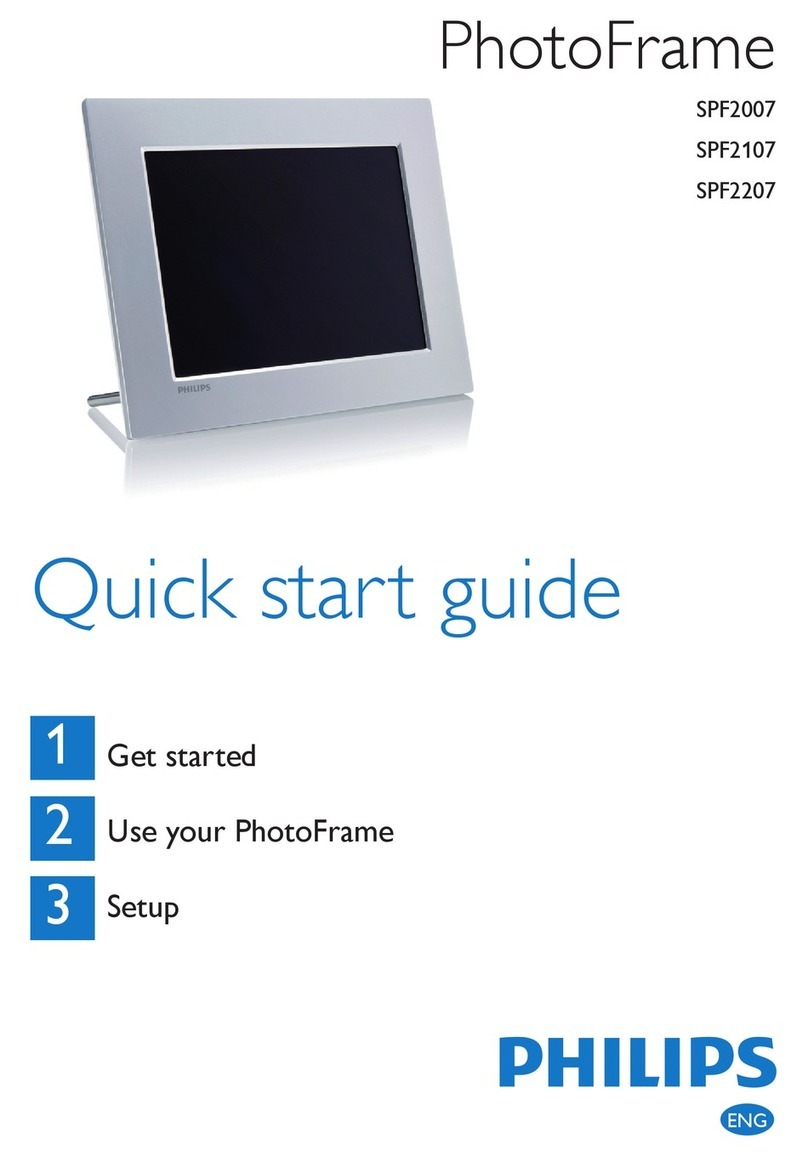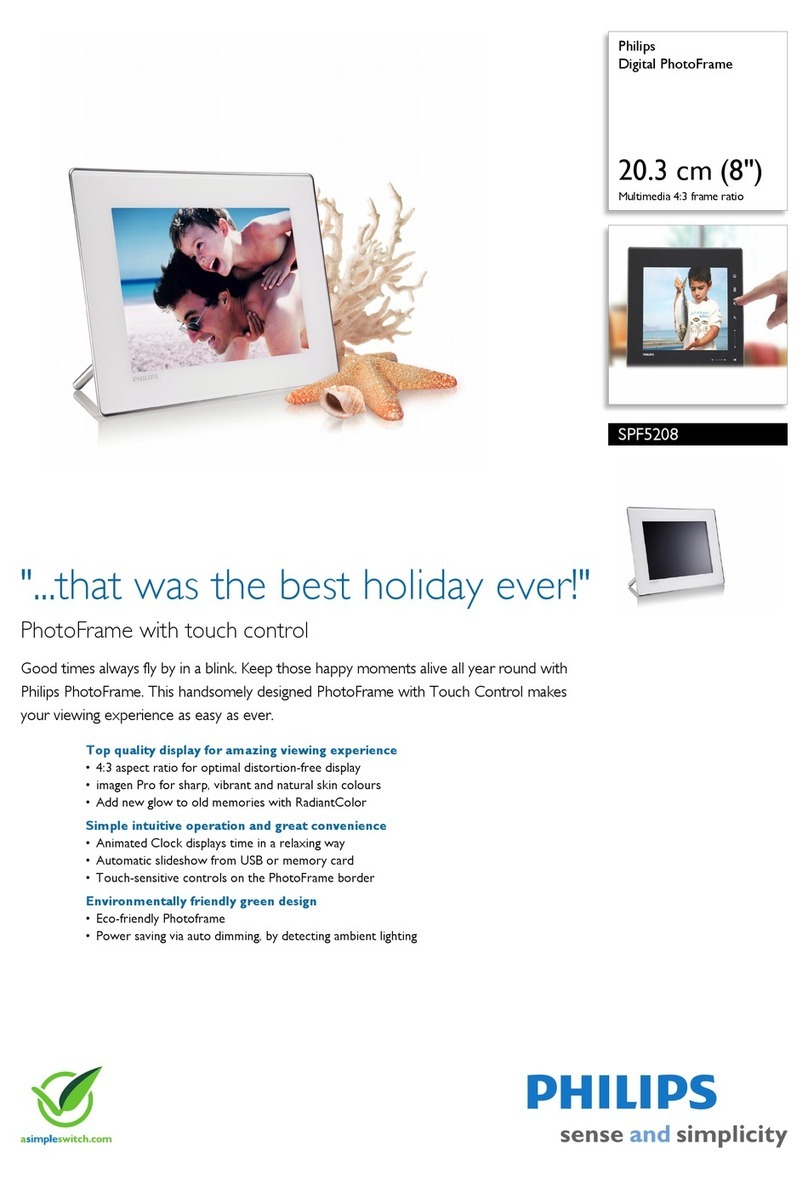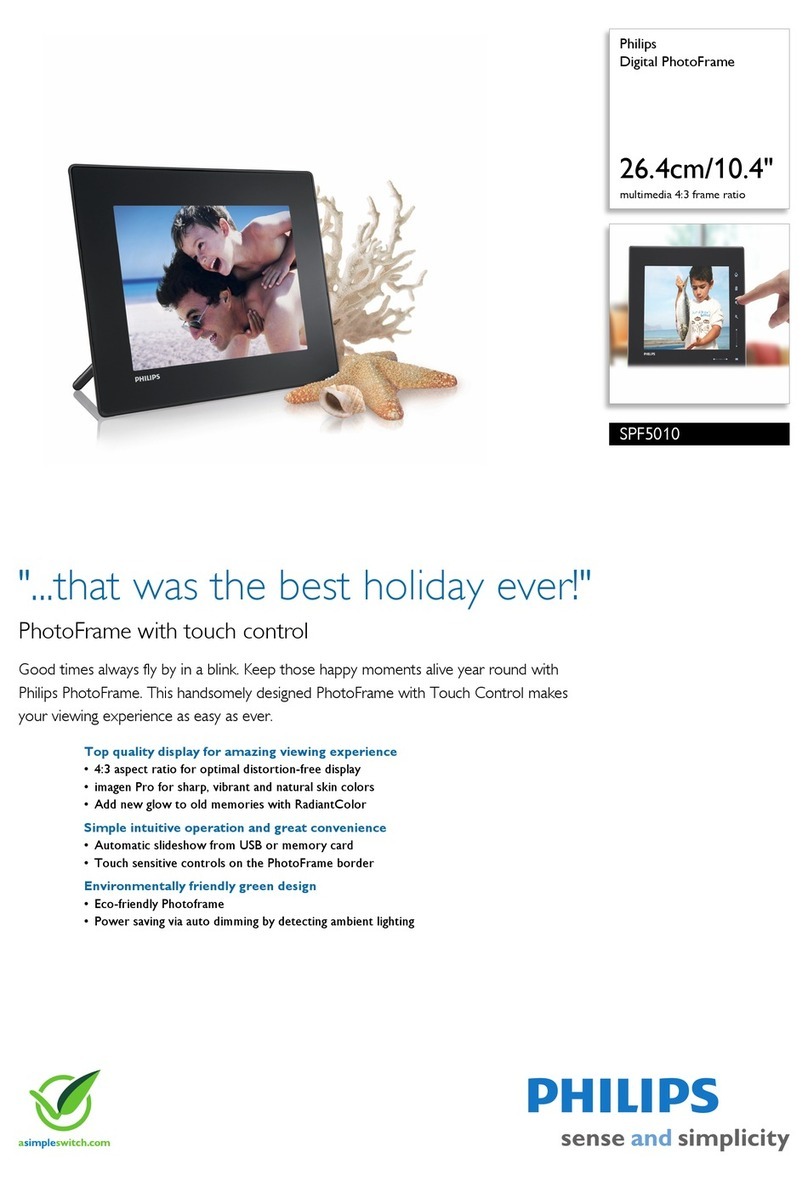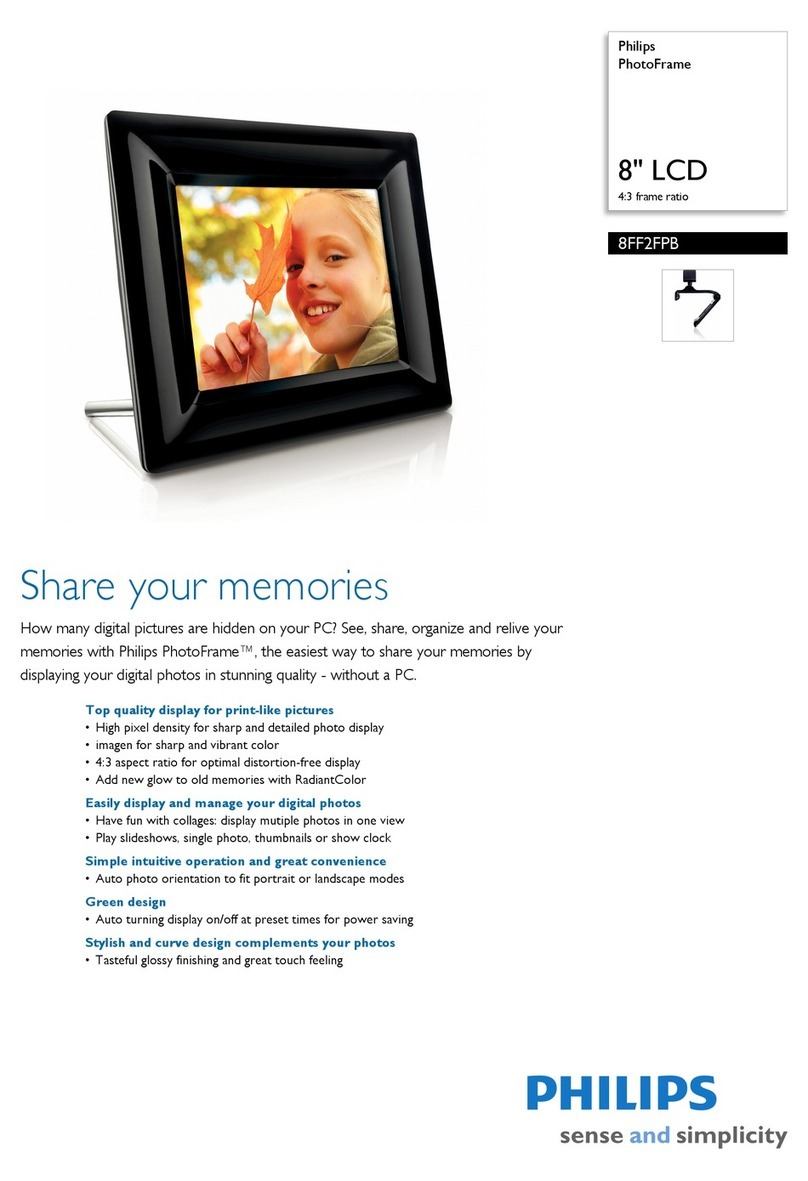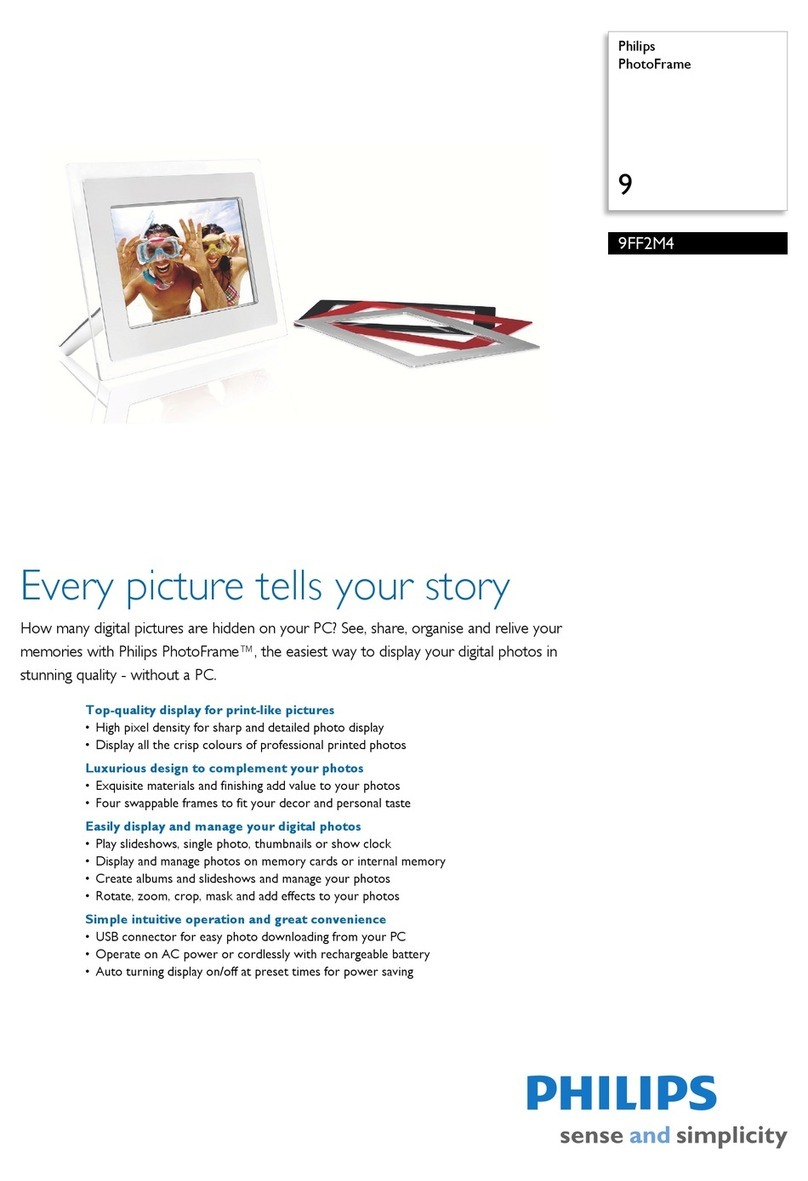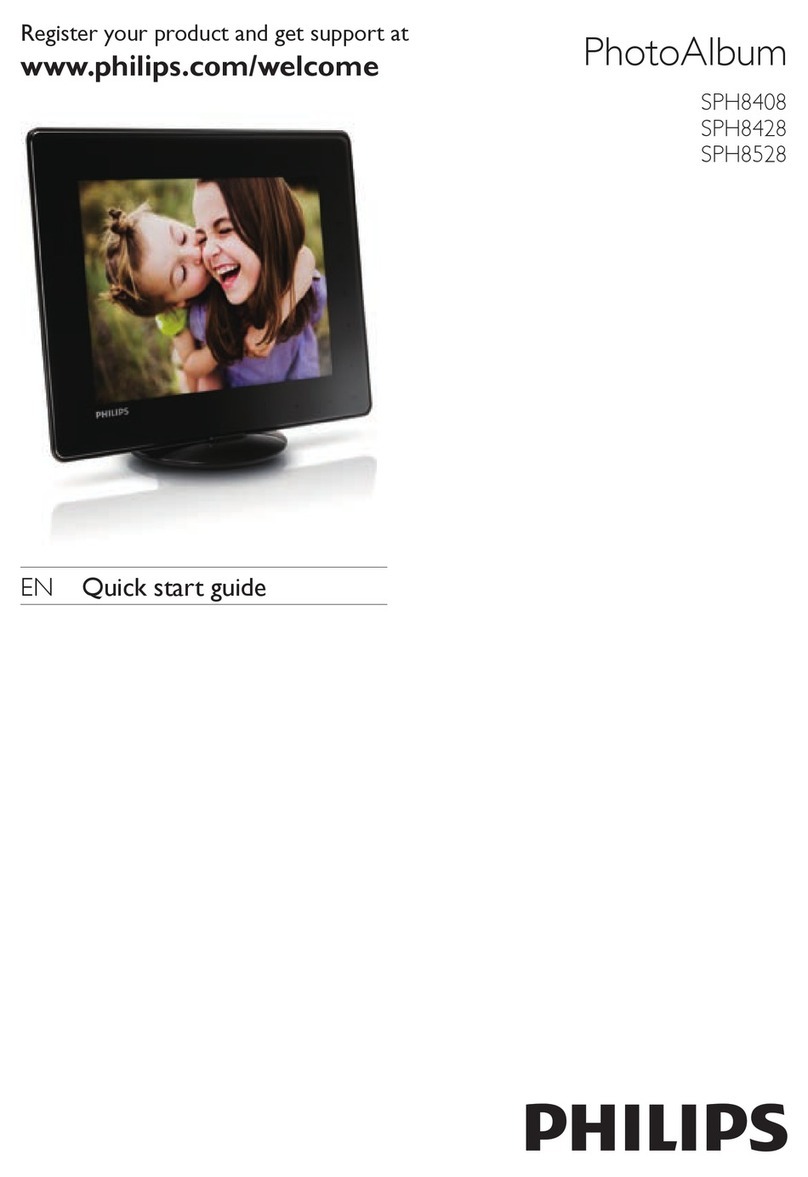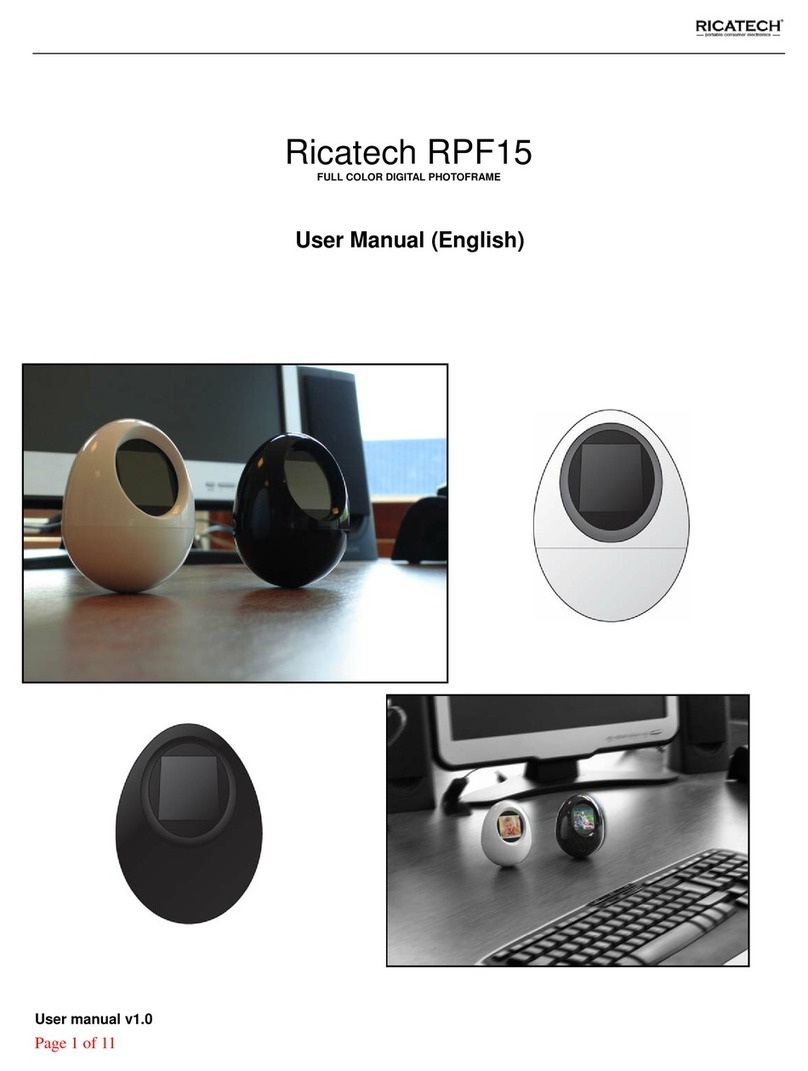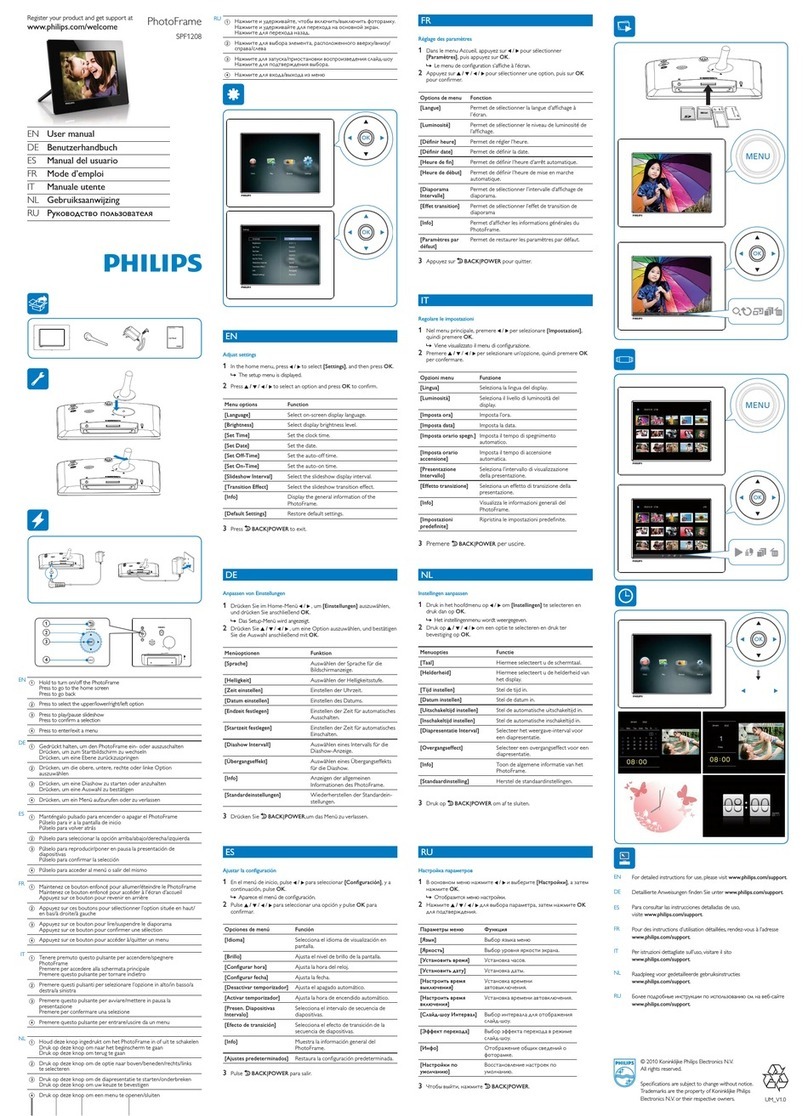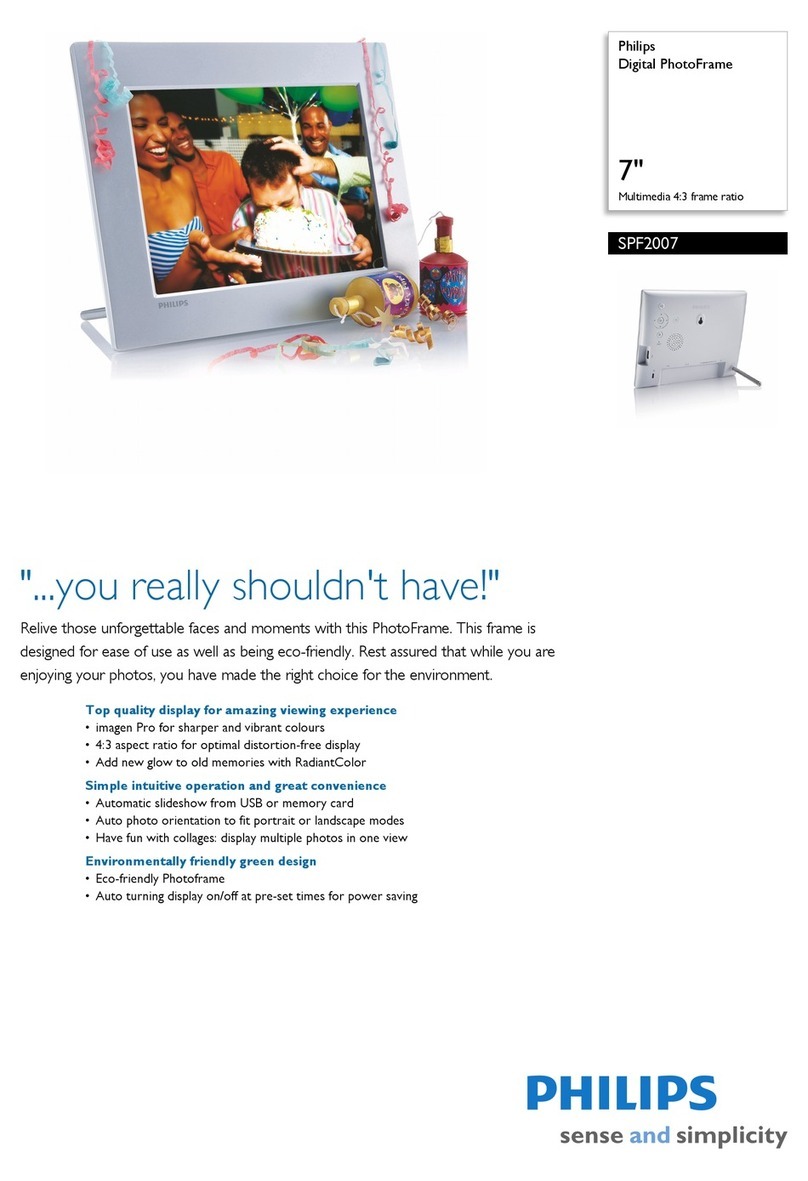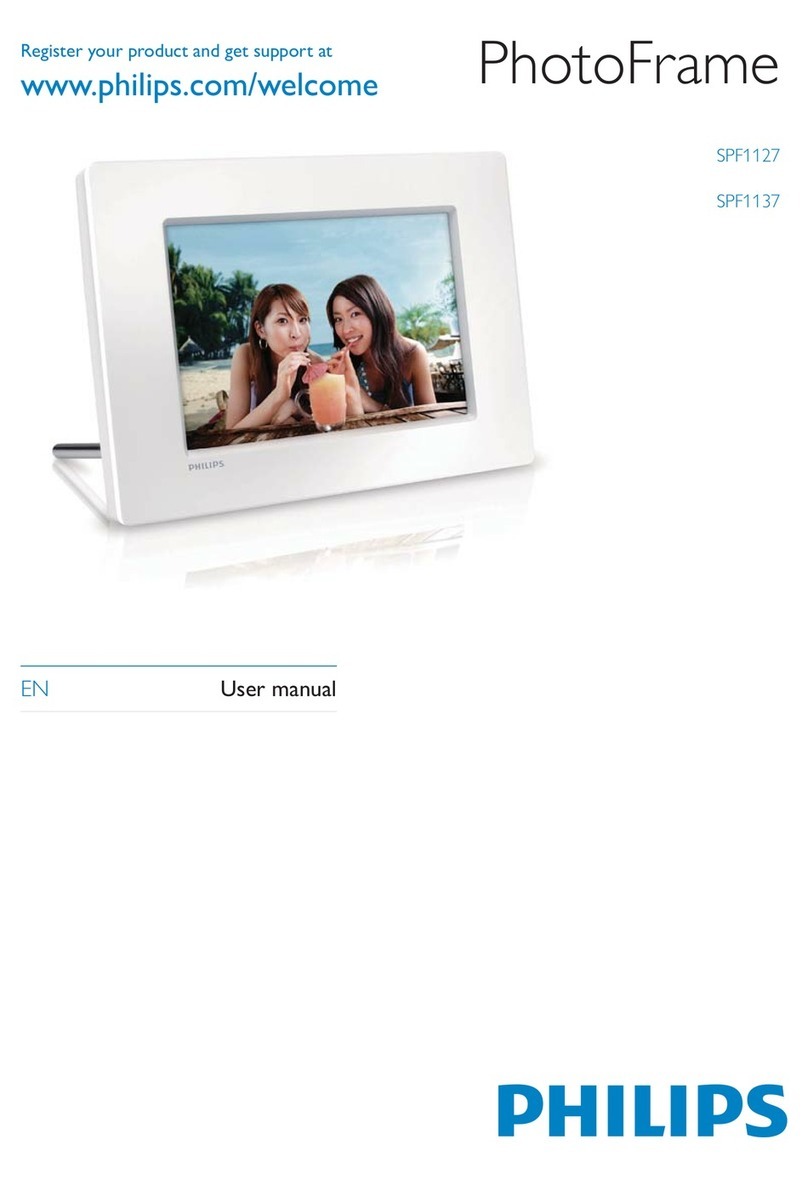Set an event reminder
You can create a reminder for a special
event, and you can also select a photo to
be displayed at a selected time.
Tip
Ensure that you set the current time•and date of the PhotoFrame before
you set an event reminder.
Create an event reminder
1In the main menu, select [Setup] and
press OK to confirm.
2Select [Event Reminder], and then
press OK to confirm.
3Select [New reminder], and then
press OK to confirm.
A keypad is displayed.»
4To enter the new name (up to 24
characters), select an alphabet/
number and then press OK to
confirm.
To switch between uppercase
•
and lowercase, select [abc] on
the displayed keypad and then
press OK to confirm.
5When the name is complete, select
[Enter] and then press OK to
confirm.
If you select [RadiantColor], the»
PhotoFrame extends the color
on the edges of a photo that is
smaller than the full screen to fill
the screen without black bars or
aspect ratio distortion.
Set time and date
1In the main menu, select [Setup] and
then press OK to confirm.
2Select [Time and Date], and then
press OK to confirm.
3Select [Set time] / [Set date], and
then press OK to confirm.
4Press / / / and OK to enter
the current time/date, and then
press OK to confirm.
Select photo background
You can select a background border
color for photos that are smaller than the
screen of the PhotoFrame.
1In the main menu, select [Slideshow]
and then press OK to confirm.
2Select [Background Color], and then
press OK to confirm.
3Select a background color / [Auto
fi t ] / [RadiantColor], and then press
OK to confirm.
If you select a background color, the»
PhotoFrame displays a photo with a
background color or black bar.
If you select [Auto fit], the Pho-»
toFrame extends a photo to fill
the screen with picture distortion.
8Repeat steps 5 to 7 until all photos
are selected for the format.
9Press to start collage display.
To stop collage display, select
•
[Slideshow] >[Collage]>
[Single] and then press OK to
confirm.
Tip
If you select a collage layout,
•the PhotoFrame displays a static
collage and the slideshow mode is
deactivated.
If you select [Random] format, the
•PhotoFrame automatically does the
random collage base on the optimal
layout of photos and displays the
collages in slideshow mode.
3 Setup
Select on-screen language
1In the main menu, select [Setup] and
then press OK to confirm.
2Select [Language], and then press
OK to confirm.
3Select [Language Setting], and then
press OK to confirm.
4Select a language, and then press
OK to confirm.
4Press to start slideshow play.
In slideshow mode, press
•
/to display the next/previous
photo.
In slideshow mode, press
•
to toggle between slideshow,
browse, calendar mode.
Tip
In slideshow mode, the PhotoFrame
•displays all photos automatically.
In browse mode, the PhotoFrame
•displays the current photo and you
can press /to display the next/
previous photo.
In calendar mode, the PhotoFrame
•displays photos with the calendar.
Display collage photos
1In the main menu, select [Slideshow]
and then press OK to confirm.
2Select [Collage], and then press OK
to confirm.
3Select [Multi], and then press OK to
confirm.
4Select a layout.
5Press (Right) to select [Photo 1].
6Press (Right) again to access the
photo source options.
7Select a photo from a photo source.
2 Play
Display photos
Note
You can play only JPEG photos on•the PhotoFrame.
1In the main menu, select [Photos]
and then press OK to confirm.
Available photo sources are displayed.»
2Select a photo source, and then
press OK to confirm.
3Select an album, and then press OK
to confirm.
Photos in the album are dis-»
played in thumbnail mode.
Photos are displayed in slideshow»
mode.
To turn off the PhotoFrame,
•
press and hold .
Connect a storage device
Caution
Do not remove a storage device
•from the PhotoFrame when files are
transferring from or to the storage
device.
You can play JPEG photos in one of the
following storage device which is con-
nected to the PhotoFrame:
Secure Digital (SD)
•
Secure Digital (SDHC)•
Multimedia Card•
xD card•
Memory Stick•
Memory Stick Pro (with adaptor)•
USB memory drive•
However, we do not guarantee the
operations for all types of memory
card media.
1Insert a storage device firmly.
Photos in the storage device are displayed
in slideshow mode.
To remove a storage device, pull
•
it out from the PhotoFrame.
For the first time use:
1Press and hold for more than 1
second.
The language setting menu is»
displayed.
2Select a language, and press OK to
confirm.
Help message for control keys is»
displayed.
3Press any button to exit the help
message.
Photos are displayed in slideshow»
mode.
For other times:
1Press and hold for more than 1
second.
Help message for control keys is»
displayed.
2Press any button to exit the help
message.
1 Get started
Install the stand
To place the PhotoFrame on a flat surface,
attach the supplied stand to the back of
the PhotoFrame.
1Insert the stand into the PhotoFrame.
2Screw the stand into the stand hole firmly.
Connect power
Note
When you position the PhotoFrame,•ensure that the power plug and outlet
are easily accessible.
1Connect the power cord to the DC
socket of the PhotoFrame.
a
b
2Connect the power cord to a power
supply socket.
Turn on the PhotoFrame
Note
You can only turn off the PhotoFrame
•after all copy and save actions are
complete.
Overview of your
PhotoFrame
aTurn on/off the PhotoFrame
•
bPlay slideshow
•
Toggle between slideshow•
mode, browse mode, and
calendar mode
c///
Select the previous/next/right/
•
left option
dOK
Confirm a selection
•
eEnter the main menu
•
Enter/Exit photo menu•
fSlot for a USB flash drive
•
gKensington lock
hSlot for a USB cable to PC
•
iSD/MMC/xD/MS/MS Pro
Slot for an SD/MMC/xD/MS/
•
MS Pro card
jDC
Socket for the AC-DC power
•
adaptor
kStand hole
lWall mounting hole