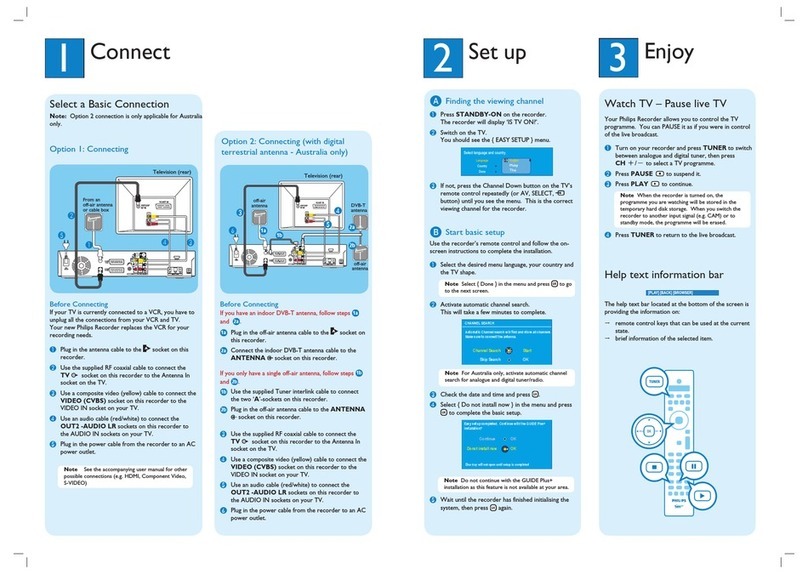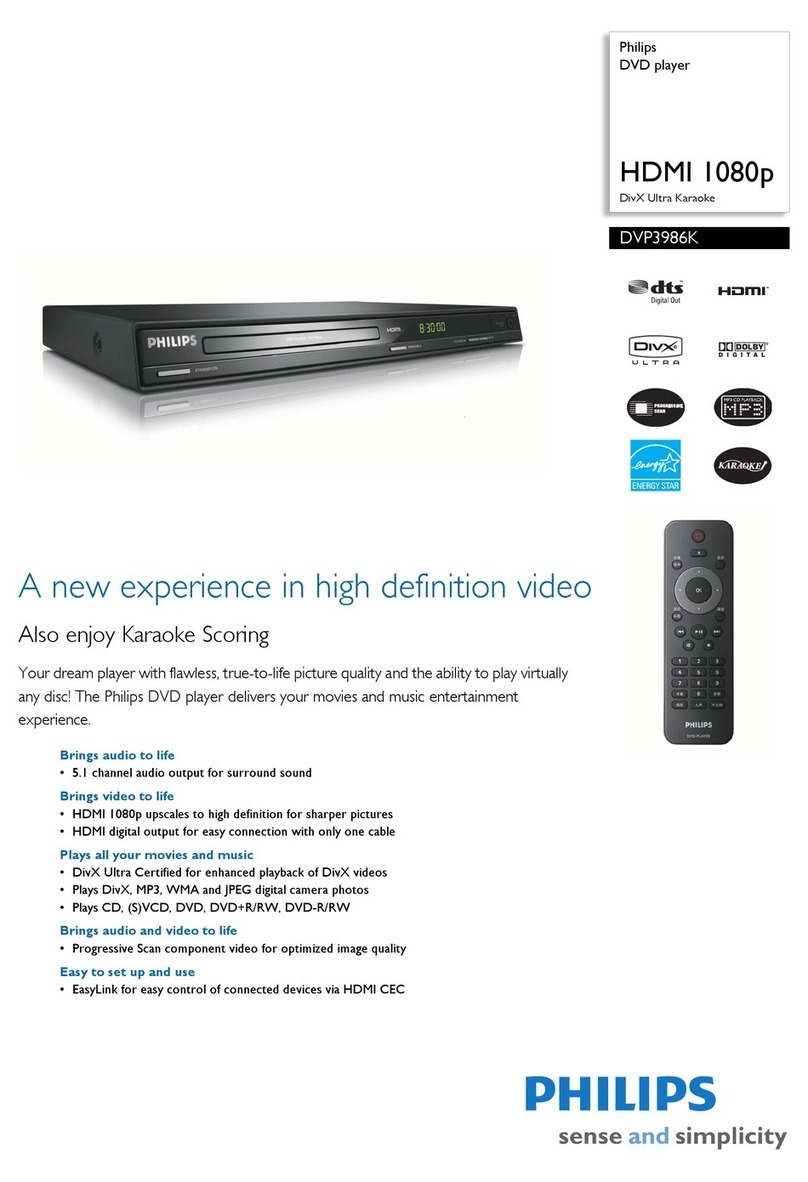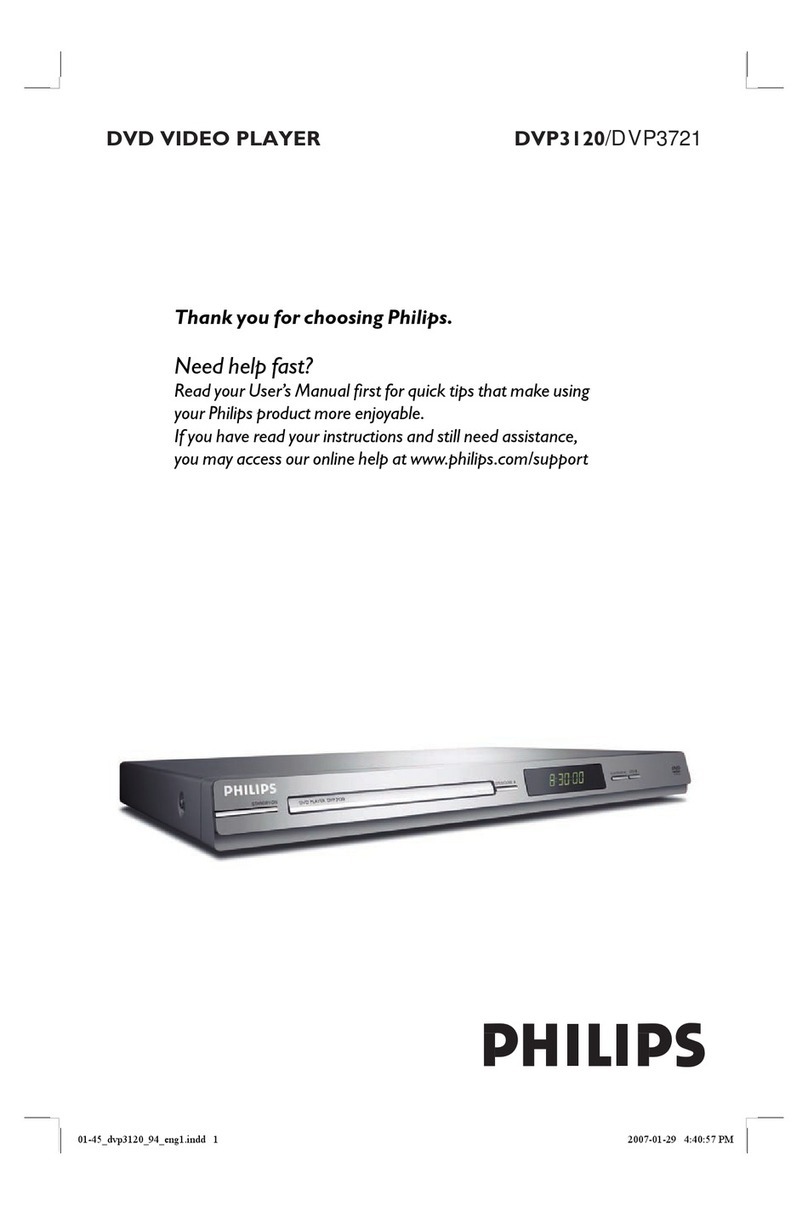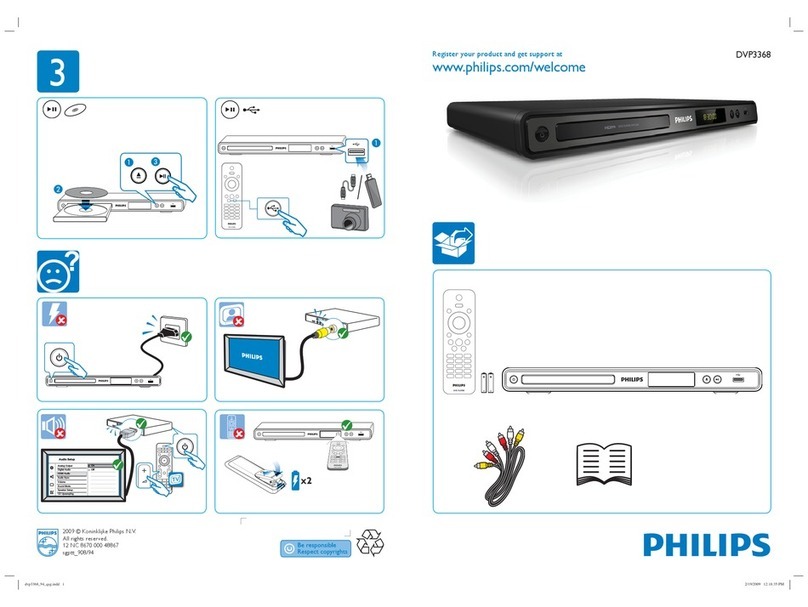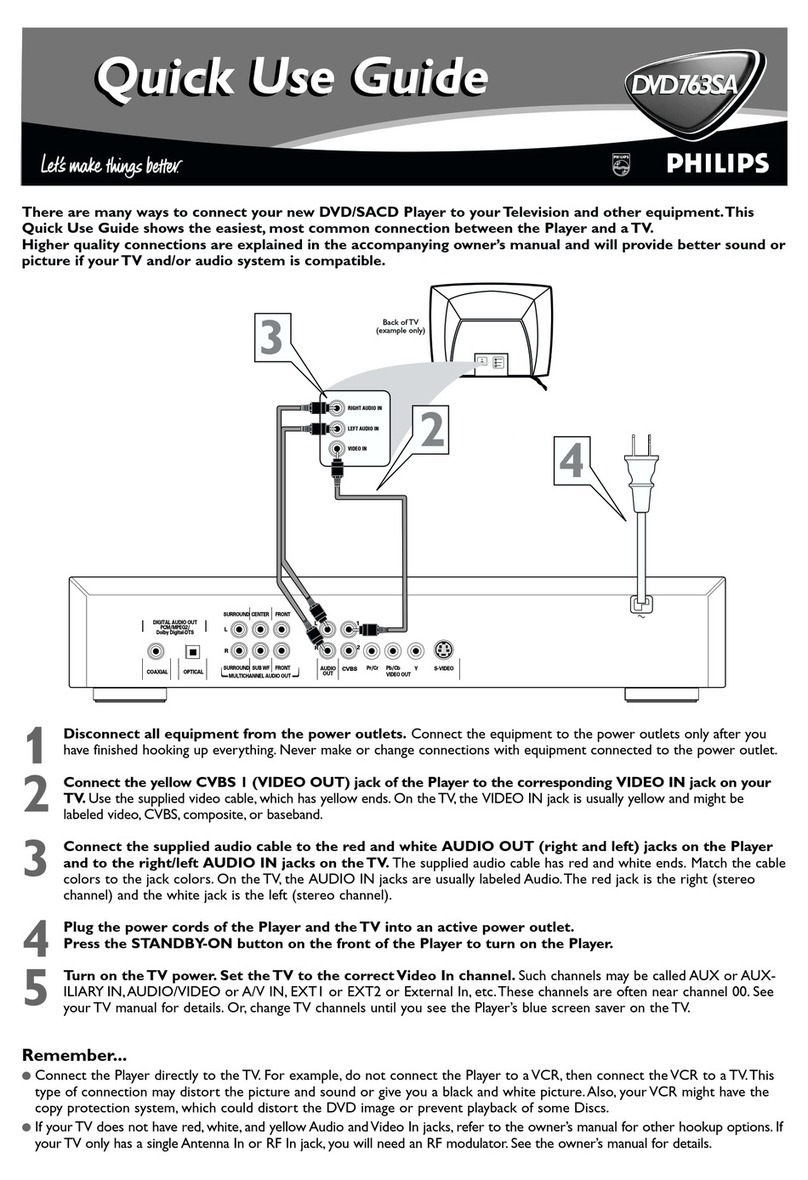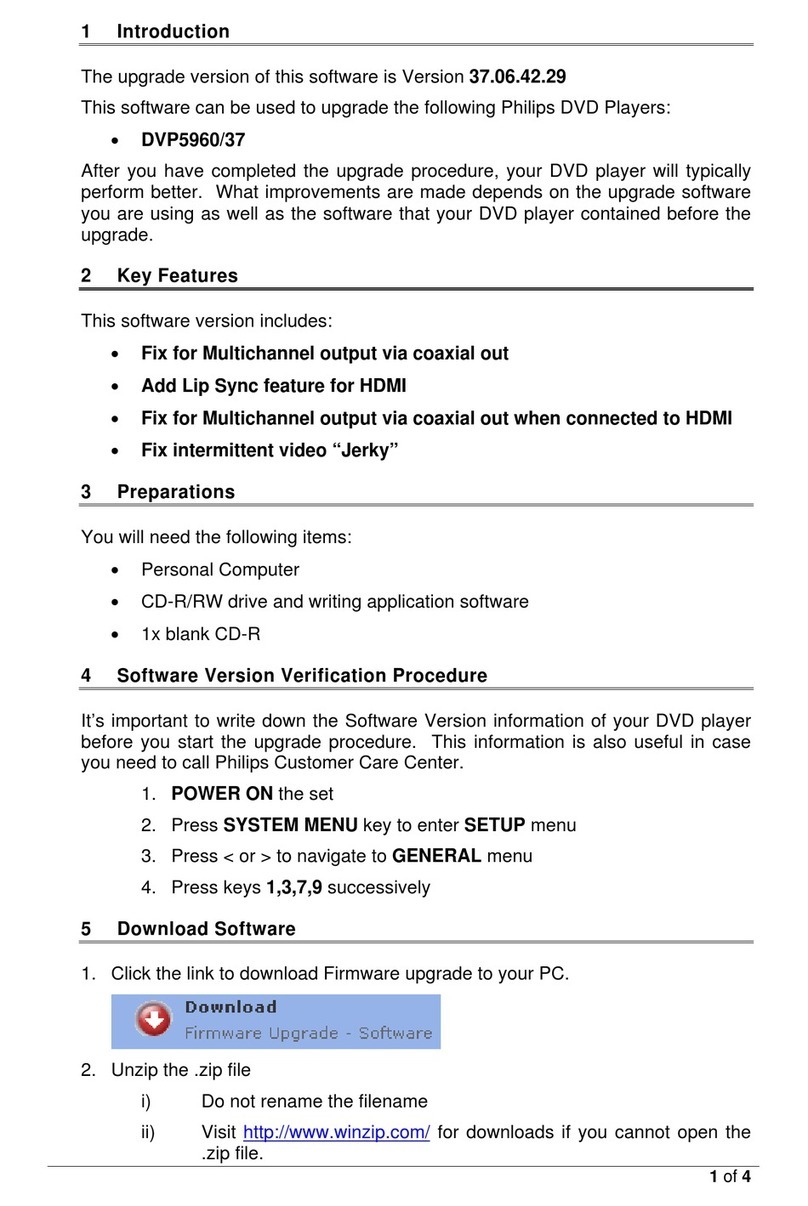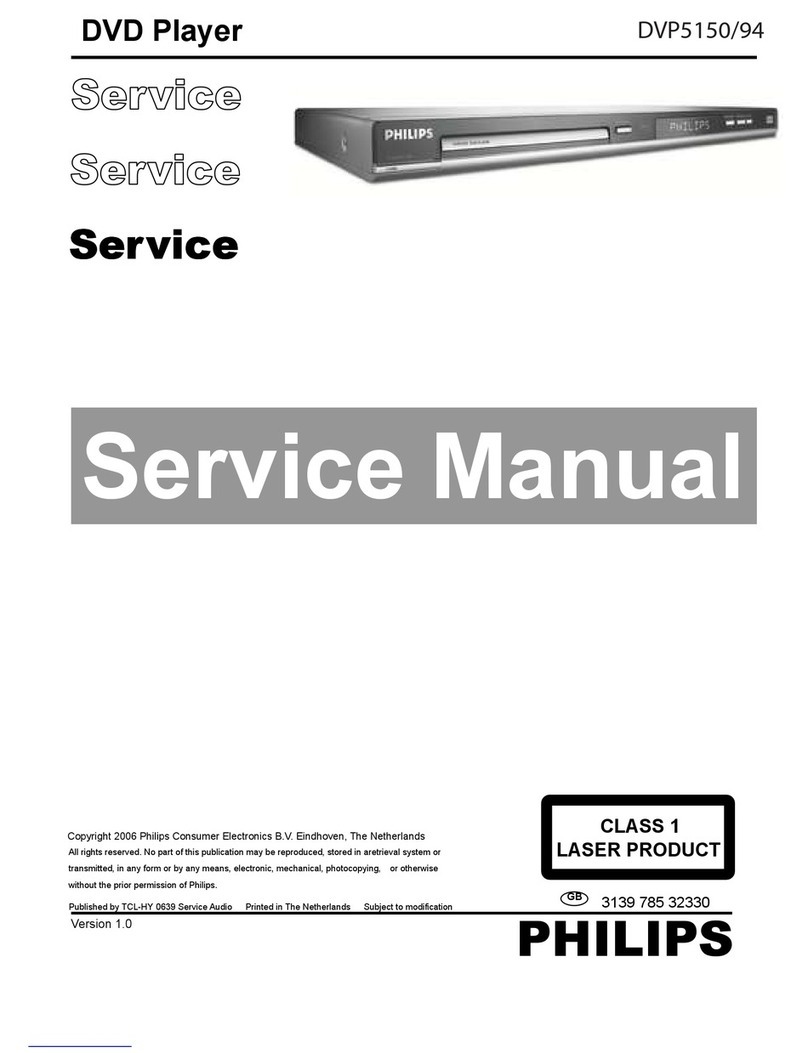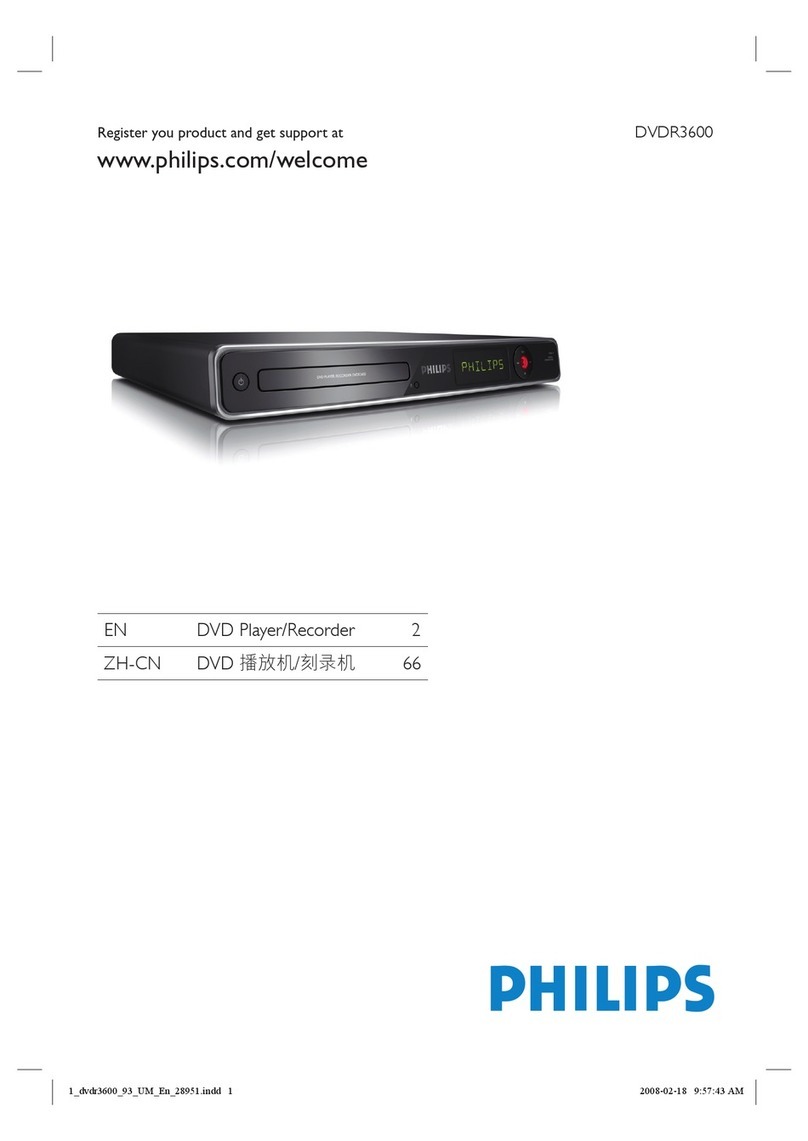Directions for Use EN 5SACD 900 3.
3. Directions for Use
6
English
Audio CD (CDDA)
Audio CDs contain music tracks only.You will recognise
these CDs by their logo.You can play them in conventional
style through a stereo system,using the keys on the remote
control and/or front panel,or via theTV using the On-
screen Display (OSD).
Note:
– The DTS audio format is only supported on DVD.This
product does not support the playback of DTS encoded CDs.
Digital video
DVD-Video uses state-of-the-art MPEG 2 data
compression technology to register an entire movie on a
single 5-inch disc. DVD’s variable bitrate compression,
running at up to 9.8 Mbits/second, captures even the most
complex images in their original quality.
The crystal-clear digital images have a horizontal resolution
of over 500 lines,with 720 pixels (picture elements) to
each line.The resolution is more than double that ofVHS,
superior to Laser Disc, and entirely comparable with digital
masters made in recording studios.
DVD-Video discs conform to either the PAL or NTSC
video standard.This dual-standard player can play both
types,and presents them in the best possible way on your
multi-standardTV screen.
As the universal video system of the future,DVD-Video
offers optimal images on anyTV screen.
DVDVideo
You will recognize DVD-Video discs by the logo.Depending
on the material on the disc (a movie, video clips,a drama
series, etc.), these discs may have one or moreTitles,and
eachTitle may have one or more Chapters.To make access
easy and convenient,your player lets you move between
Titles and between Chapters.
Video CD
You will recognizeVideo CDs by the logo.Depending on
the material on the disc (a movie, video clips,a drama
series, etc.), these discs may have one or more tracks, and
tracks may have one or more indexes,as indicated on the
disc case.To make access easy and convenient,your player
lets you move between tracks and between indexes.
INTRODUCTION
5
English
Introduction
Reality reproduced: Super
Audio CD
The future in digital sound reproduction is no longer limited
to a closely simulating of reality.The new audio standard IS
reality!The human ear is no longer capable of distinguishing
audible reality from digital reproduction.At Philips the
future starts today with the Super Audio Compact Disc
player.This SuperAudio CD player combines superior
sound quality with the possibility of playing almost all
existing audio and video formats with a single player.Your
precious CD collection retains its value!
The Super Audio standard is based on Direct Stream
Digital (DSD) technology.This new direct-stream digital
format comprises a 1-bit system that has a digital sampling
frequency that is 64 times higher than that of conventional
audio CD.The results are spectacular:a frequency response
of over 50k Hz and a 120dB dynamic range over the entire
audible spectrum. Mixed with as many of the original
frequencies as possible, the audio information audible for
human ears sounds much more natural.All audible
frequencies are, after all,embedded in the frequency range
as emitted by the sound source.A better reproduction
does not exist! For the first time your ears will relive reality.
The next standard:hybrid disc
The Super Audio CD is the evolution of the CD that
provides ultra-high-quality sound.Additional features,
including multi-channel,can be offered.On the high density
(HD) Super Audio CD you may have access to separate
areas,containing two-channel stereo and multi-channel.
But that is not all!The hybrid version of the SACD
guarantees backward compatibility with the installed base of
CD and DVD players. In addition to the HD layer, the
hybrid disc contains a standard density CD layer with
conventional two-channel stereo CD audio information.
The two layers are read from the same side of the disc.The
HD layer is read by and DVD laser.The bottom reflective
layer with conventional CD sound is read by the CD laser
through the second,semi-transmissive HD layer.
SACD Disc Types
S ng e ayer D sc
Dua ayer D sc Hybr d ayer D sc
HD ayer HD ayer HD ayer
CD ayer
SACD: reality in sound...and
vision
This SACD player will not only surprise you with its
superior reproduction of almost all existing audio formats.
Connected to yourTV, your SACD player presentsVCD
and DVD-video information as perfect digital studio-quality
images with truly 3-dimensional digital multi-channel audio.
Story sequences can be screened from your own choice of
camera angle.You can break down language barriers with
sound tracks in as many as eight languages, plus - if available
on disc - as many as 16 subtitling languages.Video becomes
a new experience.That makes the SACD player an essential
component in a state-of-the-art audio-video system.
SuperAudio CD
You will recognize Super Audio CDs by the logo.There are
three types of Super Audio CDs:single-layer, dual-layer and
hybrid discs.Each type may contain two areas of recorded
information: a High Quality Stereo area and a High Quality
Multi-channel area.
–The single layer disc may contain both information areas.
–The dual layer disc may contain both information areas
but a double amount of information can be stored on the
disc thanks to the second layer.
–The hybrid disc may contain not only both information
areas but also a second,standard CD layer,making it
playable on standard CD players.
Recorded information may vary per area.This is indicated in
the disc inlay.Areas can be selected separately before or
during playback,while playing Super Audio CDs via the
remote control or via the On-Screen Display on yourTV.
1 CD Layer that plays on any of
your existing CD players
High Density layer containing:
2 - High uality DSD Stereo
3 - High uality DSD Multi-channel
INTRODUCTION