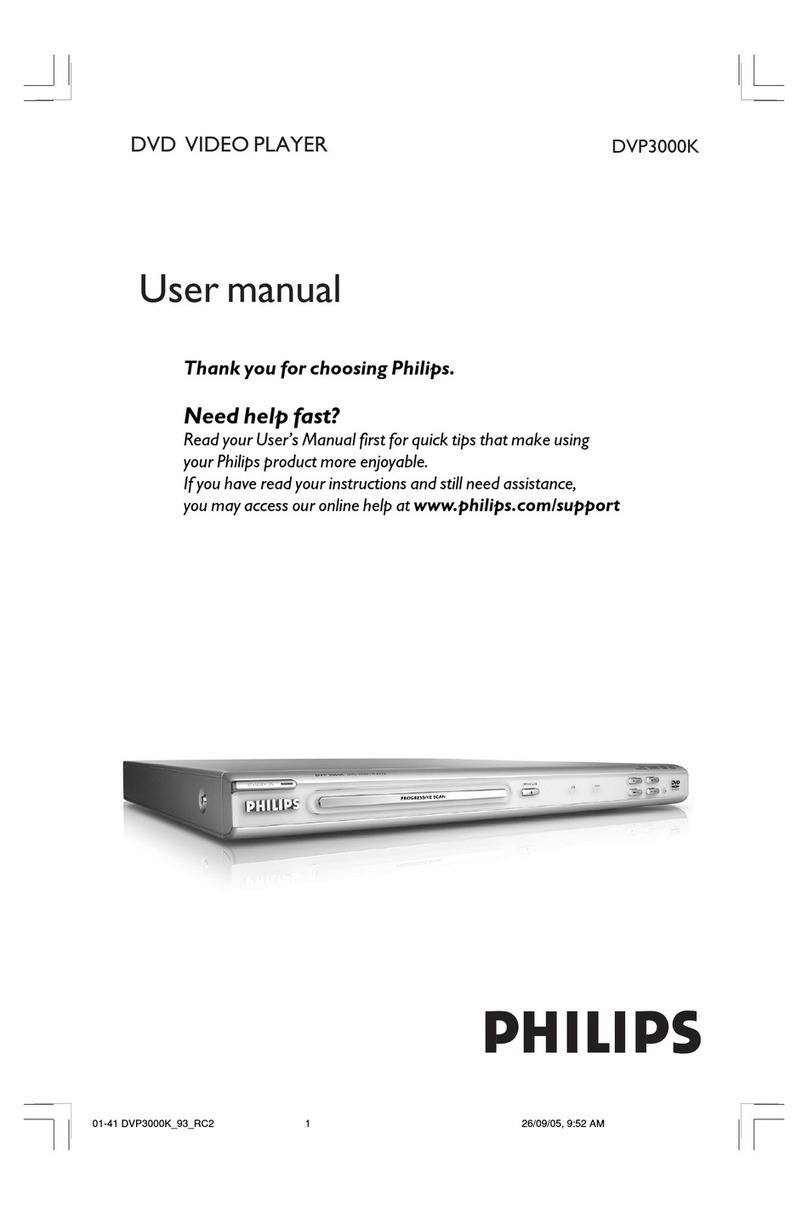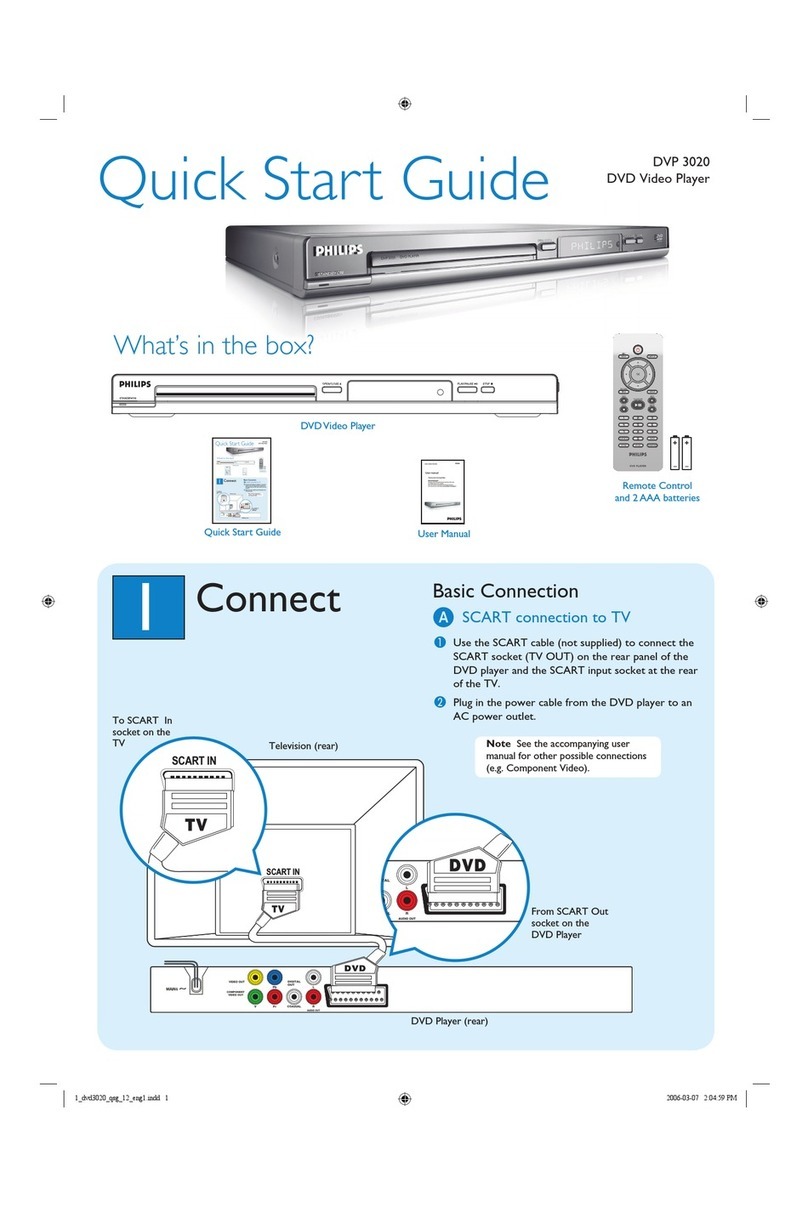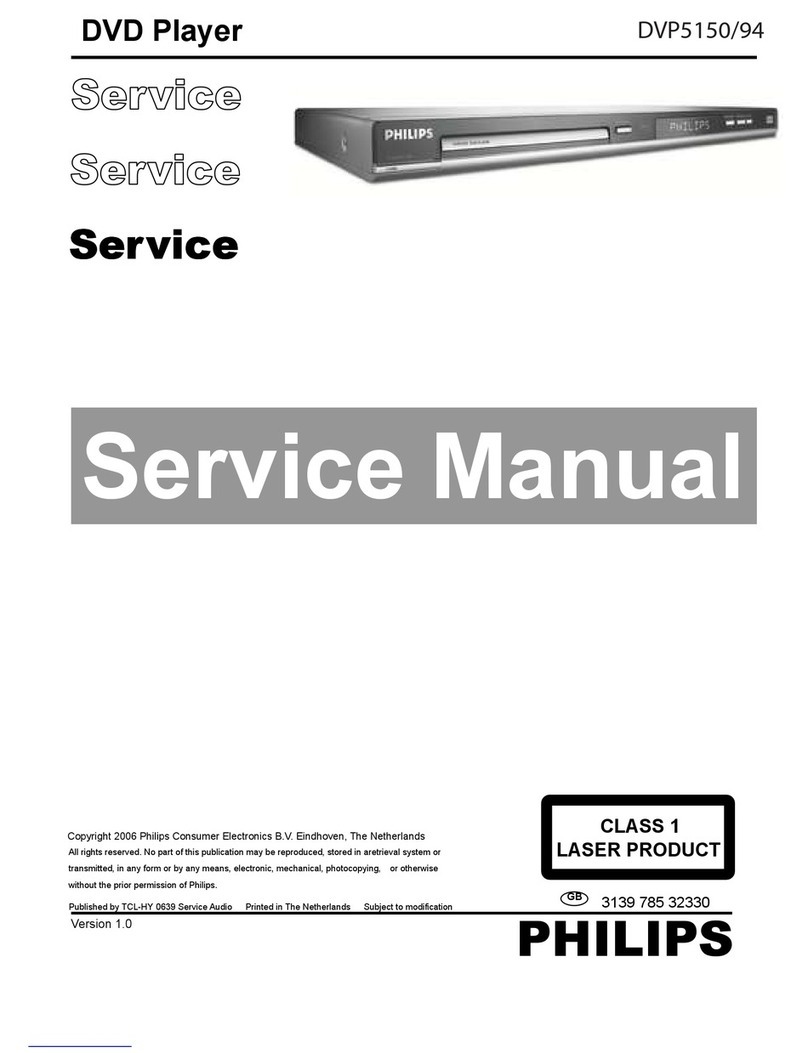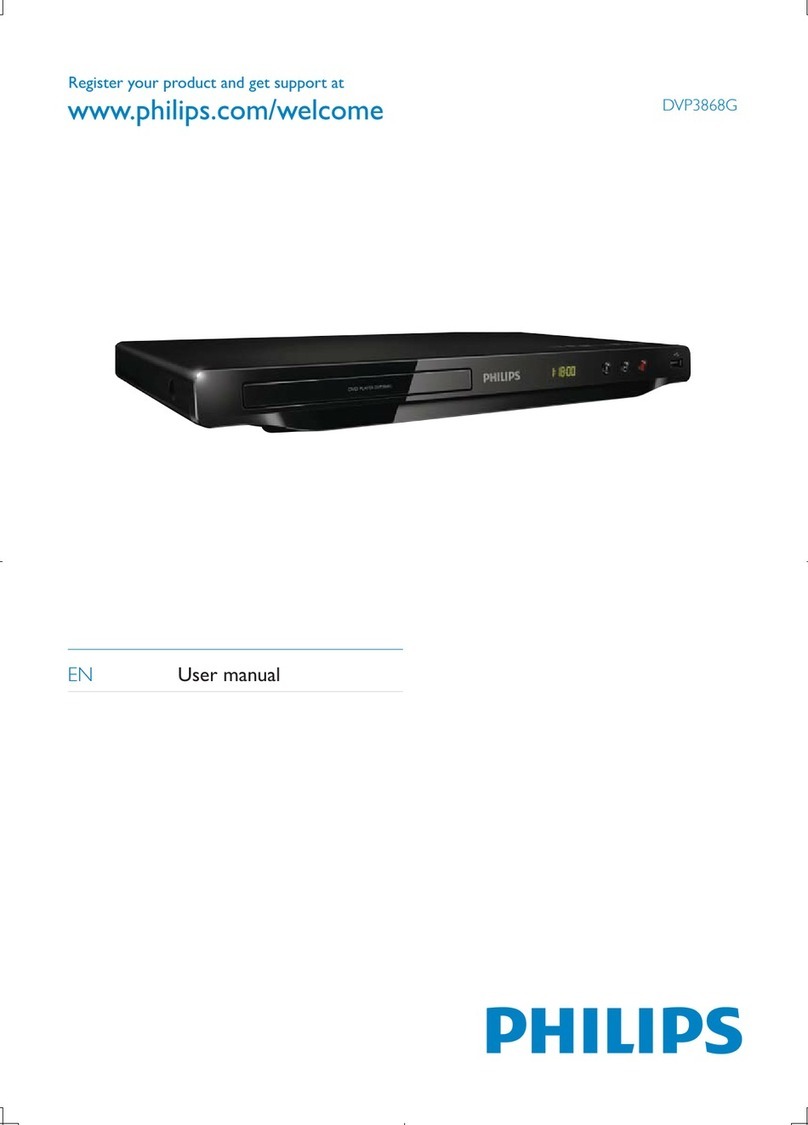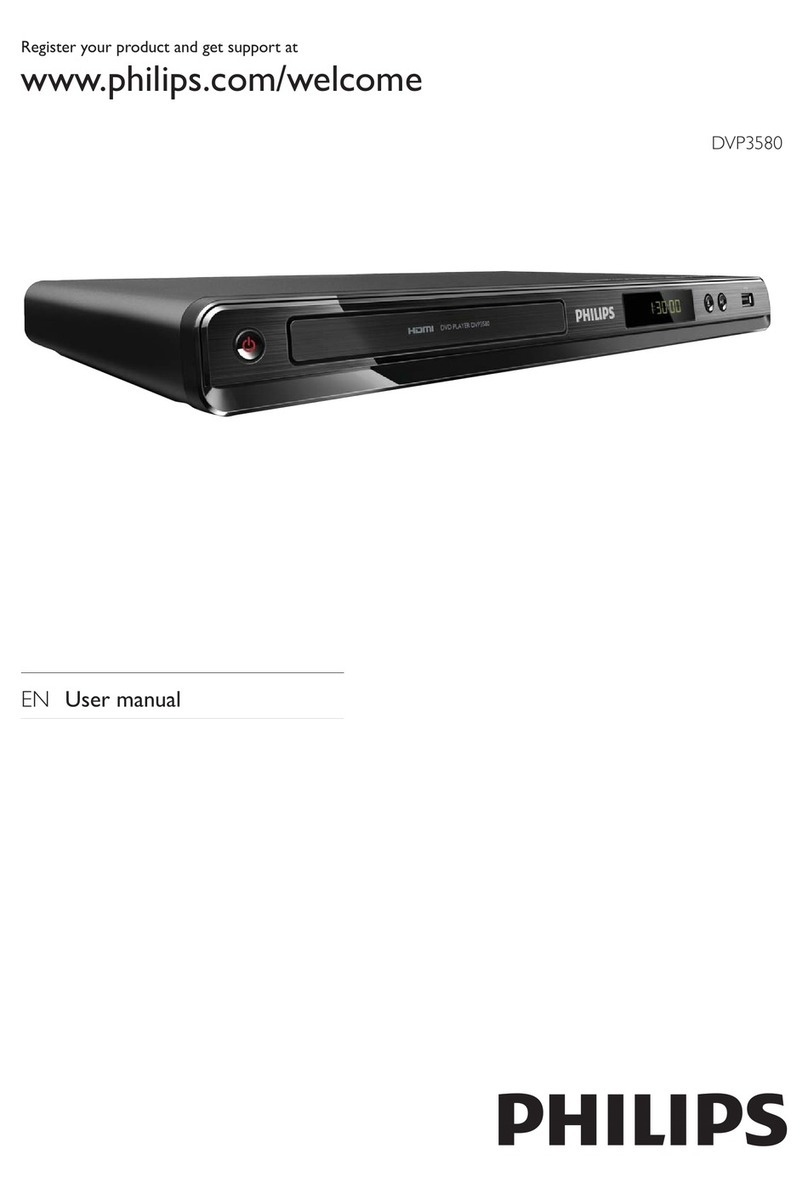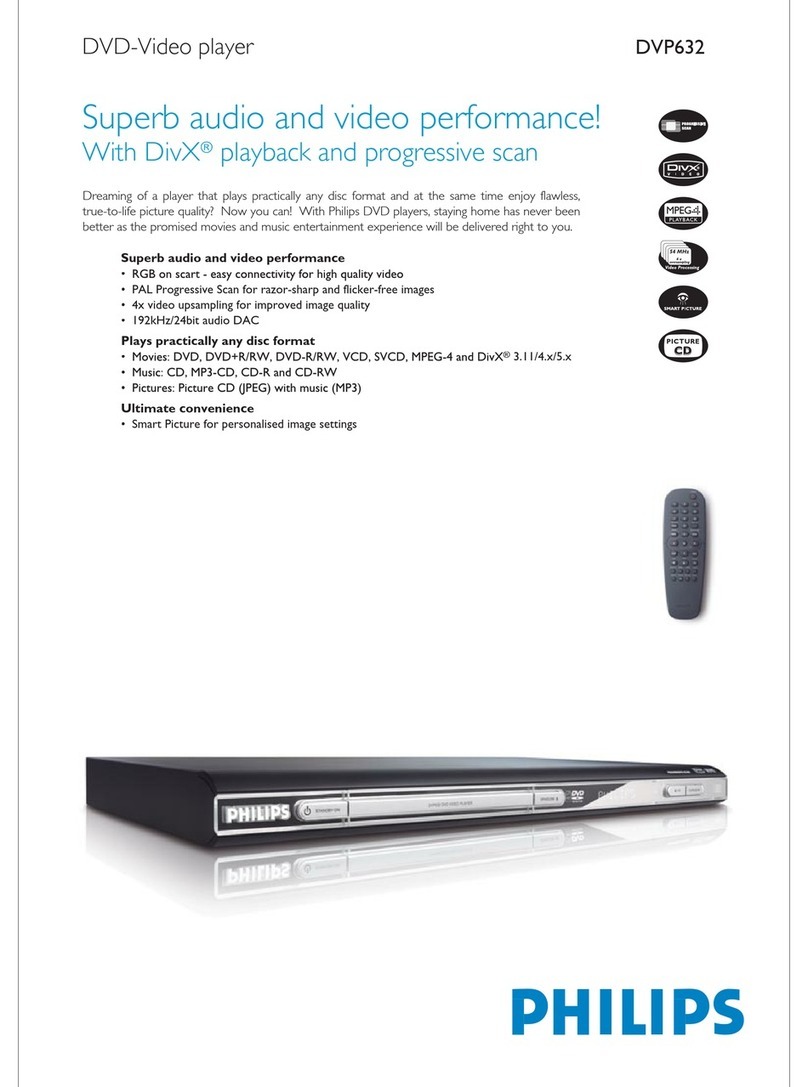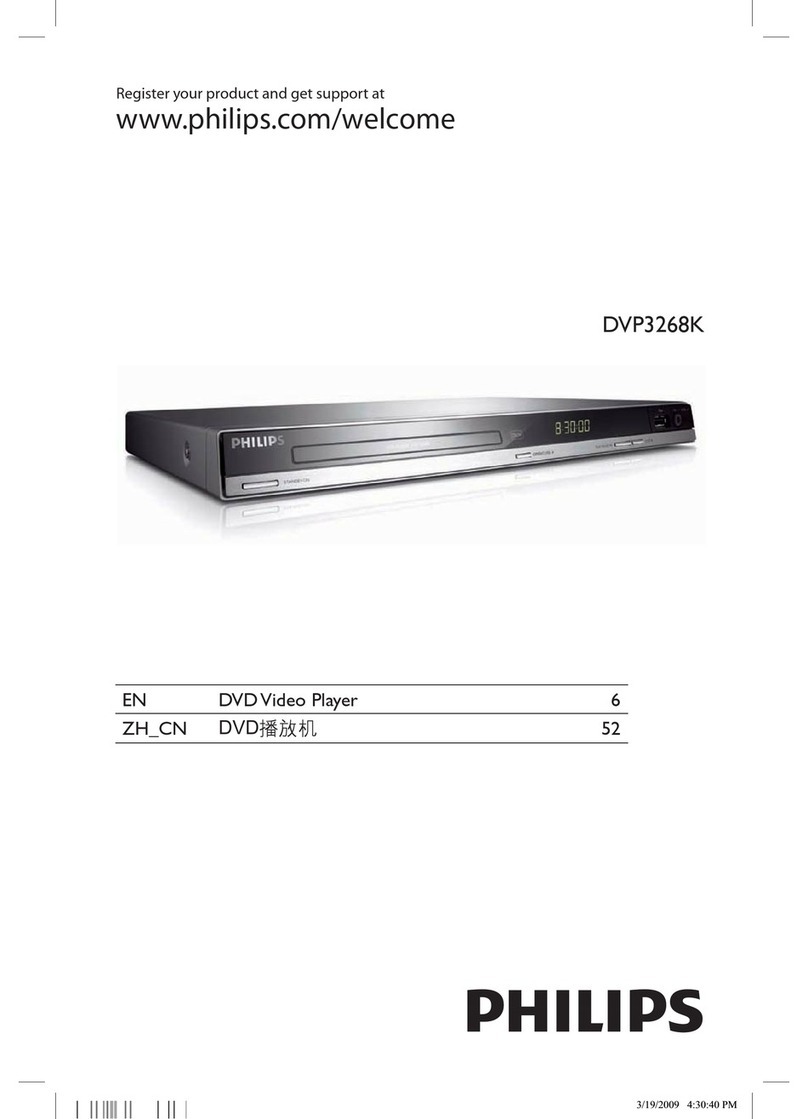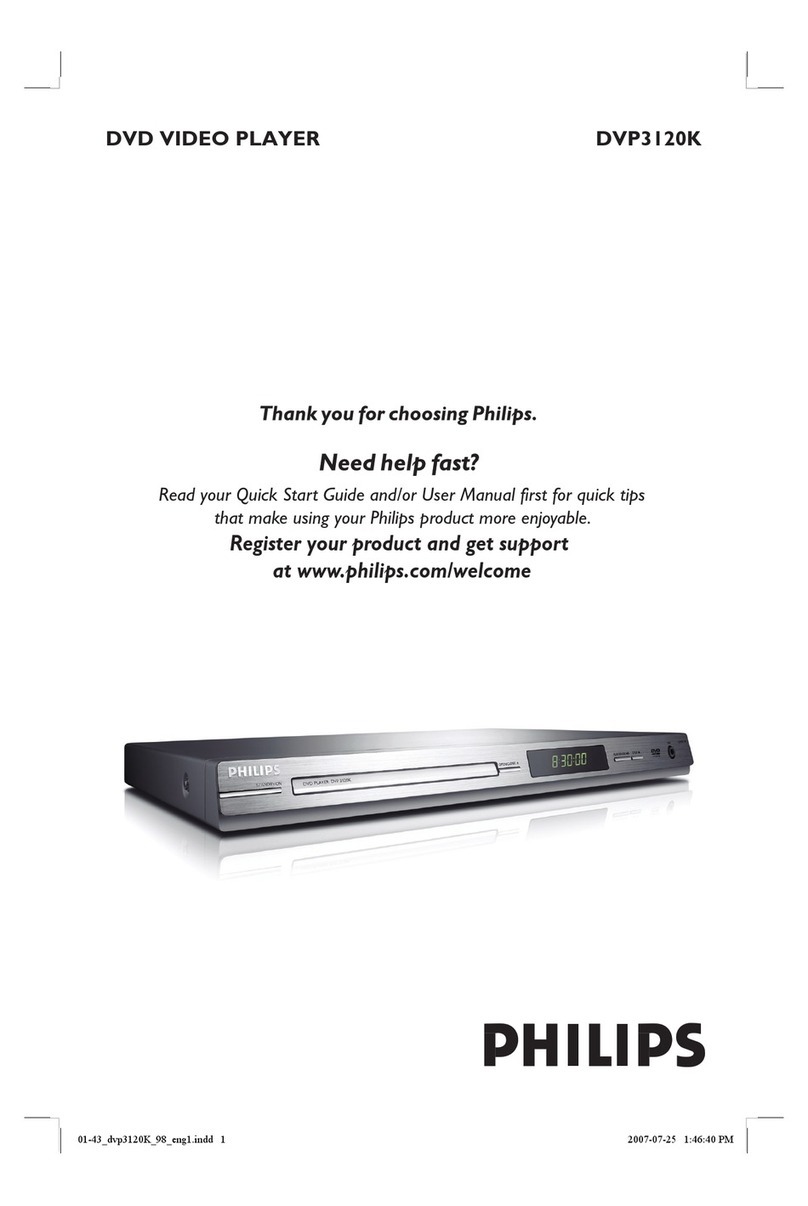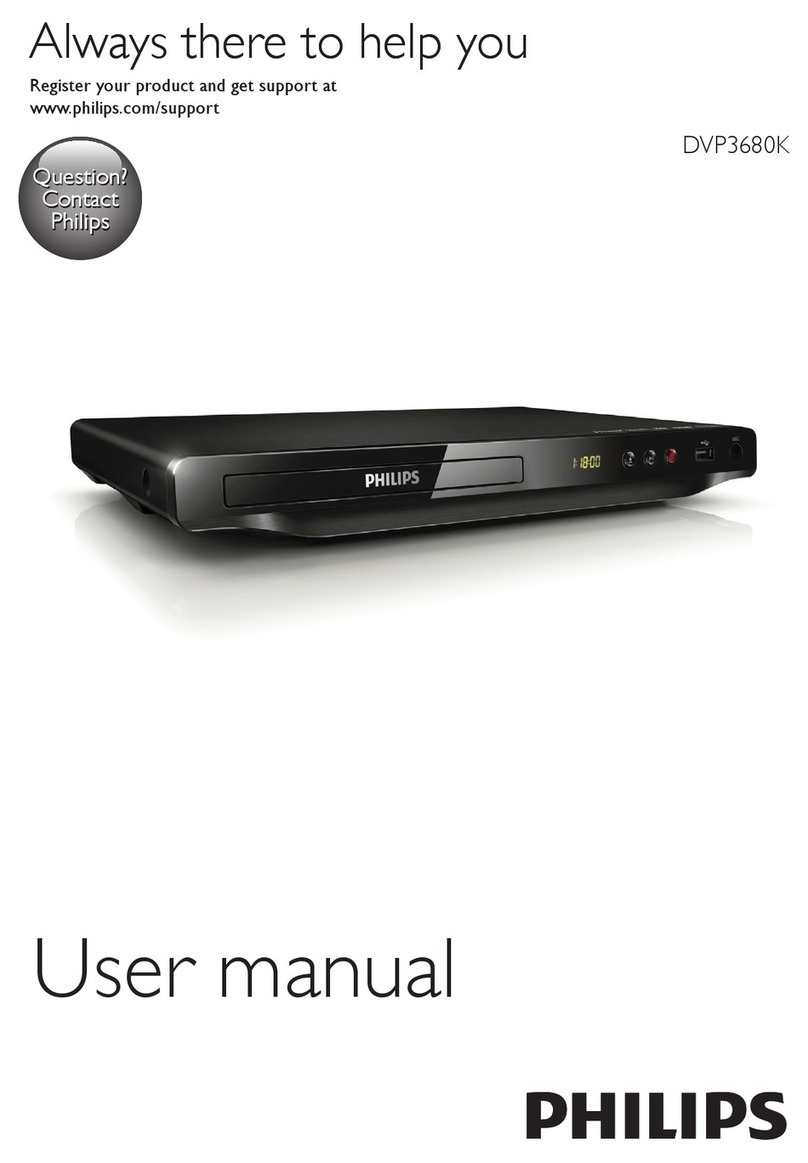1Connect 2Set up
Start with the ‘Basic Connection.’
If you have a VCR, follow the instructions for ‘Connection with a VCR or similar device’.
Connection with a VCR or
similar device
ABefore Connecting
Your new DVD recorder replaces the VCR for your
recording needs. First, unplug all the connections from
your VCR.
BConnecting
ANTENNA-IN
TV-OUT
~
MAINS
TO TV - I/O
EXT1
AUX - I/O
EXT2
SCART IN
Television (rear)
To antenna or
set-top box
Basic Connection
ADisconnect the antenna cable from your TV and
connect it to the ANTENNA-IN socket on
this recorder.
BUse a RF coaxial cable (not supplied) to connect
the TV-OUT socket on this recorder to the
Antenna In socket on the TV.
CUse a SCART cable (not supplied) to connect
the EXT1 TO TV-I/O socket on this recorder
to the corresponding SCART input socket on
the TV.
DConnect the power cable from the recorder to
an AC power outlet.
DVD Recorder (rear) To AC
power
ANTENNA-IN
TV-OUT
~
MAINS
TO TV - I/O
EXT1
AUX - I/O
EXT2
SCART IN
Television (rear)
DVD
Recorder
(rear)
VCR or similar
device (rear)
AFollow the steps under ‘Basic Connections’
before you proceed to step Bbelow.
BUse another SCART cable (not supplied) to
connect the EXT2 AUX-I/O SCART socket
on this recorder to the SCART OUT socket on
the VCR.
CConnect the power cable from your VCR to an
AC power outlet.
Note In this setup, the VCR cannot record TV
programmes.
For additional connection diagrams, see
the accompanying User Manual.
To
AC power
To antenna or
set-top box
A
Finding the viewing channel
APress STANDBY-ON on the recorder.
BTurn on the TV and other connected devices (e.g.
Cable Box, Satellite Receiver).
You should see the welcome menu.
Welcome
OK
Next Page
Before use the recorder,
please complete the installation.
CIn case you don’t see the recorder’s welcome menu,
press the Channel Down button on the TV’s remote
control repeatedly (or AV, SELECT, °button) until
you see the menu. This is the correct viewing channel
for the recorder.
B
Start basic setup
Use the recorder’s remote control and follow the on-
screen instructions to complete the installation.
APress OK on the remote control.
The language setting menu appears.
Menu Language
OK
Next Page
Select a Menu language.
English
Français
Deutsch
Español
Note The language options are different depending
on your country or region.
BSelect the language for this recorder’s on-screen display
and press OK .
The country setting menu appears.
Country Setting
OK BACK
Next Page Exit
Select your current country.
UK
Germany
France
Spain
A
B
CD
B
C
CSelect the country of your area for auto channel tuning
and press OK .
The auto scan menu appears and the automatic TV
channel search starts.
Cancel
Auto scan the channels.
Channels found: 10
Auto Scan
100%
OK BACK
Next Page Prev Page
Note This process may take several minutes.
DOnce complete, the programme list menu appears.
Program List
OK BACK
Next Page Prev Page
1 C2 On
2 C3 Off
3 C4 Off
Sort, skip and rename the programs.
PR CH NICAM Station
Move Up
Move Down
NICAM
Rename
Note In this menu, you can change the TV channels
sequence, rename it or set NICAM mode. For
detailed descriptions, refer to the accompanying User
Manual.
EPress OK on the remote control to continue.
The clock setting menu appears.
Set the system time.
Clock Setting
OK BACK
Exit Prev Page
Date: Time:
01 01 2006 12 00 00
::
//
FUse ST keys to set the current date and time,
use WXkeys to select different entry fields.
Note You may use the numeric keypad 0-9 on
the remote control to enter the date and time.
GOnce complete, press OK to confirm and exit the
menu.
The DVD recorder is now ready for use.