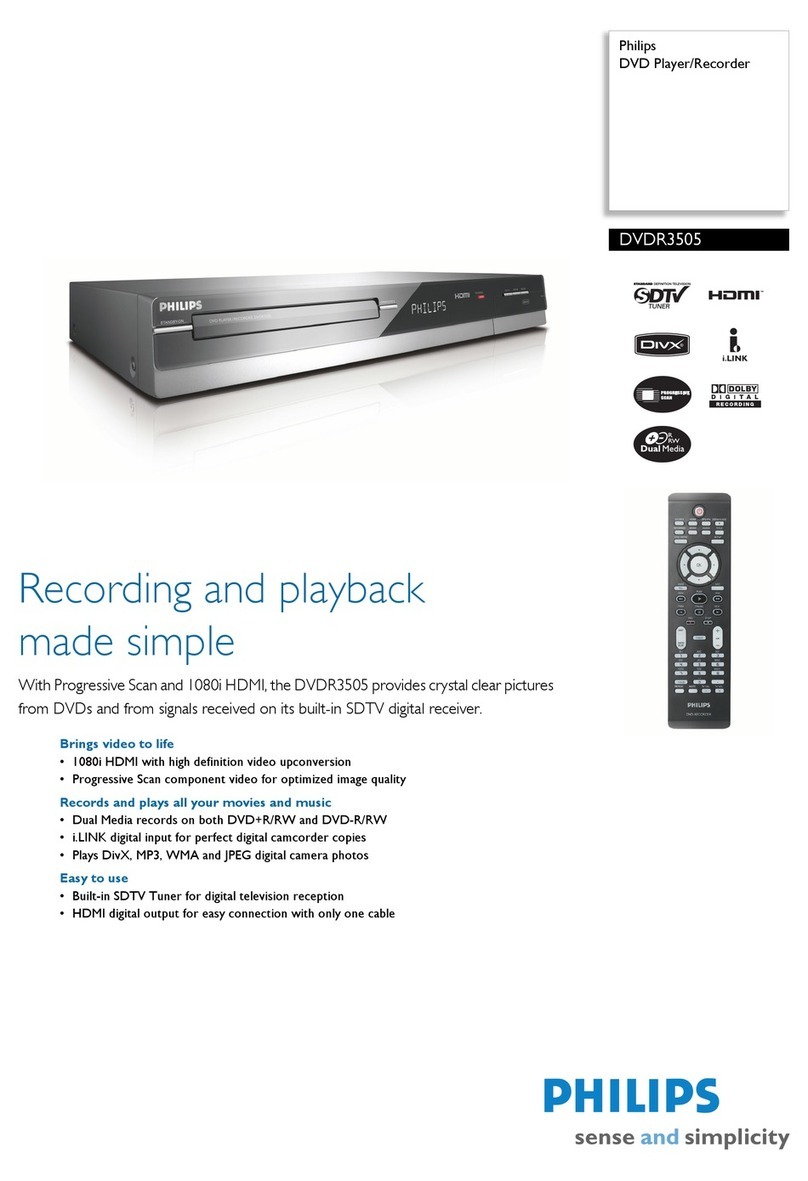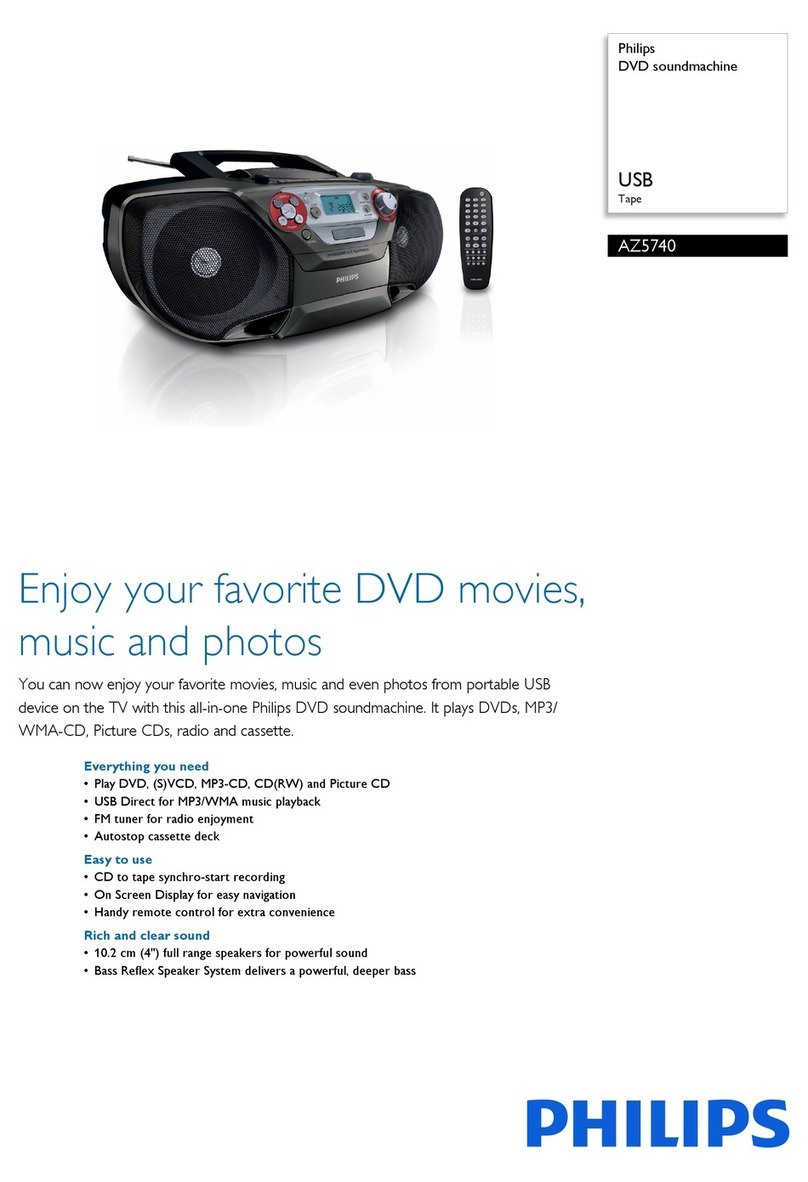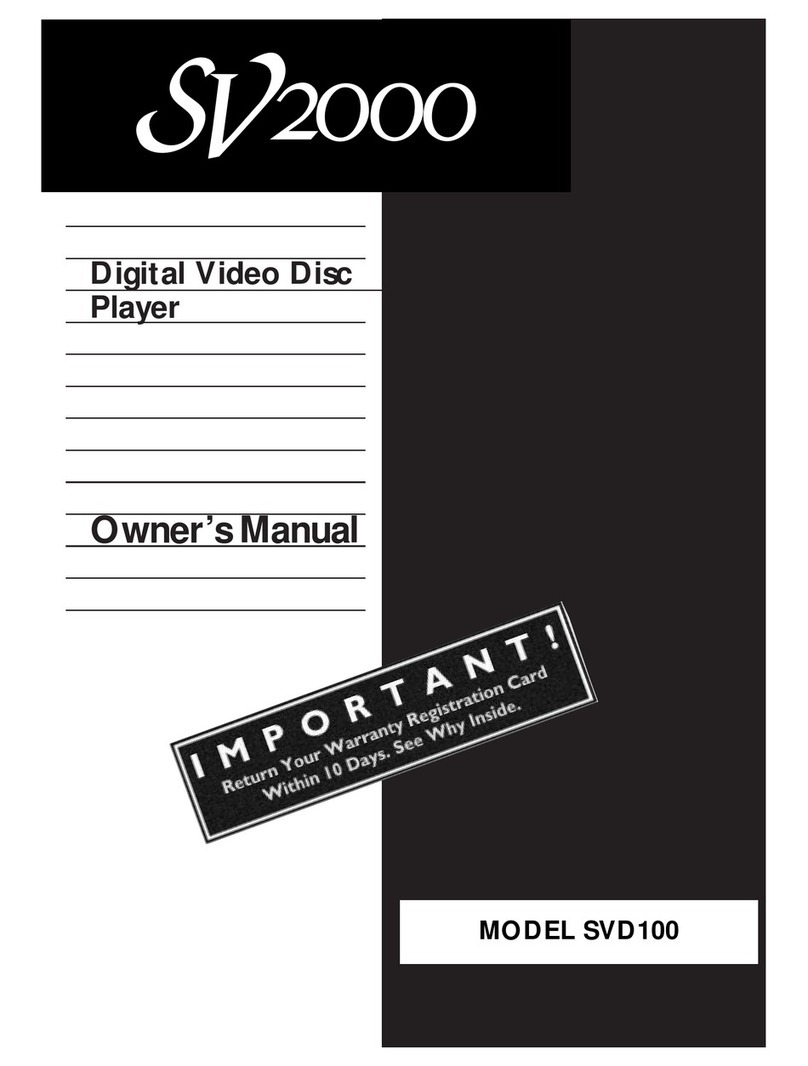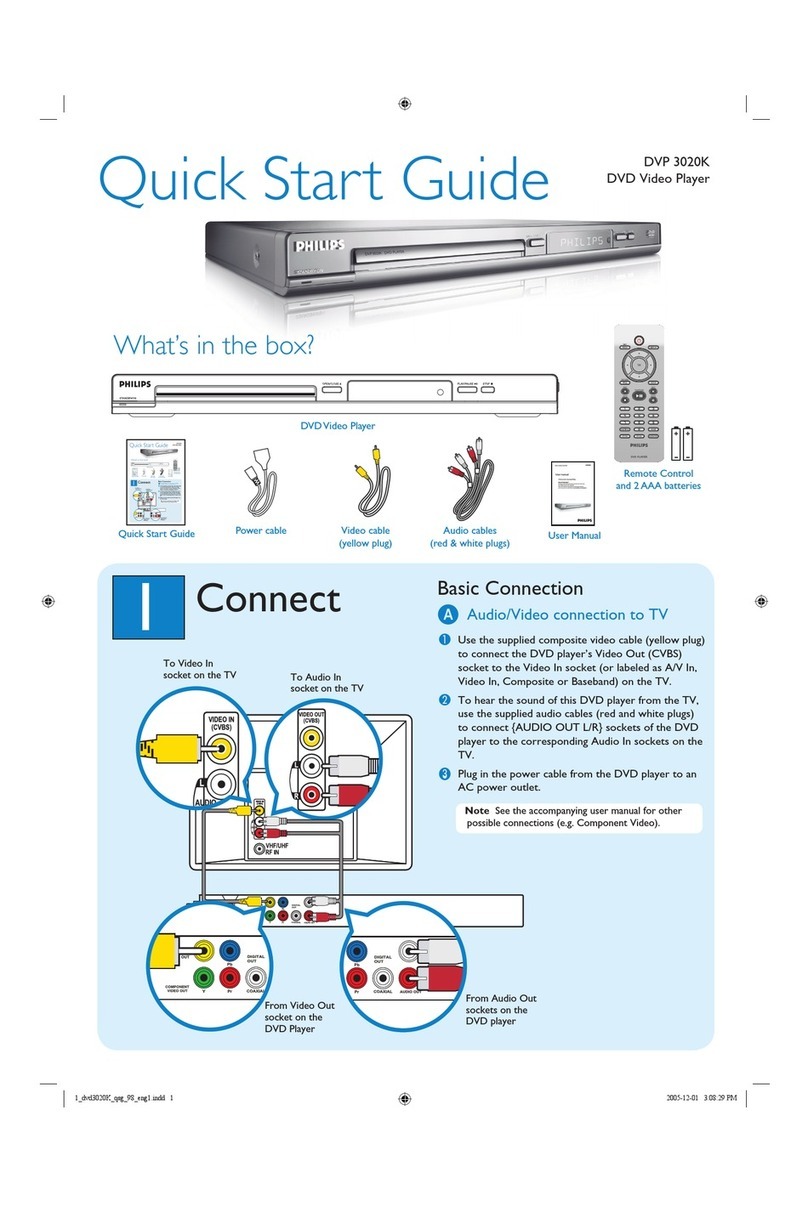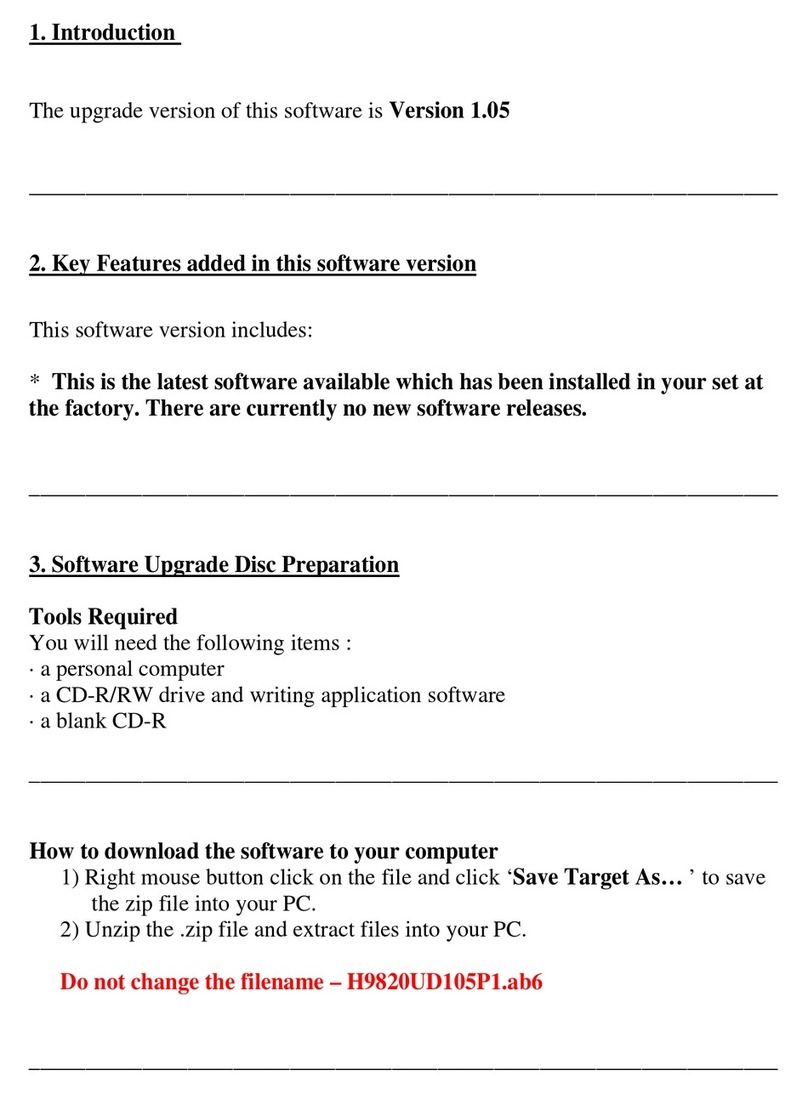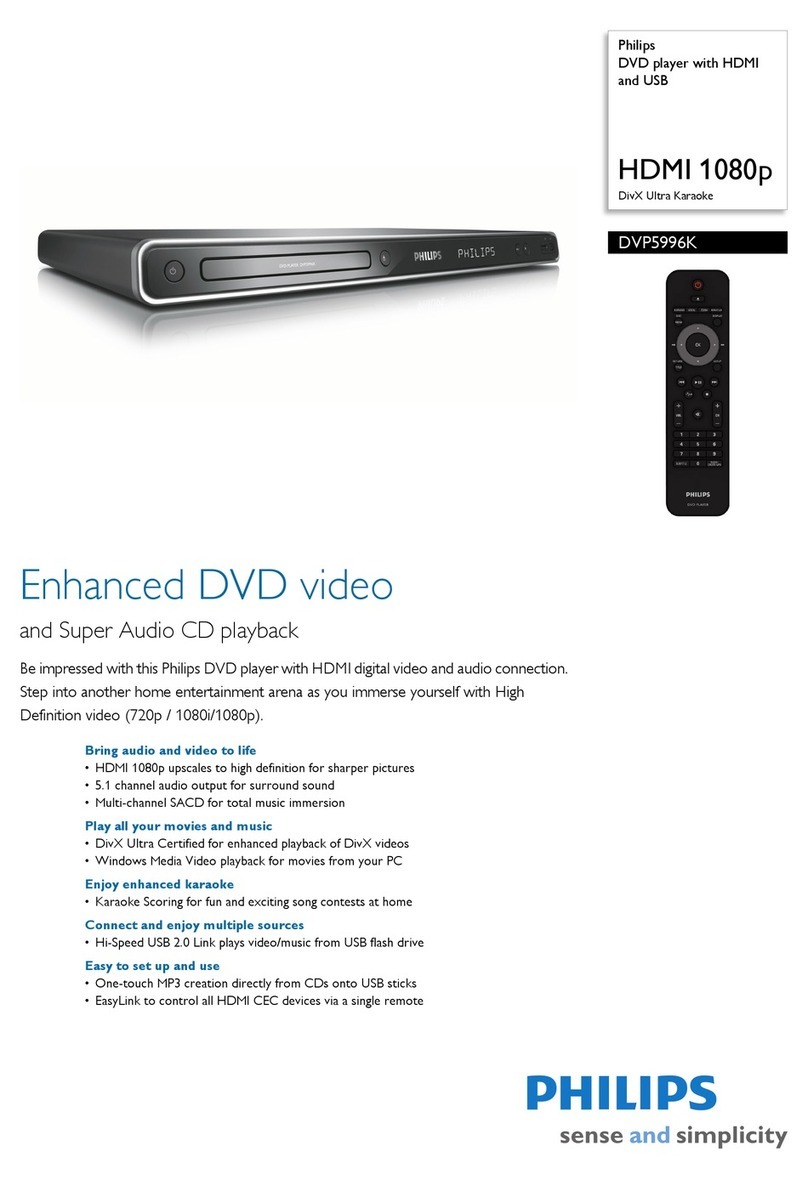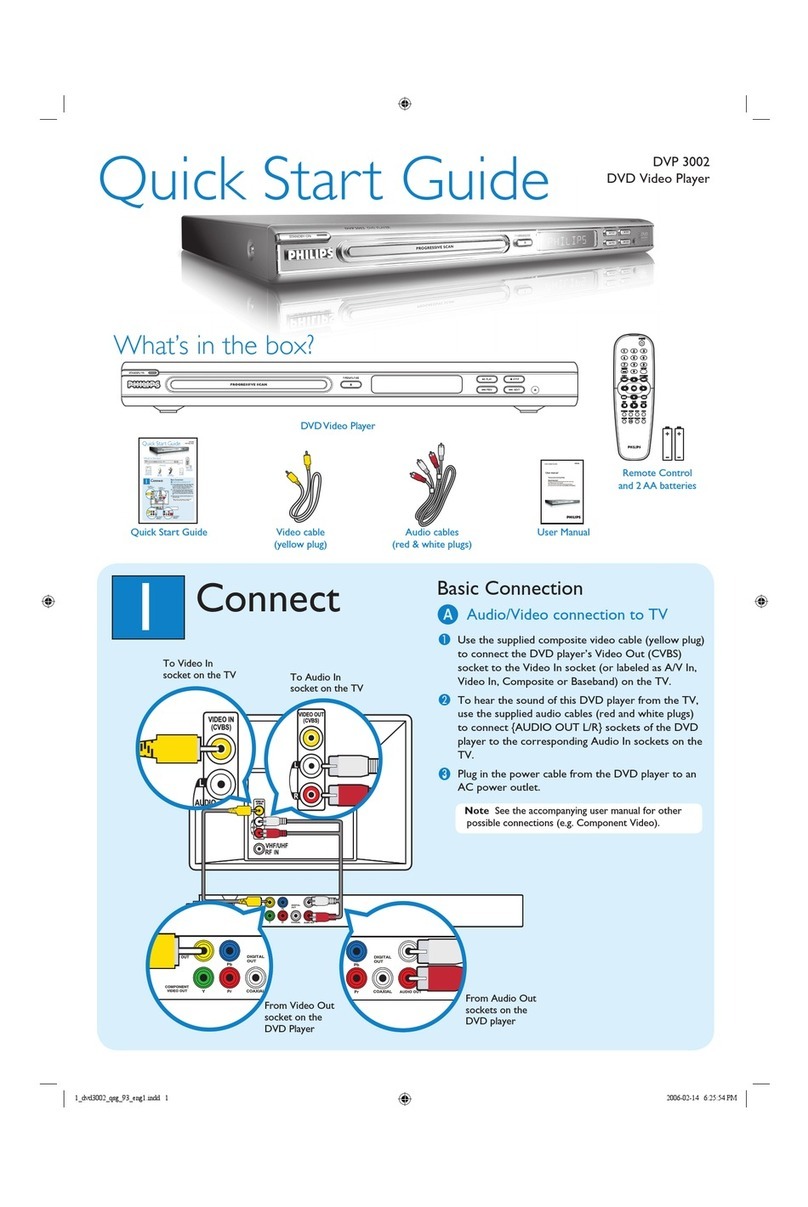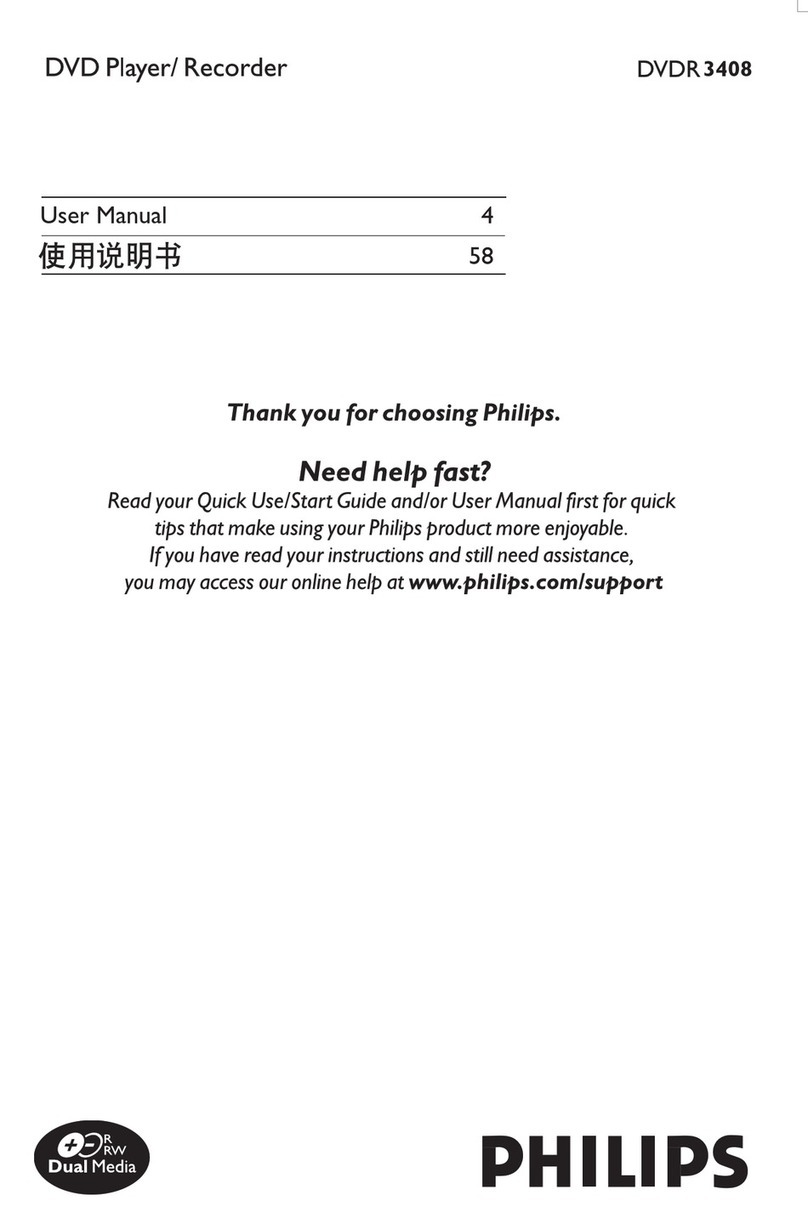1Connect 2Set up
Start with the ‘Basic Connection.’
If you have a VCR, follow the instructions for ‘Connection with a VCR or similar device’.
BInitial Installation
APress SYSTEM MENU on the remote
control.
Note Use up or down keys to toggle through
the options. Select an item by pressing right . To
conrm a setting, press OK .
BSelect the OSD language.
Highlight and press right .
Select { On-Screen Display Language } and
press right to access the options. Press
OK to confirm your selection.
CSetup and install TV channels.
Highlight and press right .
Select { Tuner Input Source } and press
OK .
{ Cable } – if the recorder is connected directly
to the cable signal or through a set-top box.
{Air } – if the recorder is connected directly to
an indoor or outdoor antenna.
Note Press OK to conrm your selection.
Select { Channel Search } and press OK
on the remote control to start automatic TV
channel search.
DSelect the language.
Highlight and press right .
– selects TV On-Screen Display language.
– selects default Disc Menu language.
– selects default subtitle language.
– selects default audio language.
ESelect the date and time.
Highlight and press right .
Use the numeric keypad 0 -9 to
input the date/time, then press OK to
conrm.
FPress SYSTEM MENU to exit.
Connection with a VCR or
similar device
ABefore Connecting
Your new Philips recorder replaces the VCR for your
recording needs. First, unplug all the connections
from your VCR.
BConnecting
PB
S-VIDEO(Y/C)AUDIO
COAXIAL OUT3
(DIGITALAUDIO)
R
Y
P
B
P
R
COMPONENT
VIDEO
VIDEO (CVBS)
S-VIDEO (Y/C)
AUDIO
COAXIAL
R
L
OUT 3
(DIGITAL AUDIO)
UT
UT 2
UT 1
Television (rear)
To antenna
or set-top
box
Basic Connection
ABefore connecting, unplug the antenna cable that
is currently connected to your TV.
BConnect the antenna cable to the ANTENNA-
IN jack on the recorder.
CUse the supplied RF coaxial cable to connect the
TV-OUT jack on this recorder to the
Antenna In jack on the TV.
DUse the supplied audio/video cable (yellow plug)
to connect the VIDEO (CVBS) OUTPUT
jack on this recorder to the VIDEO IN jack on
the TV.
EUse the supplied audio/video cable (red/ white
plugs) to connect the AUDIO OUTPUT jacks
on this recorder to the AUDIO IN jacks on the
TV.
FConnect the power cable from the recorder to
an AC power outlet.
Philips recorder
(rear)
To AC
power
P
B
S-VIDEO(Y/C)AUDIO
COAXIAL OUT3
(DIGITALAUDIO)
R
AUDIOOUT
L
R
VIDEOIN
(CVBS)
5
Television (rear)
Philips recorder
(rear)
VCR or similar
device (rear)
AFollow steps Ato Eof ‘Connecting’ under
‘Basic Connections’ to connect the recorder
before you proceed to step Bbelow.
BUse a yellow video cable (not supplied) to
connect the VIDEO (CVBS) EXT 1 jack on
this recorder to the yellow VIDEO OUT jack on
the VCR.
CUse another red and white audio cable (not
supplied) to connect the AUDIO INPUT jacks
on this recorder to the red and white AUDIO
OUT jacks on the VCR.
DConnect the power cable from your VCR to an
AC power outlet.
EConnect the power cable from the recorder to
an AC power outlet.
Note In this setup, the VCR cannot record TV programs.
For additional connection diagrams, see the
accompanying User Manual.
To AC
power
Philips recorder (front panel)
AFinding the viewing channel
APress STANDBY-ON on the recorder.
BSwitch on the TV set.
Note If connected to your VCR, make sure it
is switched off or in standby mode before
proceeding.
CPress “0” and then the Channel Down
button on the TV’s remote control repeatedly (or
AV, SELECT, °button) until you see this screen.
This is the correct viewing channel for the
recorder.
To antenna or
set-top box