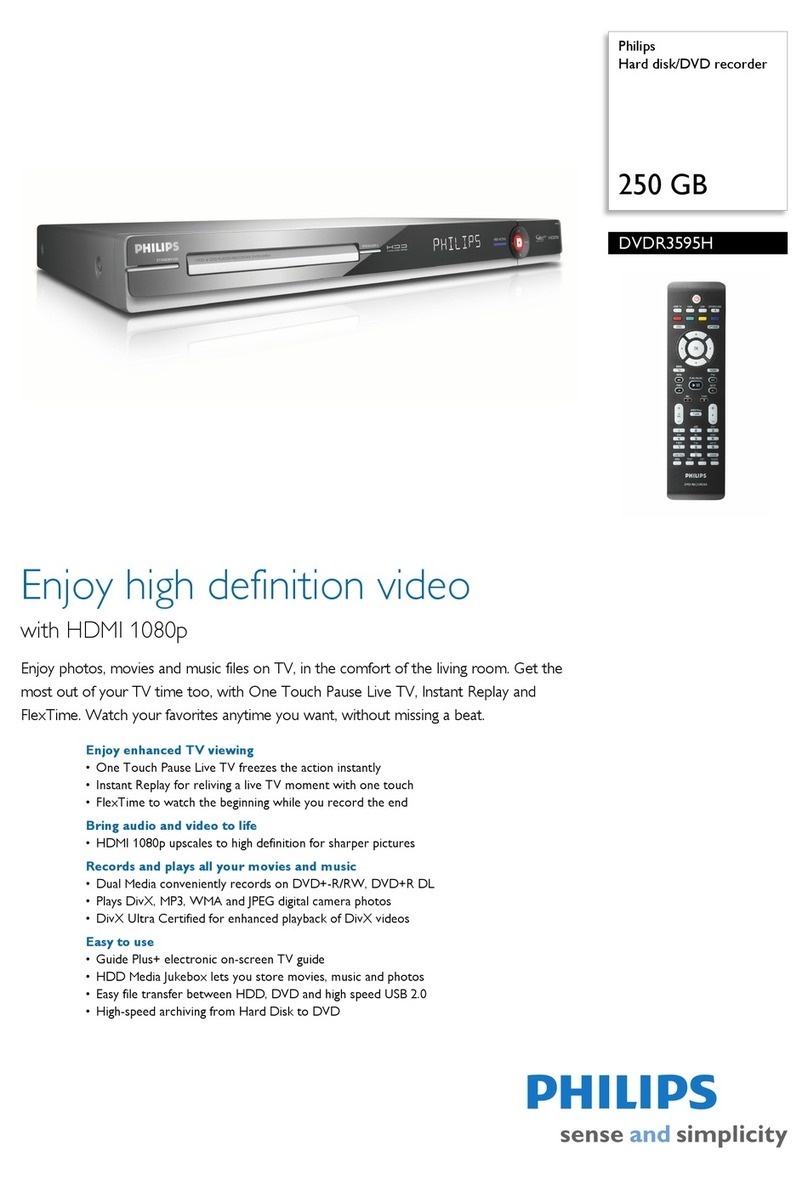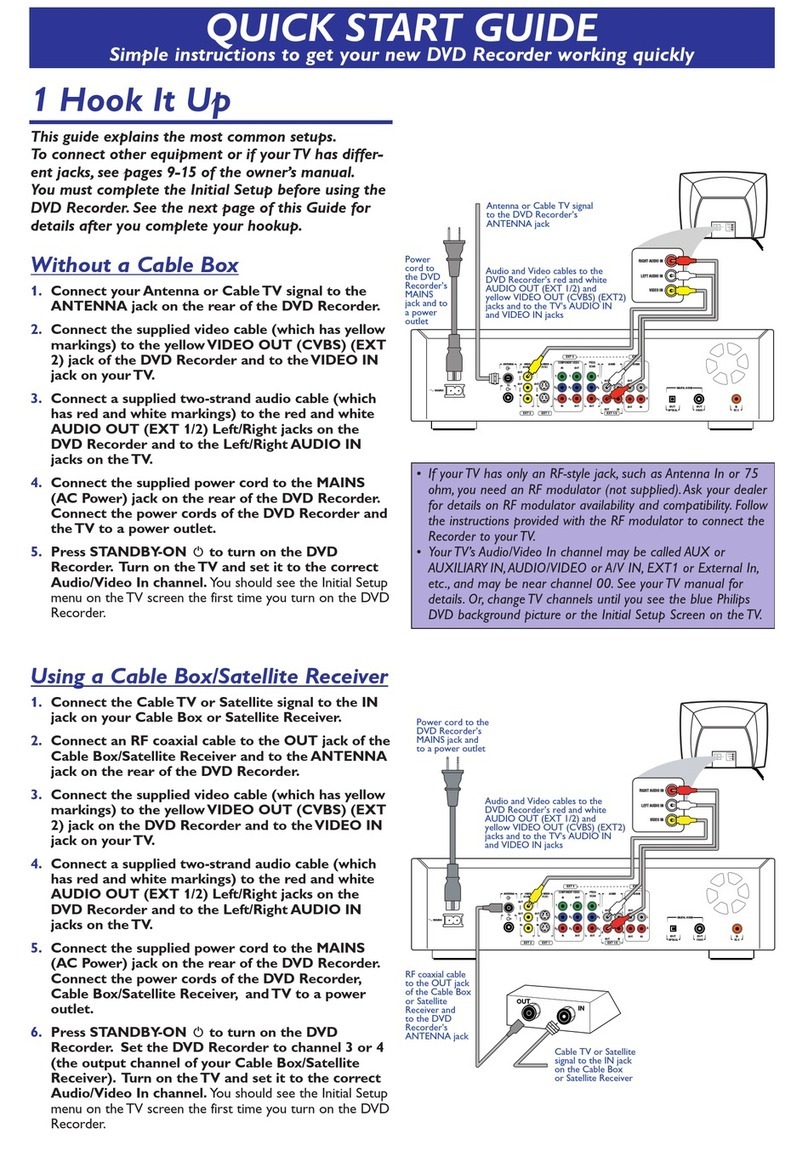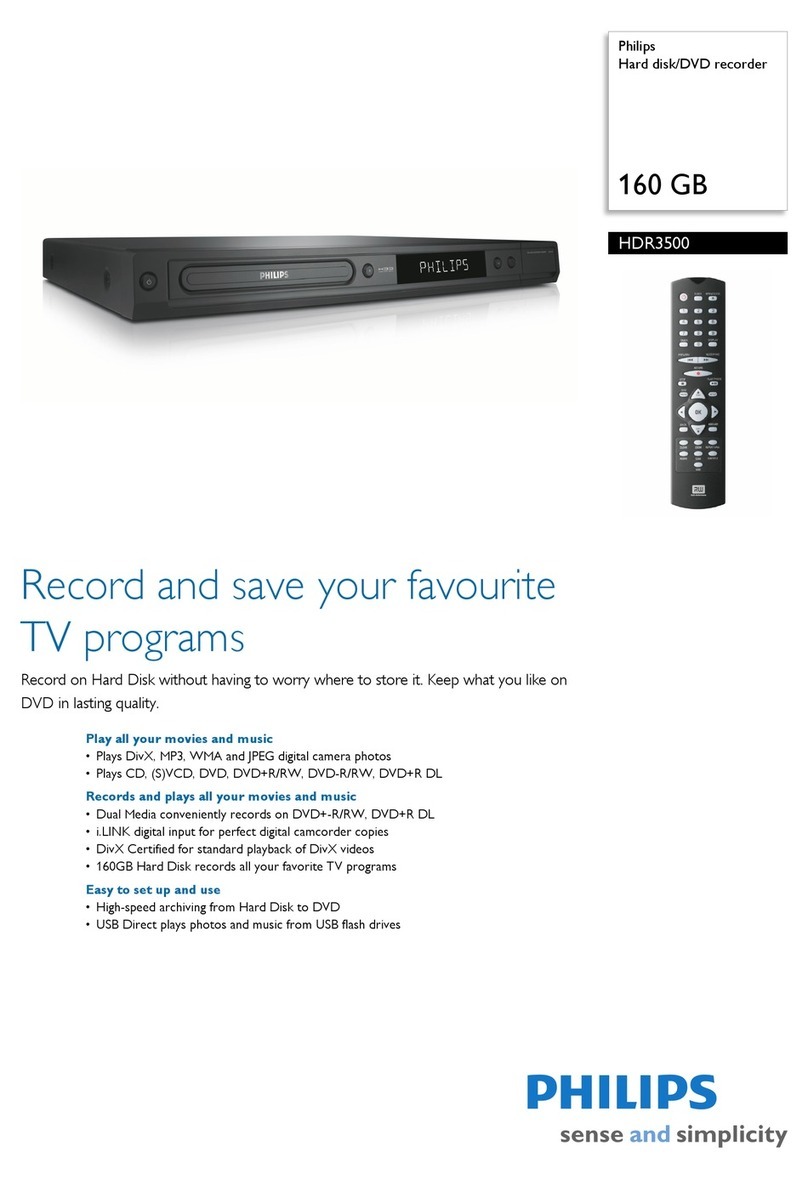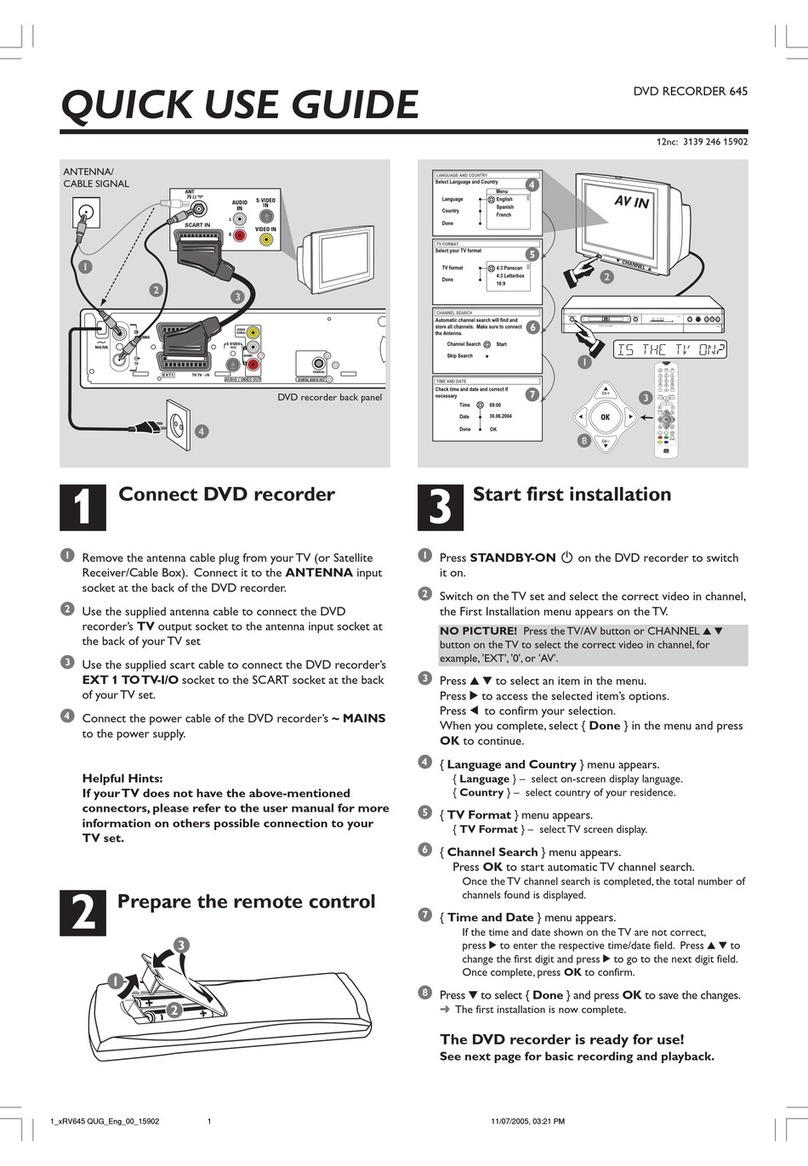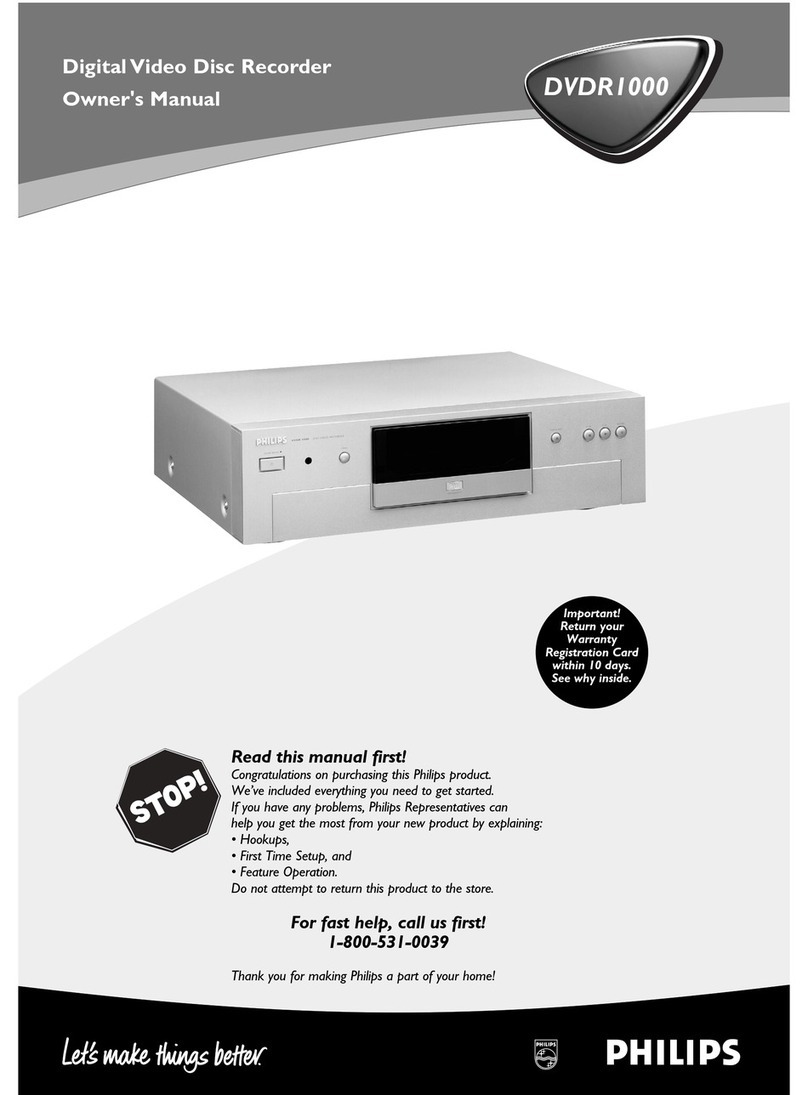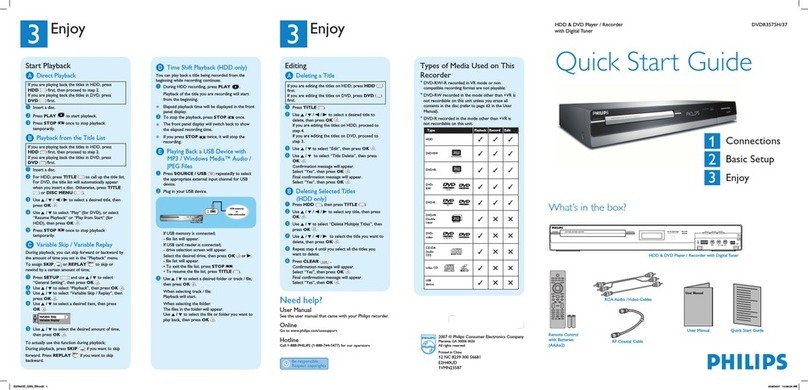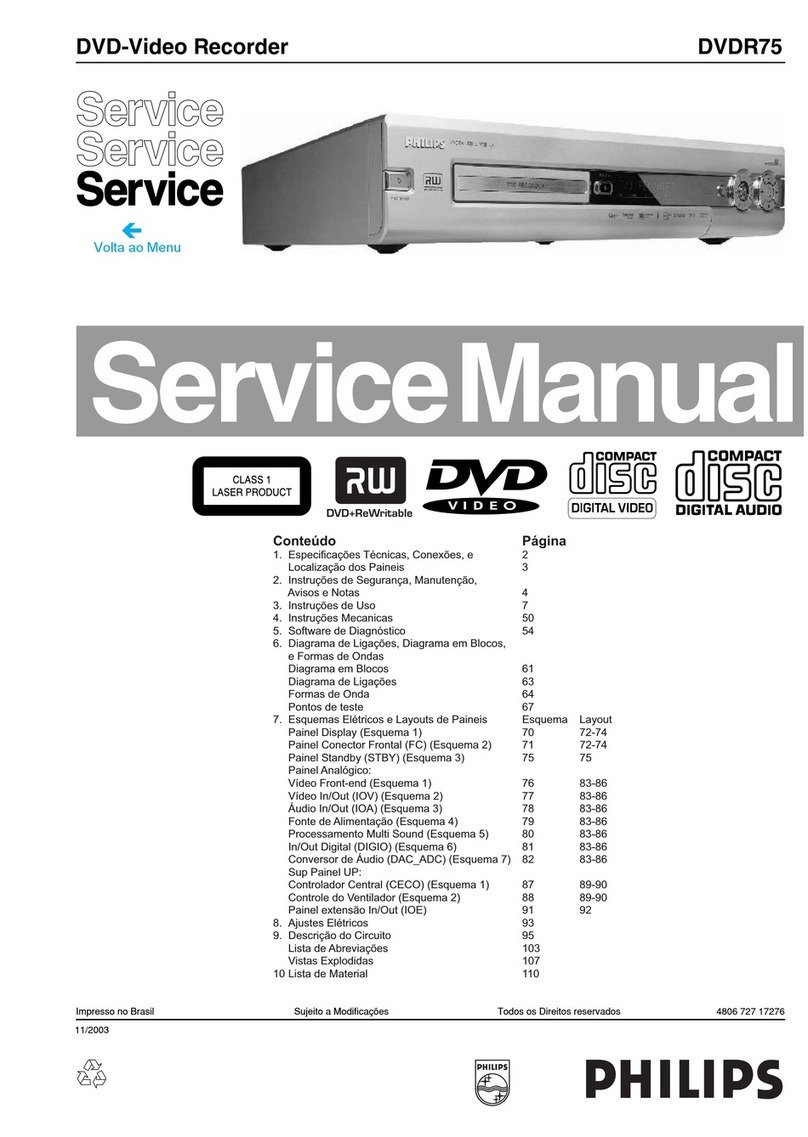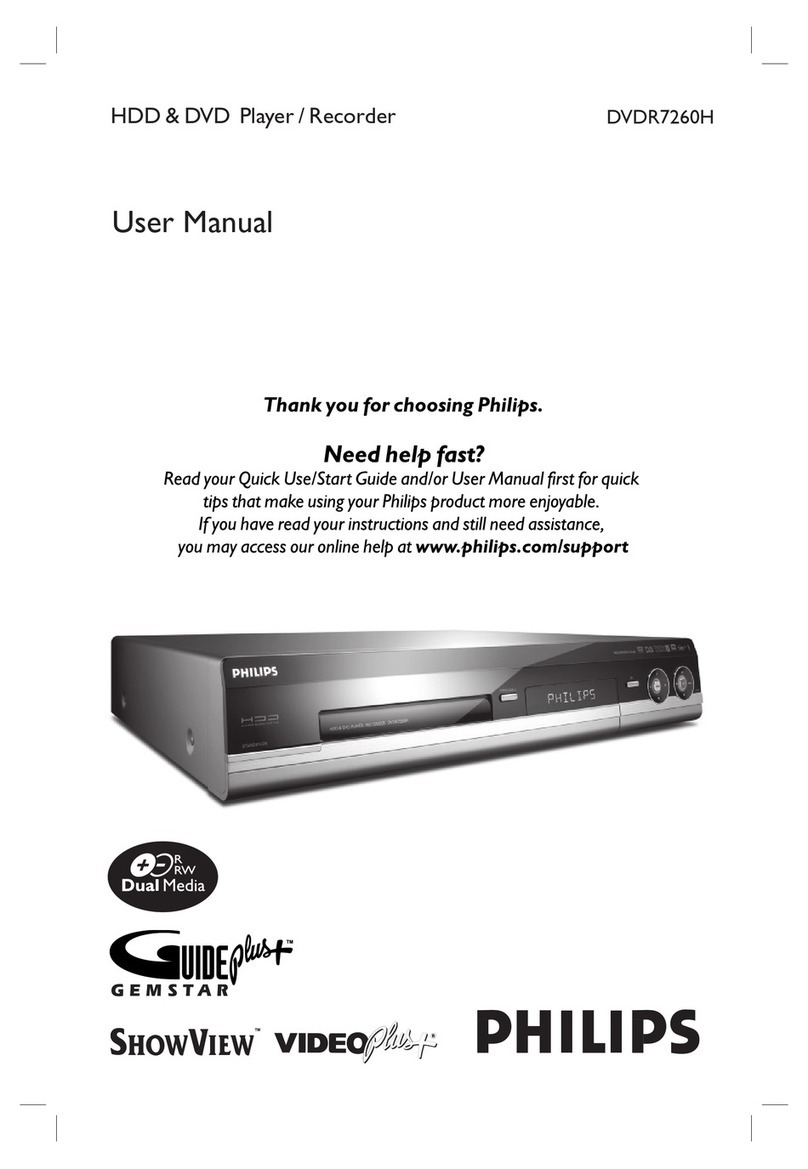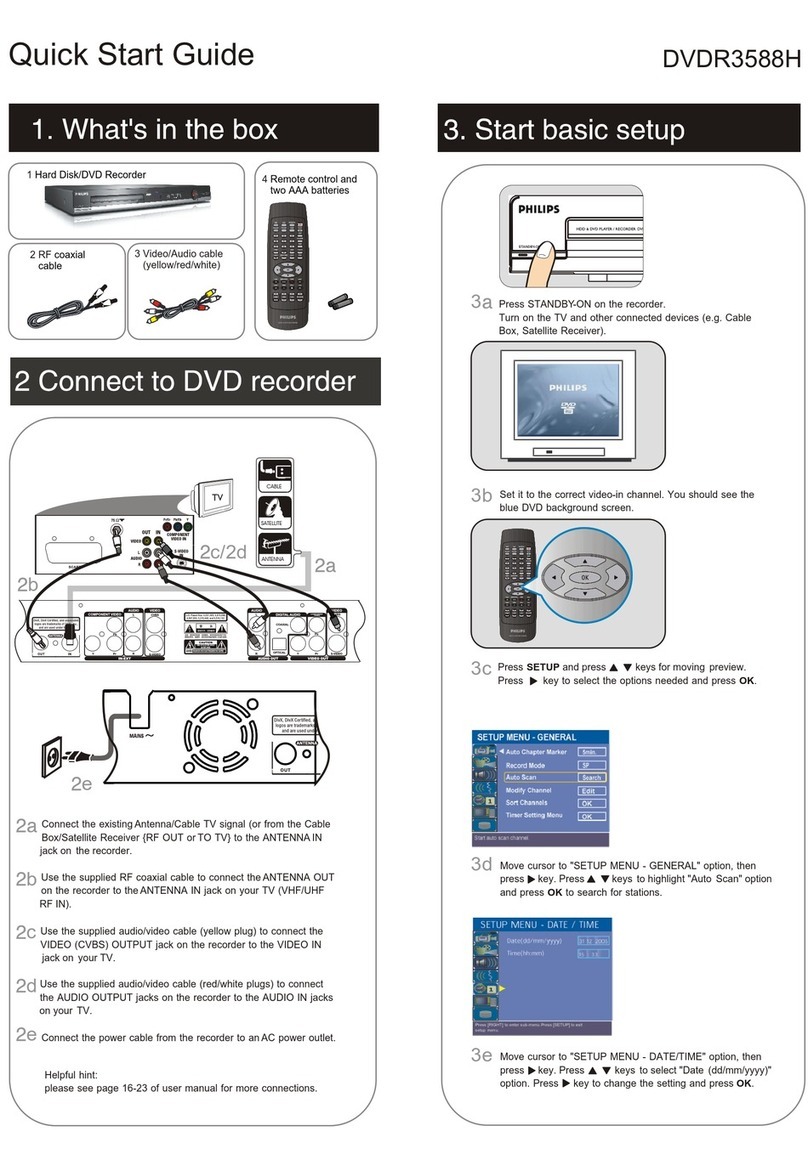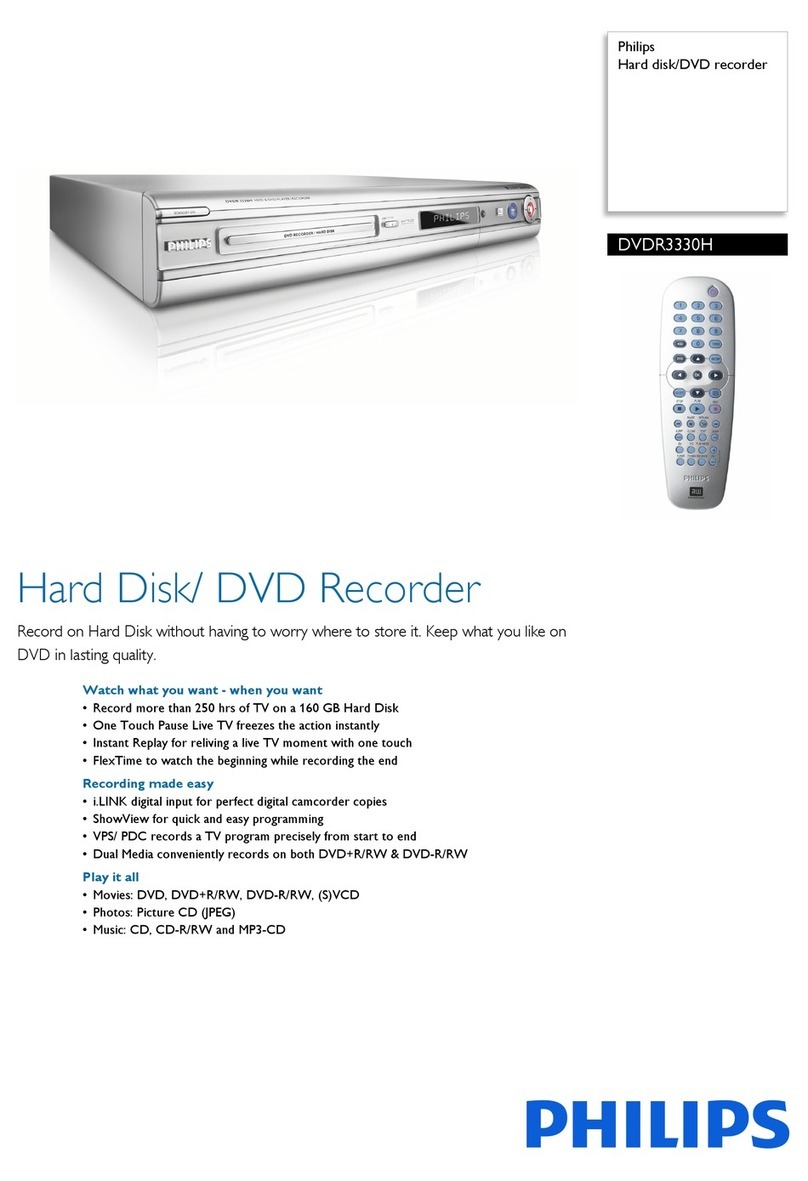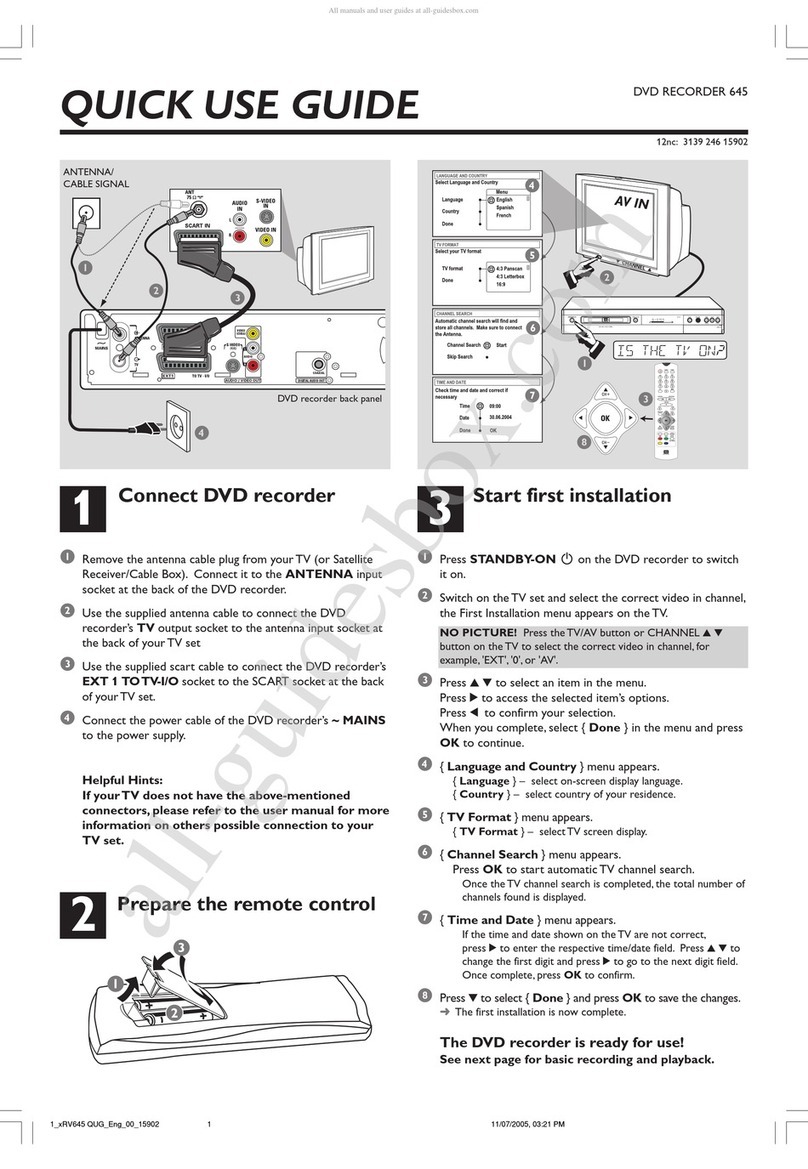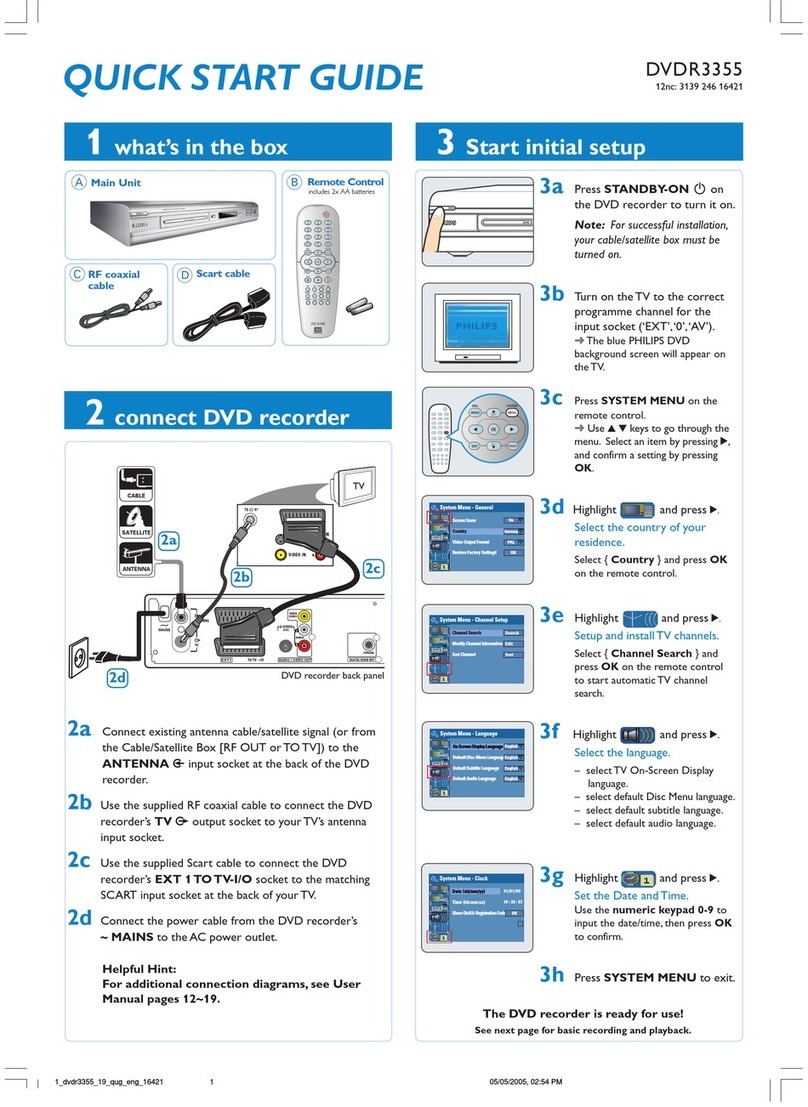1Connect 2Set up
Your new Philips Recorder replaces the VCR for your
recording needs. First, unplug all the connections from
your VCR.
AFollow connection Abefore you proceed to step 2
below.
BConnect a scart cable (not supplied) from the
EXT2-TO VCR/SAT scart socket on this recorder to
the SCART socket on the VCR.
CPlug in the power cable from the recorder to an AC
power outlet
C
Connecting Recorder with TV
with VCR
A
Finding the viewing channel
APress
2on the recorder.
BTurn on the TV. The basic setup screen is displayed.
Select a menu language.
Next
Menu Language
Français
Italiano
English
Español
Deutsch
Nederlands
CIn case you don’t see the recorder’s setting menu,
press the Channel Down button on the TVs remote
control repeatedly (or AV, SELECT, °button) until
you see the menu. This is the correct viewing
channel for the recorder.
B
Start basic setup
Use the recorder’s remote control and follow the on-
screen instructions to complete the setup.
ASelect the desired menu language and the country
of your residence.
Note Press ST keys to toggle through the options.
Press right Xto select an item. Press the Green button
on the remote control to go to the next screen.
BEnter the correct date in the entry field, press the
Green button [ Next ] to continue.
CEnter the correct time in the entry field, press the
Green button [ Next ] to continue.
DSelect the eco mode.
NextPrevious
To view the external
source during standby,
select Eco mode off.
On
Off
ECO Mode
Note Select [ Off ] if you want to view the connected
external device during standby.
EAutomatic channel search begins.
Note If you have used Option Bin ‘Basic
Connections’ press OK to skip channel search and
proceed to the next step. No preset channels will be
stored.
3Enjoy
About the Time Shift Buffer
(TSB)
Once you turn on the recorder, the selected TV
programme will be stored in a temporary hard disk
storage called Time Shift Buffer ‘TSB’. The ‘TSB’ can
store up to 6 hours of programmes temporarily.
Press INFO to display the Time Shift video bar.
Notes:
- The contents in the time shift video bar will be cleared
when you press 2.
- The blue LED on the recorder will be lit up when the
Time Shift Buffer is active or when you playback a
recording from the hard disk drive.
Watch TV – Pause live TV
Your Philips Recorder allows you to control the TV
programme. You can PAUSE it as if you were in control
of the live broadcast.
ATurn on your recorder to the live TV mode and
press P +/-to select a TV programme.
BPress PAUSE LIVE TV uto suspend it.
CPress PAUSE LIVE TV u again to continue.
DTo return to live broadcast, press LIVE TV.
About the internal
hard disk drive
This recorder’s hard disk drive can be
used as a Media Jukebox, allowing you to
store and playback your TV programmes,
videos, music and photos files.
Press HOME on the remote control to
access your contents stored in the
[ Recorded Titles ] and [ Media Jukebox ].
Current point
of playback
Selected clips
for recording
Start time of
the programme Present time
FBasic setup is complete. To continue with the GUIDE
Plus+ installation, press the Green button.
zOtherwise, select [ Skip setup ] and press the Green
button to skip.
To install interactive TV
program guide, it is
recommended to continue
with the GUIDE Plus+ setup.
NextPrevious
Start setup
Skip setup
GUIDE Plus+ setup
C
Install the GUIDE Plus+ system
P06
Home
‘Setup’ allows you to define your language, country
and postal code and external receiver(s) details.
zFollow the on-screen instructions to select your
language, country and enter the postal code of your
area.
Note If you do not enter any postal code or have
entered the wrong postal code, GUIDE Plus+ (EPG)
service information will not be available.
D
Load the TV listing data
APress GUIDE Plus+/TIMER to exit GUIDE Plus+
system.
Leave the recorder in ‘standby’ mode and turn ‘on’ the
set-top box overnight to load the TV listing
data, this may take up to 24 hours.
Note If you tune to your Host Channel before
switching to standby mode, this recorder will start
downloading the TV listings data immediately.
BCheck the [ Editor ] screen the next day to
ensure the source and programme numbers
are matching for all channels.
Basic Connections
Before Connecting
Select one of the following basic connections (A, Bor C) according to the type of connecting devices you have.
Use this connection if you are connecting the antenna
cable directly from the antenna wall socket or from a
cable TV socket.
AUnplug the antenna cable that is connected to your
TV and plug it into the ANTENNA-IN socket on
this recorder.
BConnect the supplied RF antenna cable from the
TV-OUT socket on the recorder to the Antenna
In socket on the TV.
CConnect a scart cable from the EXT1 TO TV
socket on the recorder to the Scart input socket on
your TV.
DPlug in the power cord from the recorder to an AC
power outlet.
Television (rear)
Note See the accompanying user manual for other possible connections (e.g. Composite Video, Component Video, S-VIDEO or
HDMI).
Use this connection if your current antenna cable is
connected to a cable box with a Scart output socket.
AKeep the existing antenna connection from the cable
box/ satellite receiver to your TV.
BConnect a scart cable from the EXT1 TO TV socket
on the recorder to the Scart input socket on your
TV.
CConnect another scart cable (not supplied) from the
EXT2-TO VCR/SAT socket on the recorder to the
Scart output socket on the Cable Box.
DConnect the G-LINK cable to the G-LINK socket on
this recorder.
EPlace the G-LINK transmitter in front of your Cable
Box/Satellite Receiver near to its IR sensor.
Antenna
Television (rear)
Cable Box (rear)
A
Connecting Recorder and TV
with antenna only
B
Connecting Recorder and TV
with Cable TV or Satellite receiver and GLINK cable
Television (rear)
Philips
Recorder
(rear)
Antenna
VCR (rear)
Television (rear)
Philips
Recorder
(rear)
Antenna
Programmes stored
in the
‘TSB’
Philips
Recorder
(rear)
hdr3800_31_qsg_eng_29492.indd 1hdr3800_31_qsg_eng_29492.indd 1 2008-07-18 2:49:24 PM2008-07-18 2:49:24 PM