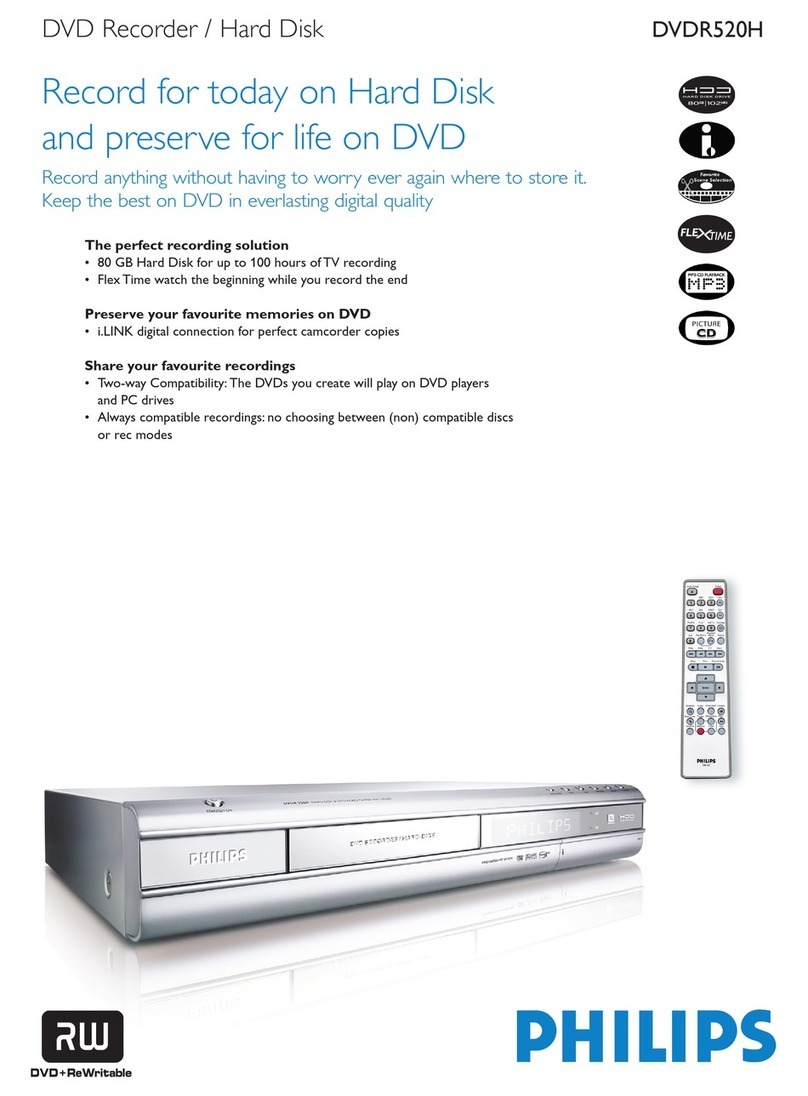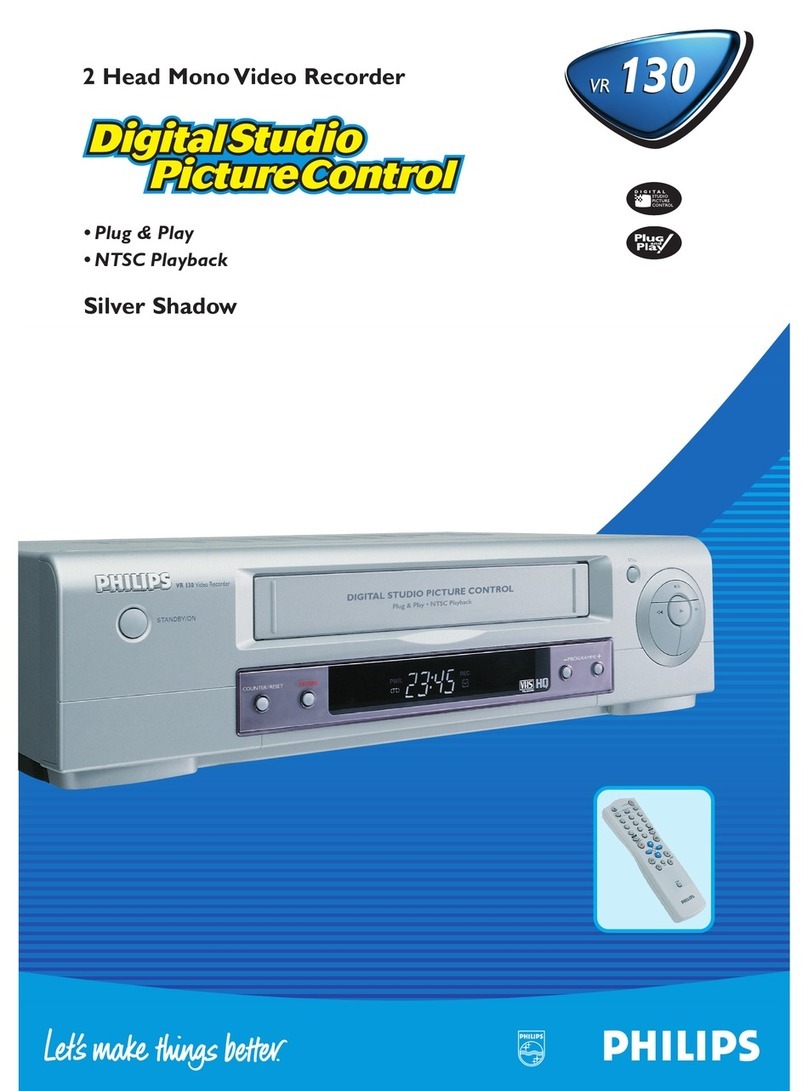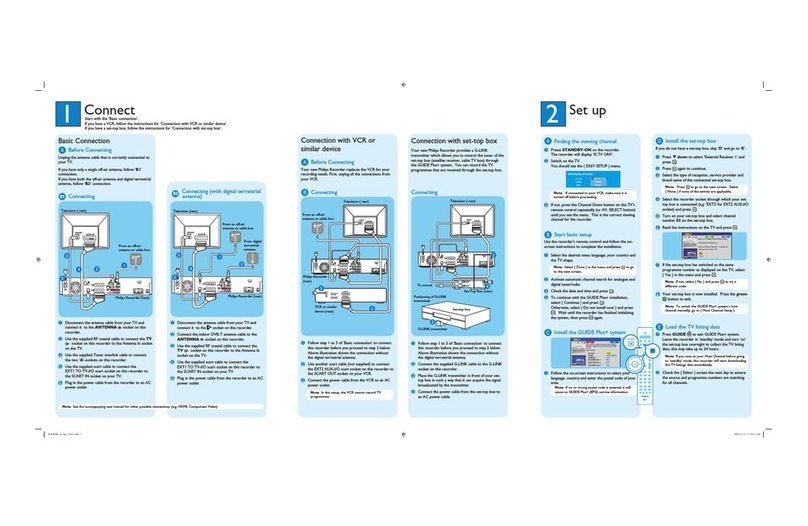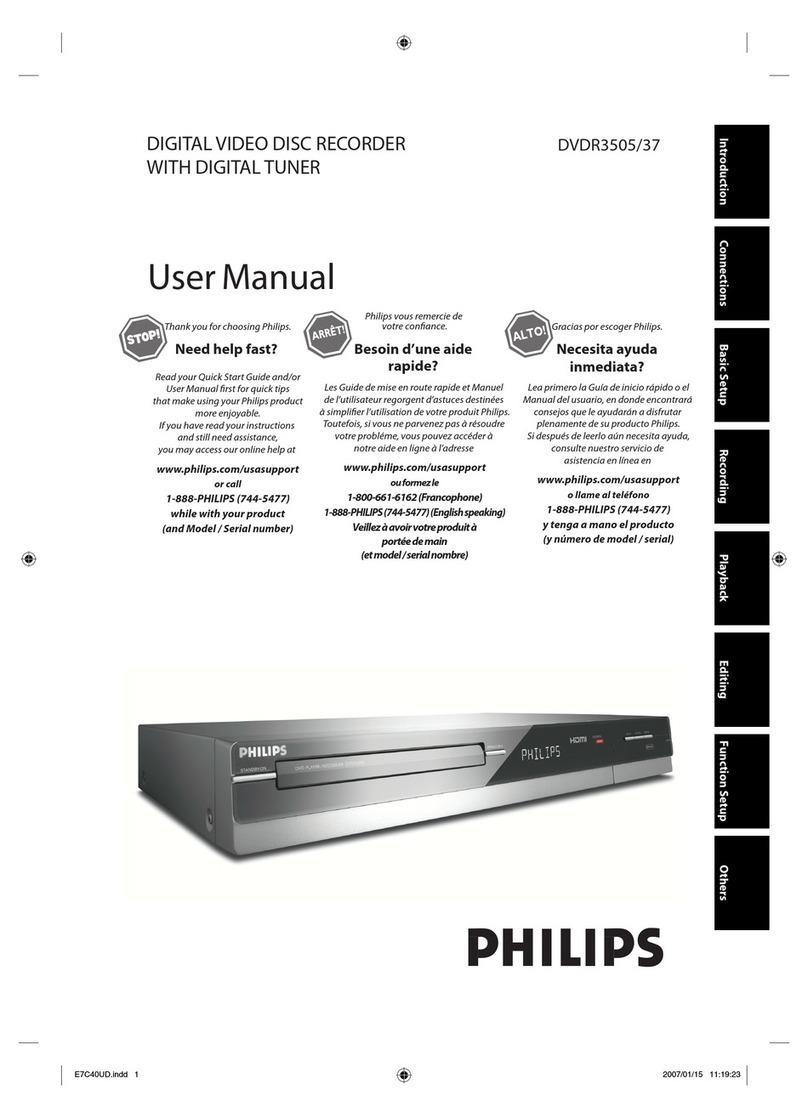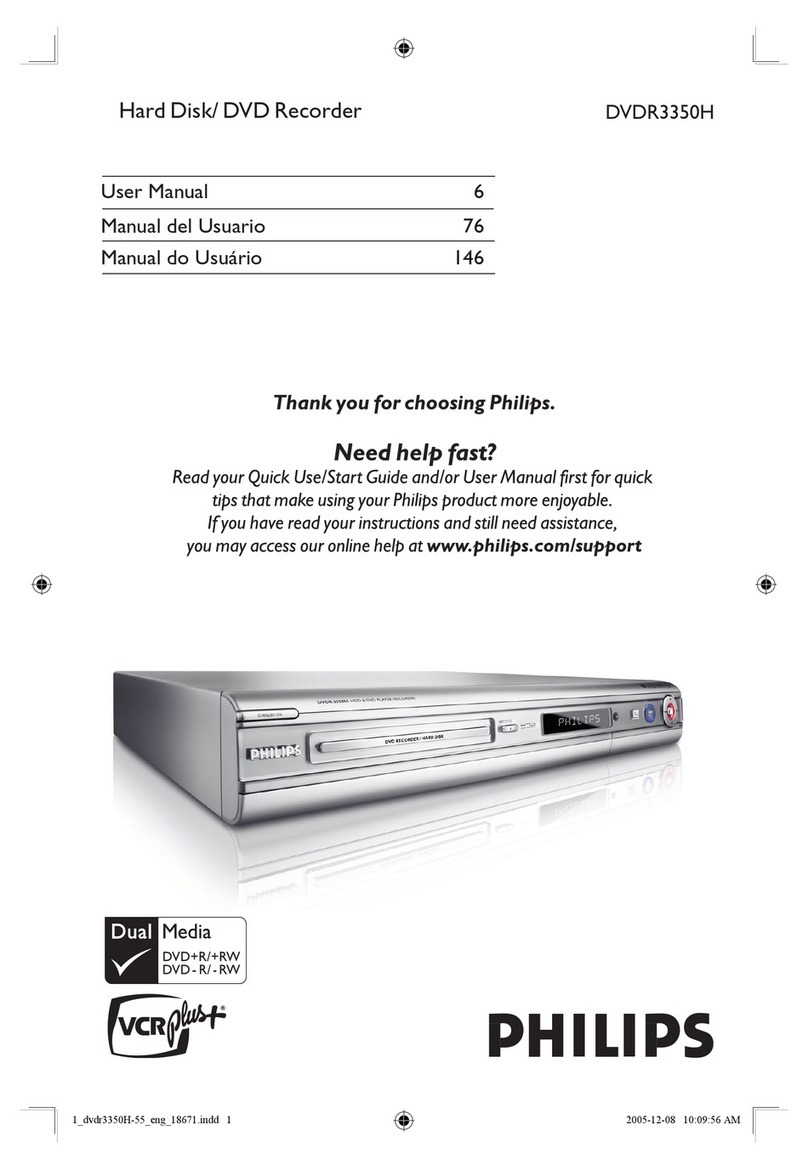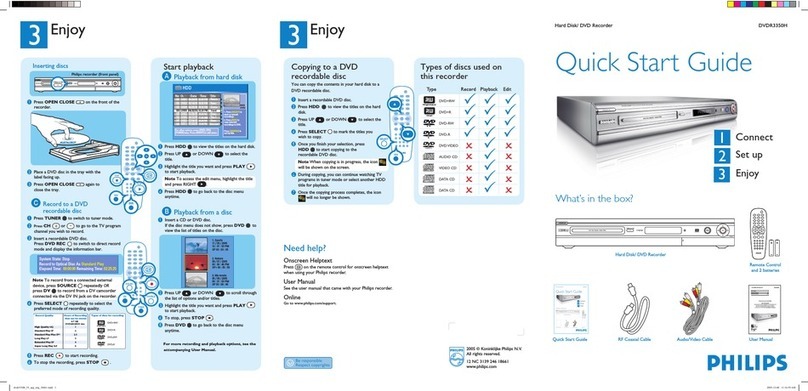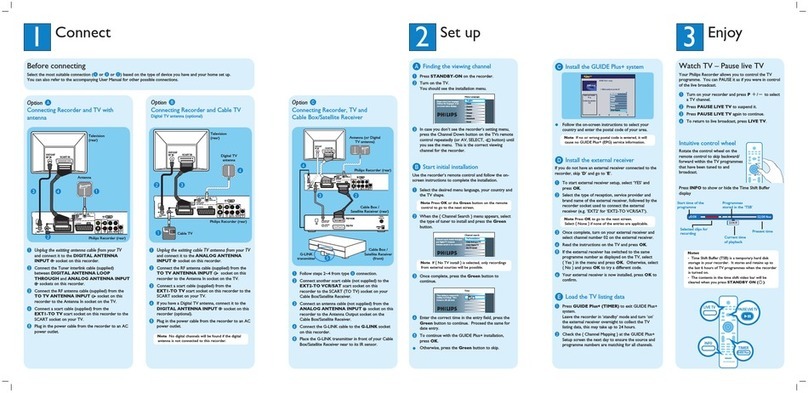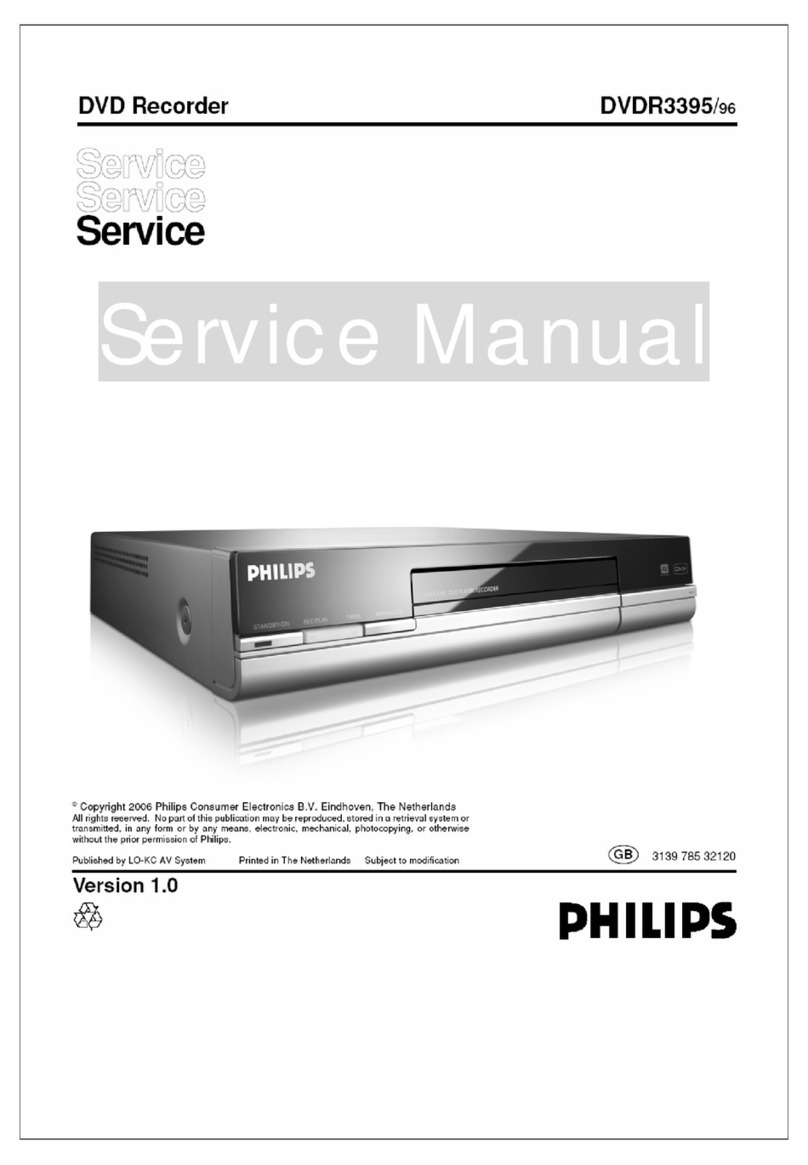EN 3
3139 785 31480 1.
Technical Specifications and Connection Facilities
1.3.3 Audio/Video Front Input Connectors
Audio - Cinch
Input voltage : 2Vrms
Input impedance : > 10kΩ
Video - Cinch
Input voltage : 1Vpp ± 3dB
Input impedance : 75Ω
Video - YC (Hosiden)
According to IEC 933-5
Superimposed DC-level on pin 4 (load > 100kΩ)
< 2.4V is detected as 4:3 aspect ratio
> 3.5V is detected as 16:9 aspect ratio
Input voltage Y : 1Vpp ± 3dB
Input impedance Y : 75Ω
Input voltage C : 300mVpp ± 3dB
Input impedance C : 75Ω
1.3.4 Audio/Video Output rear Connectors
Audio - Cinch
Output voltage : 2Vrms max.
Output impedance : > 10kΩ
Video - Cinch
Output voltage : 1Vpp ± 3dB
Output impedance : 75Ω
Video - YC (Hosiden)
According to IEC 933-5
Superimposed DC-level on pin 4 (load > 100kΩ)
< 2.4V is detected as 4:3 aspect ratio
> 3.5V is detected as 16:9 aspect ratio
Output voltage Y : 1Vpp ± 3dB
Input impedance : 75Ω
Output voltage C : 300mVpp ± 3dB
Input impedance : 75Ω
1.4 Digital Inputs / Outputs
1.4.1 Digital Output
Digital Audio – Coaxial / Optical
LCM : according IEC 60958
MPEG 1, MPEG 2, AC3 : according IEC 61937
DTS : according IEC 61937 +
addendum
1.4.2 Digital Video Input (IEEE 1394)
Implementation Standard according:
IEEE Std 1394-1995
IEC61883 - Part1
IEC61883 - Part 2 SD-DVCR (02-01-1997)
Specification of consumer use digital VCR’s using 6.3mm
magnetic tape – dec.1994
Mechanical connection according to Annex of IEC 61883-1
1.5 Video Performance
All outputs loaded with 75Ω
SNR measurements over full bandwidth without weighting.
1.5.1 SCART (RGB)
SNR : ≥55dB on all output
Bandwidth : 4.8MHz -3dB
1.6 Audio Performance
1.6.1 Cinch Output Rear
Output voltage 2 channel mode : 1.8Vrms ± 2dB
Channel unbalance (1kHz) : < 1dB
Crosstalk 1kHz : > 85dB
Crosstalk 20Hz-20kHz : > 70dB
Frequency response 20Hz-20kHz : ± 0.5dB
Signal to noise ratio (unweighted) : > 80dB
Dynamic range 1kHz : > 75dB
Distortion and noise 1kHz : > 70dB
Distortion and noise 20Hz-20kHz : > 55dB
Intermodulation distortion : > 70dB
Mute : > 85dB
Outband attenuation (above 30kHz): > 40dB
1.6.2 Scart Audio
Output voltage 2 channel mode : 1.4Vrms ± 2dB
Channel unbalance (1kHz) : < 1dB
Crosstalk 1kHz : > 85dB
Crosstalk 20Hz-20kHz : > 70dB
Frequency response 20Hz-20kHz : ± 0.5dB
Signal to noise ratio (unweighted) : > 80dB
Dynamic range 1kHz : > 75dB
Distortion and noise 1kHz : > 70dB
Distortion and noise 20Hz-20kHz : > 55dB
Intermodulation distortion : > 70dB
Mute : > 85dB
Outband attenuation (above 30kHz): > 40dB
1.7 Dimensions and Weight
Height of feet : 5.5mm
Apparatus tray closed : WxDxH:435x340x65mm
Apparatus tray open : WxDxH:435x477x65mm
Weight without packaging : 4.3kg
Weight with packaging : 6.0kg
1.8 Laser Output Power & Wavelength
1.8.1 DVD
Output power during reading : 0.8mW
Output power during writing : 20mW
Wavelength : 650nm
1.8.2 CD
Output power : 0.3mW
Wavelength : 780nm
1.9 Read / Write Speed
Type of Disc (Function) Disc Rotation Speed
Read Speed CD 7X CAV
Read Speed DVD 4X CAV
Write Speed DVD+R/+RW 2.4X ZCAV
Write Speed DVD-R/-RW 2X
1.10 Commercial Difference
DVDR3300H DVDR3330H DVDR5330H
HDD capacity 80GB 160GB 250GB