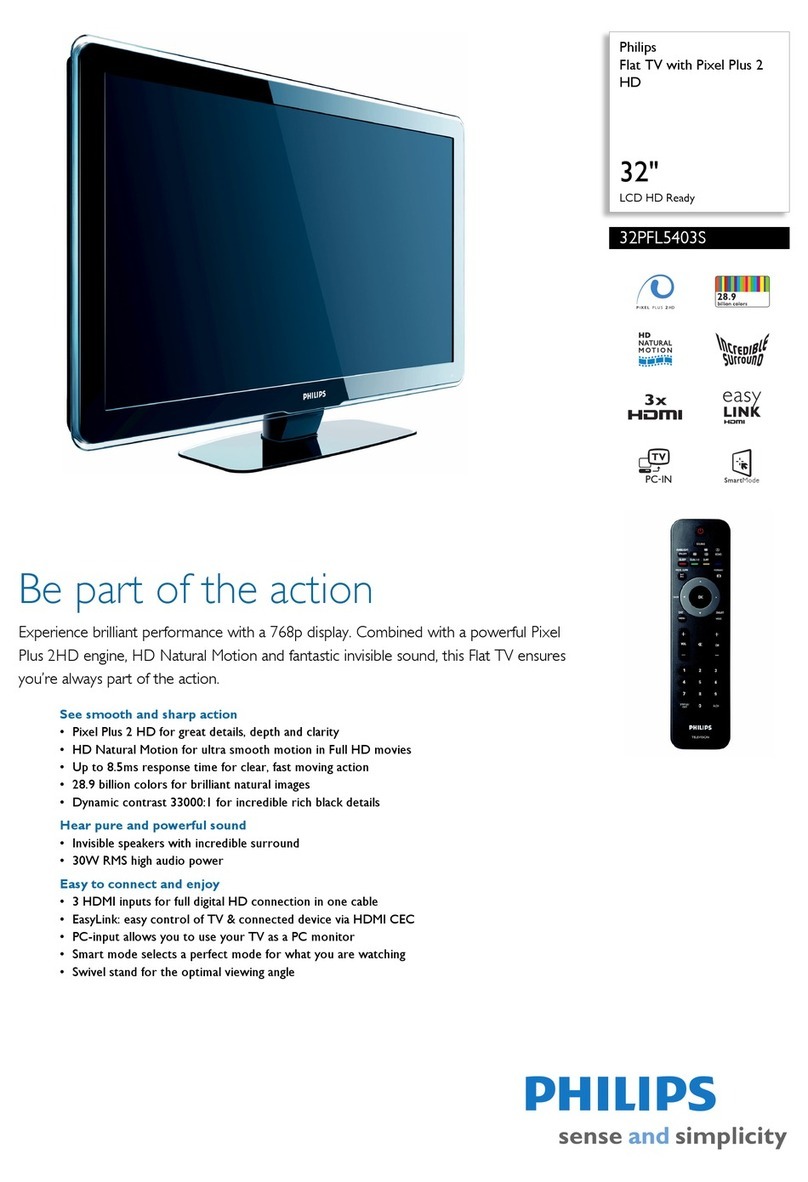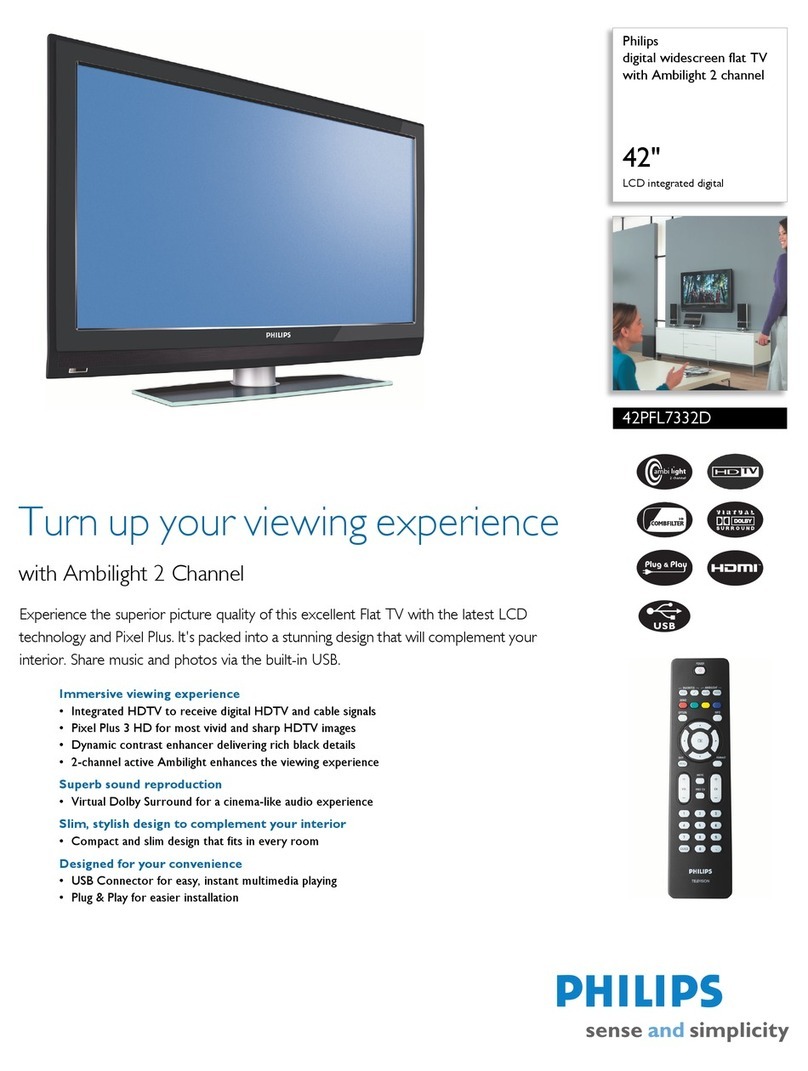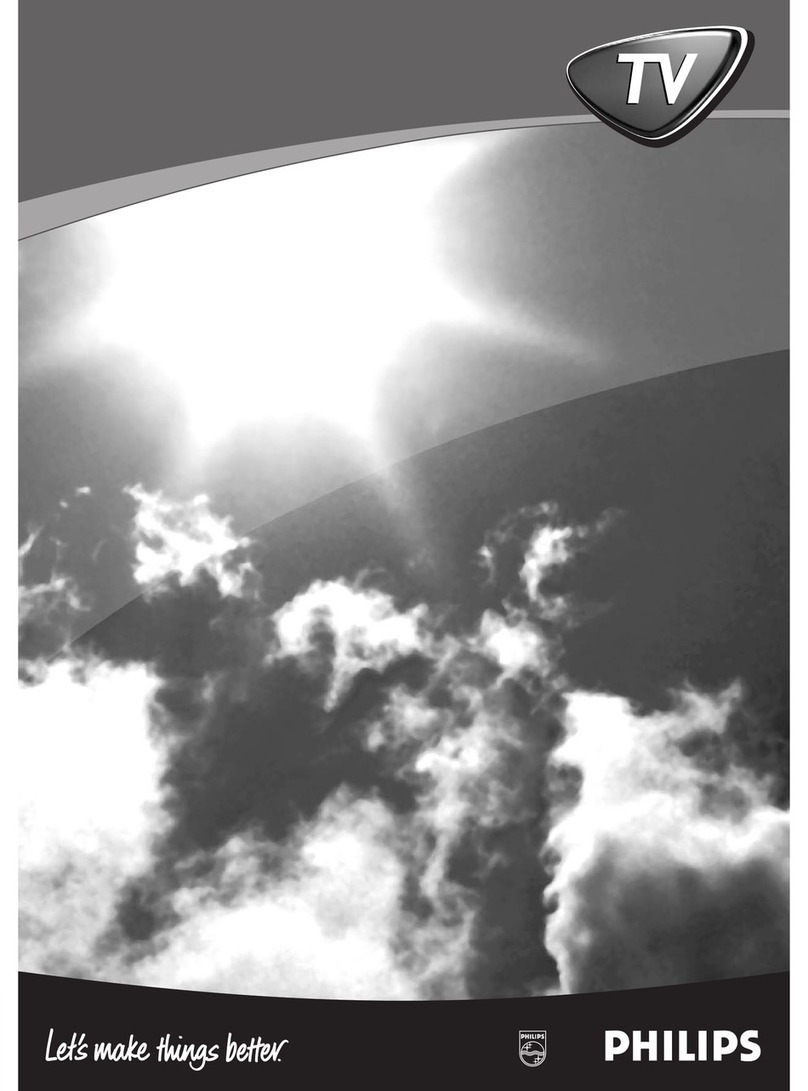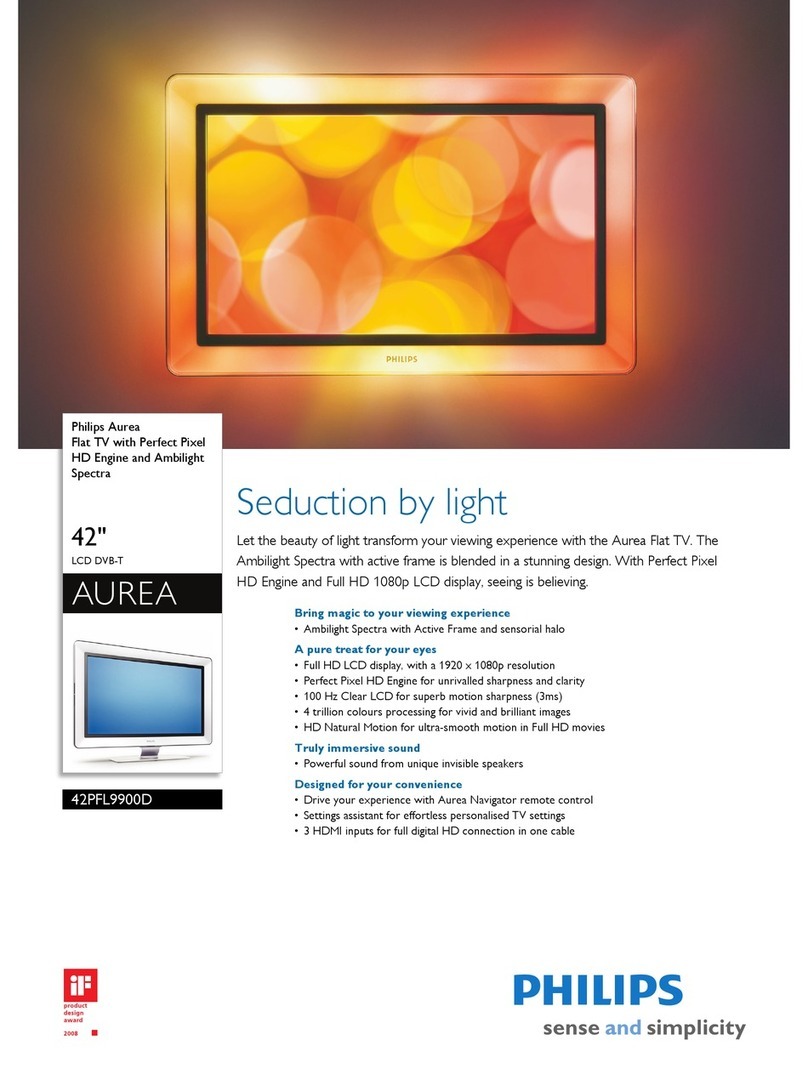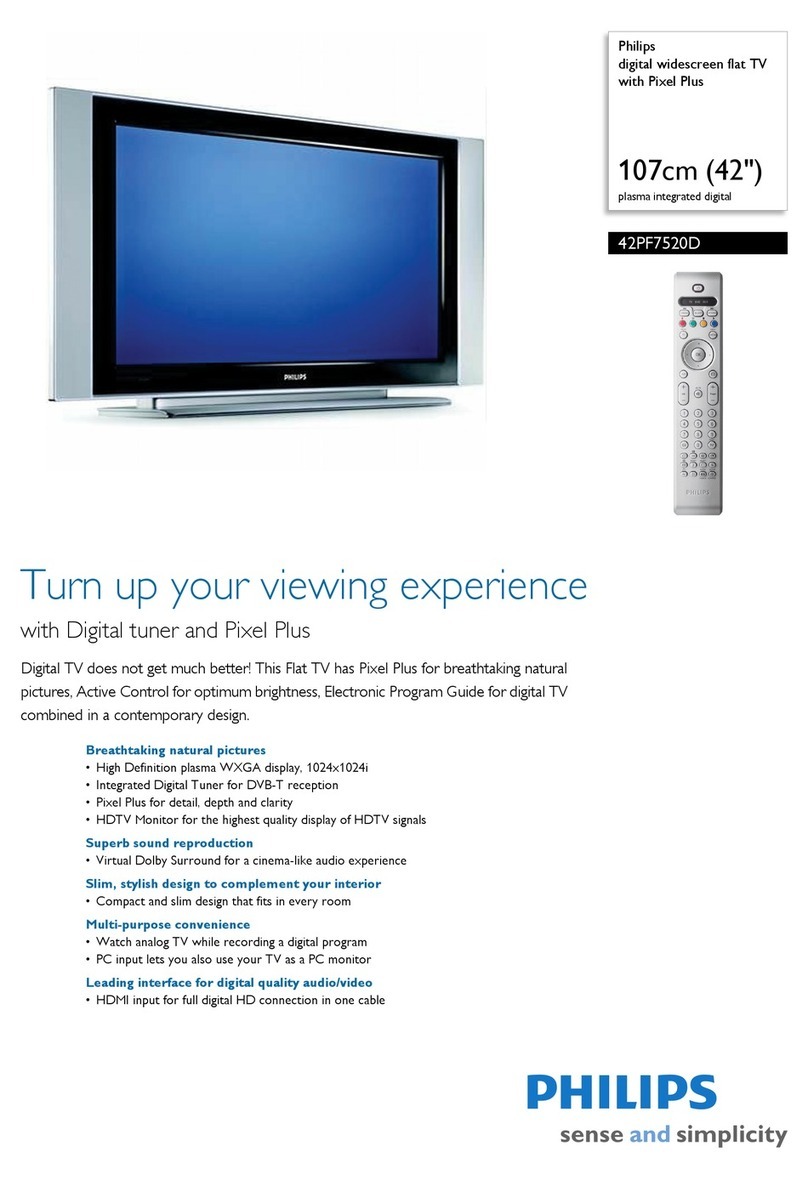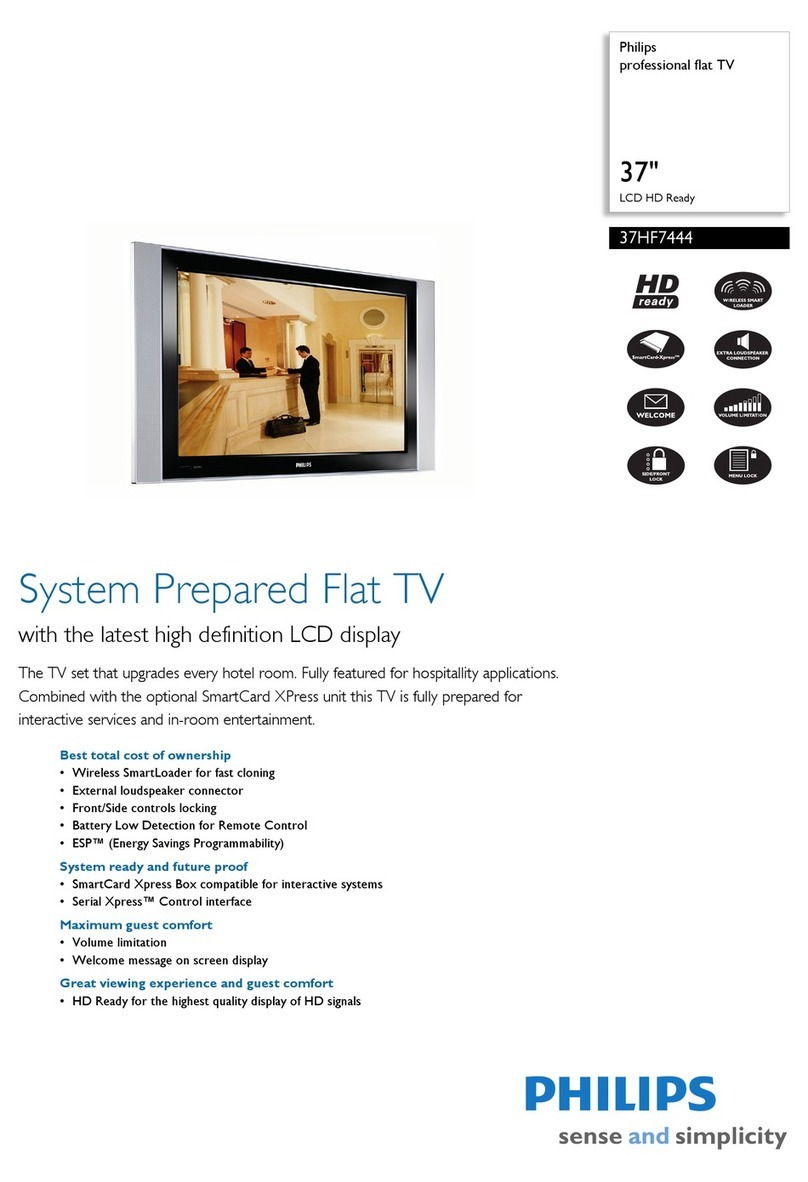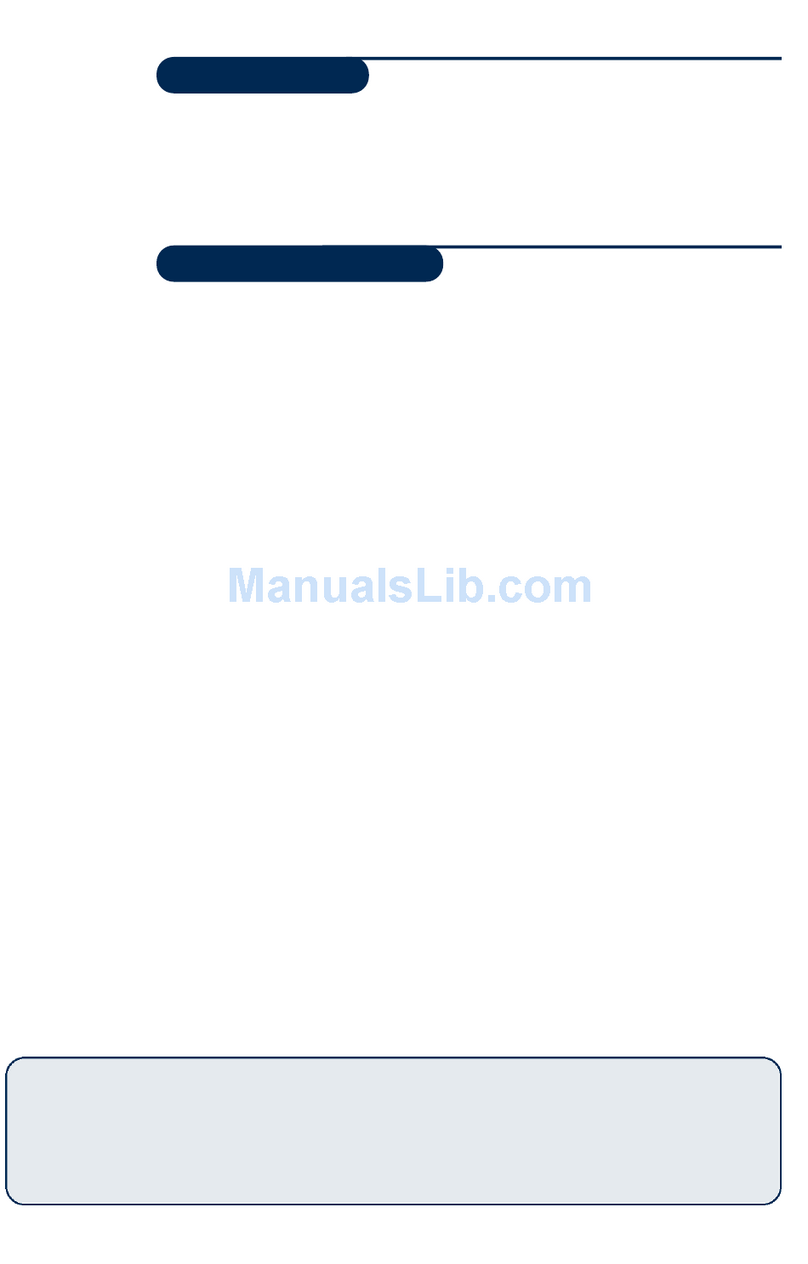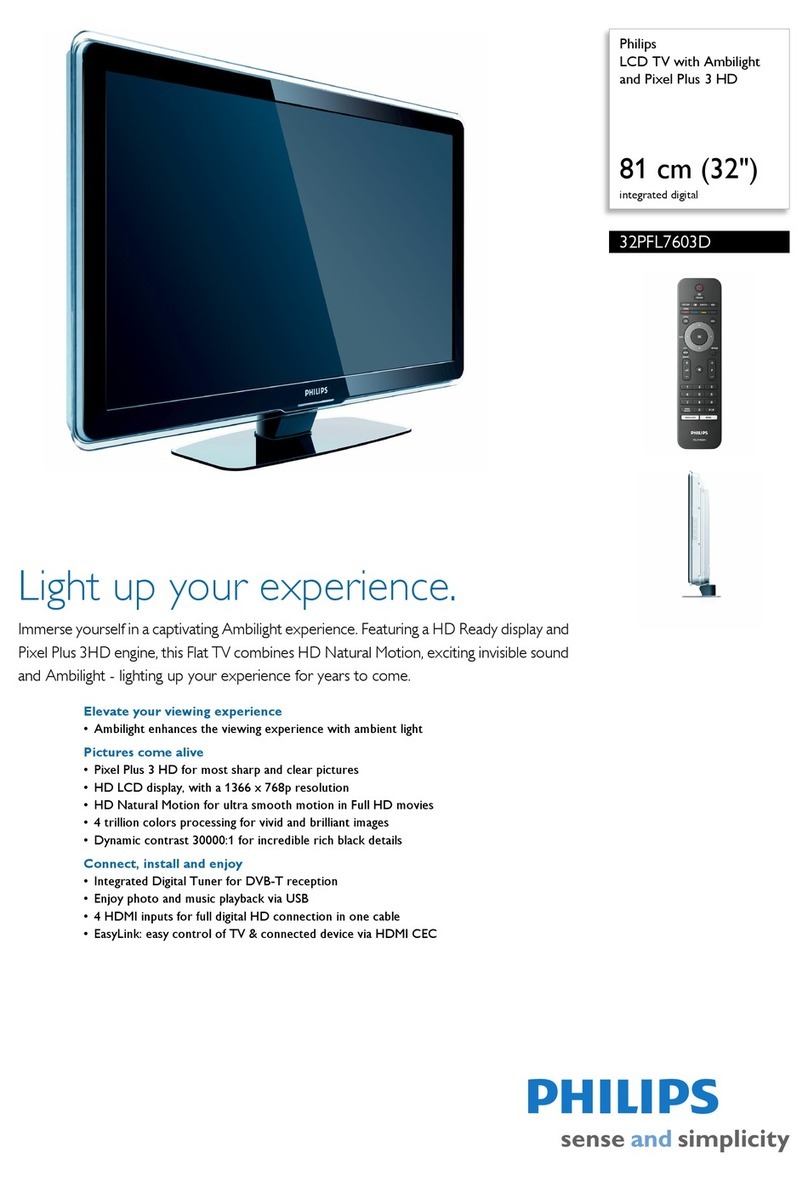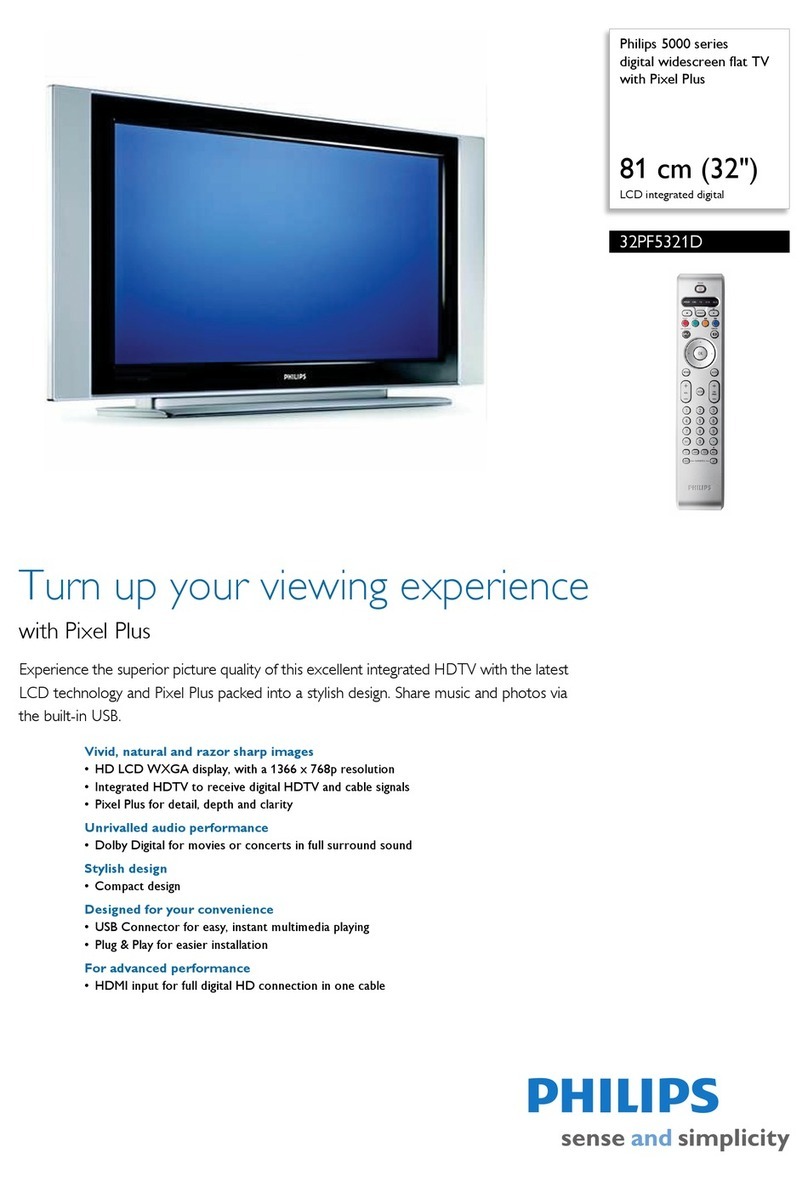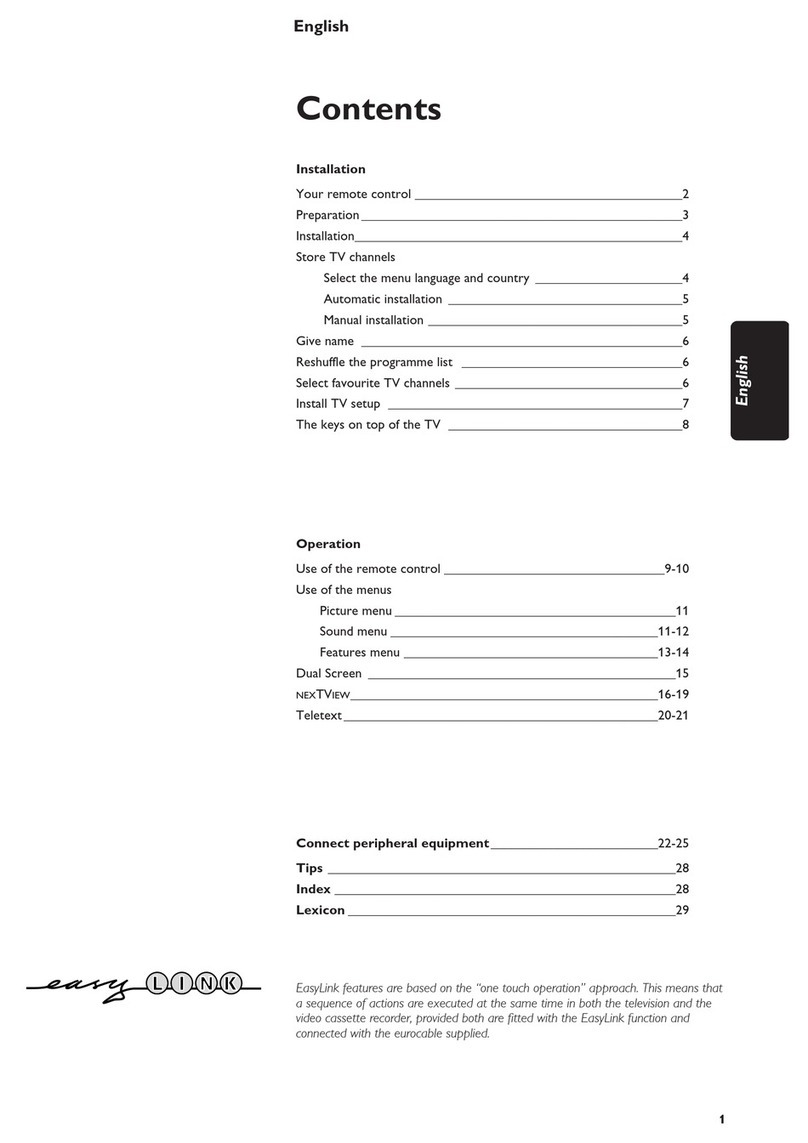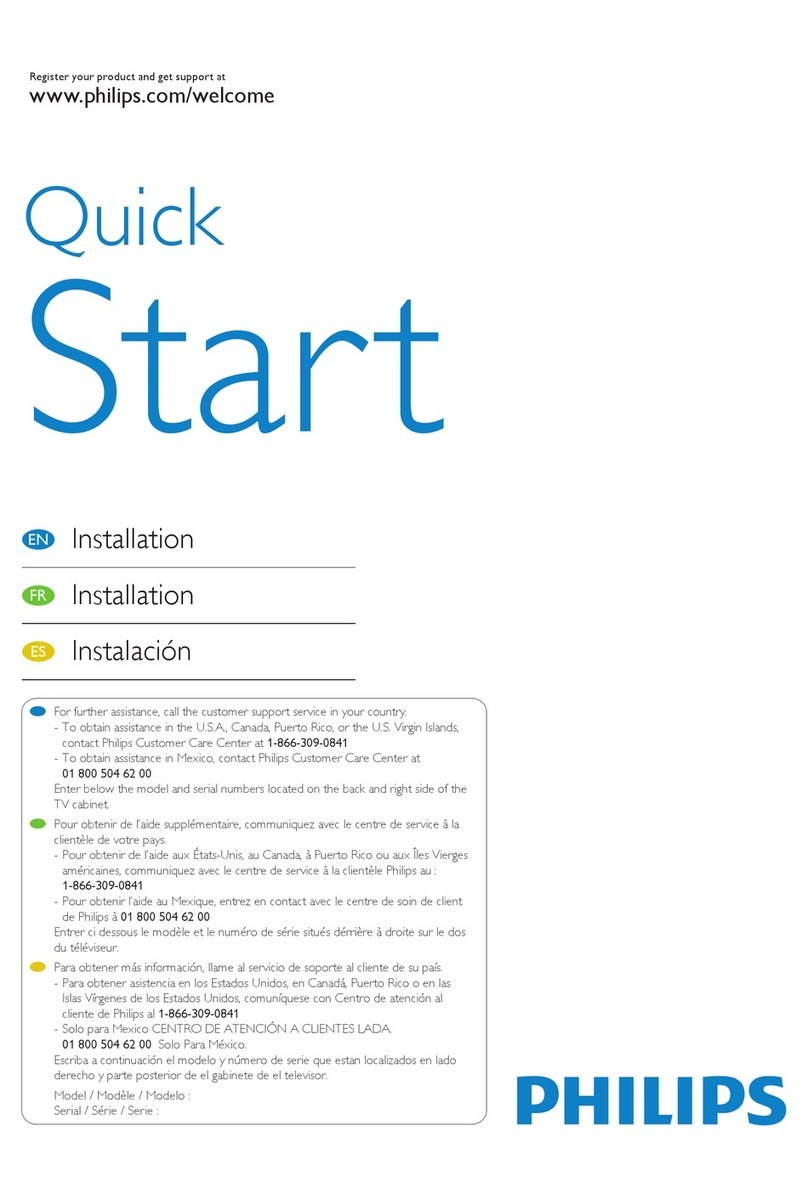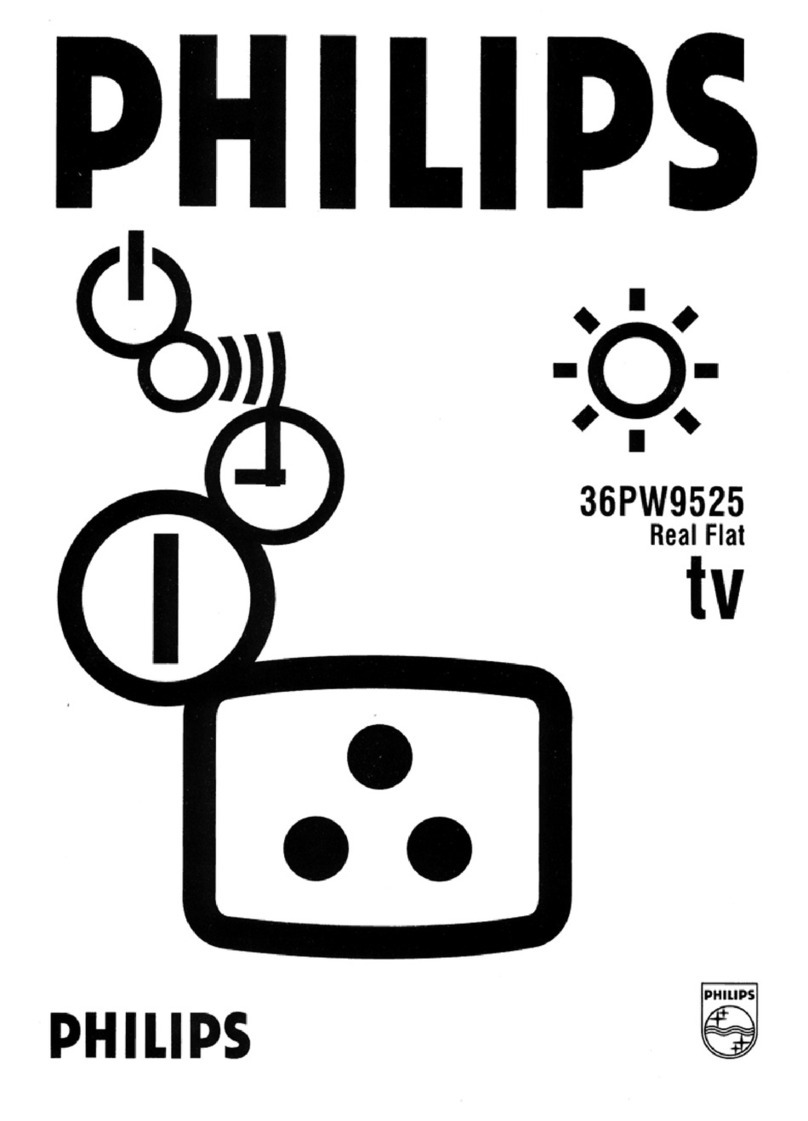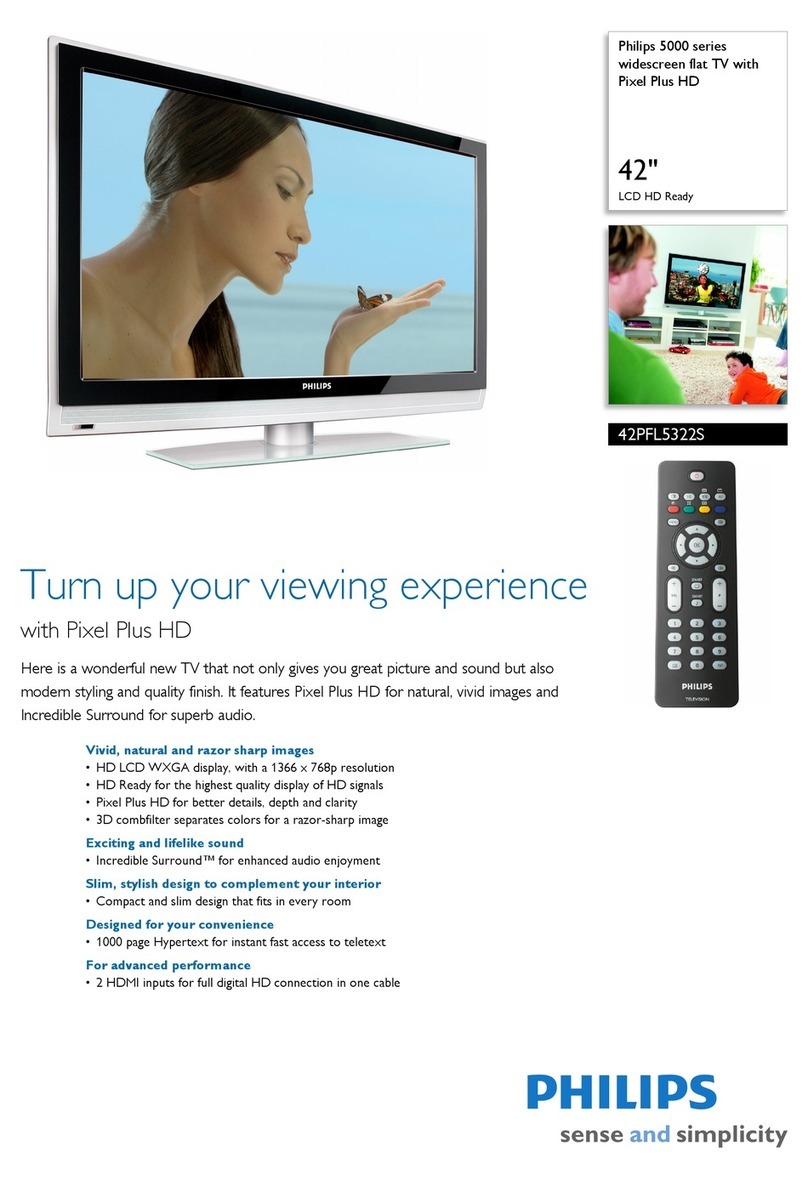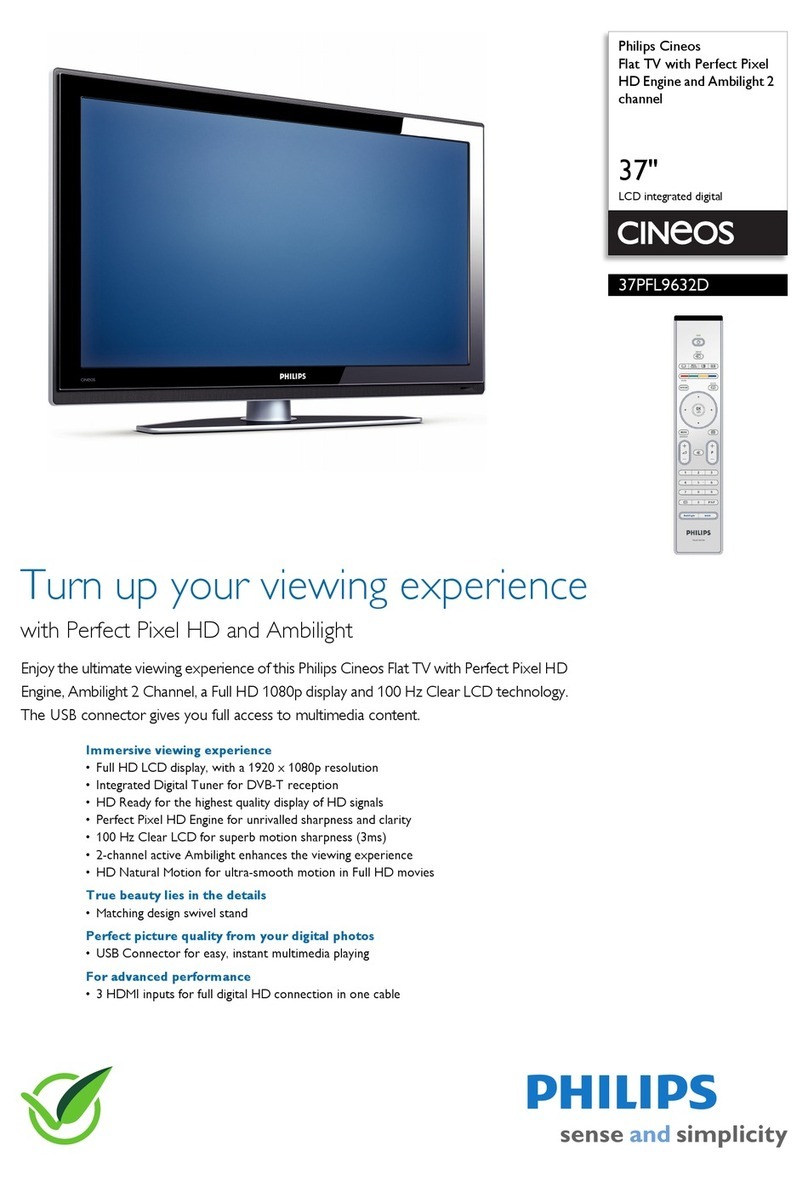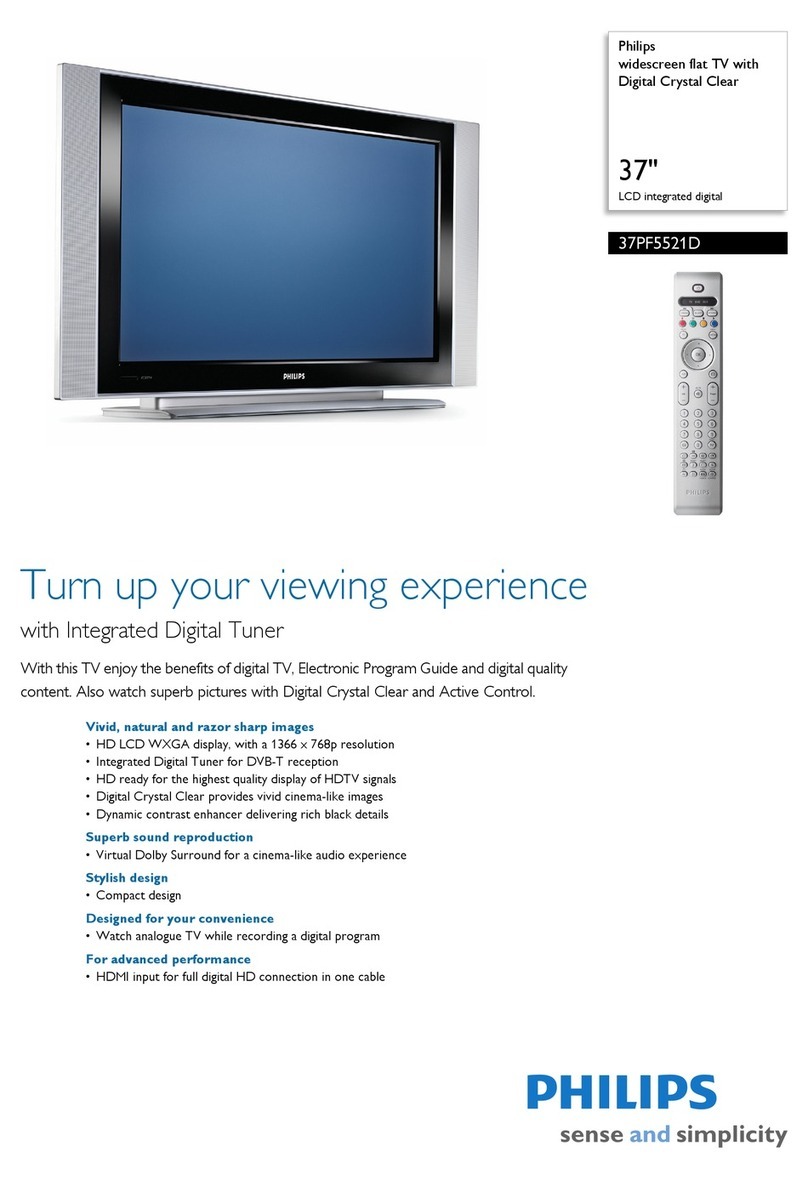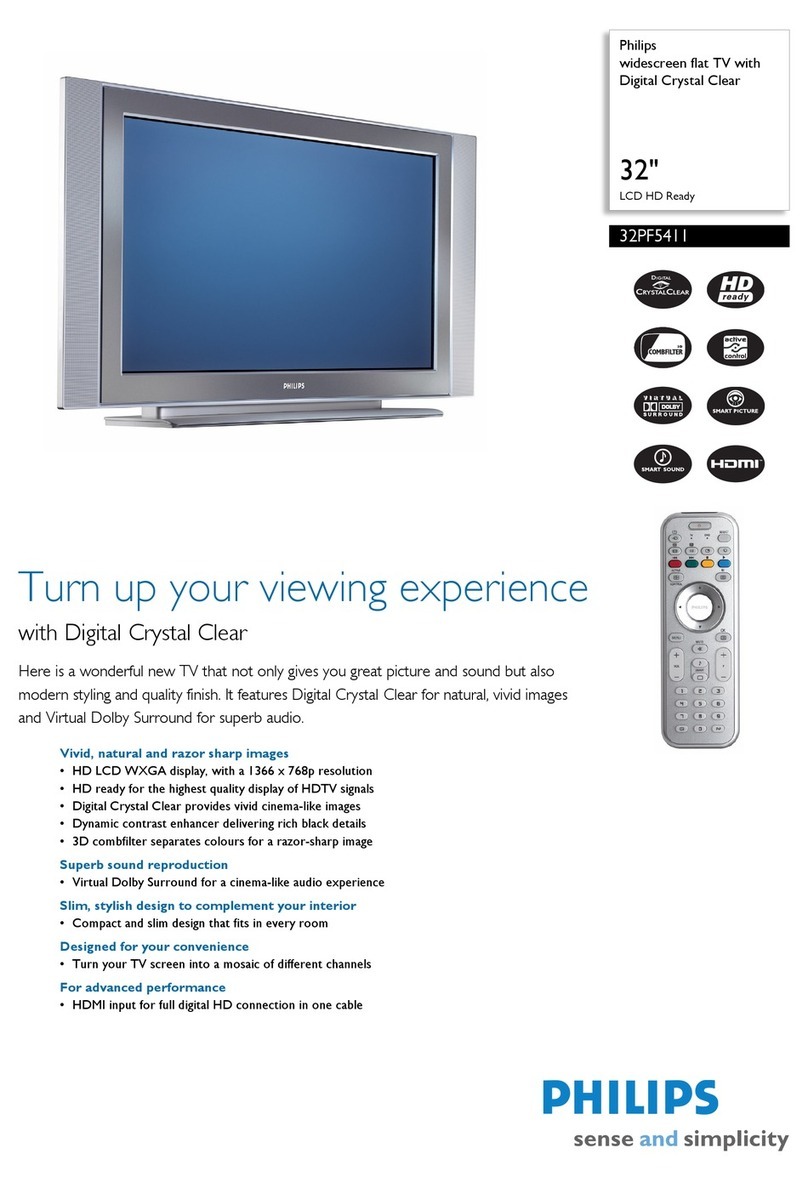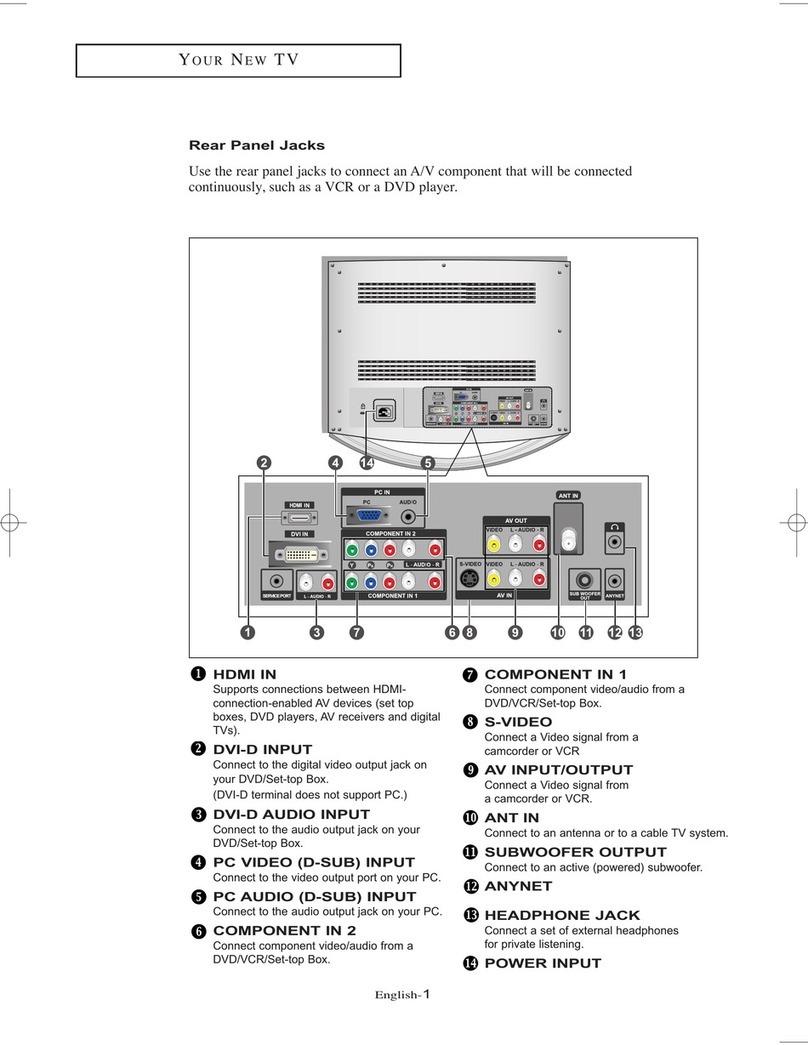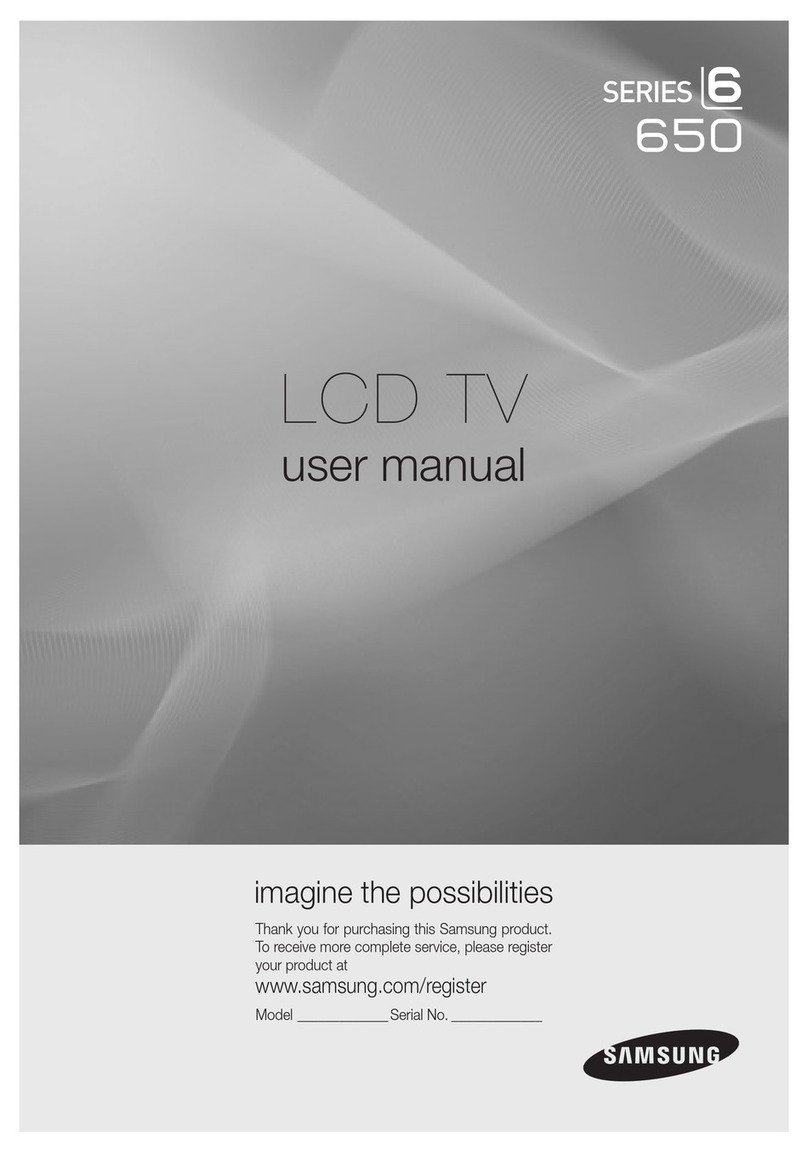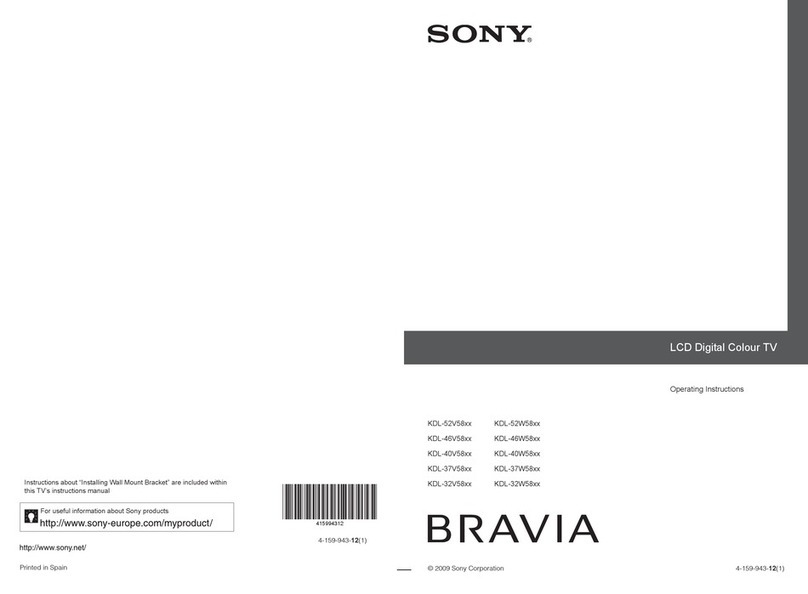2 Connecting Input Device to TV (eg. DVD player, Digital Recorder, VCR, Video Camera, Games Console)
OR
Component Video Input
AInsert Component
Video connectors into
their corresponding
jacks on both DVD
player/DVD recorder
and TV (sometimes
labeled Y, Pb and Pr).
Connect red/white
audio cables to the
audio output jacks
on DVD player/DVD
recorder and audio
AV inputs on TV.
B
Turn on TV and DVD
player/DVD recorder.
Press the AV button
on the remote control
until CVI appears on
TV screen.
CInsert a pre-recorded
DVD into DVD player/
DVD recorder and
press PLAY to verify
correct connection.
D
AV1 in AV2 in
R
VIDEO
COMPONENT VIDEO INPUT
TV
Back of DVD Player/Recorder
AV Buttons
Remote
Control
TV Jack Panel
S-VIDEO
OUT OUT OUT
L
R
AUDIO
VIDEO
COMP VIDEO
YPb
Pr
AB
C
Note: When using CVI, it is best not to connect a video
signal to the other AV input on the TV.
Monitor out
Monitor out
L/Mono
Component Video
Input (CVI)
Provides superior picture quality
by separating the green, blue and
red luminance signals. Typically
used with red/while audio cables.
Better S-Video
Connect audio cables
(red/white) to audio AV
inputs on back of TV and
Audio outputs on back
of VCR.
B
Insert pre-recorded
videotape into VCR and
press PLAY to verify
correct connection.
D
CTurn on TV and VCR.
Press the AV button
on the remote control
until S-Video appears
on TV screen.
TV Jack Panel
Back of VCR
AV Button
B
TV
S-VIDEO
AV1 in
Y
Pb
Pr
AV2 in
AUDIO
R
L/Mono
VIDEO
COMPONENT VIDEO INPUT
AUDIO OUT
L R S-VIDEO
OUT
ANT/CABLE
OUT
VIDEO
OUT
A
CH+ and CH- Buttons
Remote
Control
C
AConnect S-Video
cable to S-Video input
on back of TV and
S-Video output on
back of VCR.
Note: When you connect S-Video and AV2 at the same time,
Monitor out
Monitor out
Good
S-Video
Supplies a better picture
than RF and Composite
connections. Used with
red/white audio cables.
you can only hear sound coming from S-Video.
S-Video will dominate over the Video of AV2.
Composite Audio/Video
Connect the video
cable (yellow) to the
VIDEO AV input on
back of TV and the
corresponding video
output on back
of VCR.
AConnect audio cables
(red/white) to audio
AV inputs on back of
TV and the
corresponding audio
outputs (L & R) on
back of VCR.
B
Turn on the TV and
VCR. Press the AV
button on the remote
control until AV1 or
AV2 appears on TV
screen.
CInsert pre-recorded
videotape into VCR
and press PLAY to
verify correct
connection.
D
TV
TV Jack Panel
Back of VCR
B
S-VIDEO
AV1 in AV2 in
AUDIO
R
L/Mono
VIDEO
COMPONENT VIDEO INPUT
AUDIO OUT
R L S-VIDEO
OUT
ANT/CABLE
OUT
VIDEO
OUT
AV Button
Remote
Control
C
A
Monitor out
Monitor out
Basic
Composite Audio/Video
Separate video (yellow) and
audio (red/white) cables that
provide a basic connection from
the cable box and other devices.
: The color of audio inputs
may differ, e.g. red/white or
red/black.
Note
Composite Audio/Video
TV Side Jack Panel
VIDEO
AUDIO
L
R
S-VIDEO
VIDEO AUDIO
LEFT RIGHT
AV Button
Remote
Control
Video Camera
TV
Video Camera Jack Panel
A
B
C
D
B
C
A
Note: for mono devices, connect only white audio cable from
output to white audio input on the side of TV.
device’s audio
OR
OR
OR
Basic
Composite Audio/Video
Separate video (yellow) and
audio (red/white) cables that
provide a basic connection from
the cable box and other devices.
: The color of audio inputs
may differ, e.g. red/white or
red/black.
Note
Connect the video
cable (yellow) from the
video output on camera
(or other device) to the
video input (yellow)
located on the side of TV.
Connect audio cables
(red/white) from audio outputs
on device to audio inputs
(red/white) on the side of TV.
Press PLAY on the
device to verify
connection
Turn on TV and the
device. Press the AV
button on the remote
control until FRONT /
SIDE appears on TV
screen.
TV Side Jack Panel
AUTO
PICTURE
AUTO
SOUND
A/D
FORMAT CLOCK SLEEP GUIDE
AV SAP CC INFO
123
45 6
7 8 9
0
VOL CH
MENU OK
MUTE
AUTO
PICTURE
AUTO
SOUND A/D
FORMAT CLOCK SLEEP GUIDE
POWER
AV SAP
A/CH
CC INFO
AUTO
PICTURE
AUTO
SOUND
A/D
FORMAT CLOCK SLEEP GUIDE
AV SAP CC INFO
AUTO
PICTURE
AUTO
SOUND
A/D
FORMAT CLOCK SLEEP GUIDE
AV SAP CC INFO
123
45 6
7 8 9
0
VOL CH
MENU OK
MUTE
AUTO
PICTURE
AUTO
SOUND A/D
FORMAT CLOCK SLEEP GUIDE
POWER
AV SAP
A/CH
CC INFO
123
45 6
7 8 9
0
VOL CH
MENU OK
MUTE
AUTO
PICTURE
AUTO
SOUND A/D
FORMAT CLOCK SLEEP GUIDE
POWER
AV SAP
A/CH
CC INFO
123
45 6
7 8 9
0
VOL CH
MENU OK
MUTE
AUTO
PICTURE
AUTO
SOUND A/D
FORMAT CLOCK SLEEP GUIDE
POWER
AV SAP
A/CH
CC INFO
AUTO
PICTURE
AUTO
SOUND
A/D
FORMAT CLOCK SLEEP GUIDE
AV SAP CC INFO
C
M
Y
CM
MY
CY
CMY
K
New_BestConnGuide_LO6SDTV_Eng_15Dec_p2.pdf 2005-12-15 5:01:23 PMNew_BestConnGuide_LO6SDTV_Eng_15Dec_p2.pdf 2005-12-15 5:01:23 PM