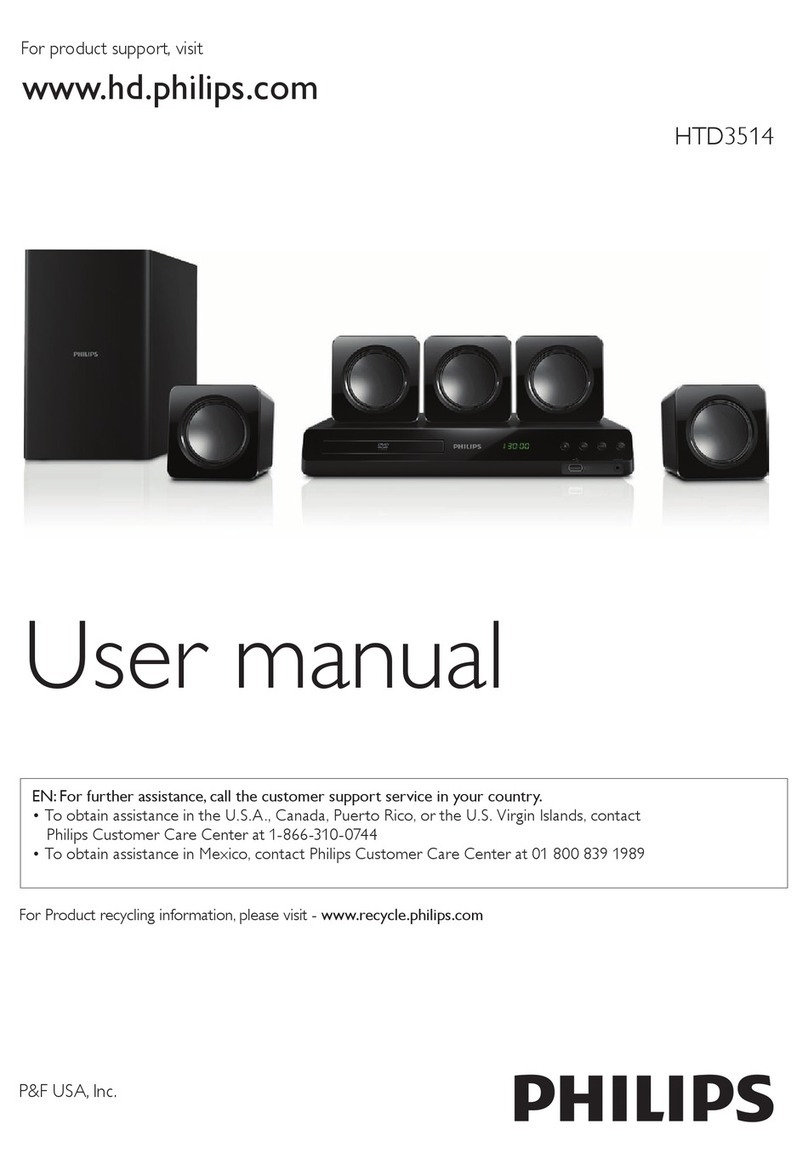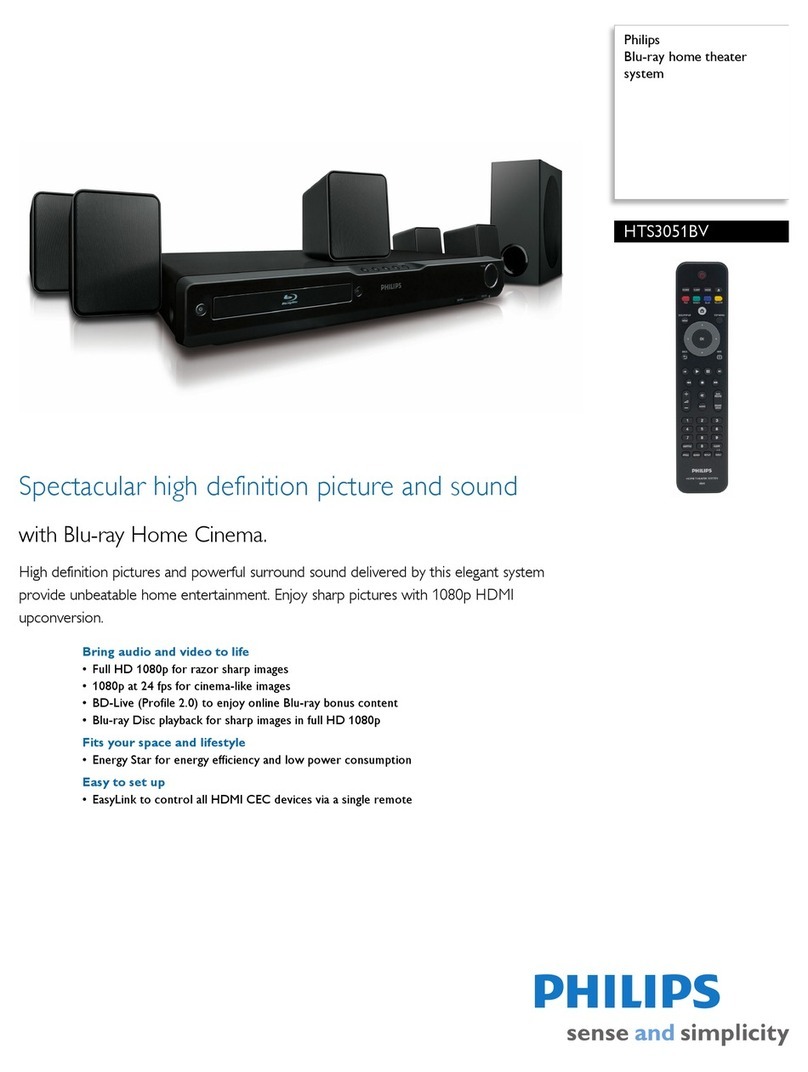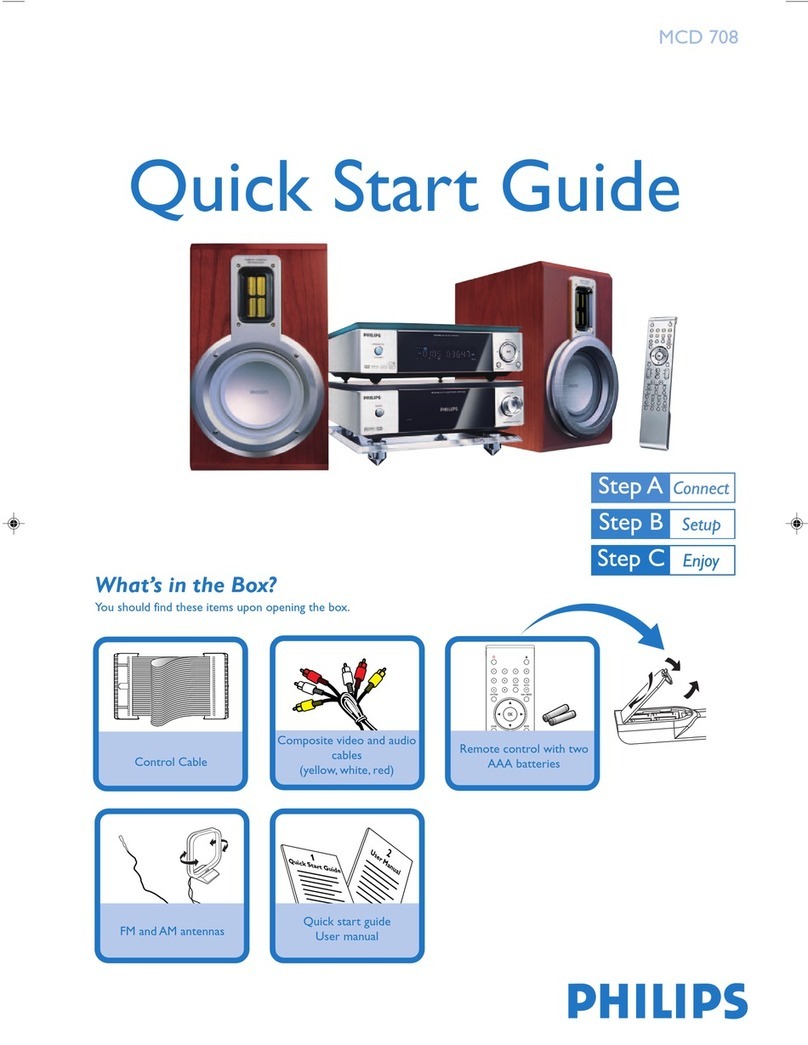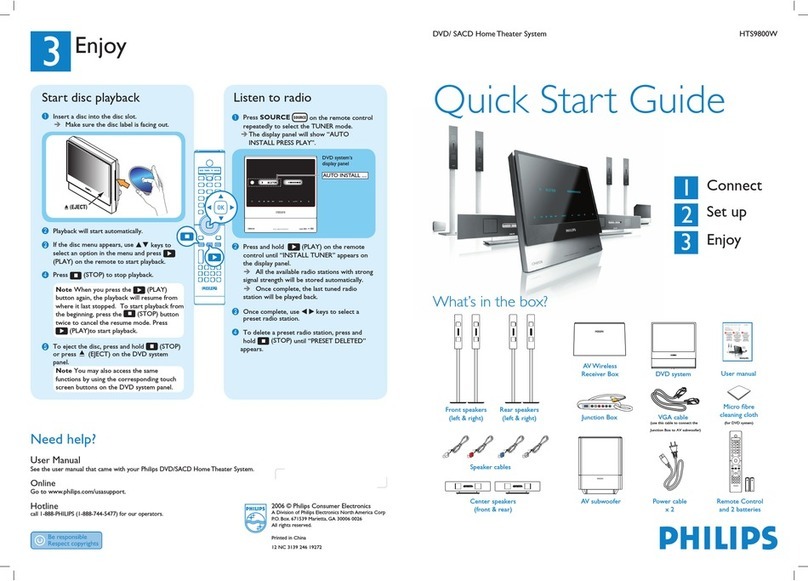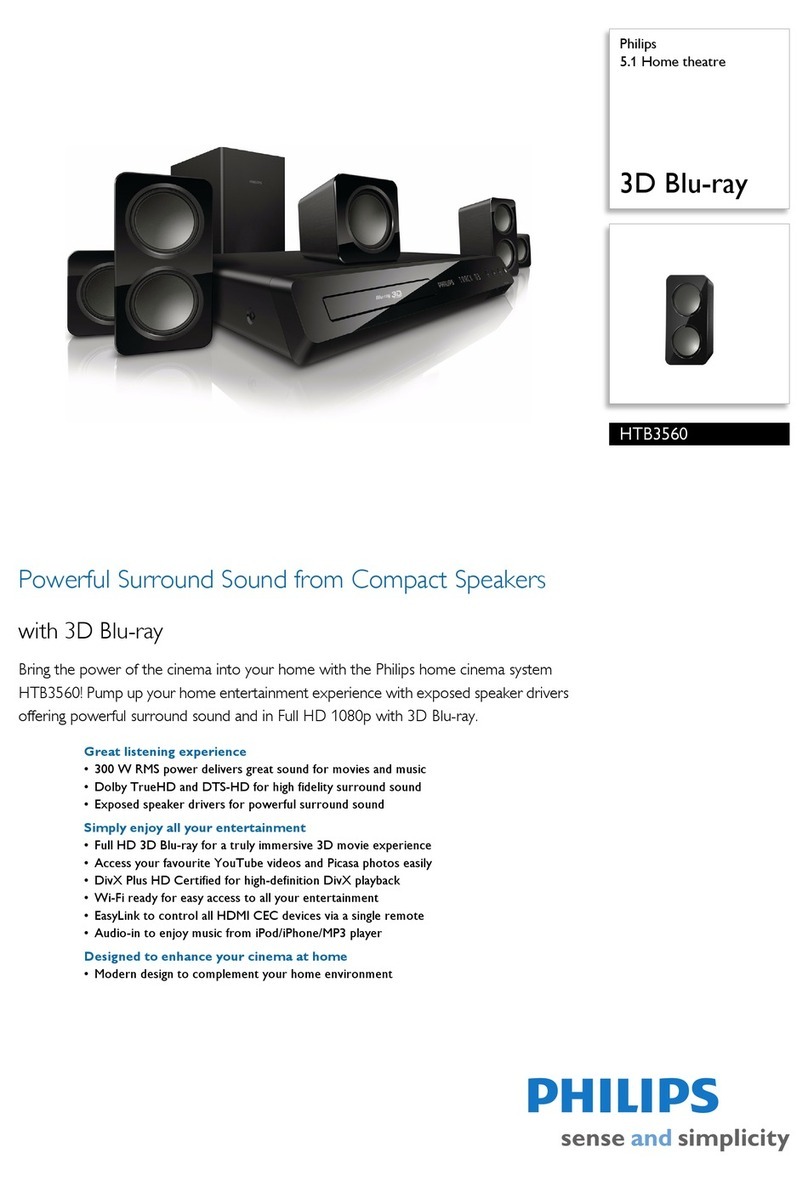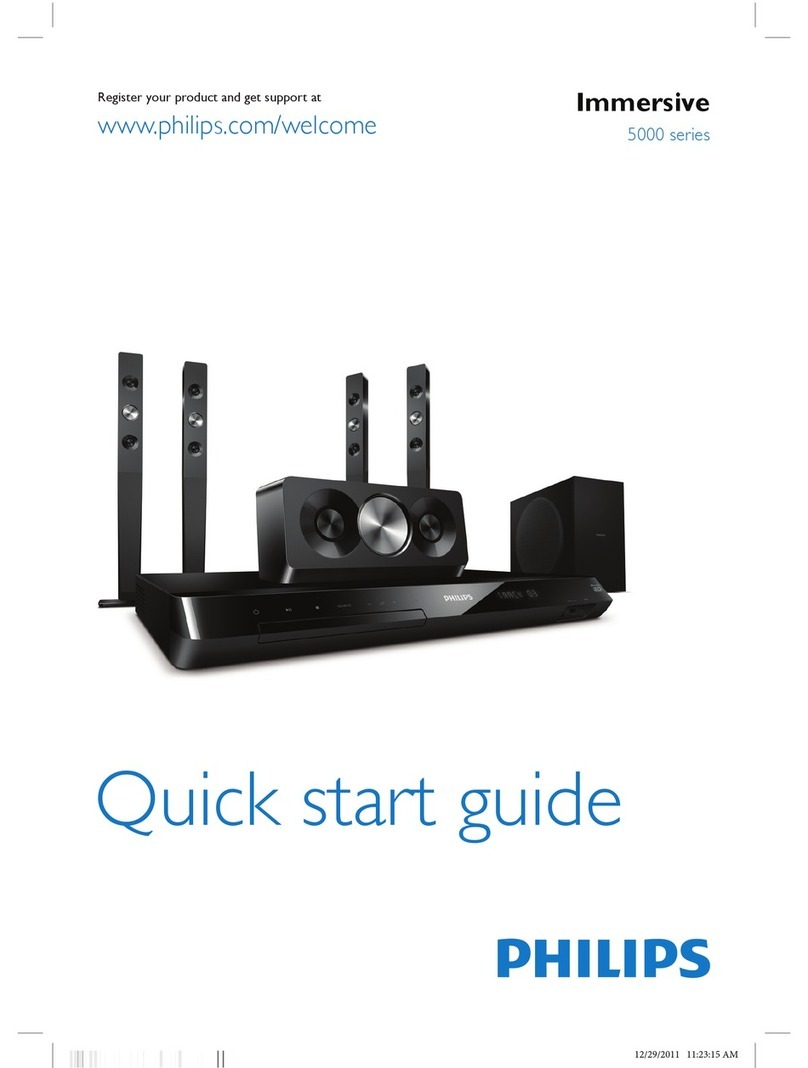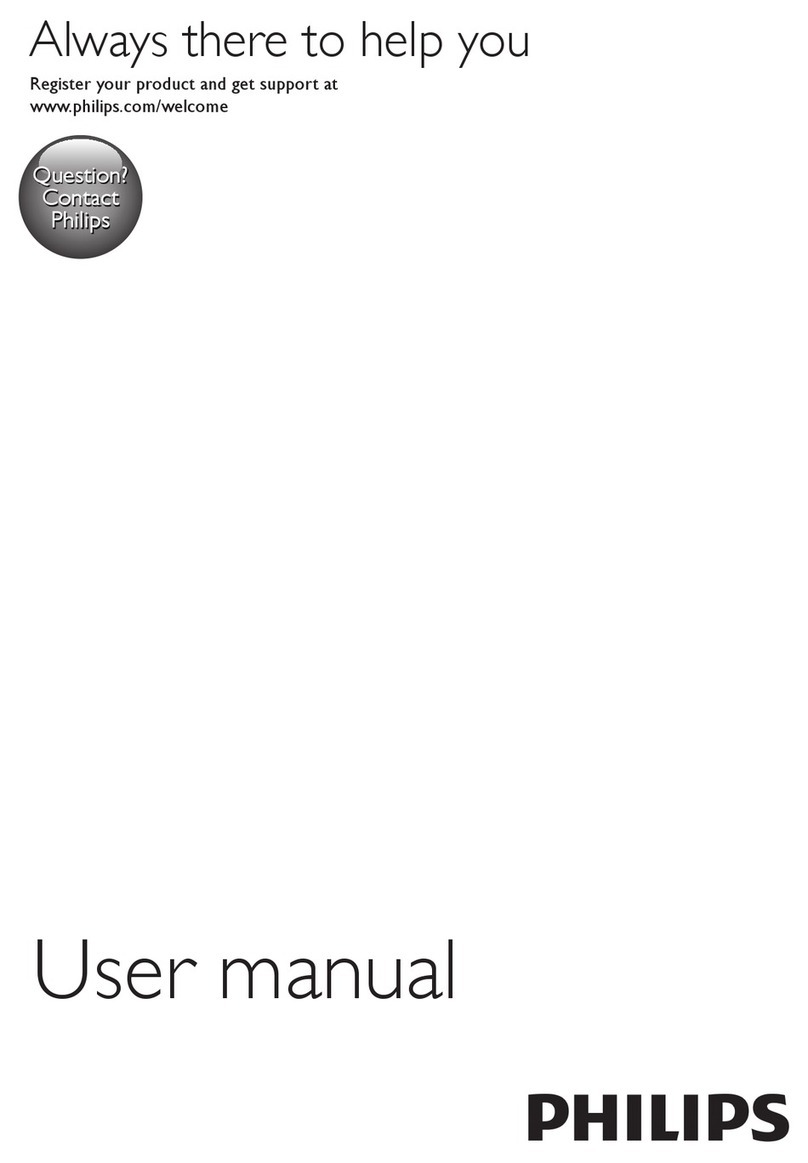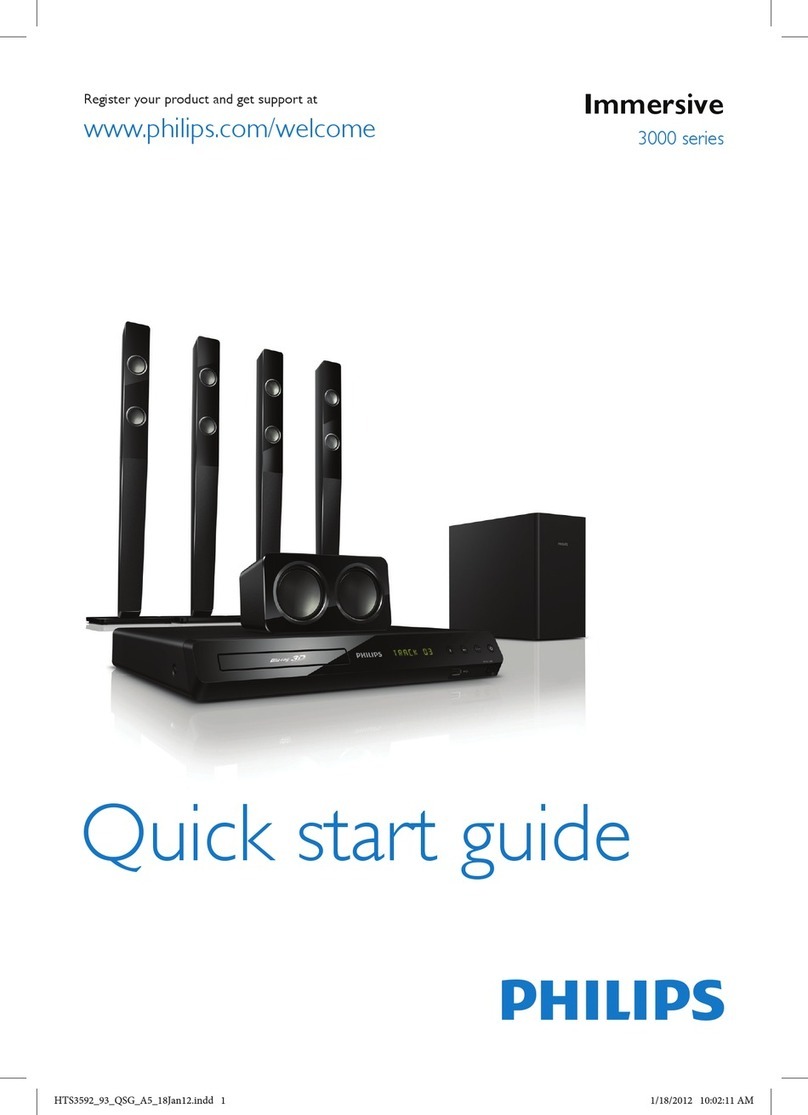1Connect
A
Placement
Proper speakers system placement is important to
ensure optimum sound performance.
SUBWOOFER
FRONT
RIGHT
FRONT
LEFT
CENTER
REAR
RIGHT
REAR
LEFT
1
APlace the centre speaker above or close to the TV.
BPlace the subwoofer on the floor, at least one metre
away from the TV.
CPlace the front speakers at equal distances from the
TV.
DPlace the rear speakers at the back or beside the
listening position.
EPlace the wireless receiver at the back of the room
facing the wireless transmitter at the main unit.
B
Connect to TV
zConnect the composite video cable from the CVBS
socket to the VIDEO IN socket on your TV.
Note If your TV supports HDMI, connect this unit
to your TV using HDMI connection for better picture
quality. See the accompanying user manual for more
information.
2Set up
C
Connect wireless transmitter
zConnect the wireless transmitter to the WIRELESS
TRANSMITTER socket on the main unit.
D
Connect speakers and subwoofer
AConnect the speaker cables to the matching colour
sockets on the speakers.
BAttach the speakers to speaker stands and secure
the position with the supplied screws.
CConnect the subwoofer, front and centre speakers
to the same coloured sockets at the rear of the main
unit.
DConnect the rear speakers to the same coloured
sockets at the bottom of the wireless receiver.
A
Find the viewing channel
APress 2to turn on this DVD Home Theatre unit.
BTurn on the TV. Use the TVs remote control to
select the correct viewing channel.
Note To search for the correct viewing channel,
press the Channel Down button on the TVs remote
control repeatedly (or AV, SELECT, °button) until
you see the Video In channel.
B
Select on-screen display language
APress OPTIONS.
[ General Setup ] menu is displayed.
BPress B.
Press OPTIONS to exit menu
General Setup
Screen Saver
DivX(R) VOD Code
Sleep
Display Dim
Disc Lock
OSD Language
Auto
Melayu
Русский
ไทย
English
CPress Vto select [ OSD Language ], then press B.
DPress vV to select a language option, then press
OK.
EPress OPTIONS to exit.
Note The language set here is only for the menus
that are shown on the TV while operating this DVD
Home Theatre unit, not for the DVD disc menu.
There are various setup options (Audio Setup, Video
Setup, Preferences) available on this DVD Home
Theatre unit. Refer to the user manual for more
information.
E
Connect radio antenna and power
cable
Keep the antennas away from the electronic devices to
prevent unwanted interference.
AConnect the FM antenna to the inner pin of the FM
75 socket (for some models, it has been
connected in the factory). Extend the wire for
optimum reception.
BConnect the power cable from the main unit to the
AC power outlet.
F
Connect audio output from TV
(optional)
To hear the TV audio through this DVD Home Theatre
unit, connect an audio cable (not supplied) from the
AUDIO IN-AUX1 sockets to the AUDIO OUT sockets
on your TV.
Note To listen to the audio output from this
connection, press AUX/DI /MP3 LINK repeatedly
until ‘AUX 1’ is displayed on the display panel.
Main Unit (rear)
Main Unit (rear)
FM antenna
SUBWOOFER
FRONT
RIGHT
FRONT
LEFT
REAR
RIGHT
REAR
LEFT
FRONT CENTER
WIreless
Receiver
(bottom)
Main Unit (rear)
Main Unit (rear)
Main Unit (rear)