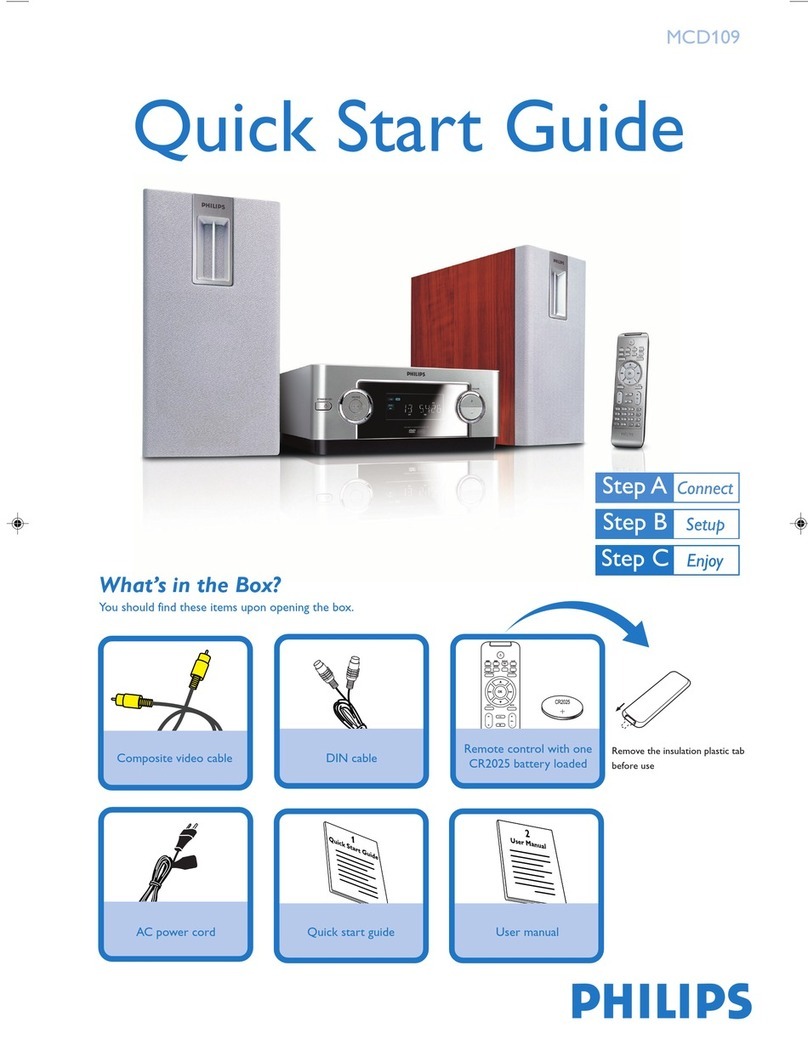Philips HTS6500 - DivX Ultra Home Theater System Quick start guide
Other Philips Home Theater System manuals
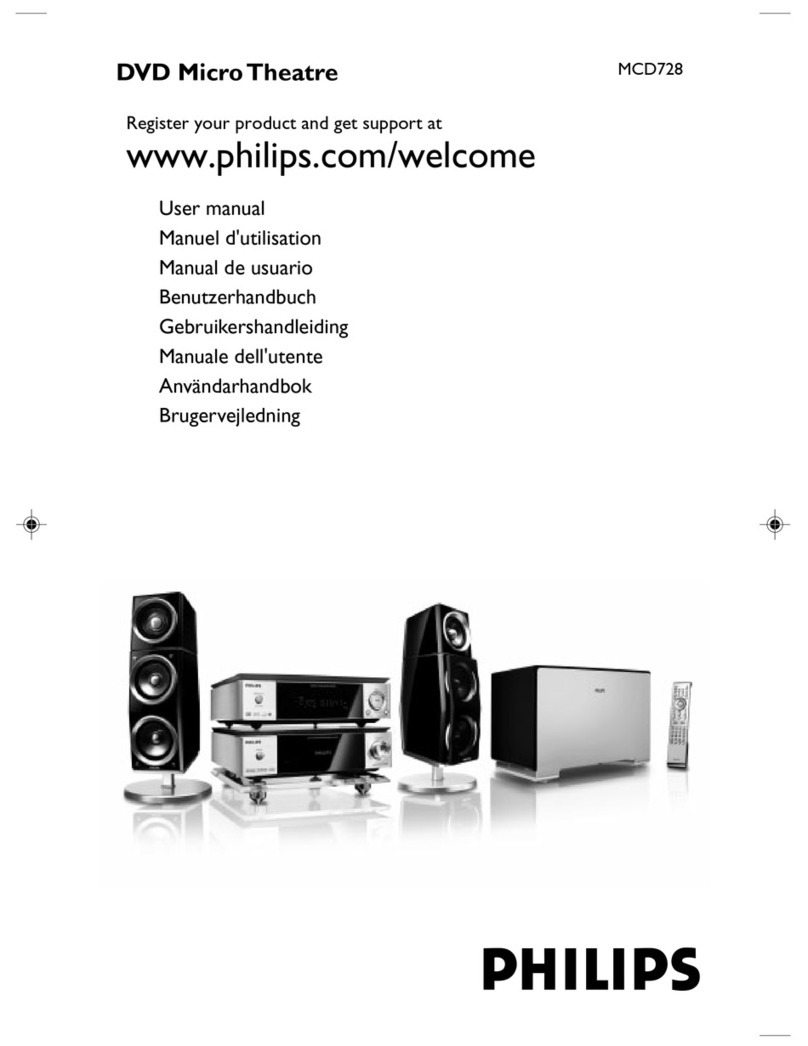
Philips
Philips MCD 728 Instructions for use
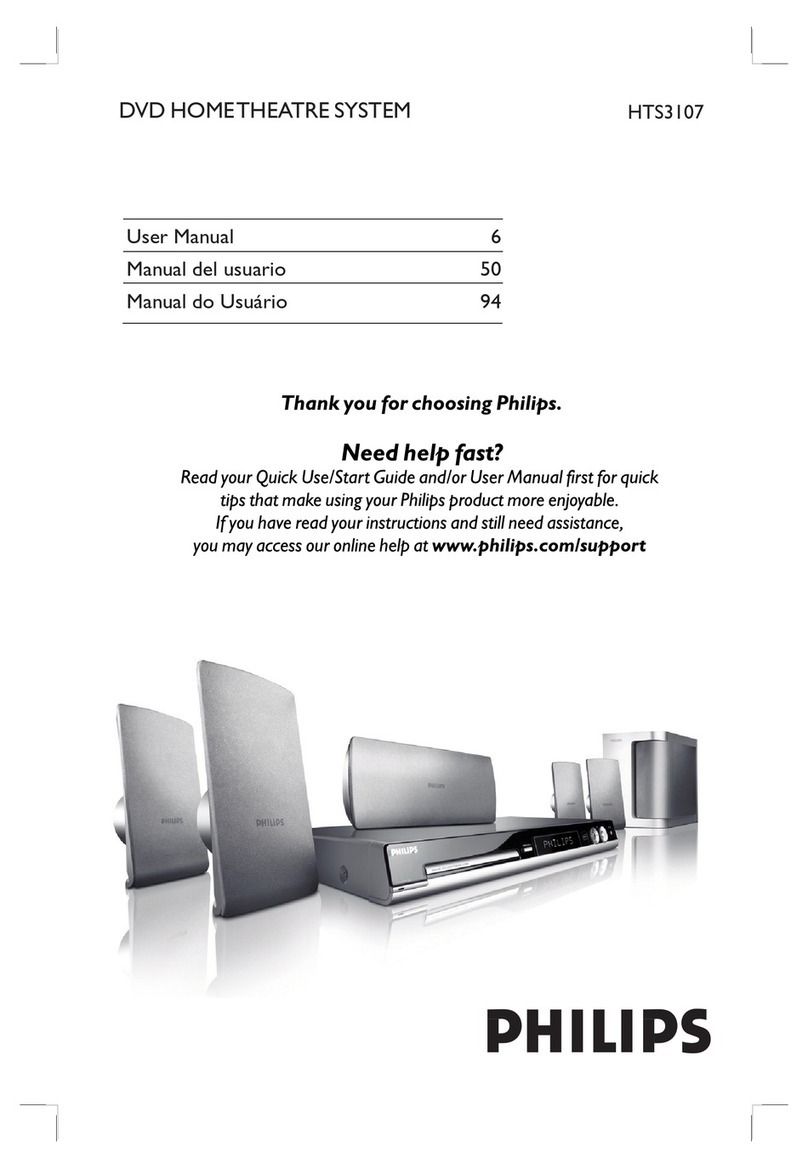
Philips
Philips HTS3107 User manual

Philips
Philips MCD780 User manual

Philips
Philips HTS6515/98 User manual
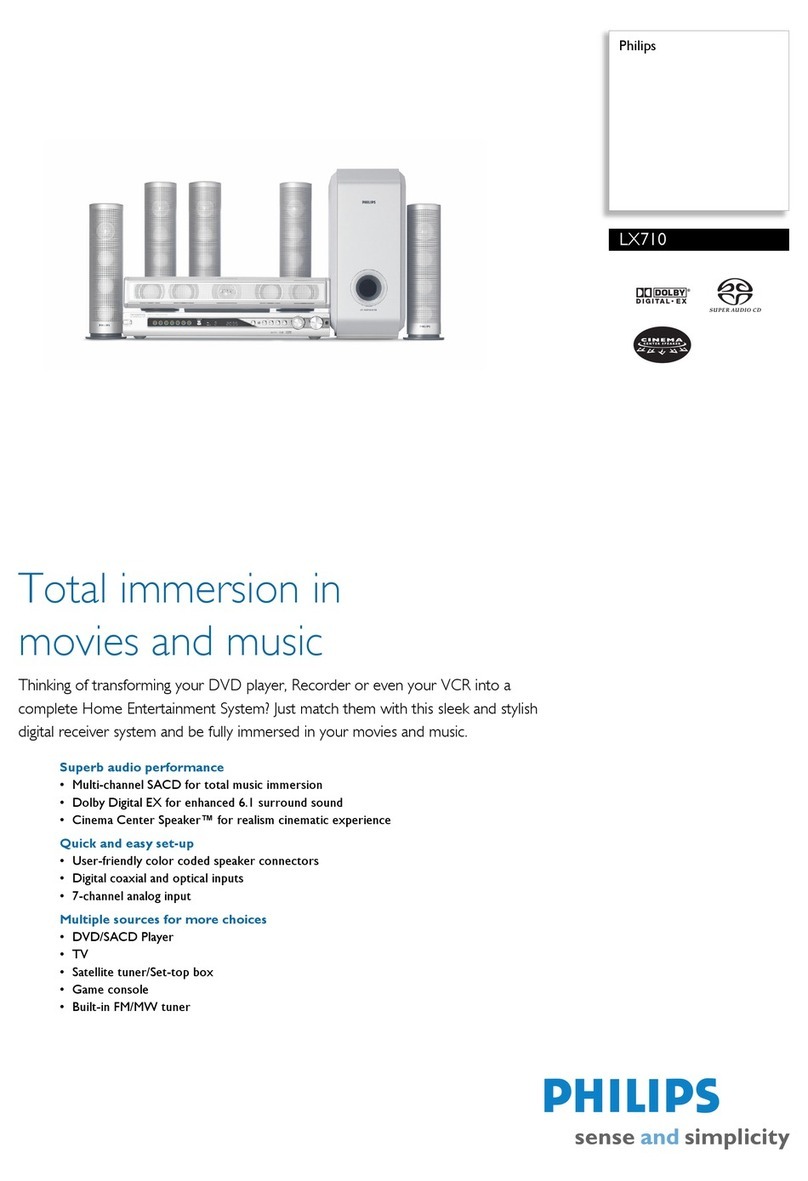
Philips
Philips LX710 User manual
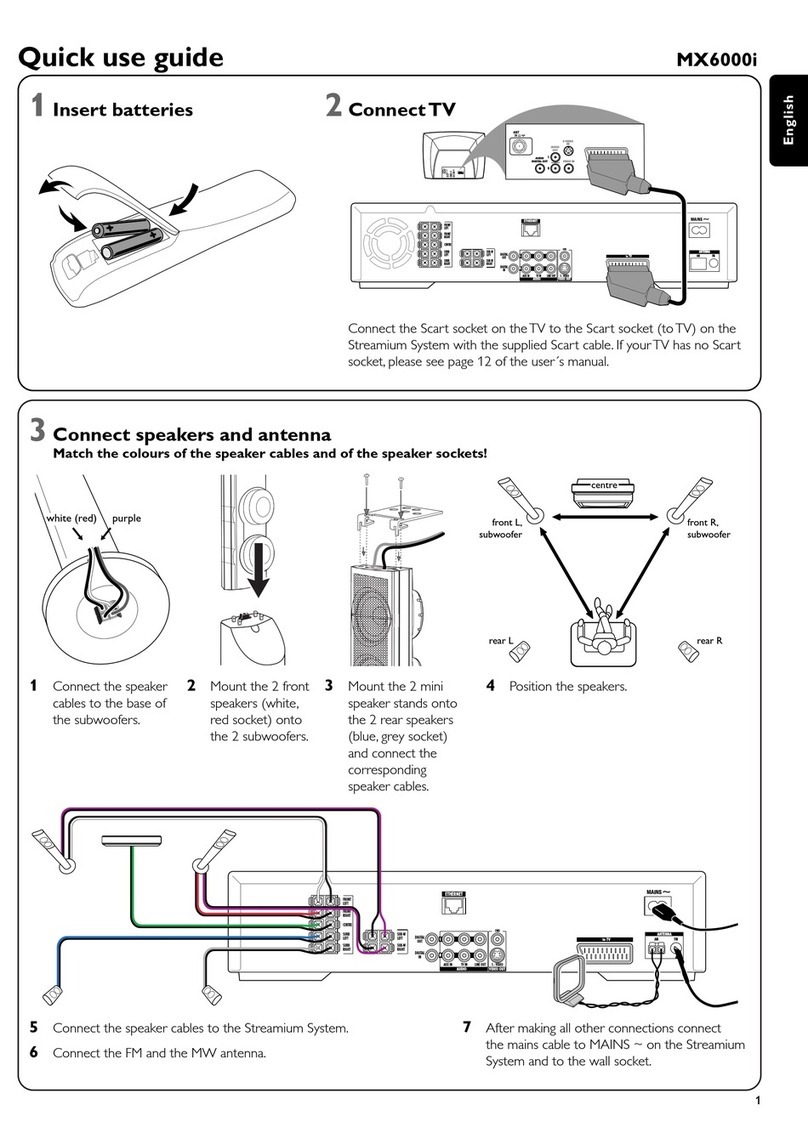
Philips
Philips MX6000I/22S Operating manual

Philips
Philips HTS3300 Instruction manual

Philips
Philips HTS3371/98 User manual
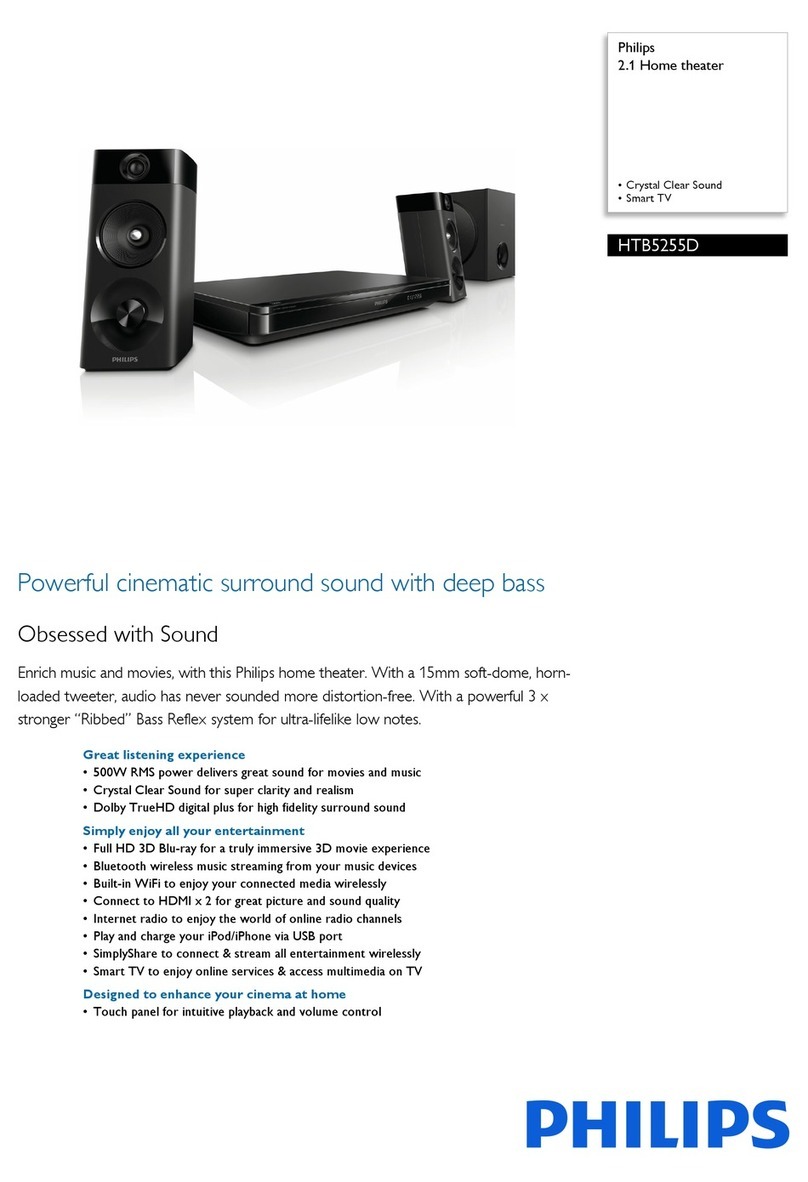
Philips
Philips HTB5255D User manual
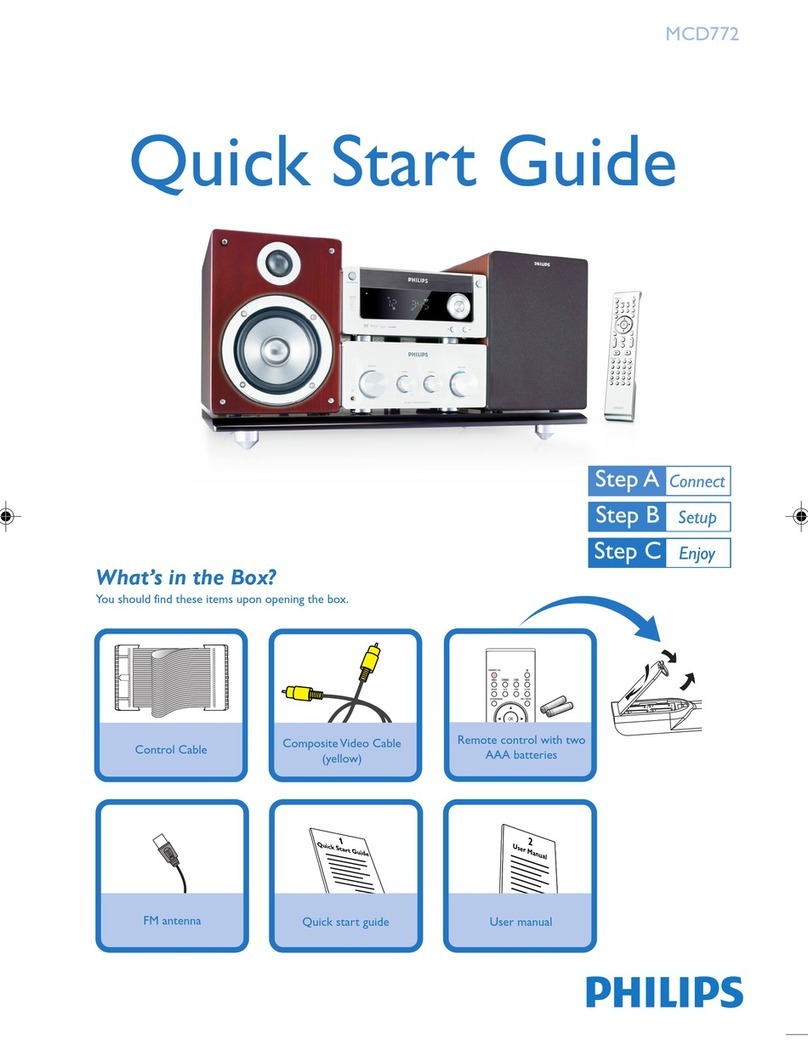
Philips
Philips MCD772/73 User manual

Philips
Philips HTS7520/55 User manual
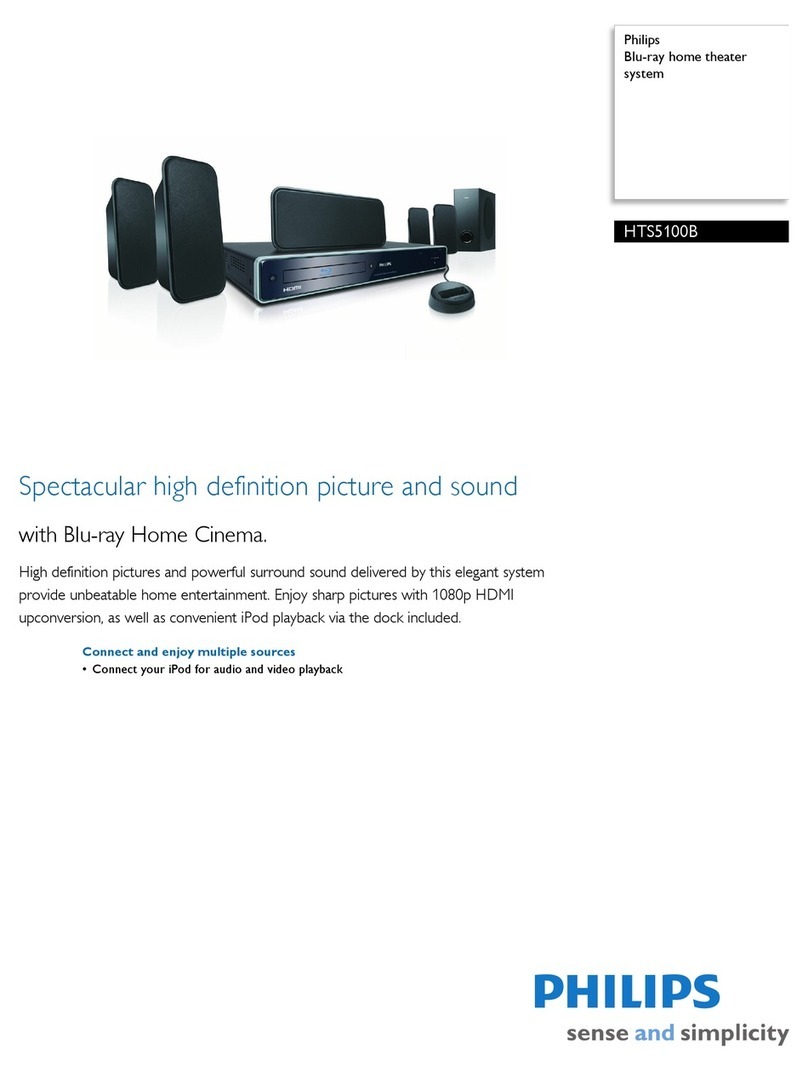
Philips
Philips HTS5100B User manual
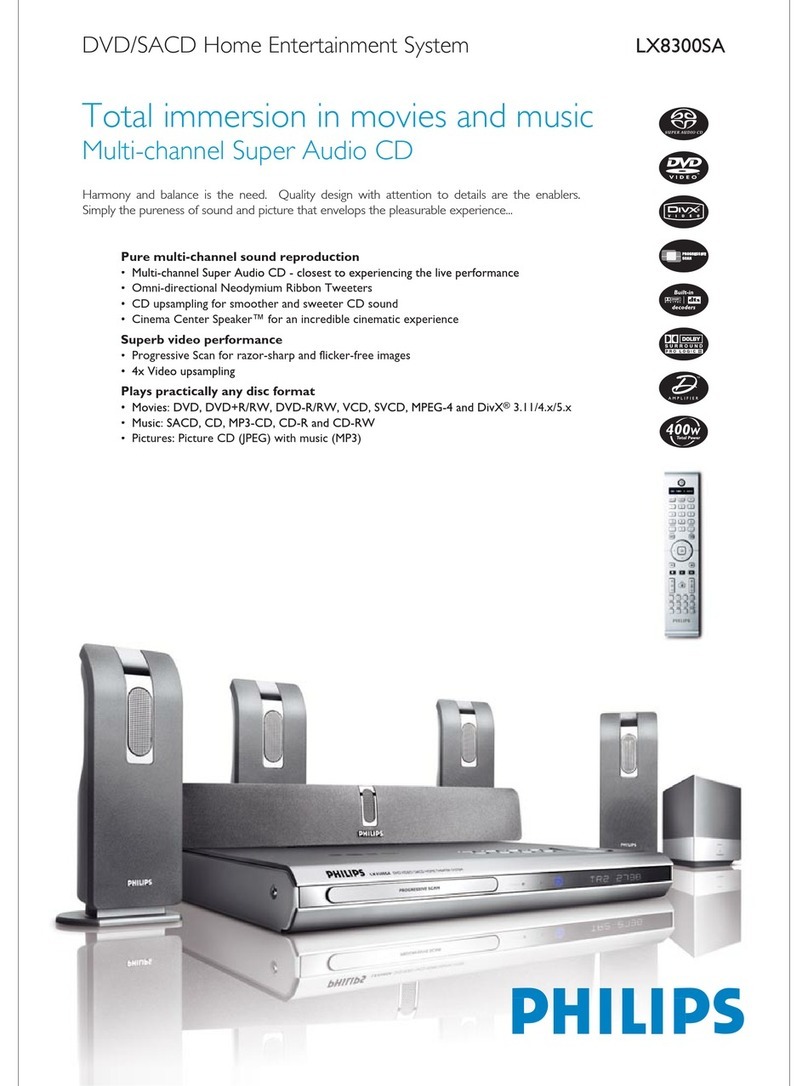
Philips
Philips LX8300SA User manual

Philips
Philips HTS2201/93 User manual

Philips
Philips MX3600 User manual
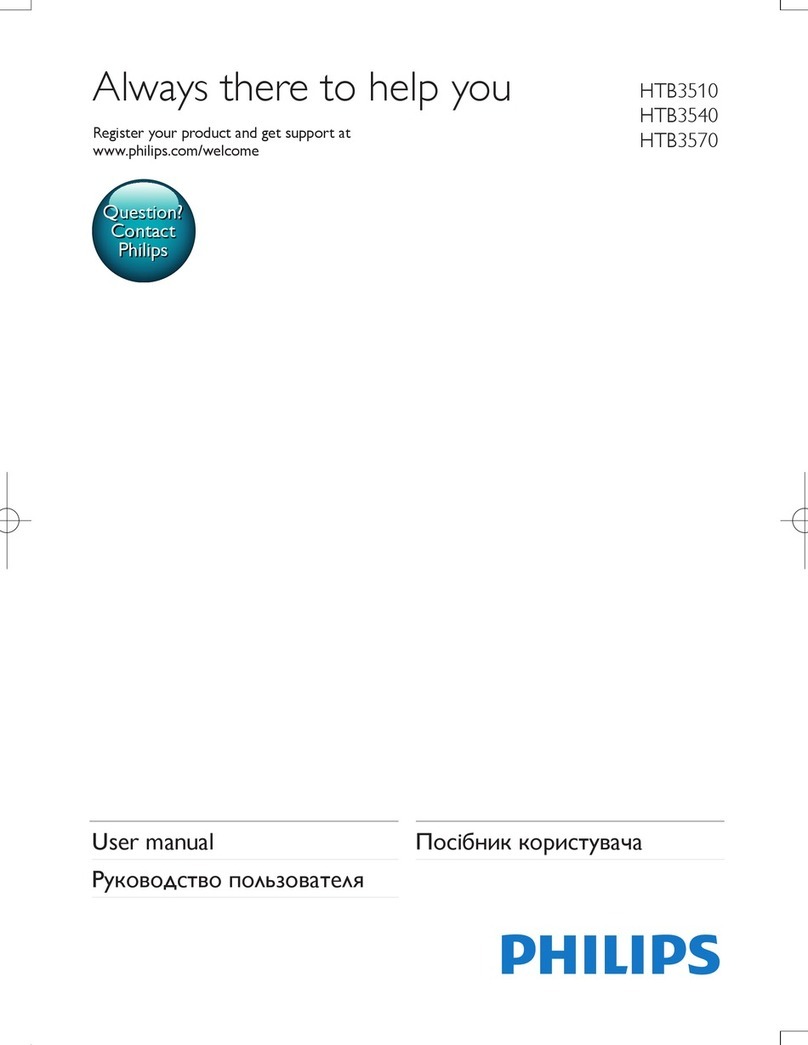
Philips
Philips HTB3510 User manual

Philips
Philips MX2500D/78 Operating manual
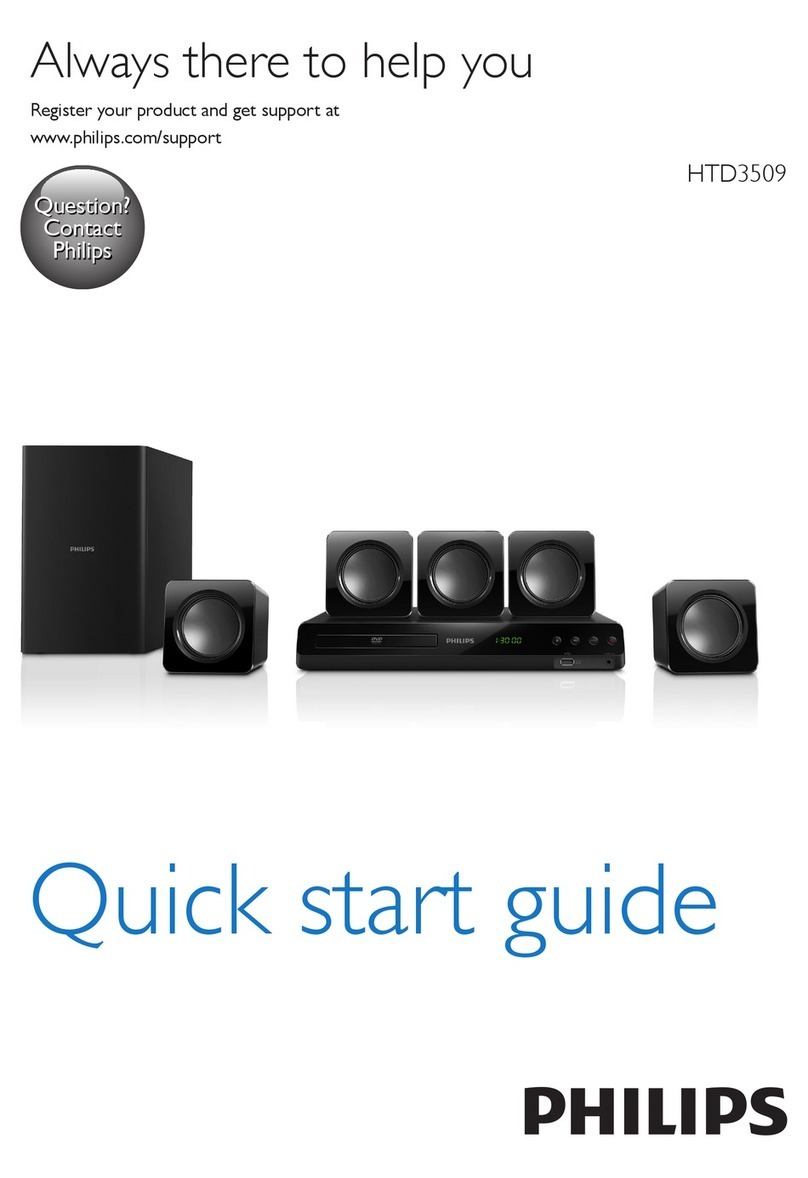
Philips
Philips HTD3509 User manual

Philips
Philips 3000 series User manual

Philips
Philips HTB3560 User manual