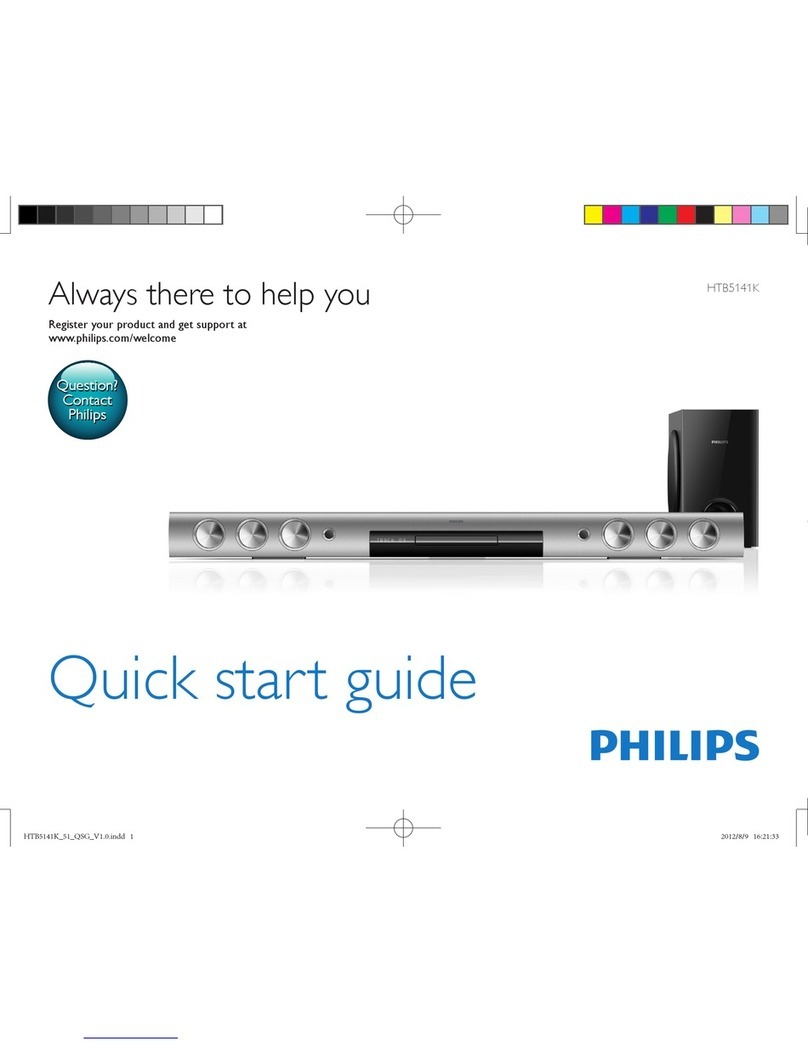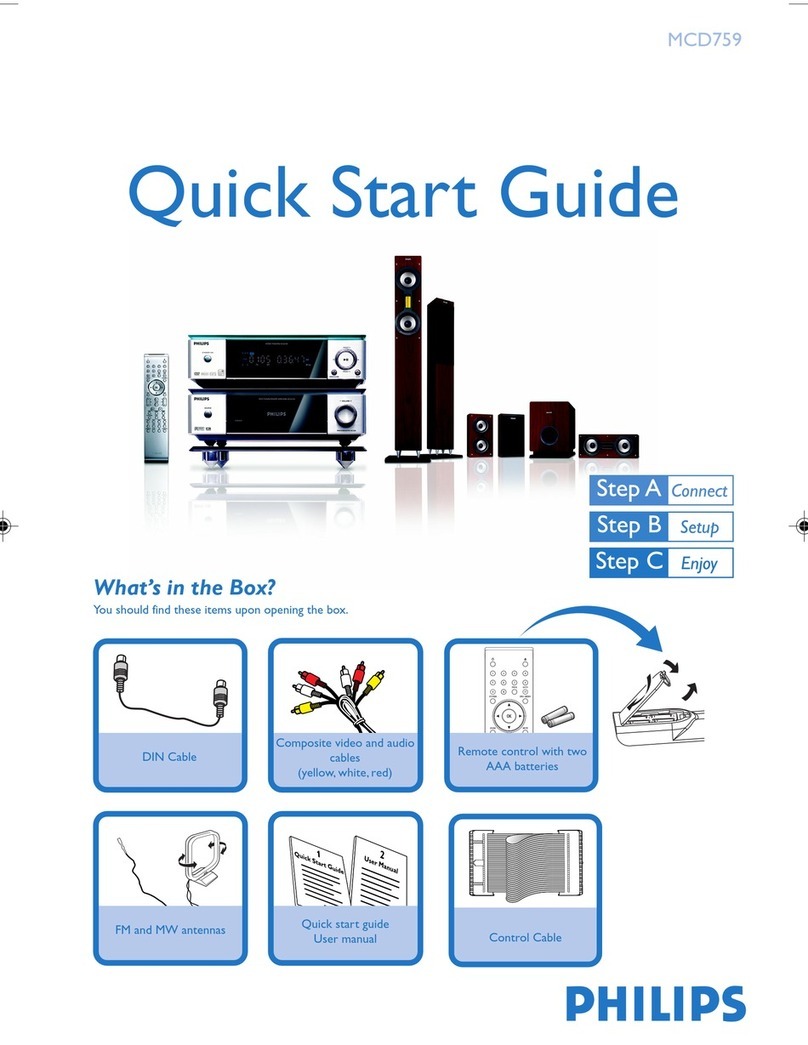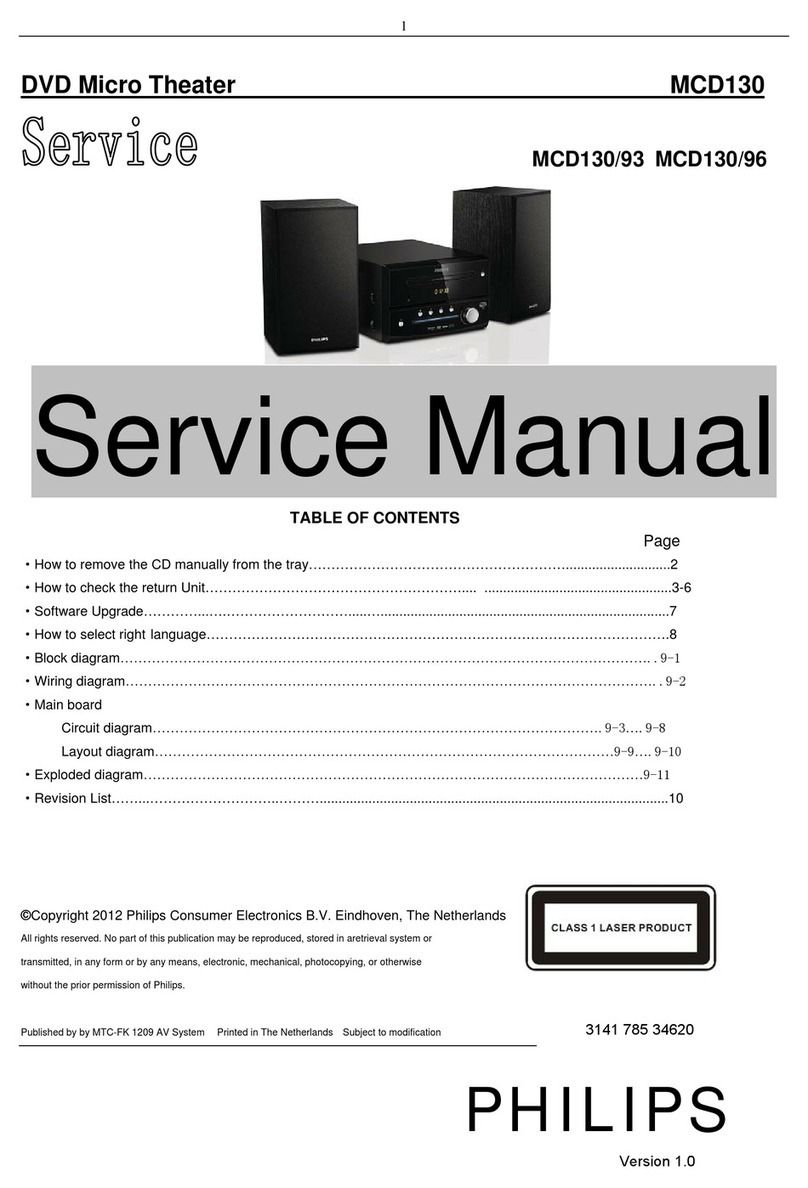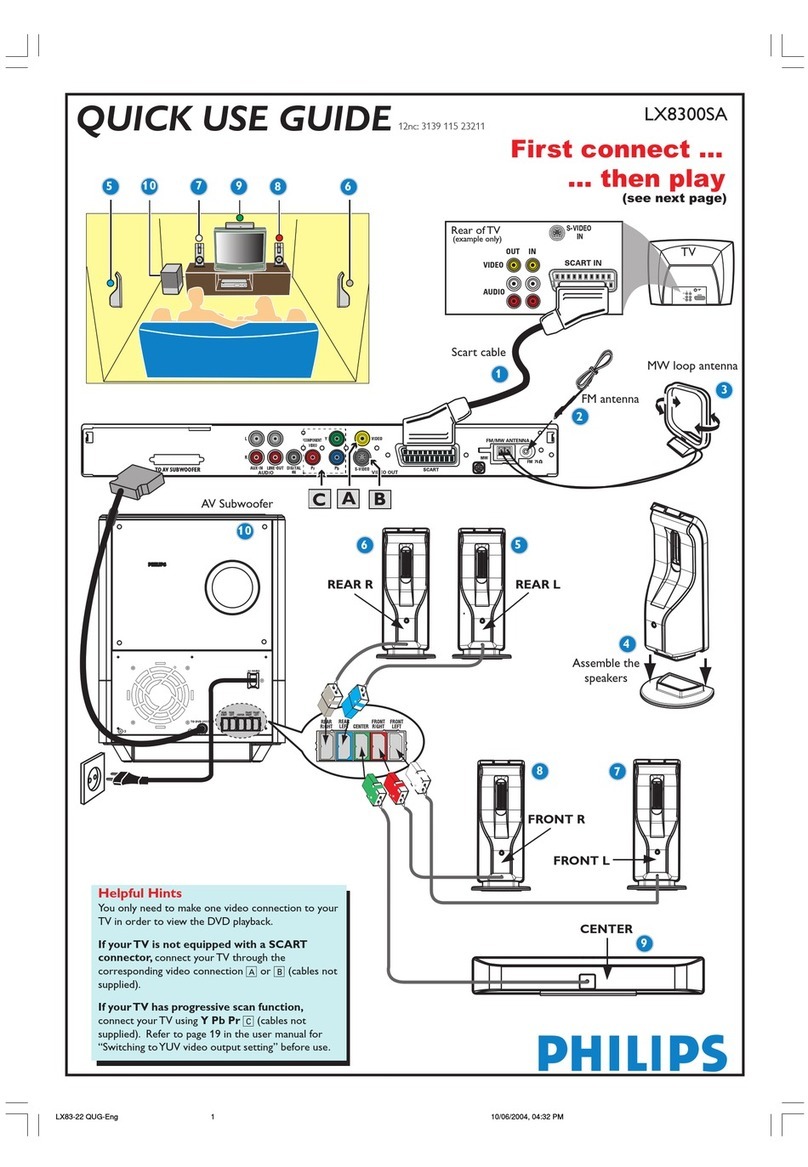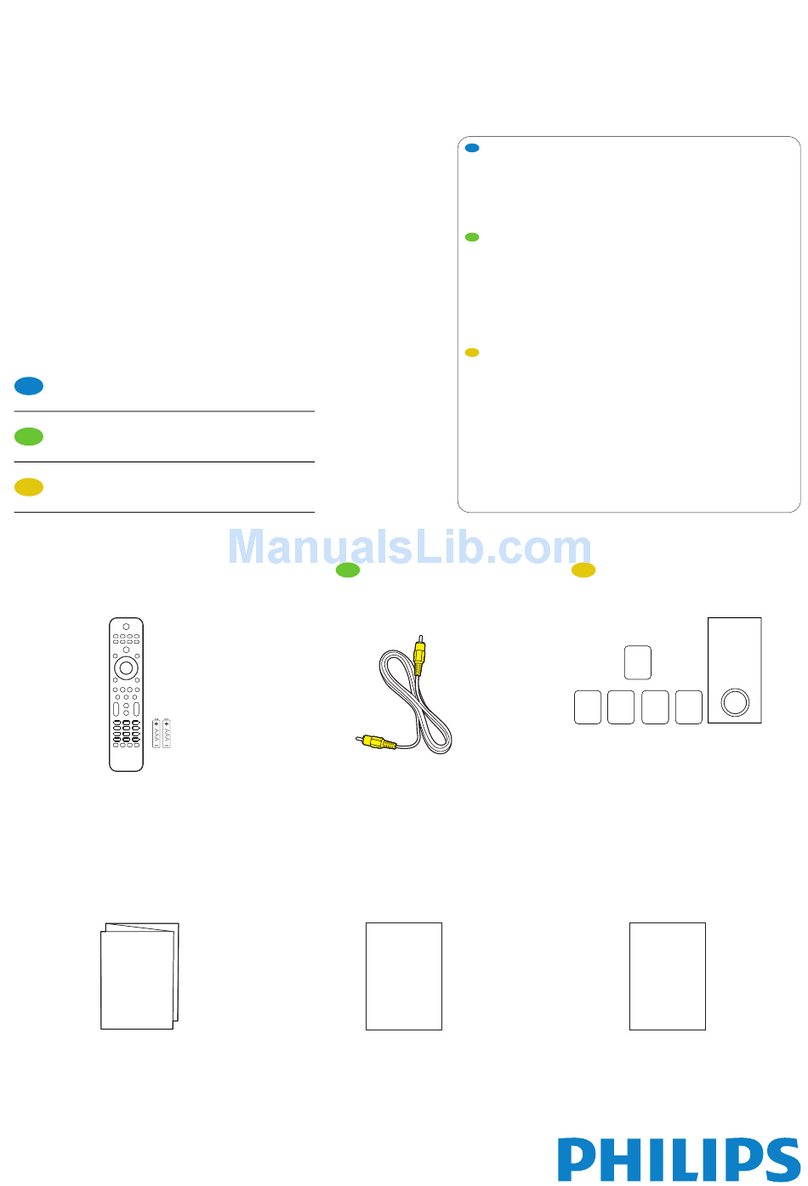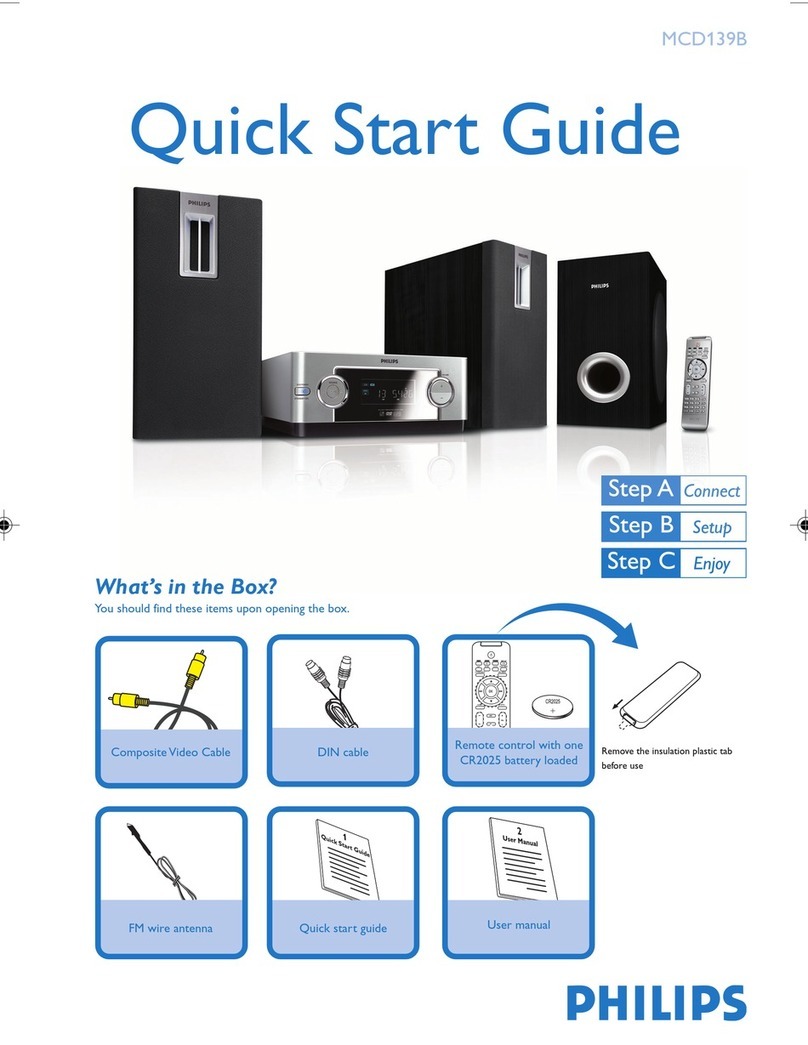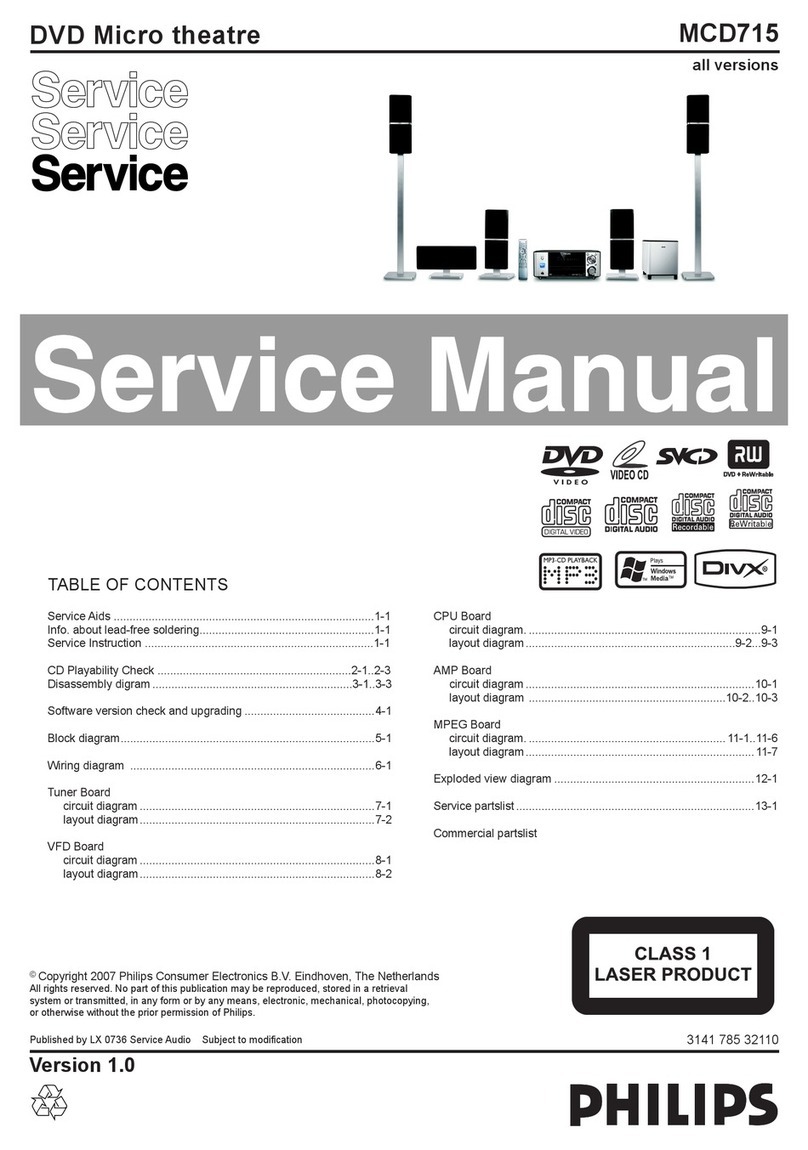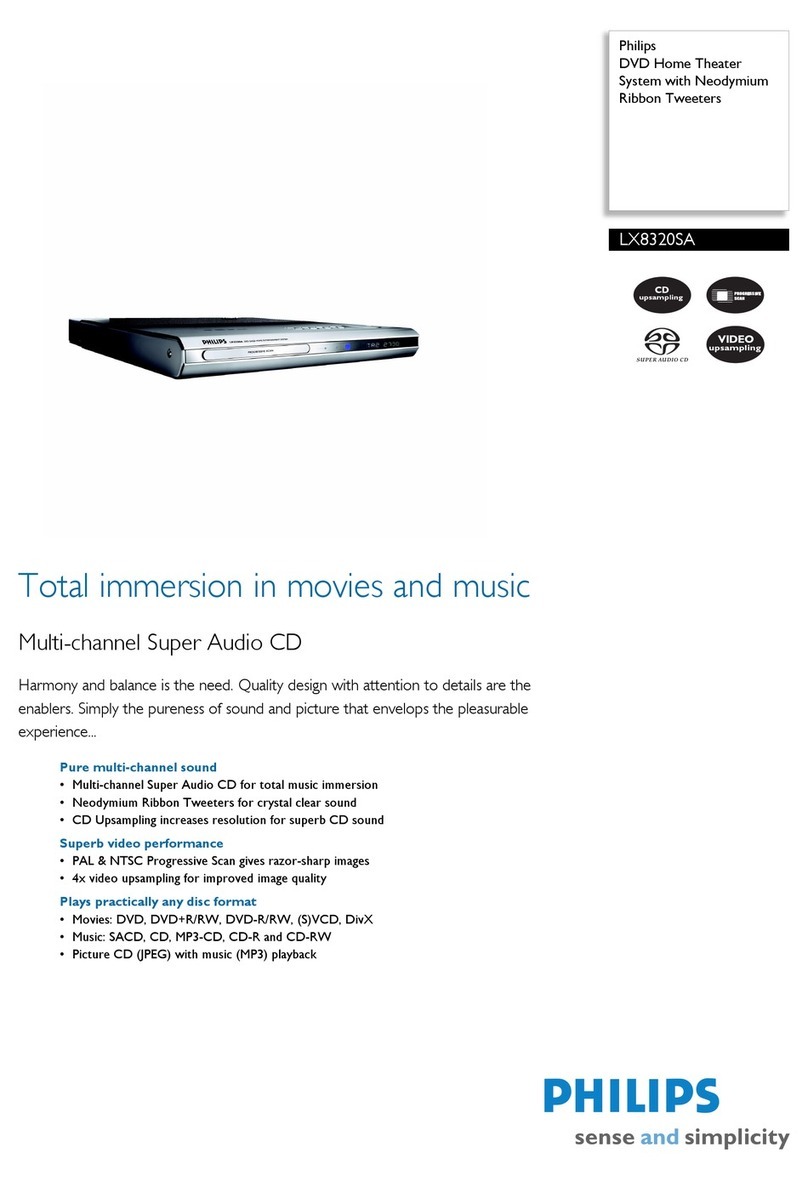1Connect 2Set up
A
Find the viewing channel
APress 2to turn on this DVD Home Theatre unit.
BTurn on the TV. Use the TVs remote control to
select the correct viewing channel.
Note To search for the correct viewing channel,
press the Channel Down button on the TVs remote
control repeatedly (or AV, SELECT, °button) until
you see the Video In channel.
B
Start Ambisound setup
When you turn on this DVD Home Theatre unit for the
rst time, change the Ambisound setup according to
your room environment and setup.
AIn disc mode, press OPTIONS.
BPress Vto select [ Audio Setup ] in the menu,
then press B.
CSelect [ Ambisound Setup ] in the menu, then press
B.
DSelect a setup you want to change, then press B.
[ Room Acoustics ]
Select the type of walls that surround your room.
The default setting is [ Hard (concrete, wood) ].
[ Room Placement ]
Select the speakers placement position in your room.
The default setting is [ Middle of room ].
[ Speaker Distance ]
Select the distance between two speakers. The
default setting is between 2~3 meters.
[ Listening Position ]
Select the distance between the listening position and
the speakers. The default setting is between 2~3
metres.
EPress vV to select a setting, then press OK.
FTo exit the menu, press OPTIONS.
Note Refer to the accompanying user manual
for other setup options.
A
Placement
Proper speakers system placement is important to
ensure optimum sound performance.
AConnect the left and right Ambisound speakers to
the matching sockets on the subwoofer.
C
Prepare for rear connections
APush up the catch and remove the rear cover.
BConnect the required cables (see the following
sections for details) and direct all the cables to the
open hole on top.
D
Connect to TV
HDMI IN
HDMI OUT
SCART
SCART
zConnect a scart cable from the SCART socket to
the SCART IN socket on your TV (or connect the
component video cables to the corresponding
COMPONENT VIDEO sockets).
zIf your TV supports HDMI, connect the HDMI cable
(not supplied) from the HDMI OUT socket to the
HDMI IN socket on your TV.
Note HDMI connection does not support audio
output from your TV to this unit, a separate audio
connection is required.
E
Connect audio output from TV (for
EasyLink control)
To hear the TV audio through this DVD Home Theatre
unit, connect the audio cables (supplied) from the
AUDIO IN-AUX1 sockets to the AUDIO OUT sockets
on your TV.
Note To listen to the audio output from this
connection, press AUX/DI /MP3 LINK repeatedly
until ‘AUX1 INPUT’ is displayed on the display panel.
Subwoofer (rear)
F
Connect subwoofer and power
cable
AUnwind the cables from TO MAIN UNIT on the
subwoofer and connect it to TO SUBWOOFER
socket on this DVD Home Theatre unit.
BConnect the FM antenna to the inner pin of the FM
75 socket (for some models, it has been
connected in the factory). Extend the wire for
optimum reception.
CConnect the power cable from subwoofer to the AC
power outlet.
G
Attach table stand to DVD Home
Theatre unit
Align Arrow
With Table Stand
A
AlignArrow
WithtableStand
A table stand bracket
AClose the rear cover.
BPlace the table stand bracket with the arrow
indicators aligned. Then use the protrude panels to
hold the table stand bracket.
Note All the cables must be placed properly inside
the rear panel in order for the rear cover to close.
Subwoofer (rear) FM antenna
DVD Home Theatre unit (rear)
Or