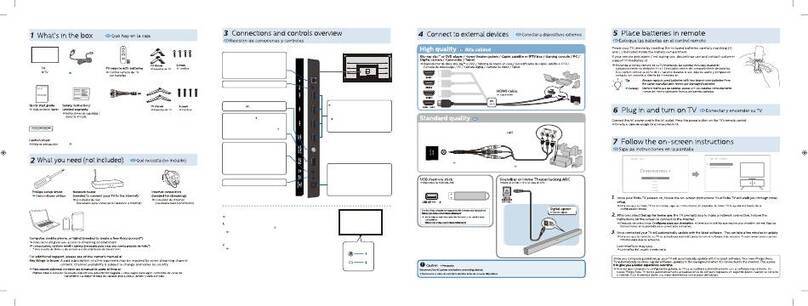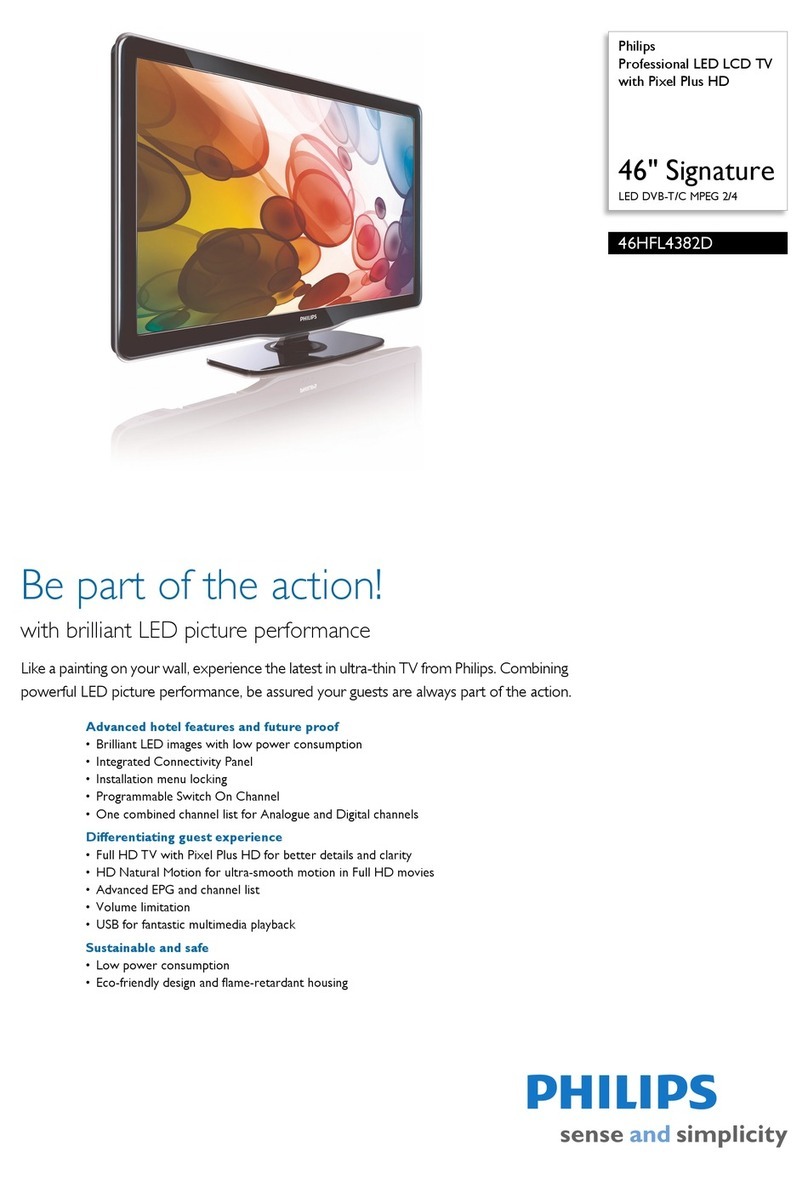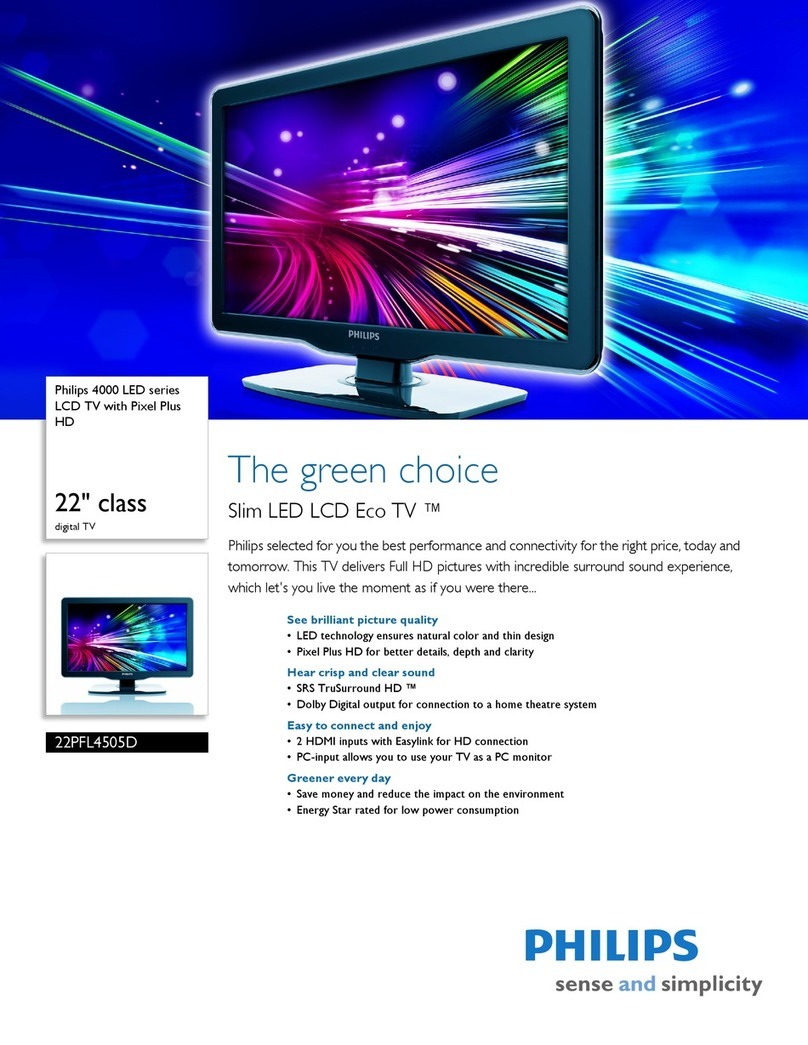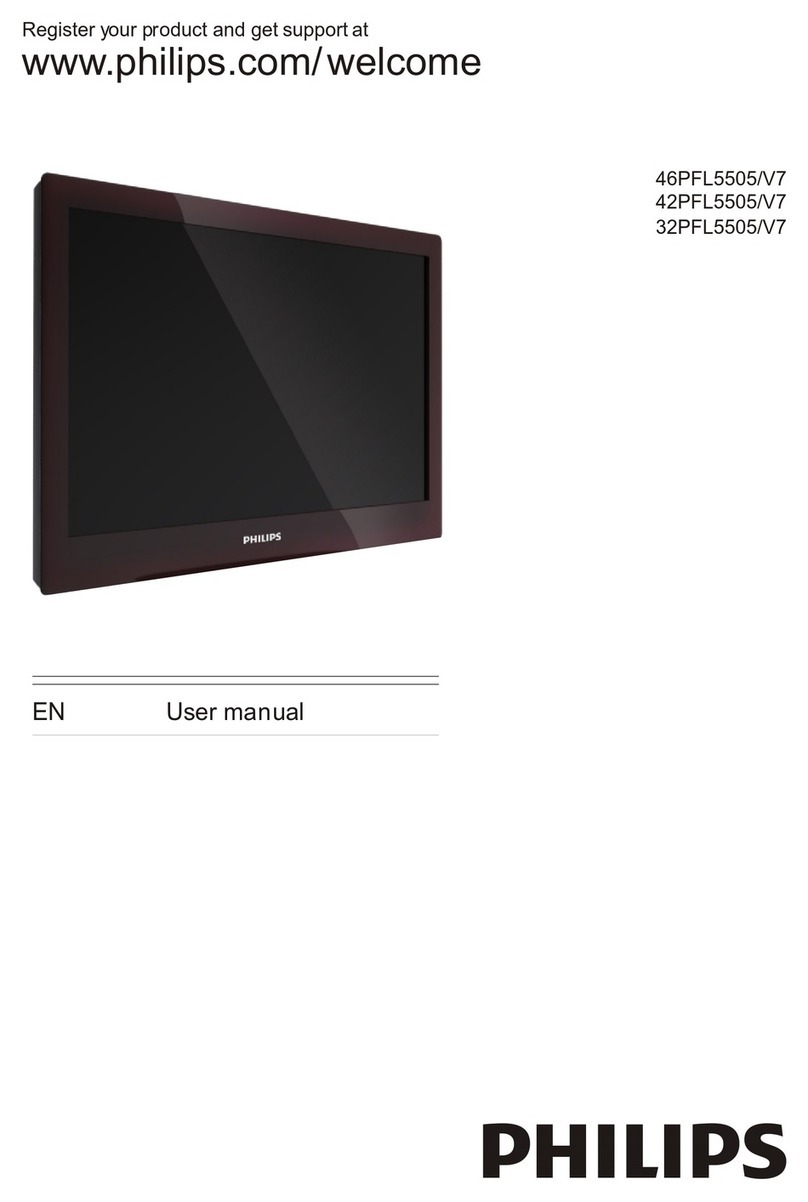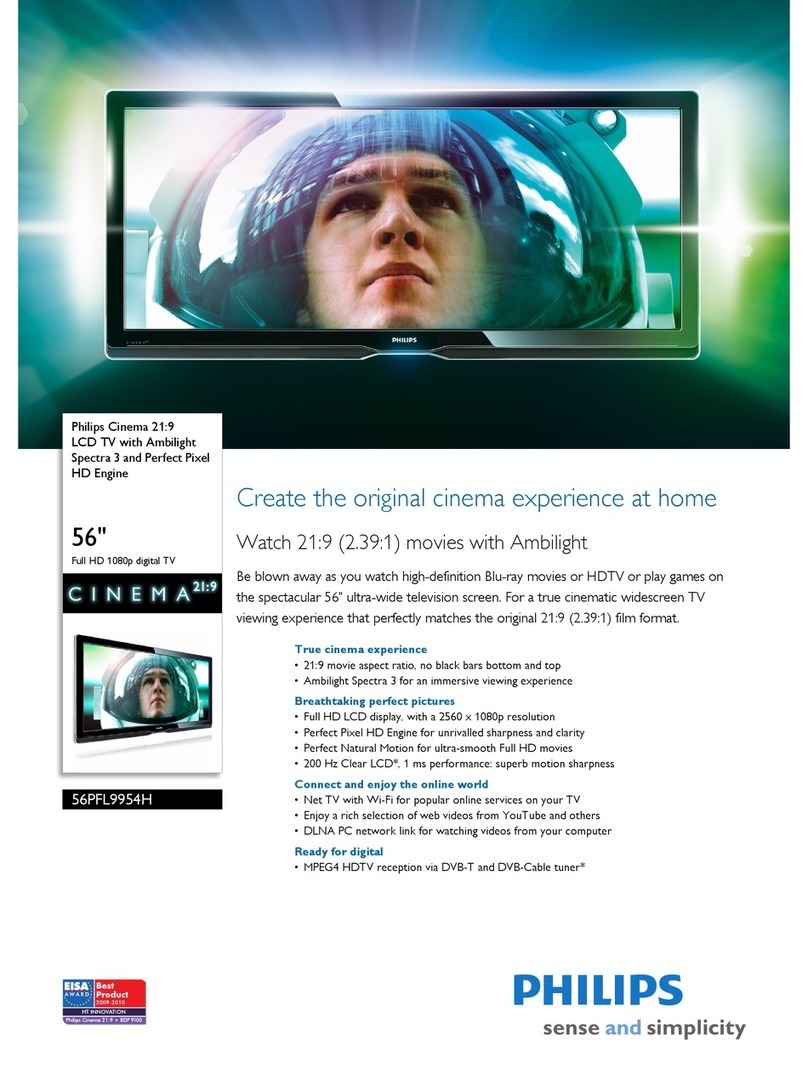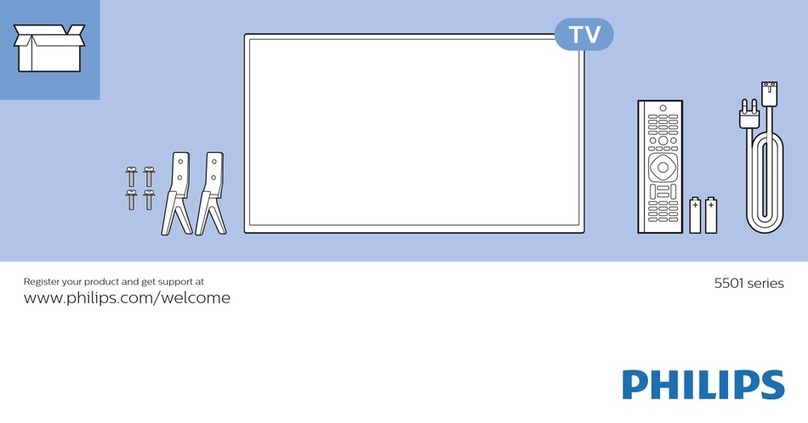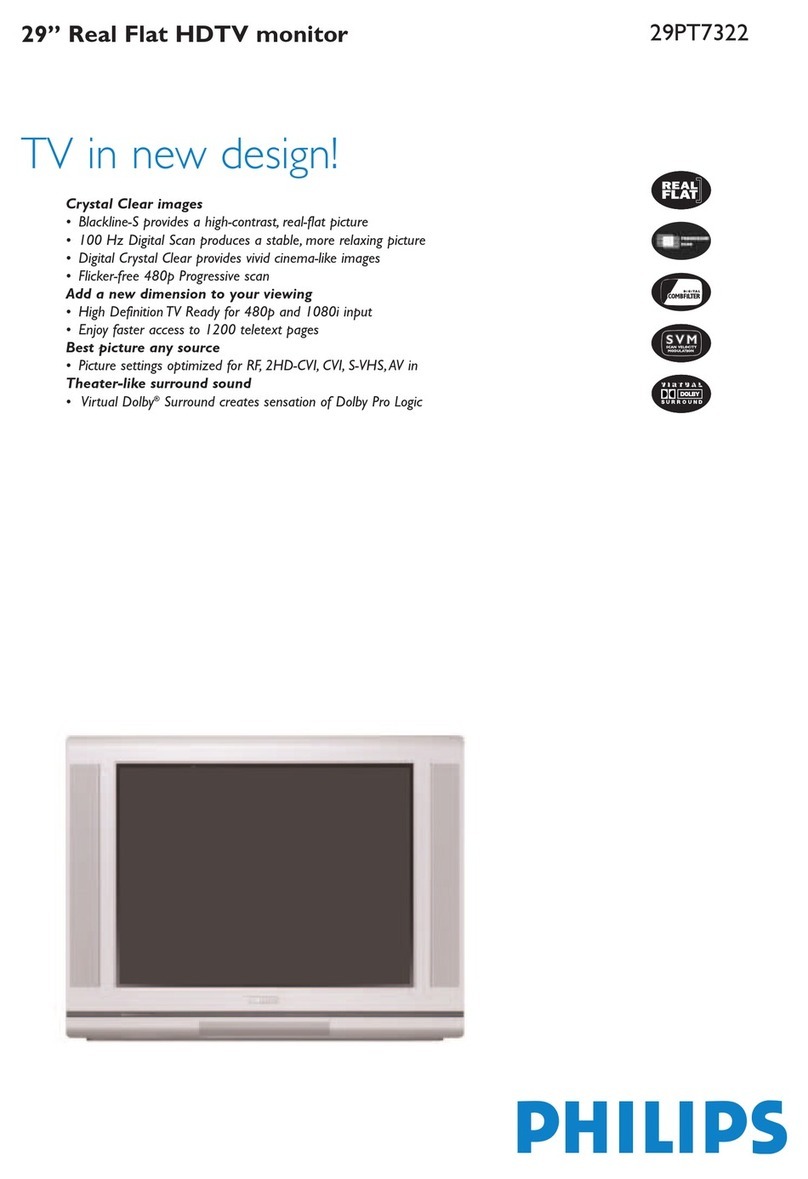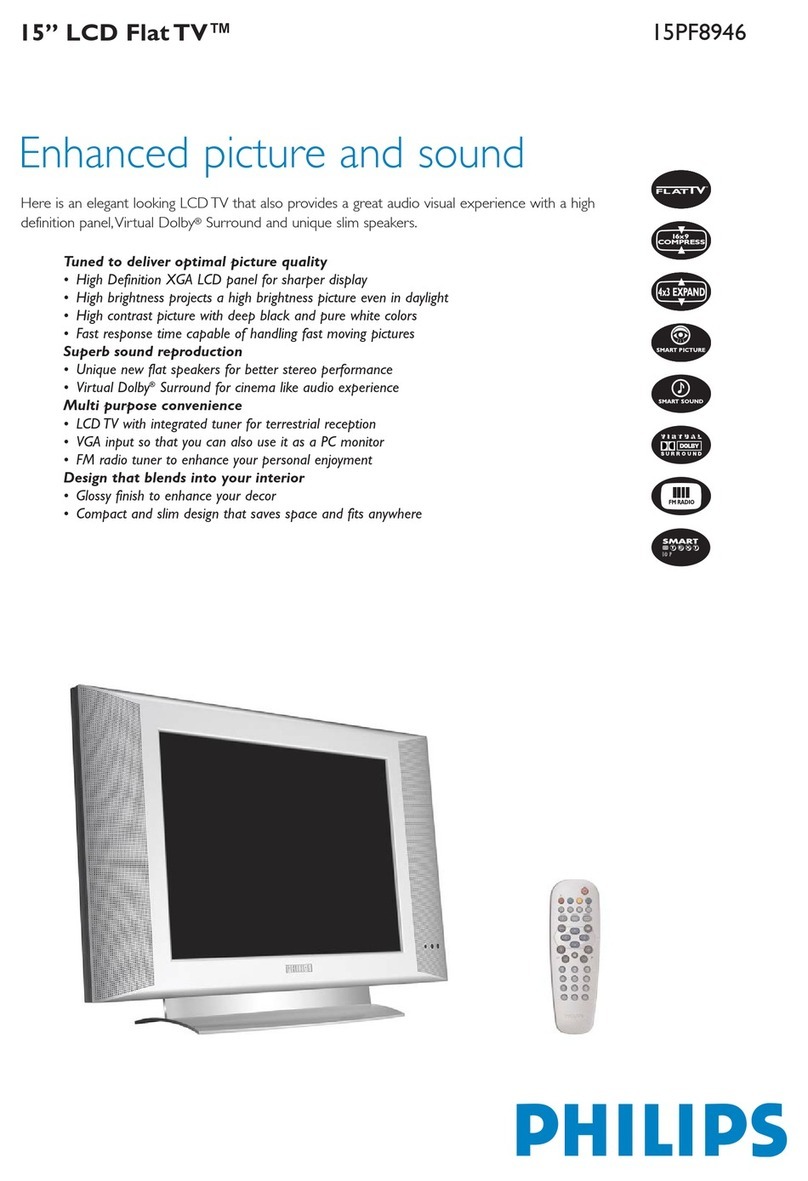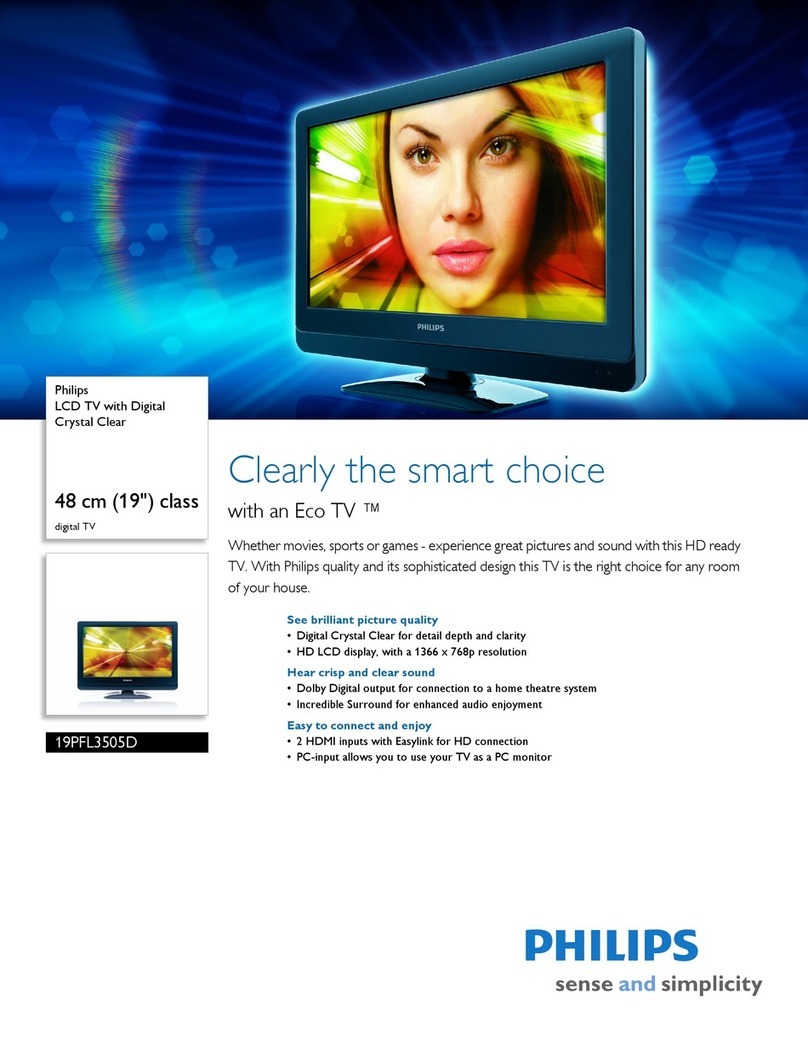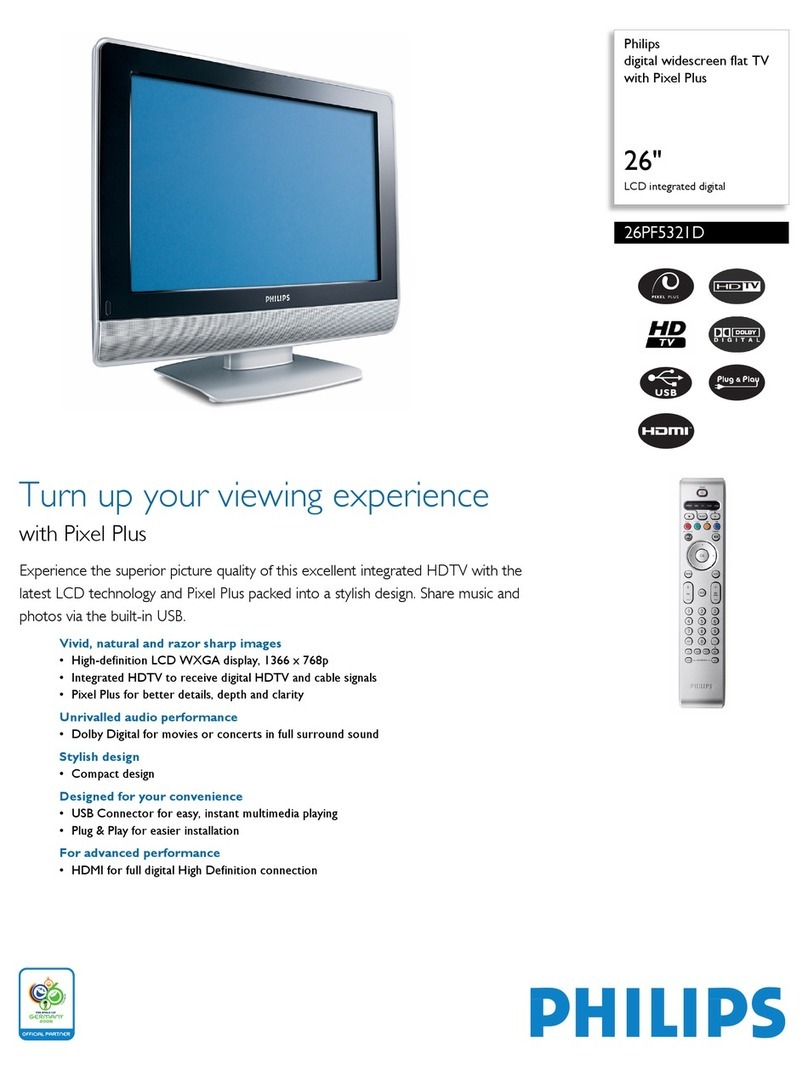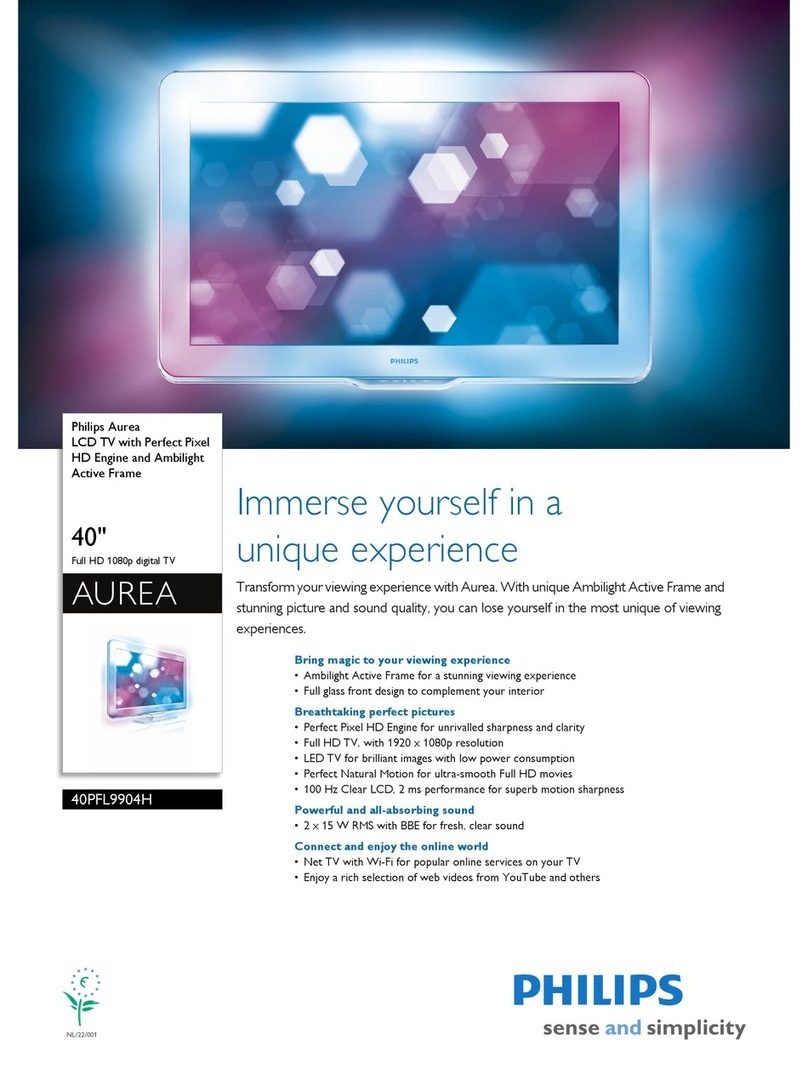28 USING THE FM RADIO SOUND MENU
31 BEFORE CALLING SERVICE 32 SPECIFICATIONS
18 USING THE LCD TV PICTURE/SOUND MENU
Sound Activities
menu items
Equalizer Allows you a choice of different sound
frequencies.
BALANCE Increase or decrease to adjust balance
level.
AVL As variation in signal conditions can result
(Auto Volume in a sudden change in volume during
Leveller) commercial breaks or channel switching,
selecting the “ON” function will enable
the volume to remain at a standard
volume level.
Incredible Allows you to select between Stereo,
Surround and Incredible Surround sound when
transmission is in stereo.
Allows you to select between Spatial and
Mono sound when transmission is in
mono.
The picture and sound menus allow you to make adjustments to the picture and sound.It also
allow you to select and activate other features in the menu.
1. Press the
MENU
(MENU) button to enter main menu.
2. Use the (CURSOR UP/DOWN) buttons to select the items on the
PICTURE/SOUND menu.
3. Use the (CURSOR LEFT/RIGHT) buttons to access the sub-menus.
Picture Activities
menu items
Brightness Increase or decrease brightness level.
Colour Increase or decrease color level.
Contrast Increase or decrease contrast level until
lightest parts of the picture show good
detail.
Sharpness Increase or decrease sharpness level to
improve detail in the picture.
NR Select “ON” to reduce “noisy” picture
(Noise (little dots on picture) due to weak signal.
Reduction)
Contrast + Select “ON” to allow you to optimise the
total contrast for improved picture quality.
▲
ÑÉ
PICTURE
BRIGHTNESS 38
•COLOUR
•CONTRAST
•SHARPNESS
•NR
•
SOUND
•EQUALIZER 120HZ
•BALANCE 500HZ
•AVL 1500HZ
•INCR.SURROUND 5KHZ
•10KHZ
É
▼
▲
Note : HUE feature is only
applicable to NTSC
programmes.The HUE item
will not appear on the menu if
programme is in PAL mode.
PICTURE
•COLOUR
•CONTRAST
•SHARPNESS
•NR COLOUR
CONTRAST +
•
ON
•
É
Ñ
19 ACCESSING THE LCD TV FEATURES MENU
The Timer feature allows you to set the timer to switch to another channel at a specified time
while you are watching another channel or when theTV is on standby mode . Note : For the timer
to function, the set must not be switched off. 30 seconds before the timer is activated,a message
indicating the time left for the channel switch will appear on the screen.To disable the channel switch,
press any button on the remote control.Once the set is switched off, the timer is disabled.
MENU
/ 1. Enter into main menu and select
FEATURES.
2. Enter FEATURES menu.
3. Enter TIMER menu.
Use the Menu and Cursor Up, Down, Right and Left buttons to access the Timer menu and
select the items. make the following adjustments or activate the timer.
TIME :Use the
456
789
0
123
buttons to key in the current time to
enable functioning of the timer feature.After keying
in the time, exit TIME mode by the MENU button.
STARTTIME :Use the
456
789
0
123
buttons to key in the time you want the
channel to be switched on.After keying in the time,
exit START TIME mode by the MENU button.
STOP TIME :Use the
456
789
0
123
buttons to key in the time you want
the program to be switched off.After keying in the
time, exit STOP TIME mode by the MENU button.
CHANNEL : Use the
456
789
0
123
/buttons to key in the
channel number.
ACTIVATE :Use the Cursor buttons to select between the
ONCE and DAI LY mode to activate the timer.
DISPLAY :Use the Cursor buttons to select the ON option
to display current time on screen.
FEATURES
TIMER
TIME •12:30
•START TIME
•STOP TIME
•CHANNEL.
•ACTIVATE
Ñ
▲
▼
É
FEATURES
TIMER
TIME
•START TIME •13:30
•STOP TIME
•CHANNEL
•ACTIVATE
Ñ▲
▼
É
FEATURES
TIMER
•TIME
•START TIME
STOP TIME •15:30
•CHANNEL
•ACTIVATE
Ñ
▲
▼
É
Press Button Result on TV Screen
FEATURES
TIMER
TIME •--:--
•START TIME
•STOP TIME
•CHANNEL.
•ACTIVATE
Ñ
▲
É
ACTIVATINGTHE TIMER
FEATURES
TIMER
•TIME
•START TIMEE
•STOP TIME
CHANNEL •8
•ACTIVATE
Ñ
▲
▼
▼
É
FEATURES
TIMER
•TIME
•START TIMEE
•STOP TIME
•CHANNEL
ACTIVATE •ONCE
Ñ
▲
É
FEATURES
TIMER
•START TIMEE
•STOP TIMEE
•CHANNEL
•ACTIVATE
DISPLAY •ON
Ñ
▲
É
This feature allows you to switch from TV mode to FM RADIO mode.
USING THE MODE SELECT
Press Button Result on TV Screen
MENU
/ 1. Enter into main menu and select
FEATURES.
2. Enter FEATURES menu.
3. Select MODE SELECT.
4. Enter MODE SELECT menu.
5. Enter FM RADIO mode.
Note : You can also access directly the FM RADIO mode
by the RADIO/TV button.
FEATURES
•TIMER TIME
•
MODE SELECT
START TIME
•
CHILD LOCK
STOP TIME
•CHANNEL
ACTIVATE
É
▲
▼
FEATURES
•TIMER
MODE SELECT
•FM RADIO
•
CHILD LOCK
•
ÑÉ
FEATURES
MODE SELECT
FM RADIO
•
Ñ
▲
É
The Child Lock feature allows you to lock channels on yourTV Top Controls to prevent your children
from watching programmes you deem undesirable. Note : You cannot have access to the locked
channels via the top controls of the TV set once the channels are locked. You can only have access to
the locked channels via the remote control.Keep the remote control out of reach so as to prevent
your children from having access to it.
MENU
1. Enter into main menu.
2. Select FEATURES.
3. Enter FEATURES menu.
4. Select CHILD LOCK.
ACTIVATINGTHE CHILD LOCK (ACCESS CODE)
Press Button Result on TV Screen
FEATURES
•TIMER TIME
•
MODE SELECT
START TIME
•
CHILD LOCK
STOP TIME
•CHANNEL
ACTIVATE
É
▲
▼
FEATURES
•TIMER ACCESS CODE
•MODE SELECT – – – –
•CHILD LOCK
•
É
▲
▼
20 ACCESSING THE LCD TV FEATURES MENU
5. Enter ACCESS CODE mode .
11. Confirm access code.
When the new code is confirmed,
the message CORRECT will
appear.
i12. Exit menu from screen.
Note : After you have exit menu from screen and you want to enter child lock menu again, you need
to key the new access code only once. If you have forgotten the new access code, key in 0711 twice
to enter the child lock menu. Upon entering the child lock menu, you can proceed to change code
again.
Ñ
FEATURES
CHILD LOCK
•LOCK CHANNEL ENTER
CHANGE CODE NEW CODE
•CLEAR ALL
x x x x
Ñ
FEATURES
CHILD LOCK
•LOCK CHANNEL CONFIRM
CHANGE CODE CODE
•CLEAR ALL
x x x x
Ñ
FEATURES
CHILD LOCK
•LOCK CHANNEL CONFIRM
CHANGE CODE CODE
•CLEAR ALL
x x x x
CORRECT
ACTIVATINGTHE CHILD LOCK (CHANGE CODE)
Press Button Result on TV Screen
.......ACTIVATING THE CHILD LOCK (ACCESS CODE)
21 ACCESSING THE LCD TV FEATURES MENU
ACTIVATINGTHE CHILD LOCK (LOCK CHANNEL)
Repeat steps 1 to 6 as in “Activating the Child Lock (Access Code) on page 20 and page 21.
7. Enter LOCK CHANNEL mode .
or 8. Select the channel you want to block.
9. Activate blocking of channel. A keylock
symbol will appear beside the channel
number indicating that it is locked.
i10. Exit menu from screen.
Note :You cannot have access to the locked channels via the top controls of theTV set.You can only
have access to the locked channels via the remote control.When AV1 source is locked, CV1 source is
automatically locked. Like-wise, if CV1 source is locked, AV1 source is also automatically locked as
they share the same audio input. If you attempt to enter the INSTALL menu after locking a channel,
a message “Enter ACCESS CODE” will appear on the screen.You need to enter the ACCESS
CODE to enable you to enter the INSTALL menu.
Ñ
FEATURES
CHILD LOCK
LOCK CHANNEL •2
•CHANGE CODE 3
•CLEAR ALL
4
5
6
É
Ñ
FEATURES
CHILD LOCK
LOCK CHANNEL •3FF
FF
F
•CHANGE CODE 4
•CLEAR ALL
5
6
7
É
To unlock channels that you have locked,enter the Child Lock menu and activate the
CLEAR ALL mode.
Repeat steps 1 to 6 as in “Activating the Child Lock (Access Code) on page 20 and page 21.
7. Press button repeatedly until
CLEAR ALL is selected.
8. Activate clearing of all locked
channels.
i
9. Exit menu from screen.
Note
You can also unlock individual channel by the LOCK CHANNEL menu
• Repeat step 1 to 7as in “Activating the Child Lock (Lock Channel)”.
• Select the channel you want to unlock by the or buttons.
•Press the button to unlock channel (the keylock symbol will disappear).
▲
FEATURES
CHILD LOCK
•LOCK CHANNEL
•CHANGE CODE
CLEAR ALL •
ÑÉ
▲
FEATURES
CHILD LOCK
•LOCK CHANNEL
•CHANGE CODE
CLEAR ALL •CLEARED
ÑÉ
ACTIVATING THE CHILD LOCK (CLEAR ALL)
22 ACCESSING THE LCD TV FEATURES MENU
➠
➩
➩
➠
➩
➩
➩
You can have a choice of different formats for your viewing pleasure, namely :- 4:3 mode,
EXPAND 4:3 mode and COMPRESS 16:9 mode.
Press the
q
(Format) button repeatedly to toggle the different screen formats and select
your desired Screen Format .
When to use the Screen Formats
4:3 format
Select the 4:3 format if you want to display
the 4:3 picture using the full surface of the
screen.
EXPAND 4:3 format
Select the EXPAND 4:3 format if you want
to expand movie images recorded in the
letterbox format. When this format is
selected, the black horizontal bars at the
top and bottom are expanded thus filling
up the entire TV screen.
COMPRESS 16:9 format
Select the COMPRESS 16:9 format if you
want to compress full screen movie images
into letterbox format.When this format is
selected, black horizontal bars can be seen
at the top and bottom of the TV screen.
USING THE SCREEN FORMAT
Program listing feature allows you to navigate through a list of installed programmes for a quick
overview of the channels and activate the channel you have selected.
1. Press the (Program List) button to
display the list of installed programmes.The
current channel is highlighted.
2. Press the or button to cycle
through the programme list and highlight the
channel number you want to activate.
3. Press the button to activate the channel
you have selected.
4. Press the ibutton to exit menu from screen.
PROGRAM LIST
•1
– – – – –
2
– – – – –
3
– – – – –
4
– – – – –
5
– – – – –
▲
É
▼
PROGRAM LIST
1
ACTIO
2
DRAMA
3
VOILE
4
ROMAN
FF
FF
F
•5
– – – – –
▲
É
▼
23 USING THE SCREEN FORMAT
USING THE PROGRAM LIST FEATURE
SMART PICTURE feature offers you a choice of 5 picture settings,namely, RICH,
NATURAL, SOFT, PERSONAL and MULTIMEDIA.
SMART SOUND feature offers you a choice of 4 sound settings, namely, THEATRE,
MUSIC, VOICE and PERSONAL.
Press
SMART
(SMART PICTURE) or
SMART
(SMART SOUND) button repeatedly to cycle
through the settings to select your desired mode.
Definition of Picture Settings
PERSONAL :Picture settings are set to your
preference.
RICH :Emphasize very vibrant colours.
(Suitable for AV mode in
brightly-lit room)
NATURAL :Emphasize original colours.
SOFT :Emphasize “warm” colours.
(Suitable for dimly-lit room
condition and gives cinema-like
effect when light is switched off).
MULTIMEDIA :Emphasize “soft” colours. (Suitable
for playing computer games,
surfing, etc.)
Note
• The PERSONAL setting is the setting that you set up
using the Picture menu in the main menu.This is the
only setting in the Smart Picture settings that can be
changed. All the other settings are pre-set at the factory.
•The values shown in the Picture/Sound Setting diagrams
are sample values only.Your television’s values may
vary and display different numbers.
Definition of Sound Settings
PERSONAL :Sound settings are set to your
preference.
VOICE :Emphasize high tone. (Treble boosted)
MUSIC :Emphasize low tone. (Bass boosted)
THEATRE :Emphasize sensation to action.
(Bass and Treble boosted)
Note : The values shown in the Picture/Sound
Setting diagrams are sample values only.Your
television’s values may vary and display different
numbers.
PERSONAL
BRIGHTNESS 48
COLOR 41
PICTURE 81
SHARPNESS 3
RICH
BRIGHTNESS 42
COLOR 30
PICTURE 50
SHARPNESS 3
NATURAL
BRIGHTNESS 43
COLOR 30
PICTURE 75
SHARPNESS 3
SOFT
BRIGHTNESS 43
COLOR 27
PICTURE 79
SHARPNESS 3
MULTIMEDIA
BRIGHTNESS 45
COLOR 30
PICTURE 71
SHARPNESS 3
PERSONAL
120HZ 20
500HZ 6
1500HZ 6
5KHZ 9
10KHZ 15
VOICE
120HZ 5
500HZ 5
1500HZ 6
5KHZ 5
10KHZ 3
MUSIC
120HZ 20
500HZ 6
1500HZ 6
5KHZ 9
10KHZ 15
THEATRE
120HZ 26
500HZ 6
1500HZ 6
5KHZ 17
10KHZ 19
ACTIVATING THE LCD TV SMART PICTURE/SOUND CONTROL
24 ACTIVATING THE LCD TV SMART PICTURES/SOUND COBTROLS
If a TV channel broadcast contains teletext information, each channel that broadcasts teletext
transmits a page (index page) with information on how to use the teletext system, usually on
page 100.The system transmitted is indicated in the option line at the bottom of the screen.
MENU
123
456
789
0
SMART RADIO/TV
CH
g
b
X
¬
2
i
A/CH
SMART
k
q
MUTE
V
AV
&On/Off teletextPress the button once to
and Superimpose switch on teletext display.
teletext page (A channel in which teletext
over TV is being transmitted must be
programme selected).
Press the button the second
time to superimpose the
teletext page over the TV
programme.
Press the button the third time
to exit teletext mode.
éSelecting a Key in the required teletext
teletext page page (3 digits).The page
number is displayed at the top
left hand corner of the screen.
When the teletext page is
located, the counter stops
searching. If the counter keeps
searching, it means that the
page is not available for
selection. If you make a
mistake in keying the page
number,you have to complete
keying the 3-digit number
before re-keying the correct
page number.
“Accessing Press the CHANNEL +
teletext page button to display the next page
and the CHANNEL – button
to display the previous page.
‘Direct Access to The 4-colour buttons allow
an item or you to access directly an item
corresponding or corresponding pages.
pages
&
é
“
‘
b
CH
456
789
0
123
X
A/CH
q
How to select your favourite page
This feature allows you select 4 of your favourite or most commonly viewed page and stored
them in the favourite page selection.You can then access directly your favourite page by the
colour buttons without having to key in the page number.
1. Press the
b
(Teletext On/Off) button to enter teletext mode.
2. Press the
MENU
(Menu) button to enter favourite page selection. Note :An alphabet “F”
appears at the left hand bottom corner followed by the colour page numbers indicating that
it is in favourite page mode.
3. Key in your favourite page by the
456
789
0
123
(Digit 0 -9) buttons.
4. Press the i(OSD) button followed by your desired colour button to store your
favourite page.
5. Repeat step 3 to 4to select and store other favourite pages.
6. To exit Favourite page mode,press
MENU
(Menu) button.
7. Press the
b
(Teletext On/Off) button twice to exit teletext mode.
(Hold A selected page sometimes
contains a few sub-pages.The
sub-page will automatically
move to the next sub-page
after about 20 seconds.The
total number of sub-pages are
indicated at the top right
hand corner of the screen.
Press the button once to hold
page and the second time to
release holding of page.
§Reveal/ Press the button once to reveal
Concealhidden information (solutions
to puzzles, riddles, etc). Press
the button the second time to
conceal information.This
button is applicable only to
teletext page with puzzles,
riddles, etc.)
§
(
MENU
123
456
789
0
SMART RADIO/TV
CH
g
b
X
¬
2
i
A/CH
SMART
k
q
MUTE
V
AV
g
This TV also provides you with the FM RADIO for your listening pleasure. To enable you to access
the FM RADIO mode, you must connect the cable from FM Antenna socket to the FM Radio mains.
RADIO/TV 1. Enter into FM Radio mode.
MENU
2. Enter FM RADIO main menu.
3. Press button repeatedly until INSTALL
is highlighted.
4. Enter INSTALL menu.
or 5. Press button repeatedly to scroll through the
available FM Mode On-screen options.These
options include LANGUAGE, AUTO STORE,
MANUAL STORE, SORT and NAME.
Use the Cursor Up, Down, Right and
Left buttons to access these options and
make your desired selection or adjustments.
LANGUAGE – Choose to view the
On-screen menu in your desired language.
AUTO STORE – Allows you to search
the FM antenna signal and store any FM
channel it finds in the TV’s memory.
MANUAL STORE – Allows you to
manually tune any available FM signals.
SORT– Allows you to rearrange your stored
FM stations in the order you prefer.
NAME – Allows you to apply a name to your
programmed FM radio stations.Add your own
personal name or choose one from the
predefined list.
6. Adjust or select items within the highlighted
feature sub-menu.
i7. Exit menu from screen.
Press Button
Ñ
•SOUND EQUALIZER
•FEATURES BALANCE
•INSTALL AVL
INCR.SURROUND
É
▼
•SOUND LANGUAGE
•FEATURES AUTO STORE
•INSTALL MANUAL STORE
SORT
NAME
▲
É
Result on TV Screen
Ñ
INSTALL
LANGUAGE •ENGLISH
•AUTO STORE B.MELAYU
•MANUAL STORE
•SORT
•NAME
•
ÑÉ
▲
▼
▲
▼
É
INSTALL
•LANGUAGE
AUTO STORE •SEARCH
•MANUAL STORE
•SORT
•NAME
•
Ñ
É
INSTALL
•LANGUAGE SEARCH
•AUTO STORE CHANNEL
•MANUAL STORE STORE
•SORT
•NAME
▲
▼
INSTALL
•LANGUAGE FROM
•AUTO STORE TO
•MANUAL STORE EXCHANGE
•SORT
•NAME
É
▲
▼
INSTALL
•LANGUAGE
•AUTO STORE
•MANUAL STORE
•SORT
NAME •PERSONAL
ÑÉ
▲
27 ACCESSING THE FM RADIO INSTALLATION MENU
26 FUNCTIONS OF REMOTE CONTROL
25 USING THET ELETEXT
Sound menu items Activities
EQUALIZER Allows you a choice of different sound frequencies.
BALANCE Increase or decrease to adjust balance level.
AVL As variation in signal conditions can result a sudden change in
(Auto Volume volume during FM channel switching, selecting the “ON” function
Leveller) will enable the volume to remain at a standard volume level.
INCREDIBLE Allows you to select between Incredible Surround or Stereo
SURROUND sound when transmission is in stereo. Allows you to select
between Spatial and Mono sound when transmission is in mono.
FM RADIO SMART SOUND feature offers you a choice of 5 sound settings,namely,
ROCK, POP, CLASSICAL, JAZZ, and PERSONAL.
1) Press the -RADIO/TV (FM RADIO) button to enter FM RADIO mode.
2) Press
SMART
(SMART SOUND) button repeatedly to cycle through the various settings
and select your desired sound mode.
3) Press the i(OSD) button to exit On-Screen display .
The Sound menu allows you to make adjustments to the sound.
Note: Ensure you are in FM RADIO mode before you access FM RADIO main menu.
1. Press
MENU
button to enter FM RADIO 2. Press button to enter the SOUND
main menu. SOUND option is highlighted. menu.
3. In the SOUND menu, press or button to adjust level or select desired setting.
4. Use the buttons to select the various SOUND menu items and
make your desired adjustments and access the sub-menus.
5. Press ibutton to exit menu from screen.
SOUND
•EQUALIZER 120HZ
•BALANCE 500HZ
•AVL 1500HZ
•INCR.SURROUND 5KHZ
•10KHZ
É
▼
▲
MENU
k
FEATURES
•TIMER TIME
•
MODE SELECT
START TIME
•
SCREENSAVER
STOP TIME
CHANNEL
ACTIVATE
É
▲
▼
▲
1. Enter FM RADIO main menu. 2. Select FEATURES.3.Enter FEATURES menu.
Use the Menu and Cursor Up, Down, Right and Left buttons to access the Timer
menu to select the items. Make the following adjustments to activate the timer.
TIME : Use the
456
789
0
123
buttons to key in the current time
to enable functioning of the timer feature. After
keying in the time, exit TIME mode by the Menu
button.
START :Use the
456
789
0
123
buttons to key in the time you want
TIME the channel to be switched on. After keying in the
time, exit START TIME mode by the Menu button.
STOP :Use the
456
789
0
123
buttons to key in the time you want
TIME the program to be switched off. After keying in the
time, exit STOP TIME mode by the Menu button.
CHANNEL : Use the
456
789
0
123
/buttons to key in the
FM channel number.
ACTIVATE :Use the Cursor buttons to select between
the Once and Daily mode to activate the timer.
DISPLAY :Use the Cursor buttons to select the ON
option to display current time on screen.
ACTIVATINGTHE TIMER
FEATURES
TIMER
TIME •12:30
•START TIME
•STOP TIME
•CHANNEL.
•ACTIVATE
Ñ
▲
▼
É
FEATURES
TIMER
TIME
•START TIME •13:30
•STOP TIME
•CHANNEL
•ACTIVATE
Ñ▲
▼
É
FEATURES
TIMER
•TIME
•START TIME
STOP TIME •15:30
•CHANNEL
•ACTIVATE
Ñ
▲
▼
É
FEATURES
TIMER
•TIME
•START TIMEE
•STOP TIME
CHANNEL •FM8
•ACTIVATE
Ñ
▲
▼
▼
É
FEATURES
TIMER
•TIME
•START TIMEE
•STOP TIME
•CHANNEL
ACTIVATE •ONCE
Ñ
▲
É
FEATURES
TIMER
•START TIMEE
•STOP TIMEE
•CHANNEL
•ACTIVATE
DISPLAY •ON
Ñ
▲
É
29 ACCESSING THE FM RADIO FEATURES MENU
FEATURES
•TIMER TIME
•
MODE SELECT
START TIME
•
SCREENSAVER
STOP TIME
CHANNEL
ACTIVATE
É
▲
▼
MENU
k
MENU
k
MENU
k
1. Enter FM RADIO main menu. 2. Select FEATURES.3.Enter FEATURES menu.
USINGTHE MODE SELECT
This feature allows you to go into TV mode. Note : Ensure you are in FM RADIO mode
before you access FM RADIO main menu.
Press Button Result on Screen
4. Select MODE SELECT.
5. Enter MODE SELECT menu.
6. Enter selected mode.
Note : You can also access directly the TV mode by the RADIO/TV button.
ACTIVATINGTHE SCREENSAVER
Repeat Steps 1to 3as in “Using the Mode Select”.
4. Select SCREENSAVER.
or 5. Select ON option to activate
the screensaver mode.
i6. Exit menu from screen.
Ñ
FEATURES
•TIMER
•
MODE SELECT
SCREENSAVER ON
É
FEATURES
•TIMER
•
MODE SELECT
•
SCREENSAVER
•
ON
▲
▼
Ñ
FEATURES
•TIMER TV
MODE SELECT
•
SCREENSAVER
FEATURES
MODE SELECT
TV
•
ÑÉ
▲
30 ACCESSING THE FM RADIO FEATURES MENU
Below is a list of frequently occurring problems.Before you call for service, try these simple checks.
Some of these problems can easily be rectified if you know what to do.
Symptom What you should do
No power • Check whether adaptor is connected properly into socket.
•Check whether the TV’sAC power cord is plugged into the mains
socket. If there is still no power, disconnect the plug.Wait for 60
seconds and re-insert plug. Switch on theTV again.
No picture • Check whether transmission is in TV mode. Press
RADIO/TV
(RADIO/TV)
button on remote control to confirm.
•Check the antenna connection at the bottom of the TV.
•Possible TV station problem.Try another channel.
Good picture • Try increasing the volume.
but no sound • Check whether the sound is muted. If it is, press the Mute button
on the remote control to restore sound.
•Check whether your headphone is not connected.
Good sound but poor • Try increasing the contrast and brightness setting.
colour or no picture
Snowish picture and • Check the antenna connection at the bottom of the TV.
noise
Horizontal dotted lines • Possible electrical interference e.g. from hairdryer, vacuum cleaner,
etc. Switch off appliances.
Double images or • Possible poor positioning of antenna. Using a highly directional
“Ghost” images antenna may improve reception.
TV not responding to • Check life span of batteries of remote control handset.
remote control handset • Aim remote control handset directly at remote control sensor lens
on the TV.
An after-image appears • If an image remains on the screen for an extended period of time,it
may be imprinted on the screen and will leave an after-image.This
usually disappears after a few hours.
An after-image remains • This is characteristic of liquid cr ystal and is not caused by a
after the power has been malfunction or deterioration of the liquid crystal. This after-image
turned off will disappear after a set amount of time.
Cannot access FM radio • Check whether the FM Antenna socket is connected to the FM
radio mains properly.
15PF7835 20PF7835
Screen size 390 mm 510 mm
Audio Output 2 X 3 W 2 x 5 W
TV System NTSC M
PAL B/G
PAL D/K
PAL I
SECAM B/G
SECAM D/K
SECAM K1
Playback System NTSC 3.58, NTSC 4.43,PAL 60
Set Dimensions
Length 377 mm 477 mm
Height 130 mm 141 mm
Depth 361 mm 435 mm
Net Weight of Set with stand (approximate) 4.7 kg 7.8 kg
Note
For OperatingVoltage, Frequency, Power Consumption andVersion Number,refer to the
type number on mains adaptor.