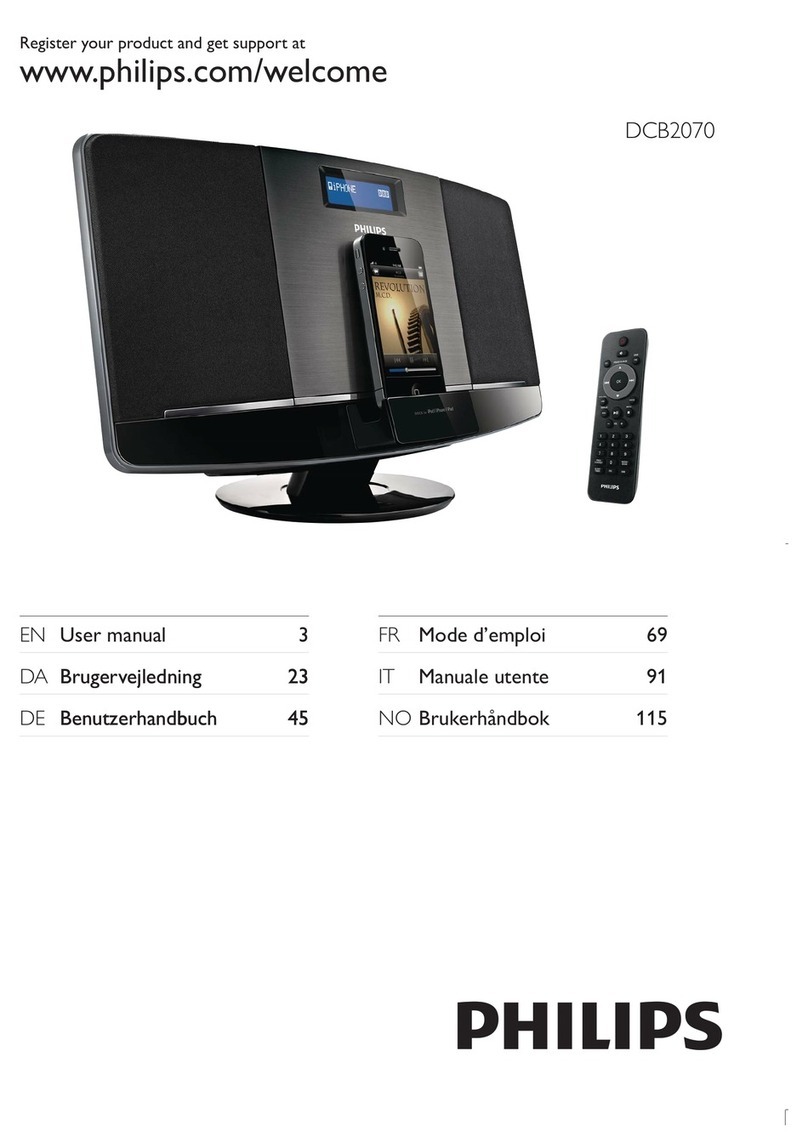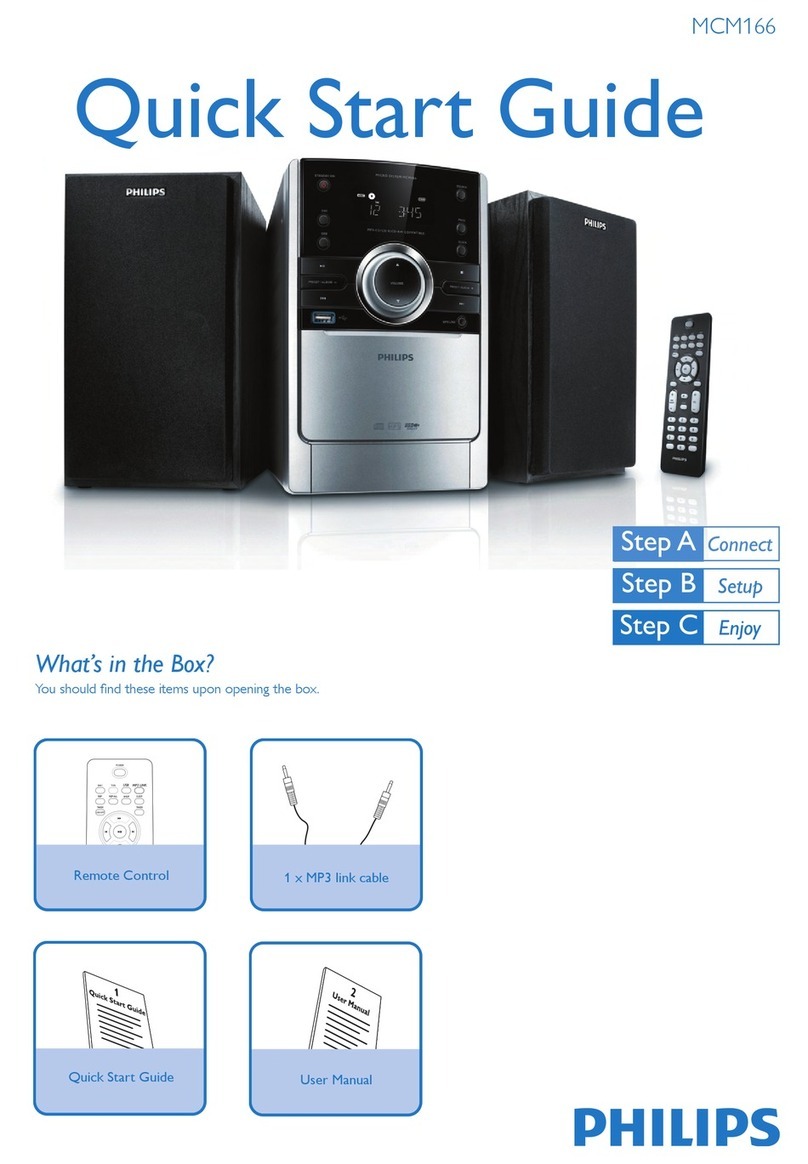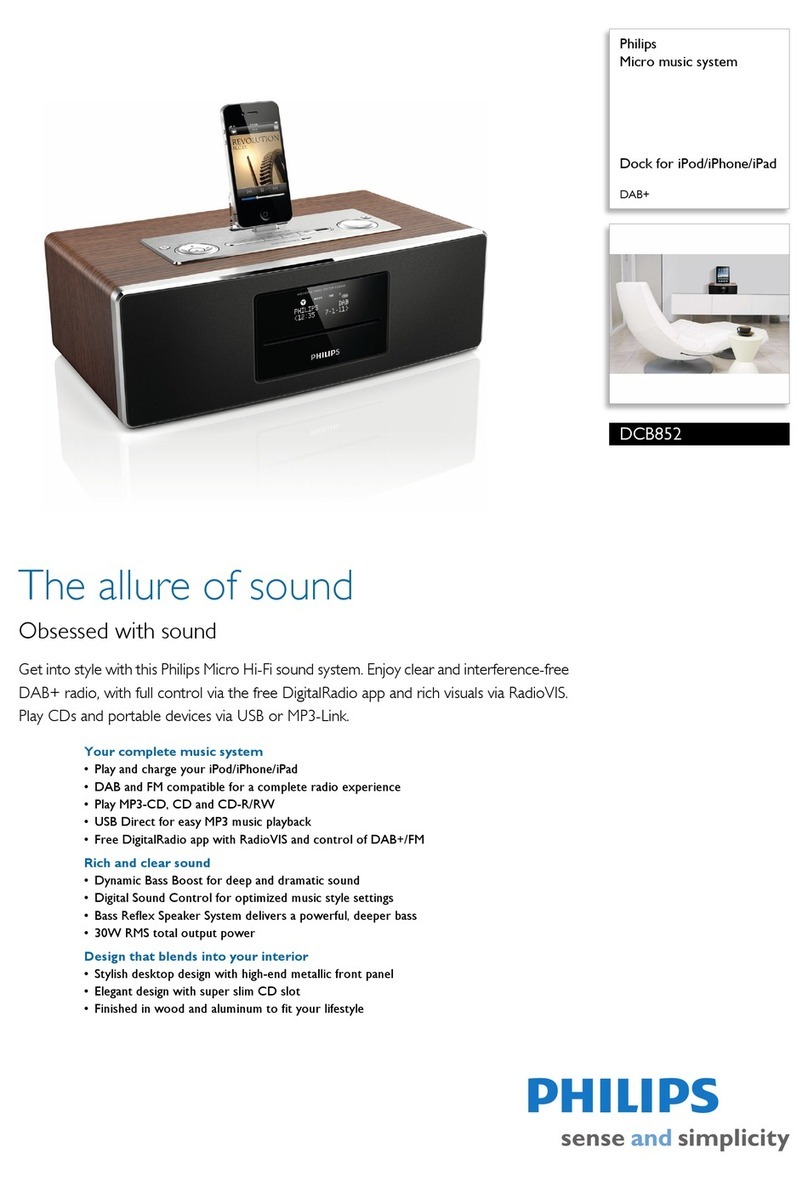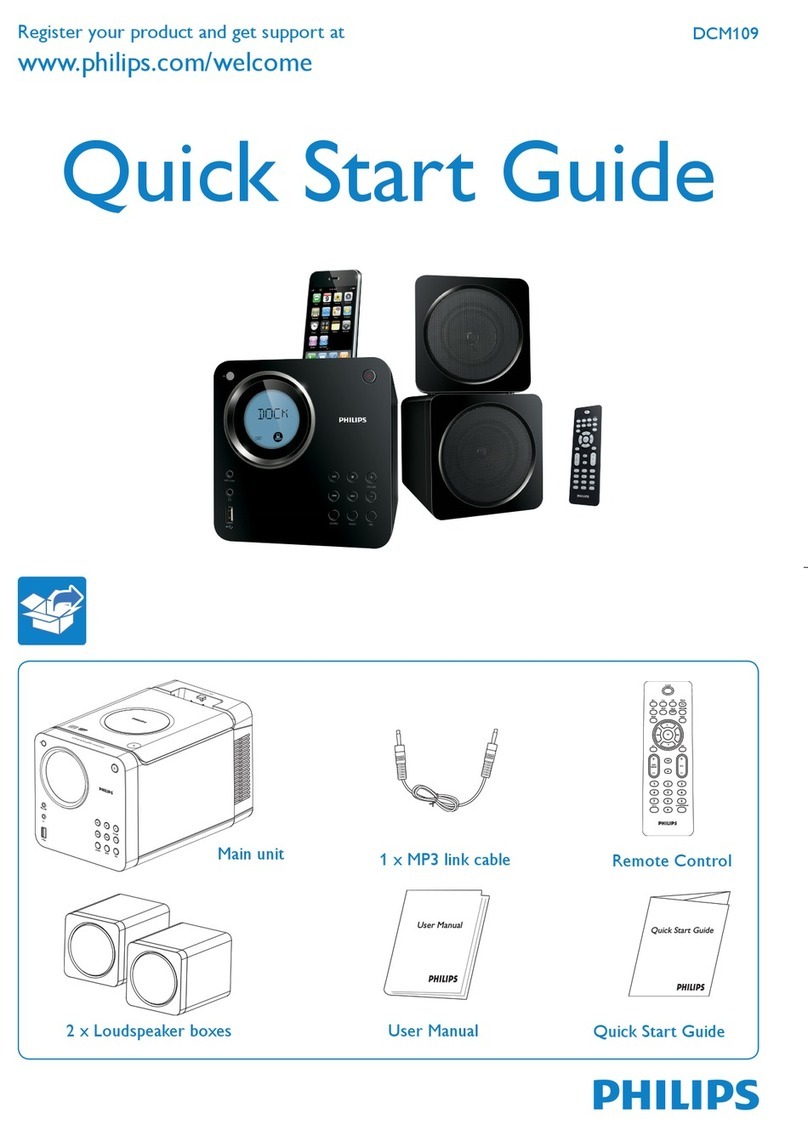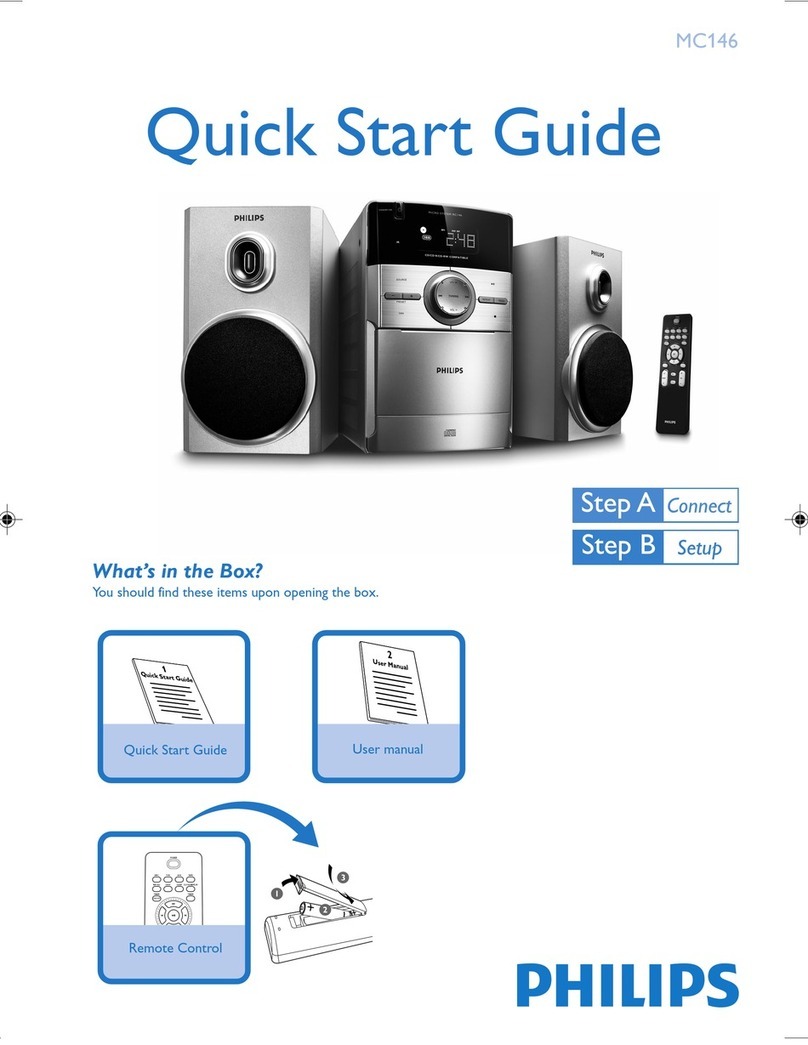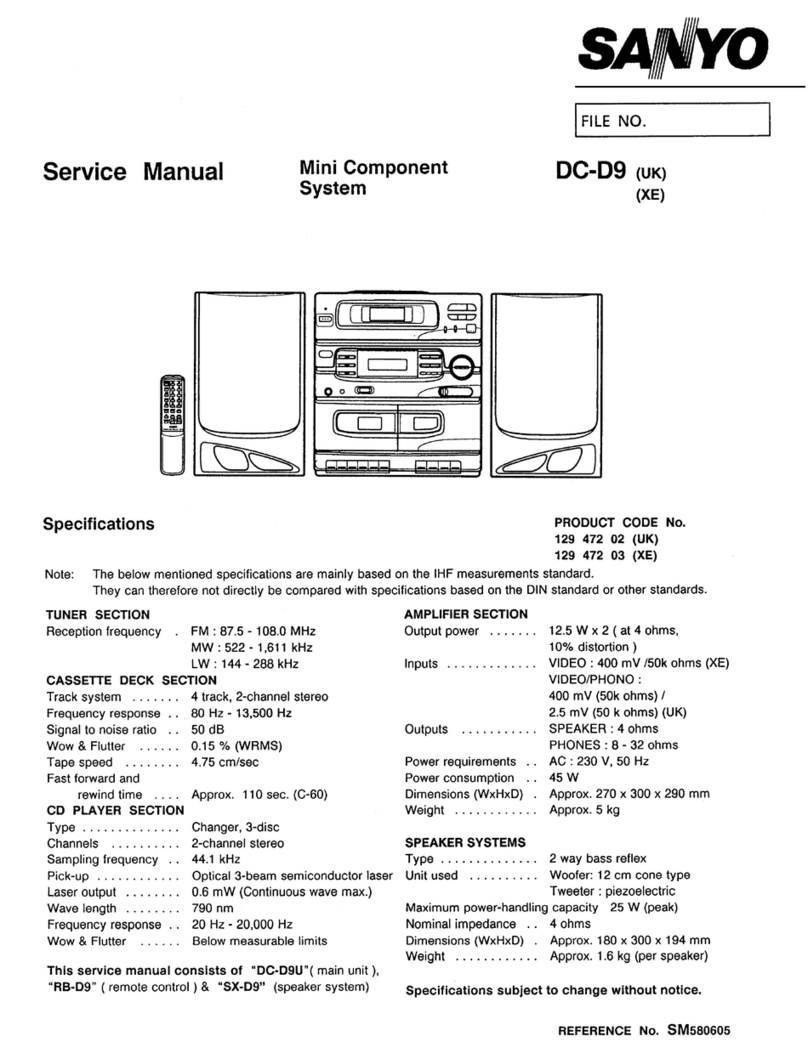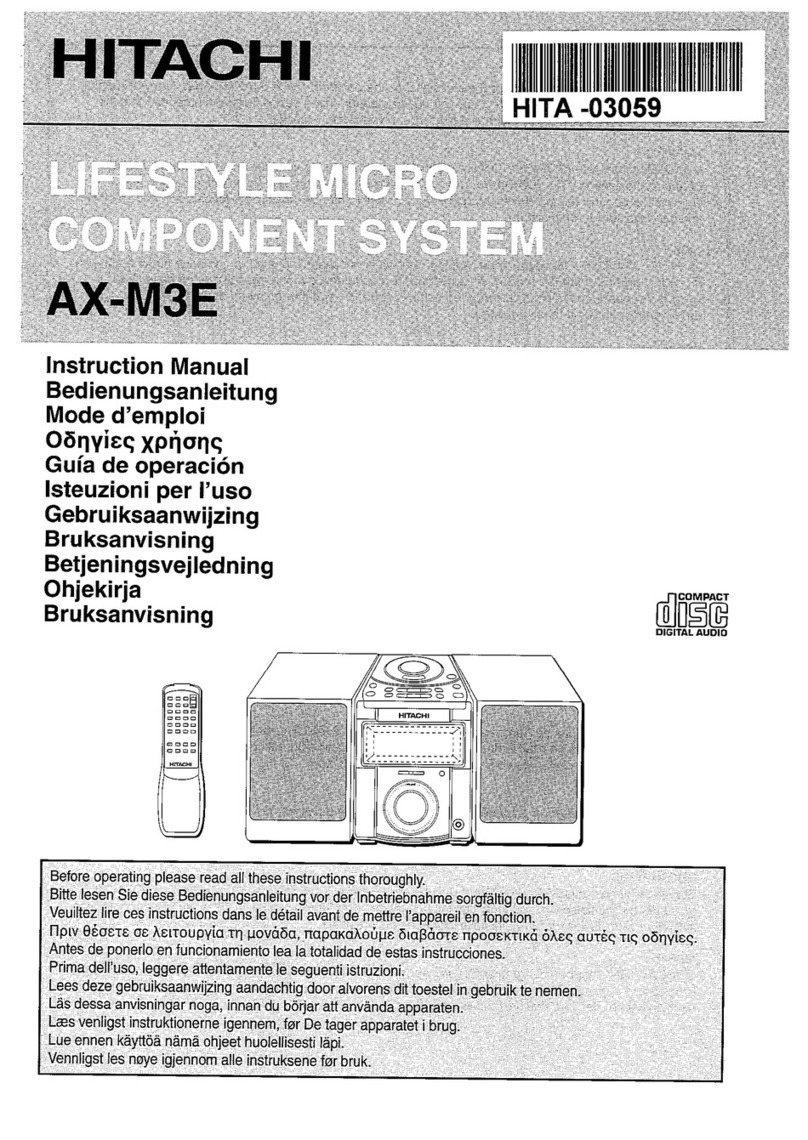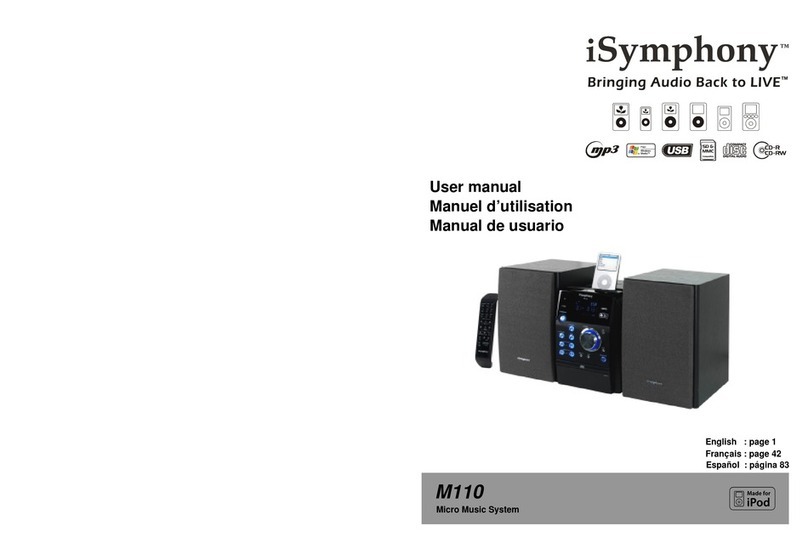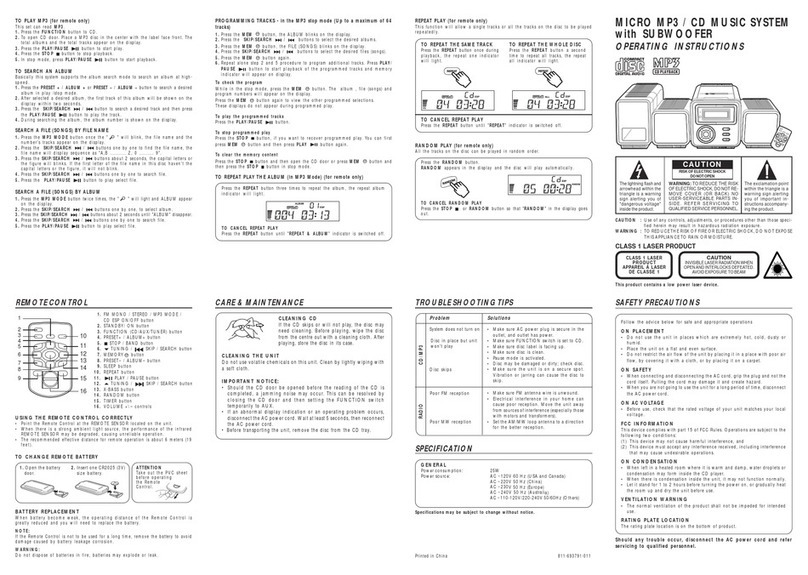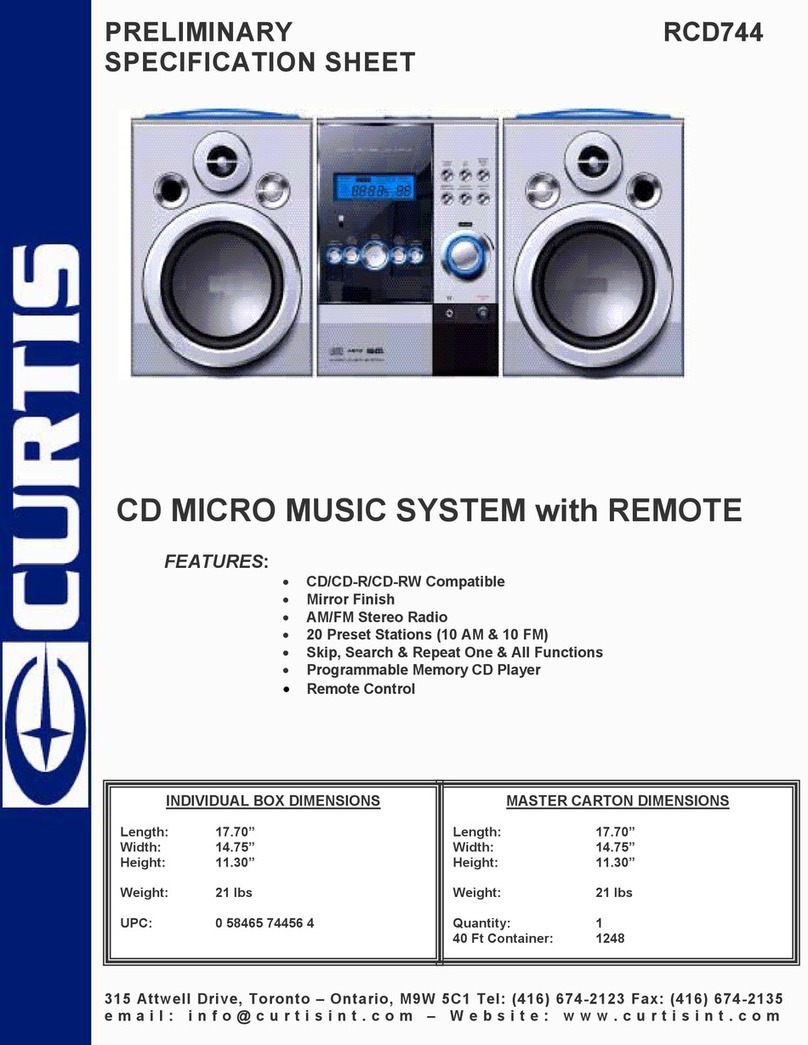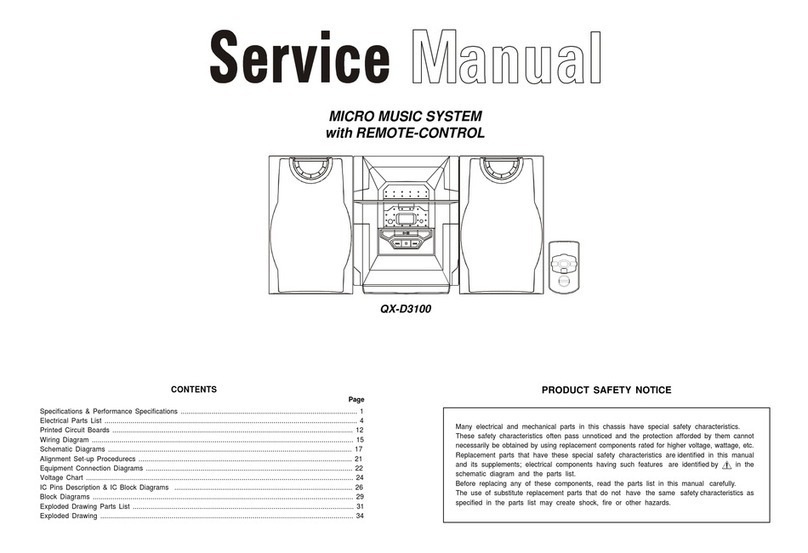Connecting Streamium MC-i250
õFor wireless operation (Wi-Fi,802.11b):
INTERNET
DSL or
cable modem
Data port
Power outlet
wireless
access point
router
PC with wireless
network adaptor
1If there is no networking cable plugged into the set at the first
setup,you will be asked whether you want to use wired
(Ethernet) or wireless (WiFi) operation. ChooseWireless.
For any further connection,the set will start up in the operation
mode last used. This setting can be changed at any later point in
time in the‘SET OPTIONS’menu under‘SELECT NETWORK’.
2You will be asked to choose between‘Infrastructure’ or‘Ad-hoc’
operation mode. If you want to use a wireless access point
(Infrastructure mode - recommended),select accordingly. If you
select“NO”,MC-i250 will try to establish a direct connection to a
wireless network adapter (Ad-hoc mode).
3You will be asked to enter the network name (ESSID). Enter this
case-sensitive name,using the remote control.
4You will be asked to select the network channel number. If you
use an access point (infrastructure mode),choose the used
channel or type in“0”for automatic detection. This process will
take a short while. If you do not use a wireless access point
(Ad-hoc mode),use the soft keys to select the used channel.
5You can choose to useWEP encryption.If you choose‘YES’,
you will be asked to enter up to four encryption keys.The first key
will be used as the outgoing key.The outgoing key can be defined
at any later point in time in the‘SET OPTIONS’menu under
‘ENCRYPT CONFIG’.
Notes:
–You can use ASCII or HEX encryption keys, but all have to be
the same length.
–When the wireless connection is established,you still might
have to configure the network settings (please see network
settings of wired operation).
õFor wired operation (Ethernet):
INTERNET
DSL or
cable modem
gateway
router
Data port
Power outlet
from
RJ45
After the Internet connection of a PC in the home network has
proven to be working, connect the MC-i250 to the gateway
router with the supplied cable. Press INTERNET.
The Streamium MC-i250’s network settings are by default set to
‘DHCP’(dynamic IP addressing) and‘NO PROXY’. When your
router is configured as a DHCP server and your ISP does not
use a proxy, the set should automatically establish a connection
to the Internet.
As soon as you are asked to enter your email address on the
screen,your set has successfully established a connection to the
Internet. To activate the online features of MC-i250,you
still have to complete the registration (see first page).
For Static IP addressing,enter the following information:
IP address _ _ _._ _ _._ _ _._ _ _
default gateway _ _ _._ _ _._ _ _._ _ _
subnet mask _ _ _._ _ _._ _ _._ _ _
DNS 1 _ _ _._ _ _._ _ _._ _ _
DNS 2 _ _ _._ _ _._ _ _._ _ _
Example: to enter the IP address 164.23.5.114, use the
remote control to key in :
164.023.005.114
If your ISP uses a proxy server,you will have to enter the
proxy name and proxy port.
Proxy name ___________________
Proxy port ___________________
Playing music from online music services
1PressINTERNET.
2Browse through music services with
NavigationJog.
3Press OK/PLAY (É) to select
and start choices.
Playing MP3-music-files from the computer’s hard
drive
1Press PC LINK.
2Browse and select PC’s, folders and
tracks with Navigation Jog.
3Press OK/PLAY (É).
Note:Before you can use this music source,
1) You have to switch on your PC and connect it to the network.
2) You have to download and install the PC LINK PC application from
“http://My.Philips.com”.
CD AUX
TUNER
PC LINK
CANCELRESUME
OK
ENTERBACK
iR
••
OPTIONS
OK
INTERNET
2
3
1
CD AUX
TUNER
PC LINK
VIEW
CANCELRESUME
OK
ENTER
BACK
iR
•
•
•
•
OPTIONS
OK
INTERNET
2
1,3
Playing a CD/MP3-CD in the CD drive
1PressCD.
2Press OPEN/CLOSE and insert
a CD or MP3-CD into the tray.
Close the drawer by pressing
OPEN/CLOSE again.
3Select track with Navigation Jog.
4Press OK/PLAY (É) to start
playback.
Playing FM/MW/LW radio stations
1In standby mode, press and hold
OK/PLAY (É) on the system
until“PRESS PLAY TO INSTALLPRESS PLAY TO INSTALL
PRESS PLAY TO INSTALLPRESS PLAY TO INSTALL
PRESS PLAY TO INSTALL
TUNERTUNER
TUNERTUNER
TUNER”is displayed.
Press OK/PLAY (É) again to
install all available radio stations.
2Use the Navigation Jog to scroll
through the list of radio stations.
3Press OK/PLAY (É) to select the radio station.
Visit our website“http://My.Philips.com”for online help.