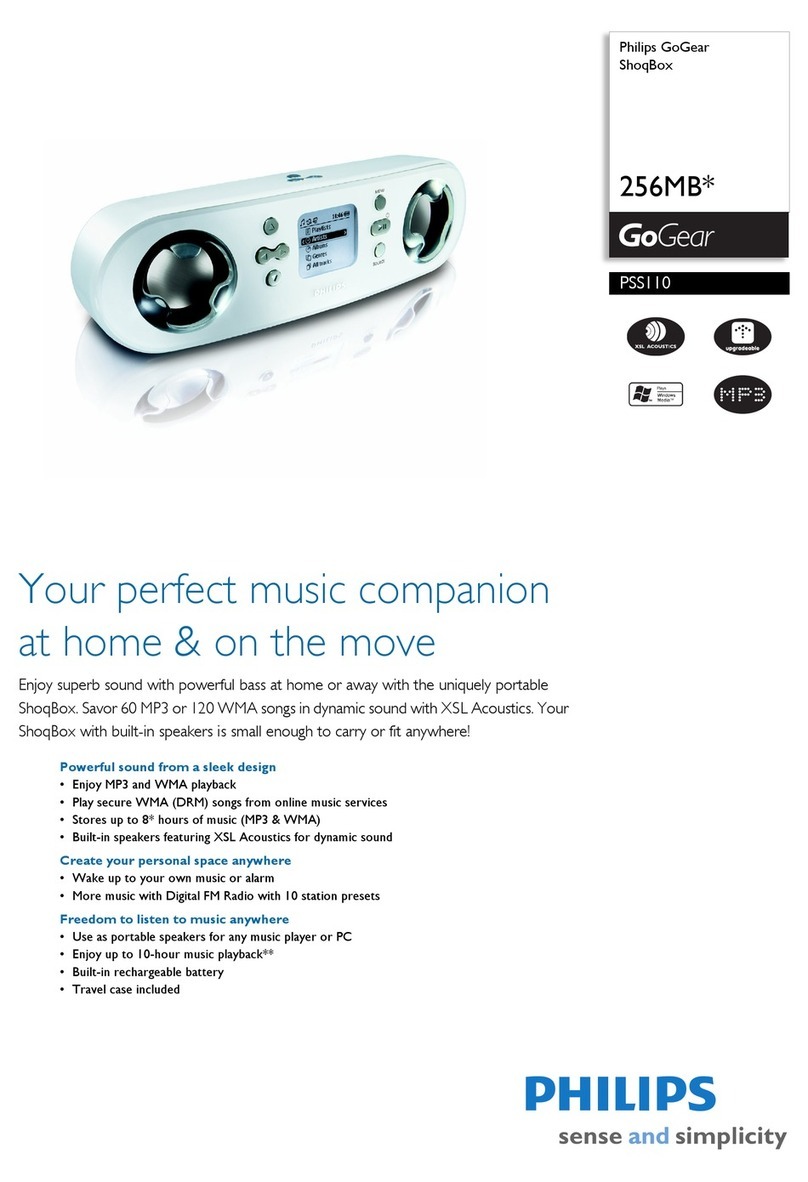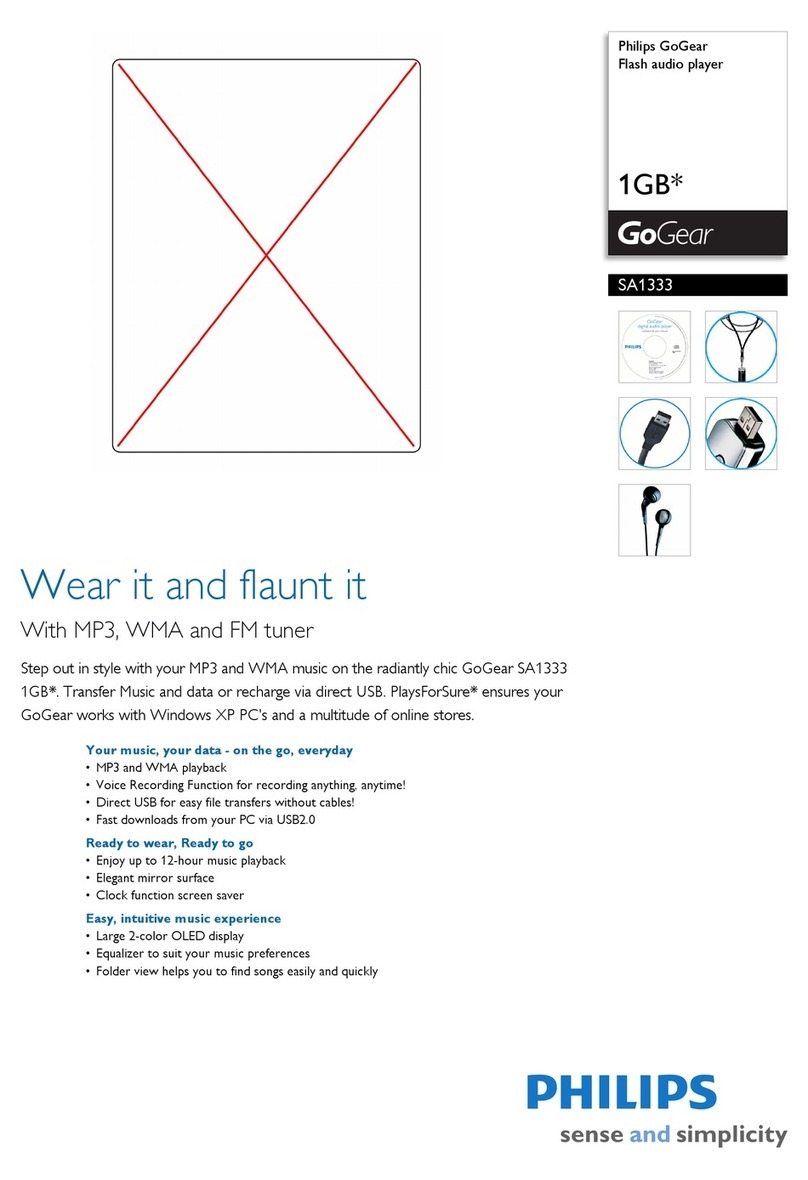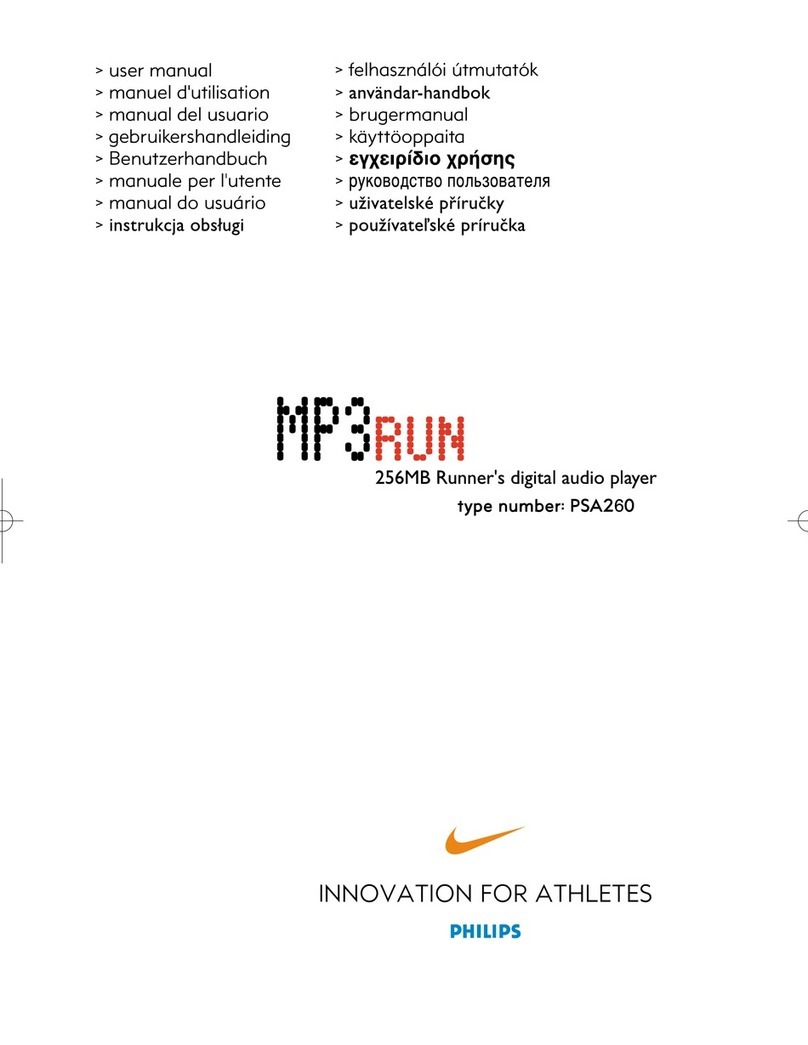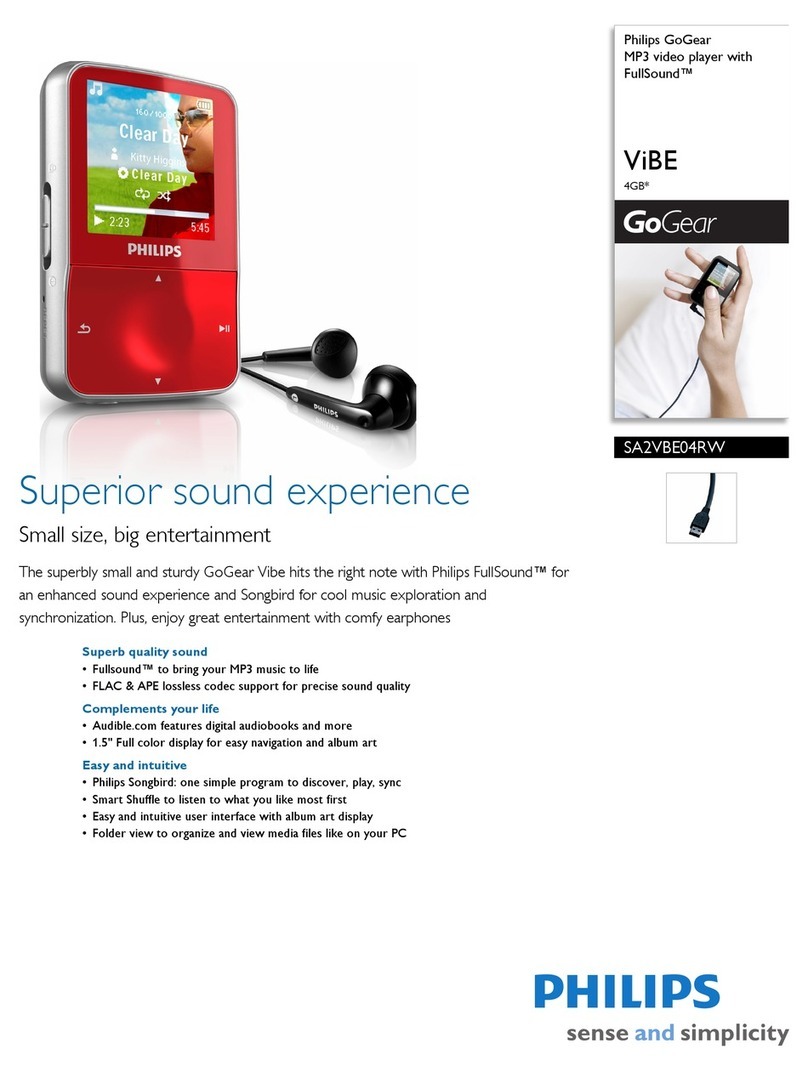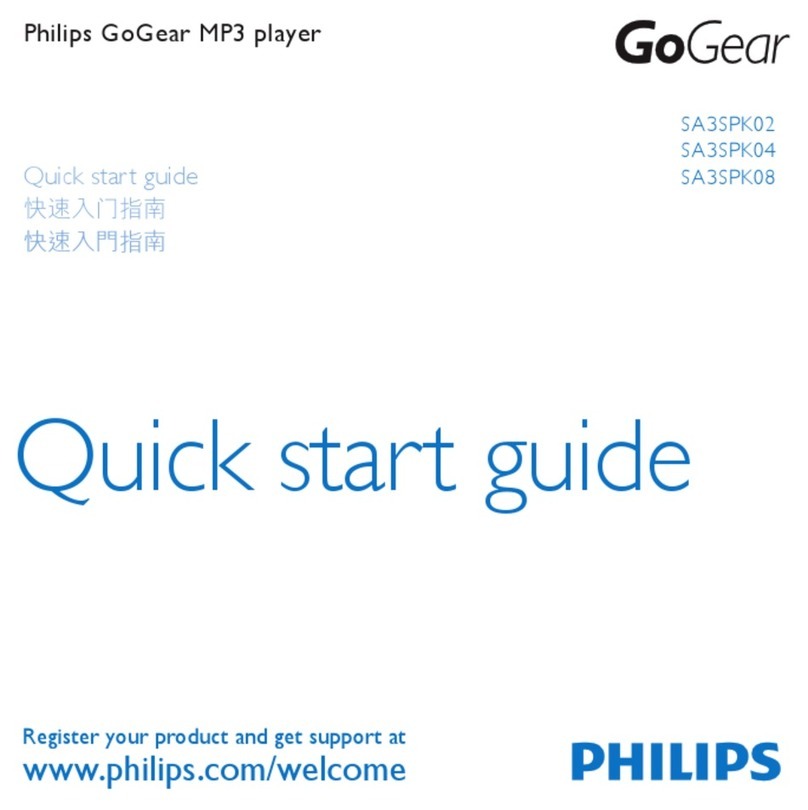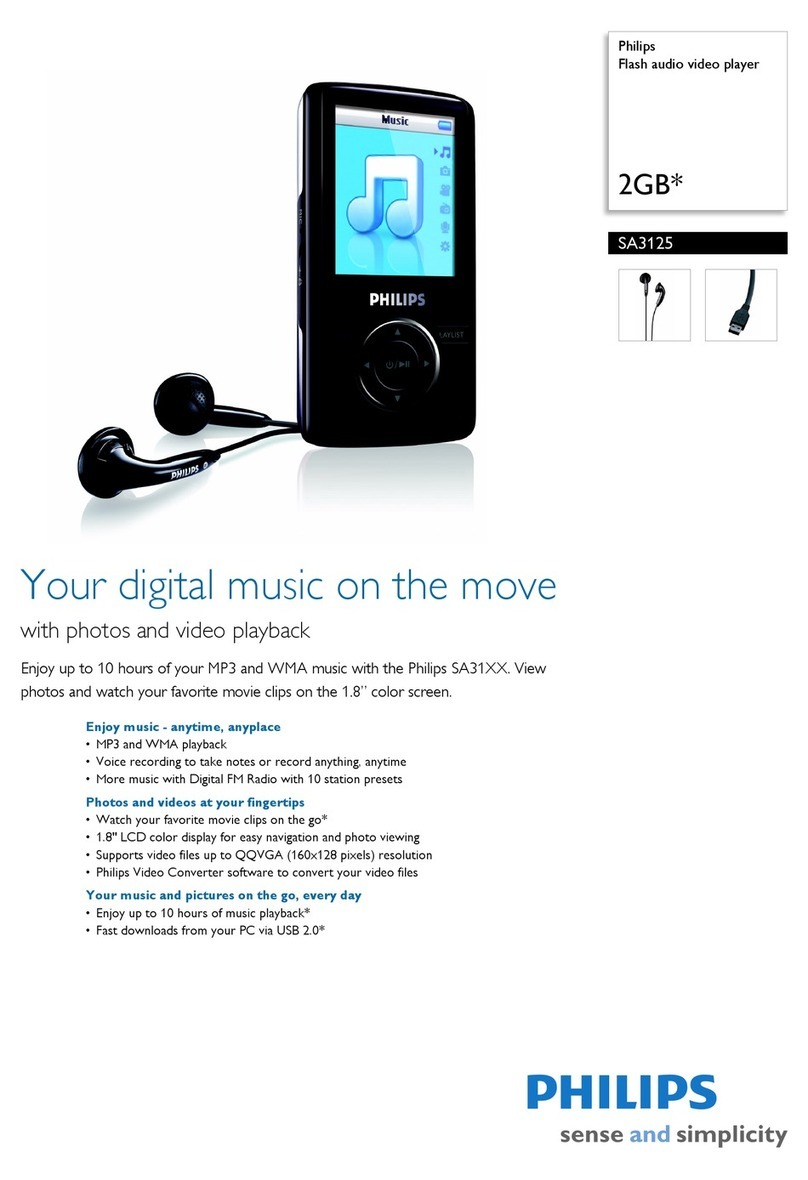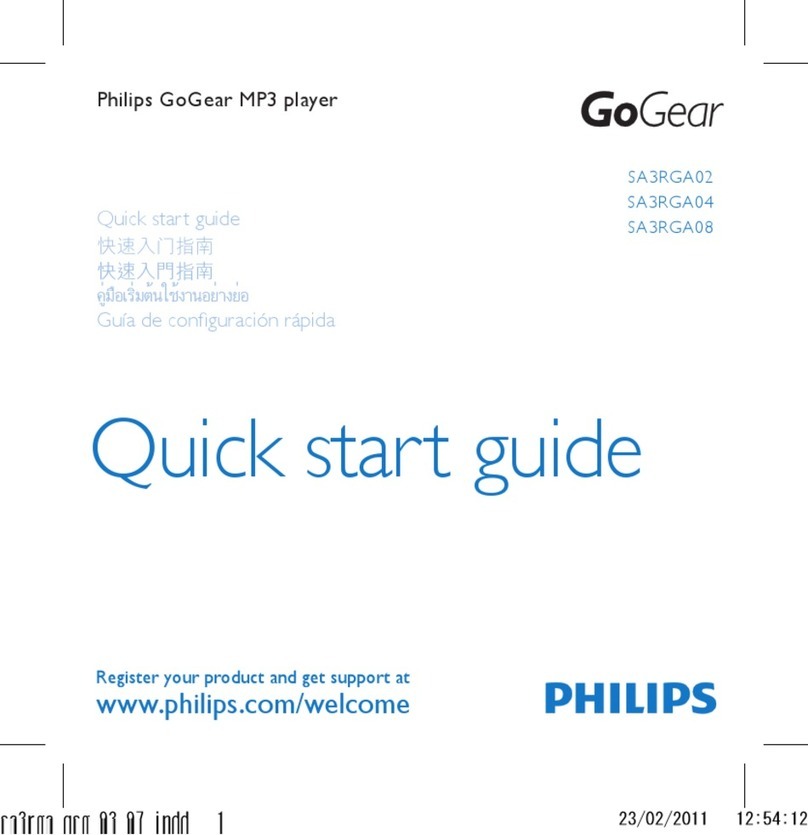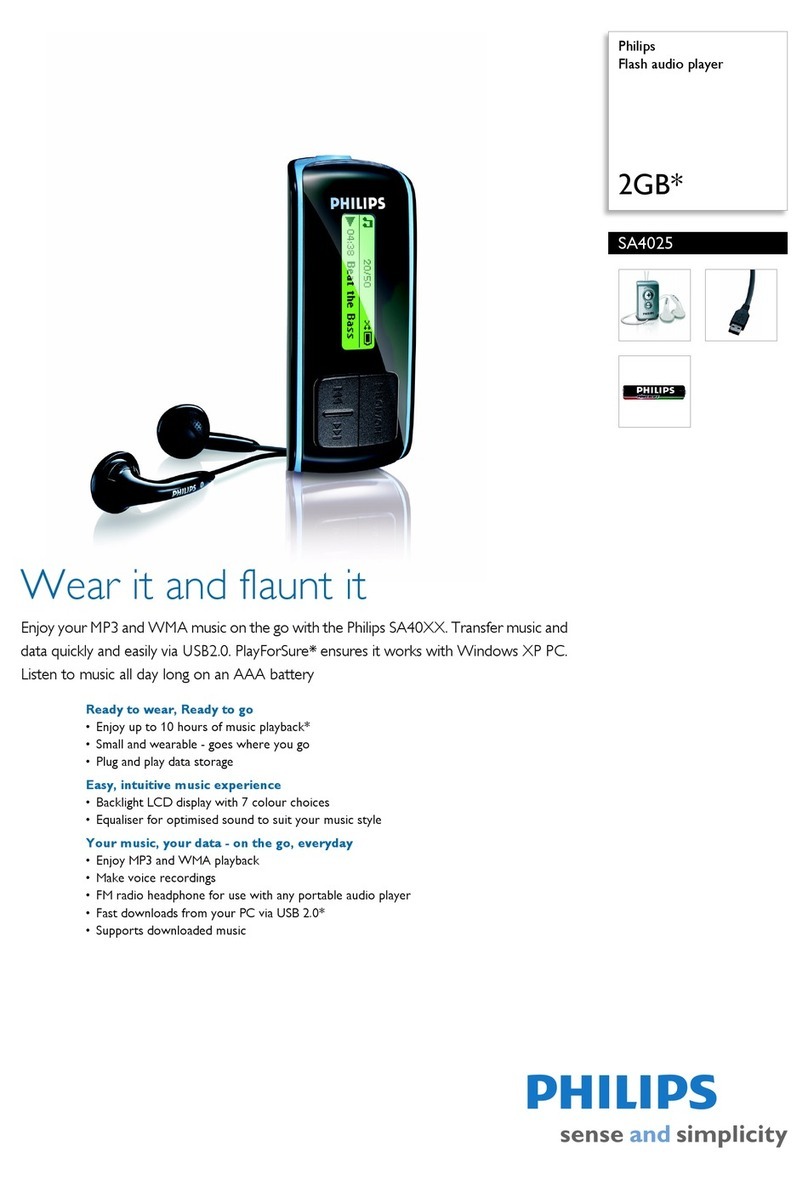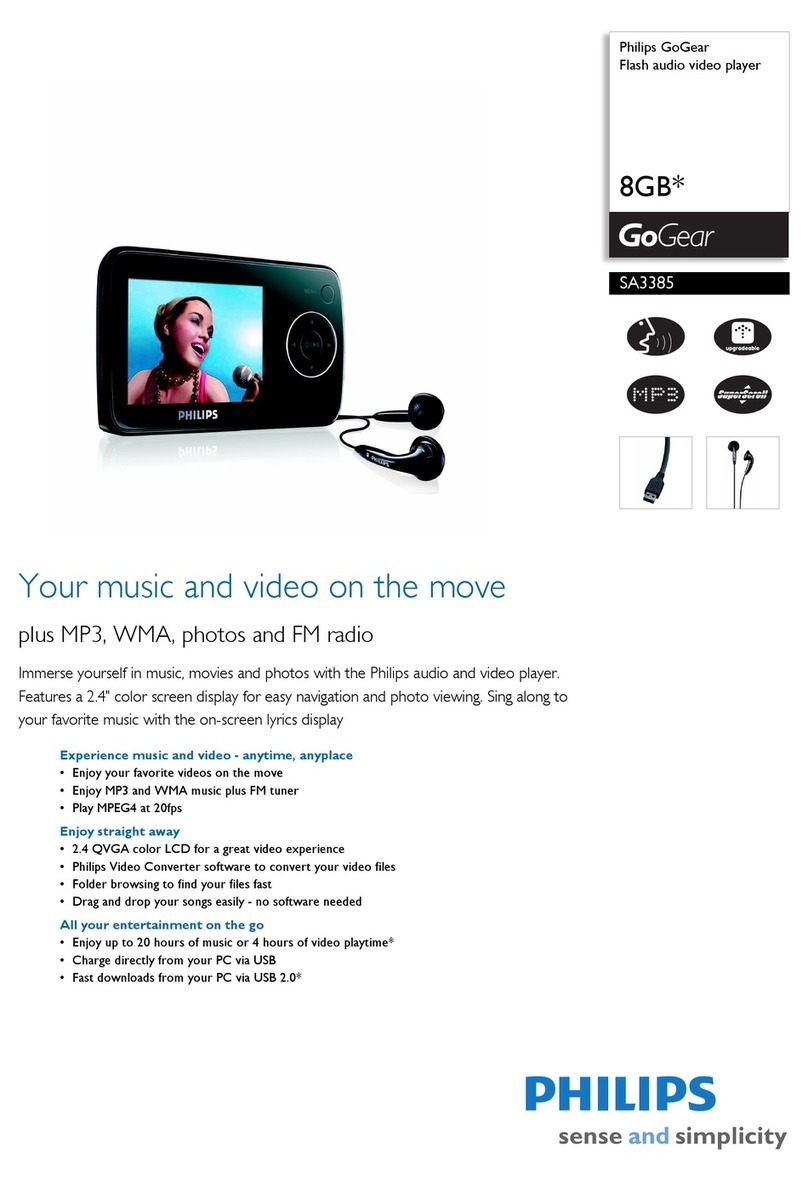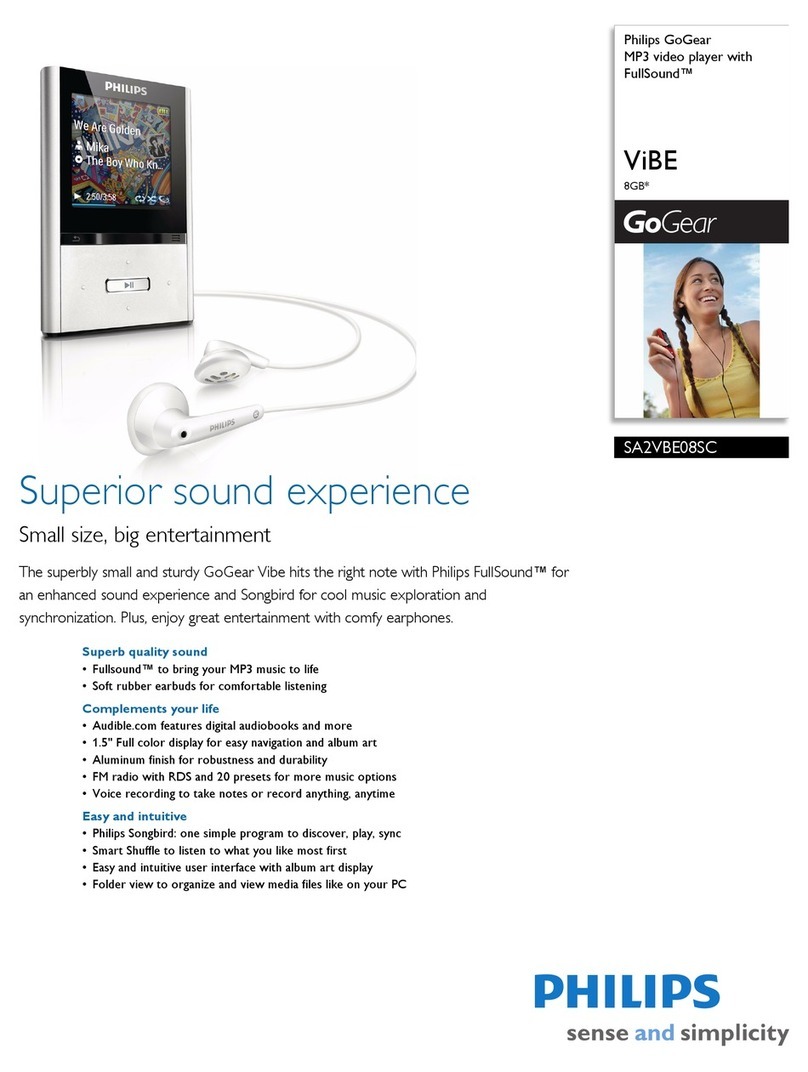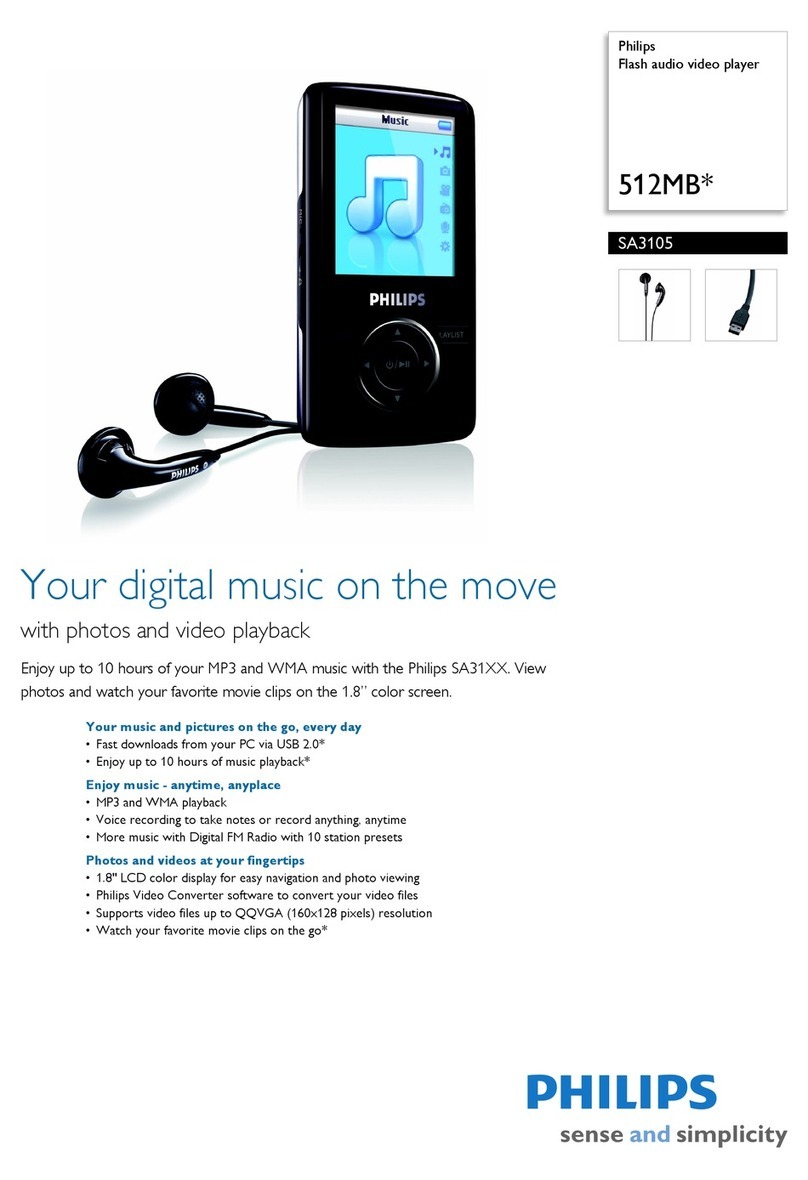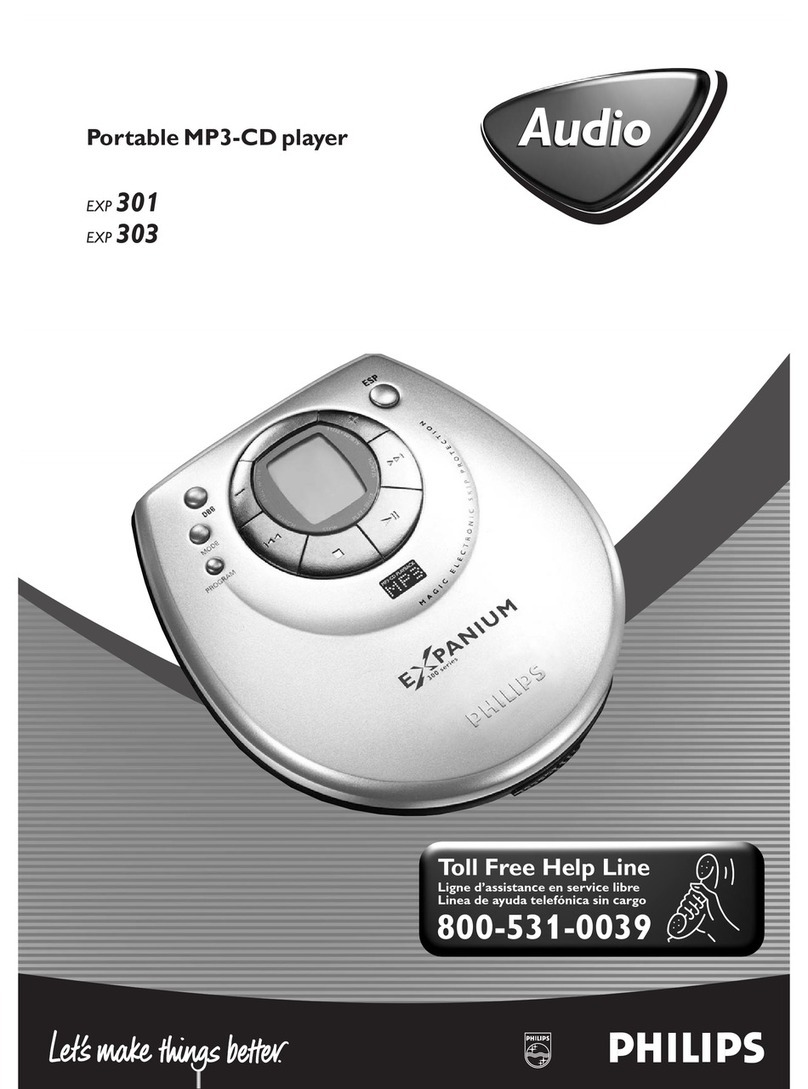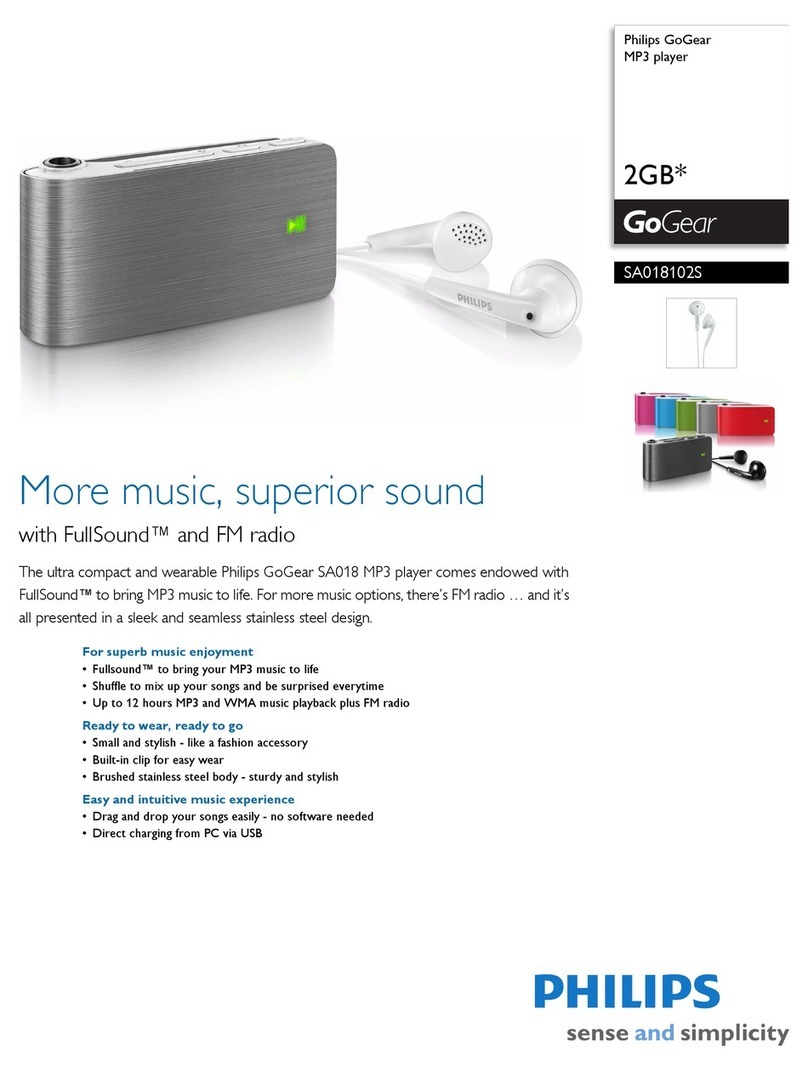A3 How to charge up my KEY Ring Audio player ?
1. Start off by making sure that the mode selector switch of the player is in “charging” position.
2. Power on your PC.
3. For Windows98 user, the driver must be installed BEFORE hooking up the player with your PC.
Insert the installation CD into the CD ROM drive, the auto program on the CD shall run and
have the driver installed automatically.
4. Plug your KEY ring player securely into the USB port of your PC.
5. The green LED should light up continuously indicating that the player is charging up. It will take
approximately 4 hours to completely charge up the player and it is very important that during the
charging process, the power of your PC must stay on at all time.
6. Once the internal battery of the player is completely charged, the green LED will switch off.
7. Have the mode selector switch turn to the “playback” position ready for downloading and
playback.
(Back to Q3)
A4 There is an orange light flashing on my KEY Ring Audio player.
•The player may be in PAUSE mode. Press the 4; key once to resume playback.
•If there is no music file stored in the device and you try to power up the player by pressing the
play key, the orange light will flash for a few seconds and the player will power down.
•The internal battery of the player may be running low, recharge the player or attach an external
battery pack with one 1.5V AAA-size battery to the player on the USB connector.
•USB data transfer may be in progress. When the player is connecting to the PC, during the file
transfer from and to the player, the orange light will flash.
(Back to Q4)
A5 How to transfer music files onto my KEY Ring Audio player ?
Music files may be transferred to the KEY Ring Audio player simply via Windows Explorer
1. Make sure that the mode selector switch is in the “download/playback” position.
2. Hook up the player to the PC via USB connector.
3. Have Windows Explorer running, select the files to download from your music file source
directory.
4. Drag & Drop or Copy & Paste the selected files onto the player labeled as REMOVABLE
DRIVE in Windows Explorer.
5. Please wait for your PC to complete the data transfer to your player. The data transfer may not
be synchronized with the progress bar shown by Windows. The orange LED will stop blinking
once the data transfer is complete.
6. Once the transfer process complete, you may click on the removal icon on the task tray to stop
and eject the player, when a message saying the USB device can now be safely removed from the
system appear click OK. In Win98, there is no removal icon; you can remove the player when
the light of the key ring player stops blinking.
Through the use of MUSICMATCH JUKEBOX
1. Make sure that the mode selector switch is in the “download/playback” position.
2. Hook up the player with PC via USB connector.
3. Have MUSICMATCH JUKEBOX running on your computer.
4. Create or open a music play list with music files copied from MY LIBRARY in MUSICMATCH
JUKEBOX.
5. Click File-> Send to Device-> Download Playlist to Mass Storage Device. Your songs will
automatically appear in the Files to Download window.
6. Select the songs you want to transfer and then click Download.
7. After tracks have been transferred to the Audio player, click Done to exit. View the download
status from the track progress bar.