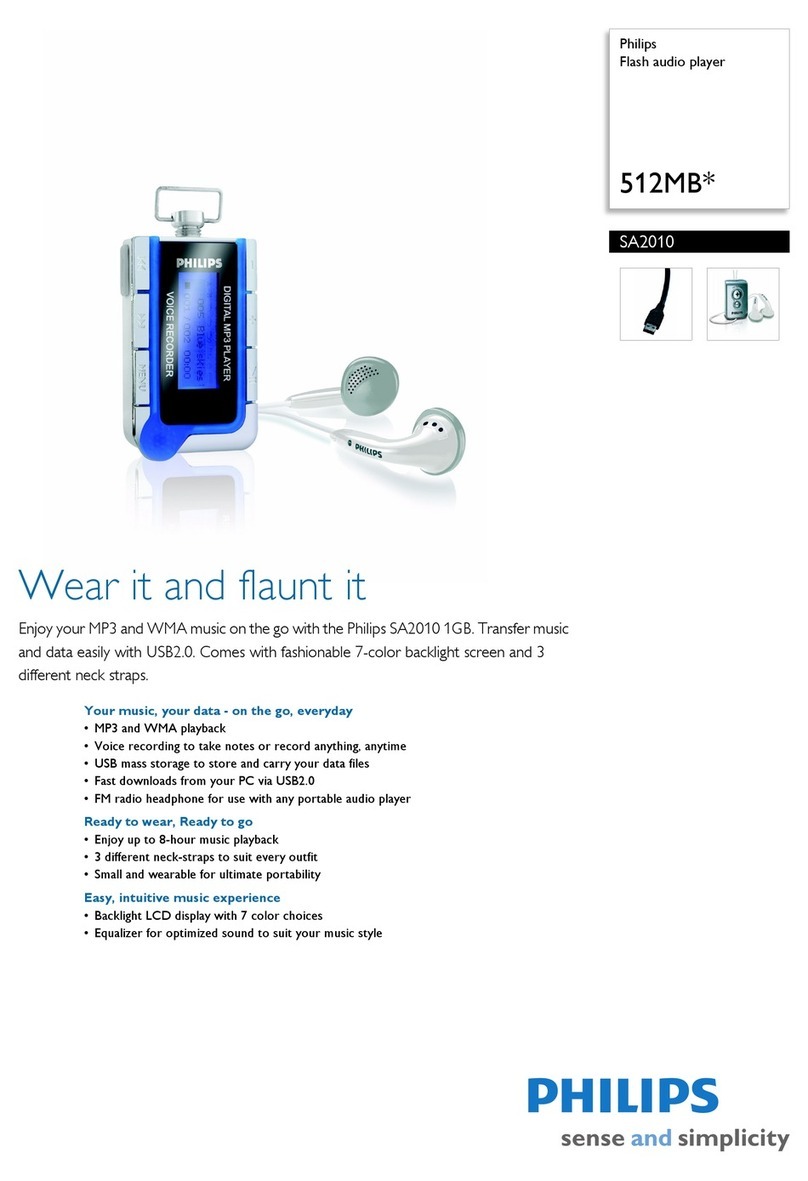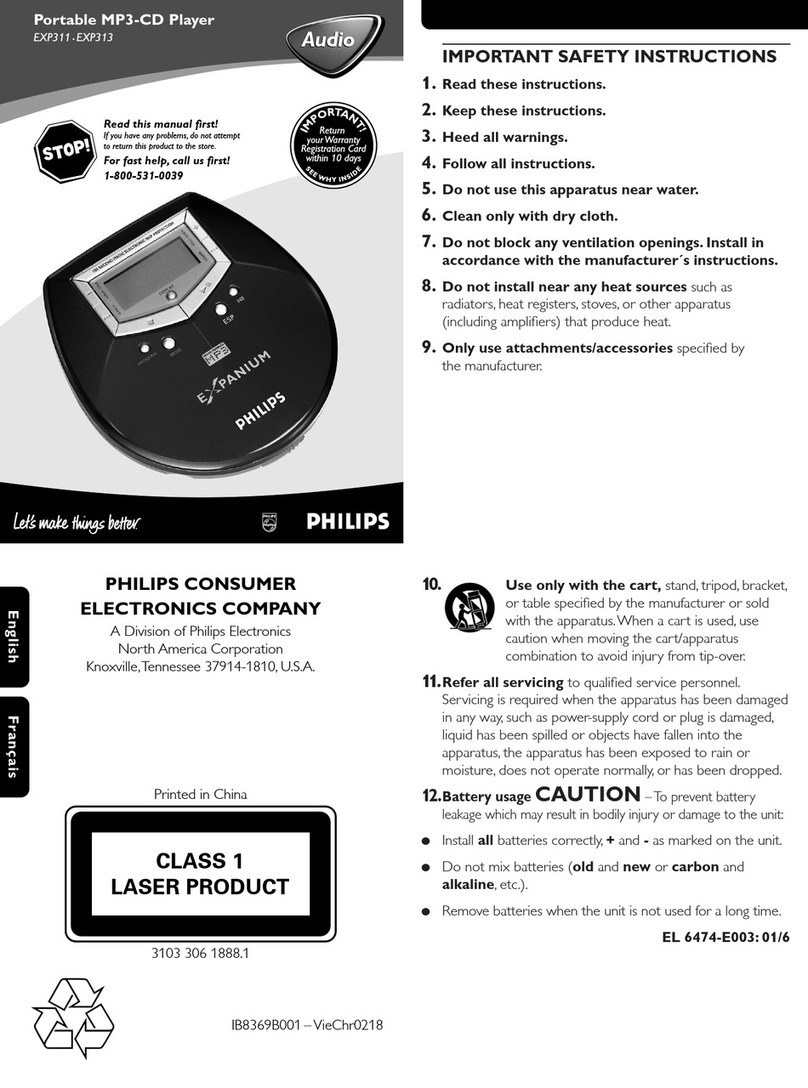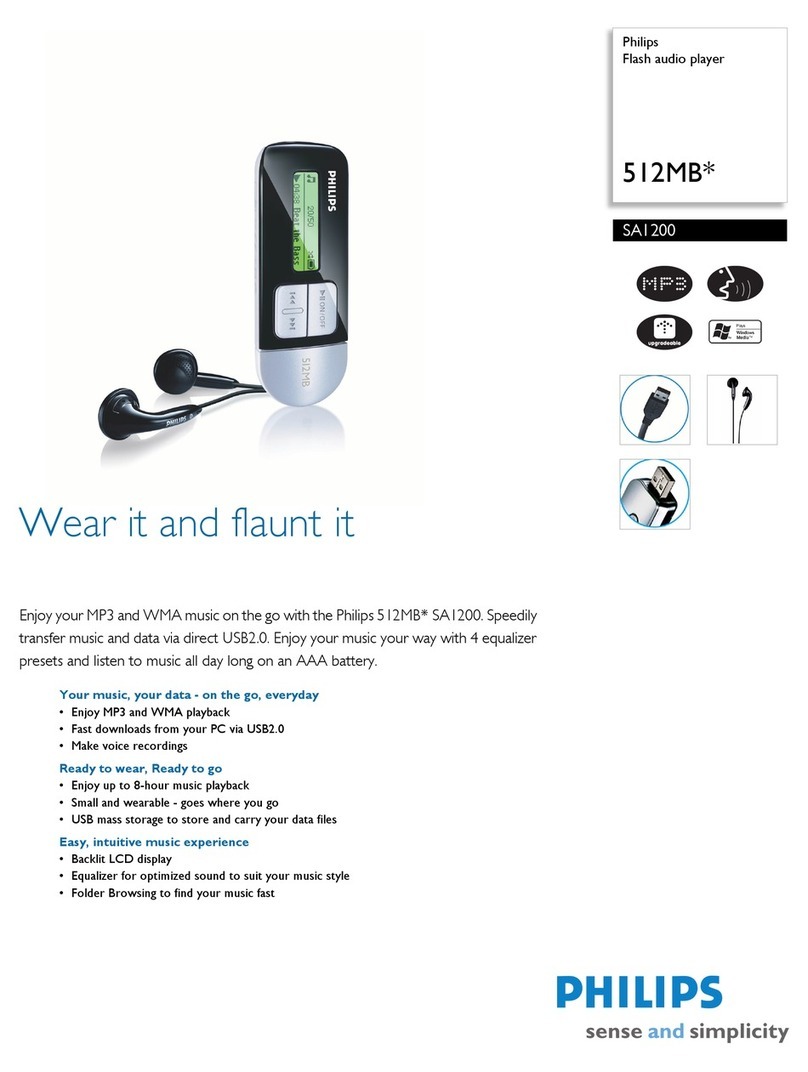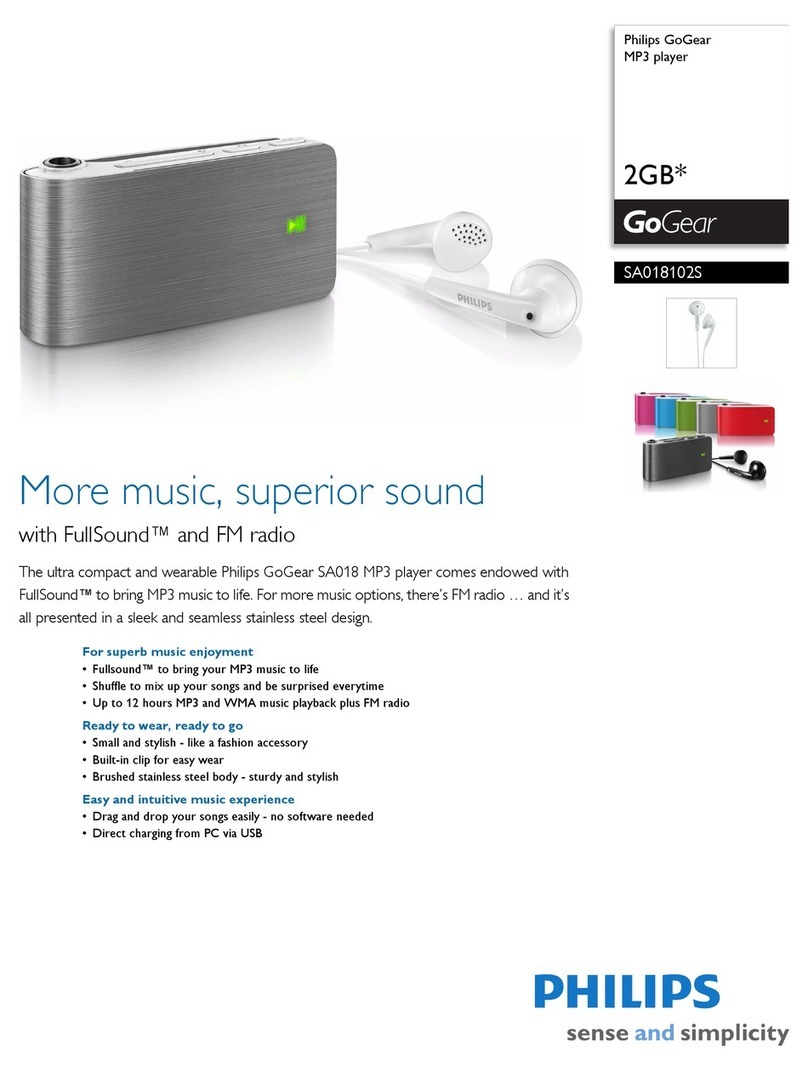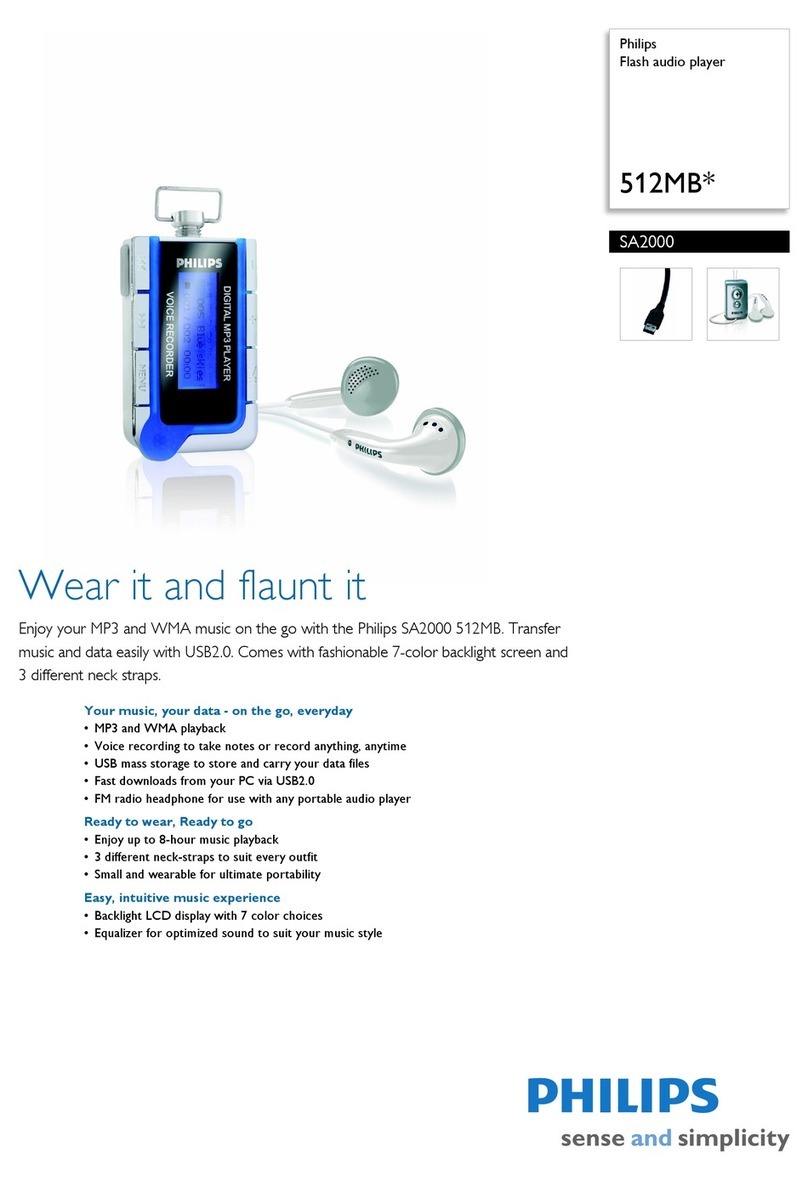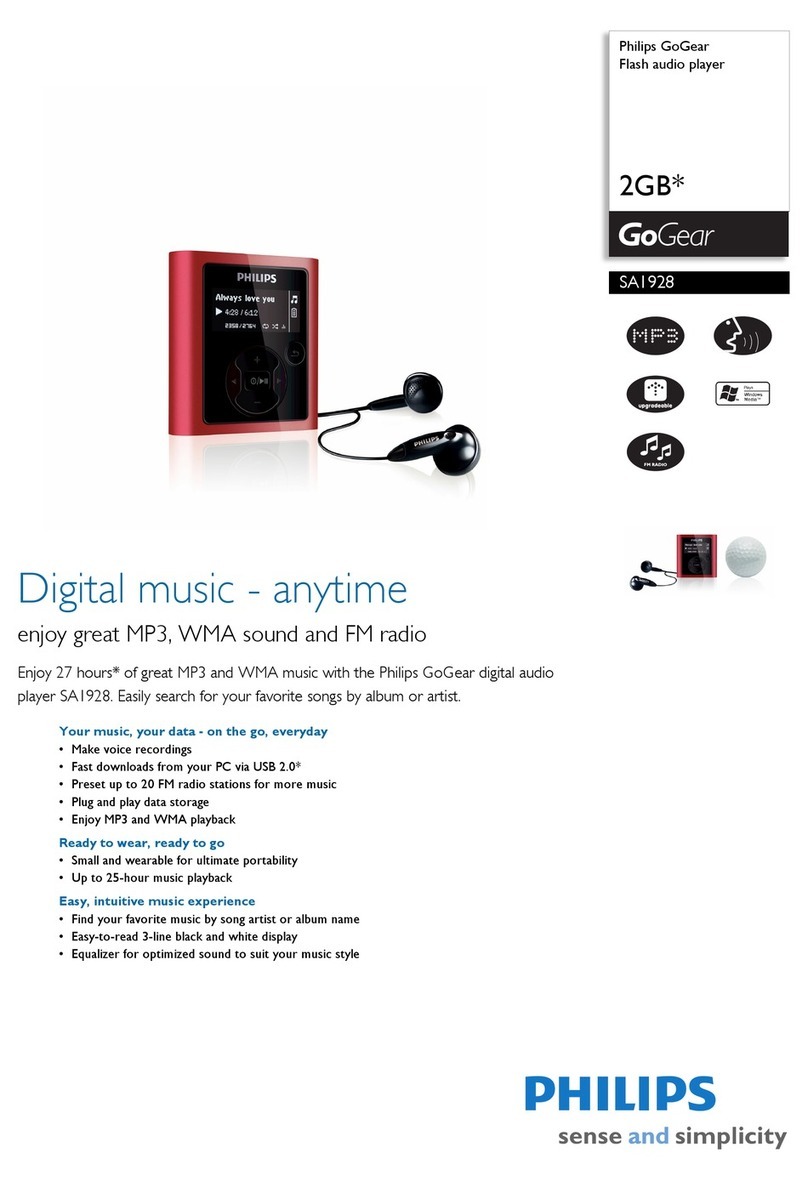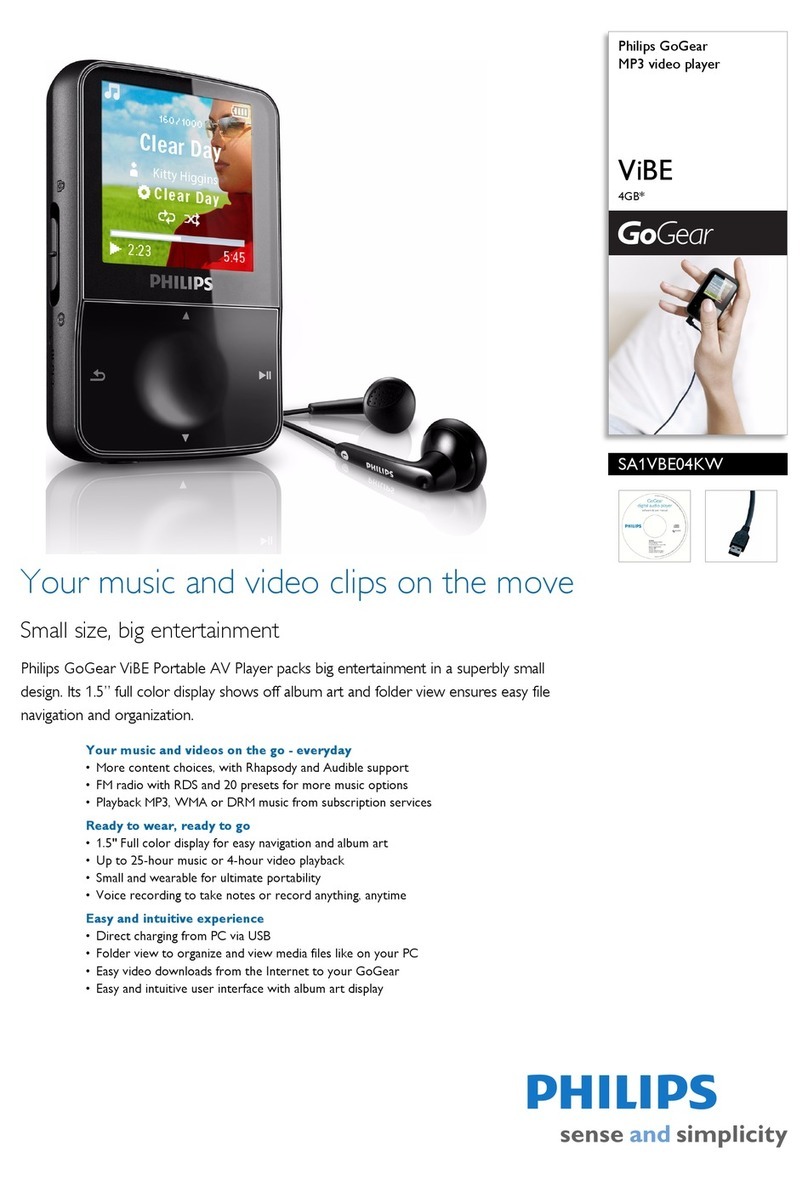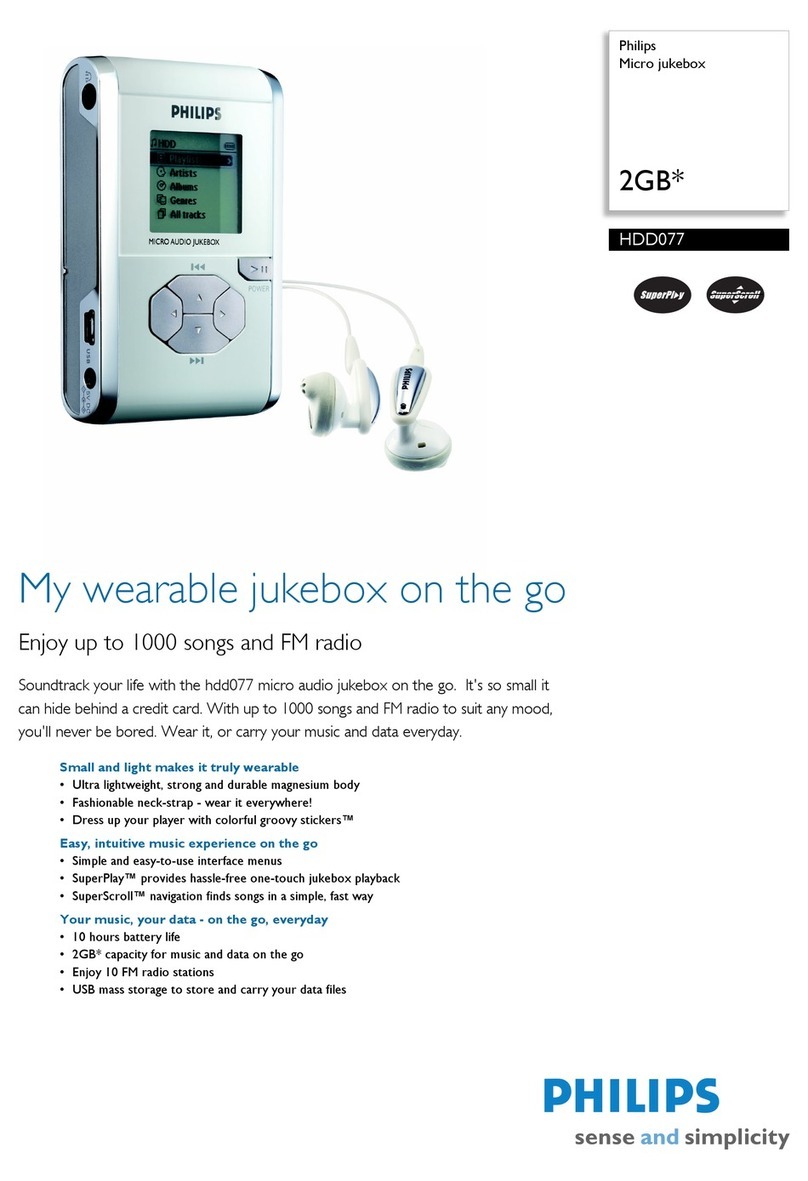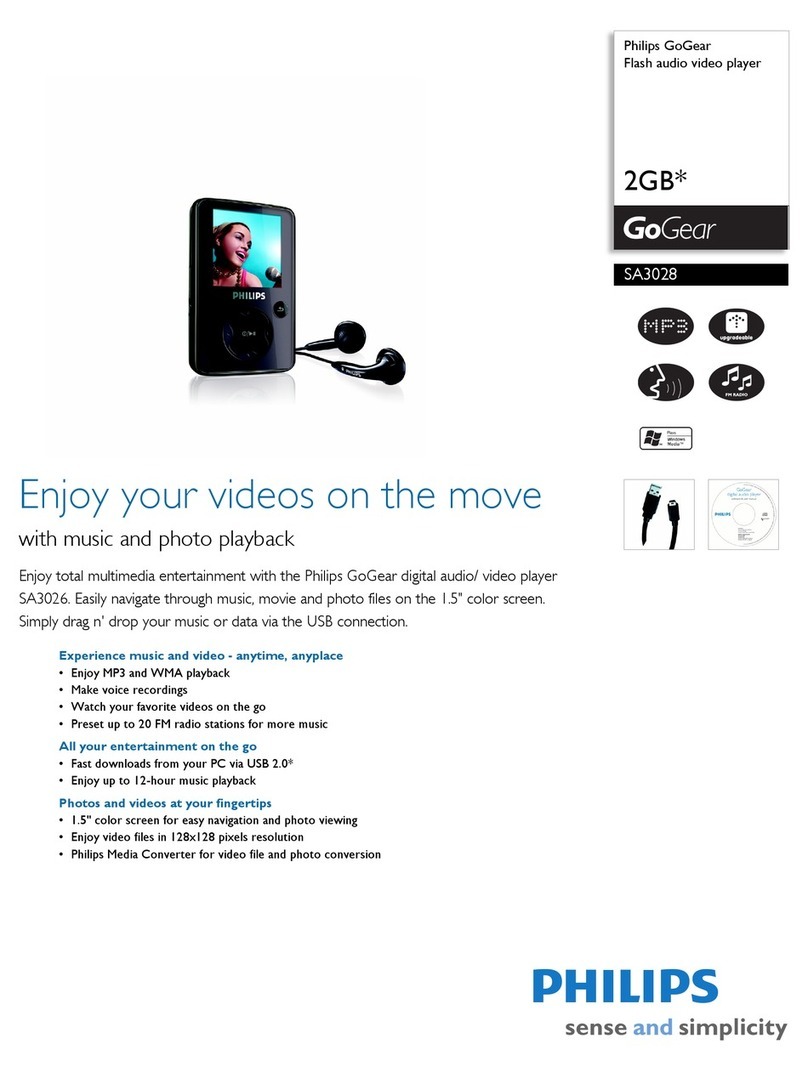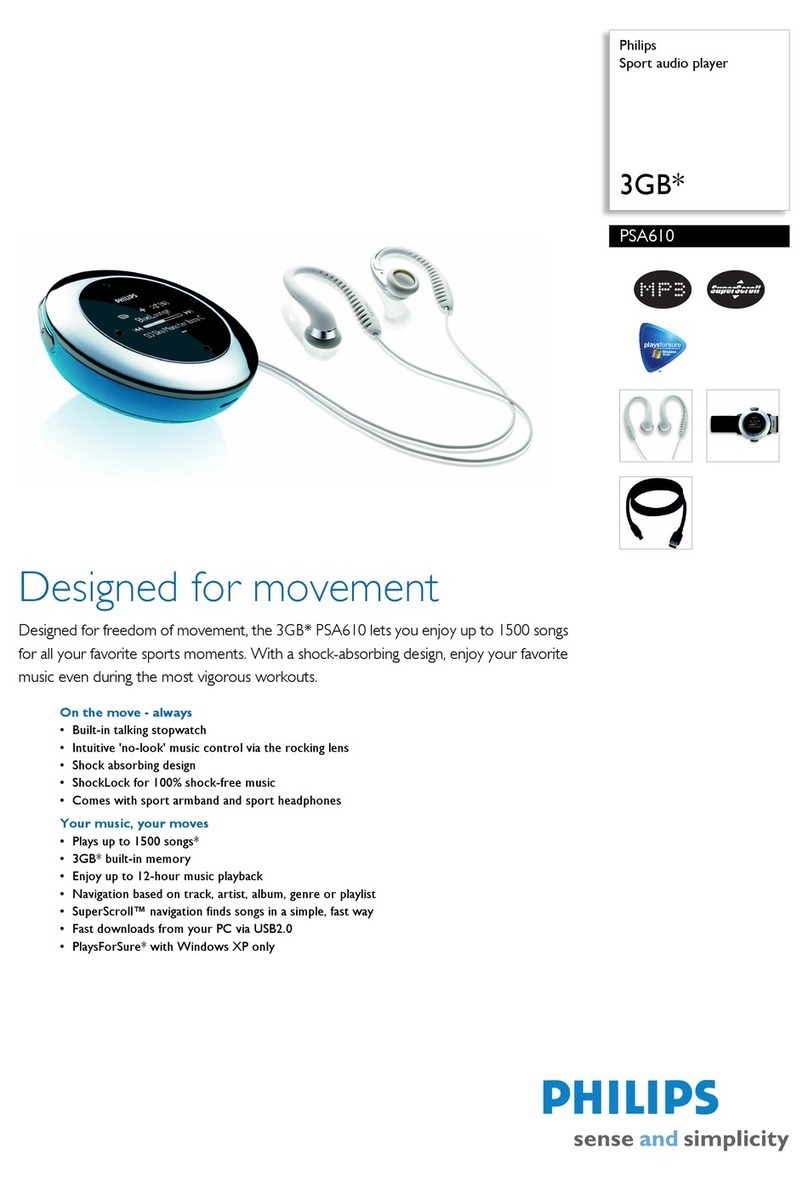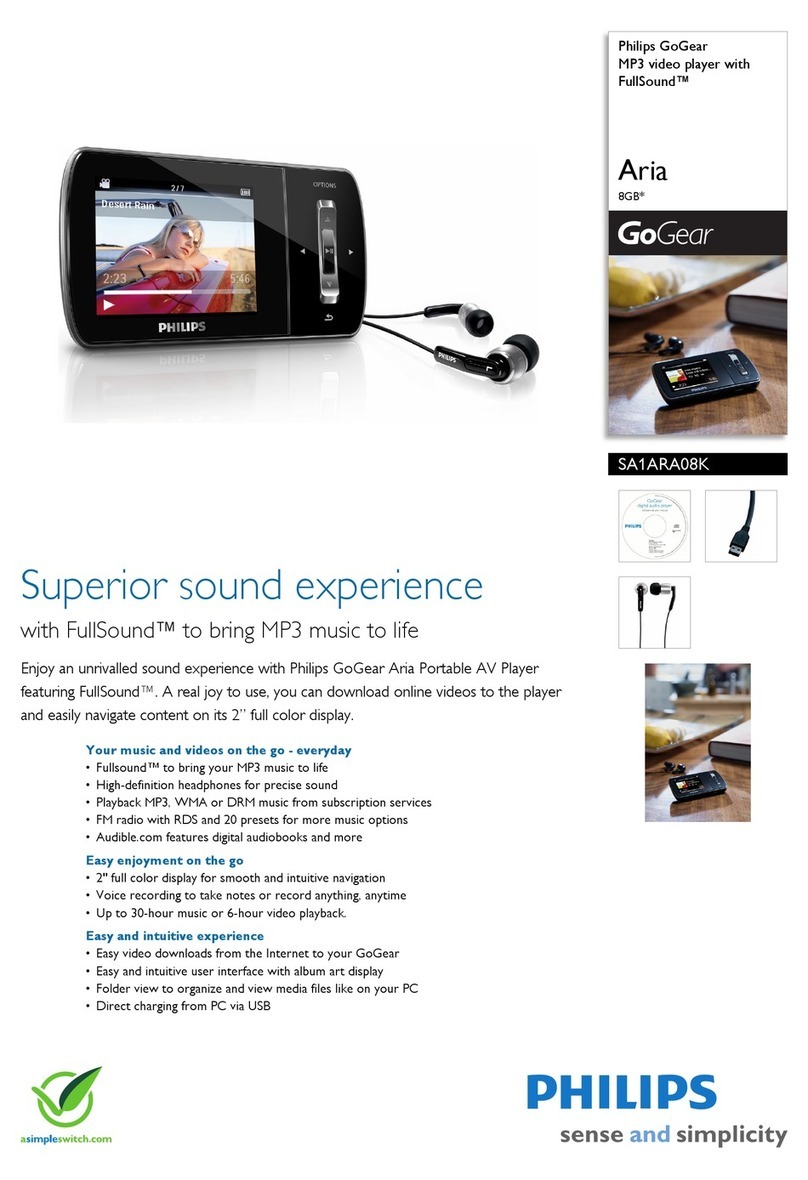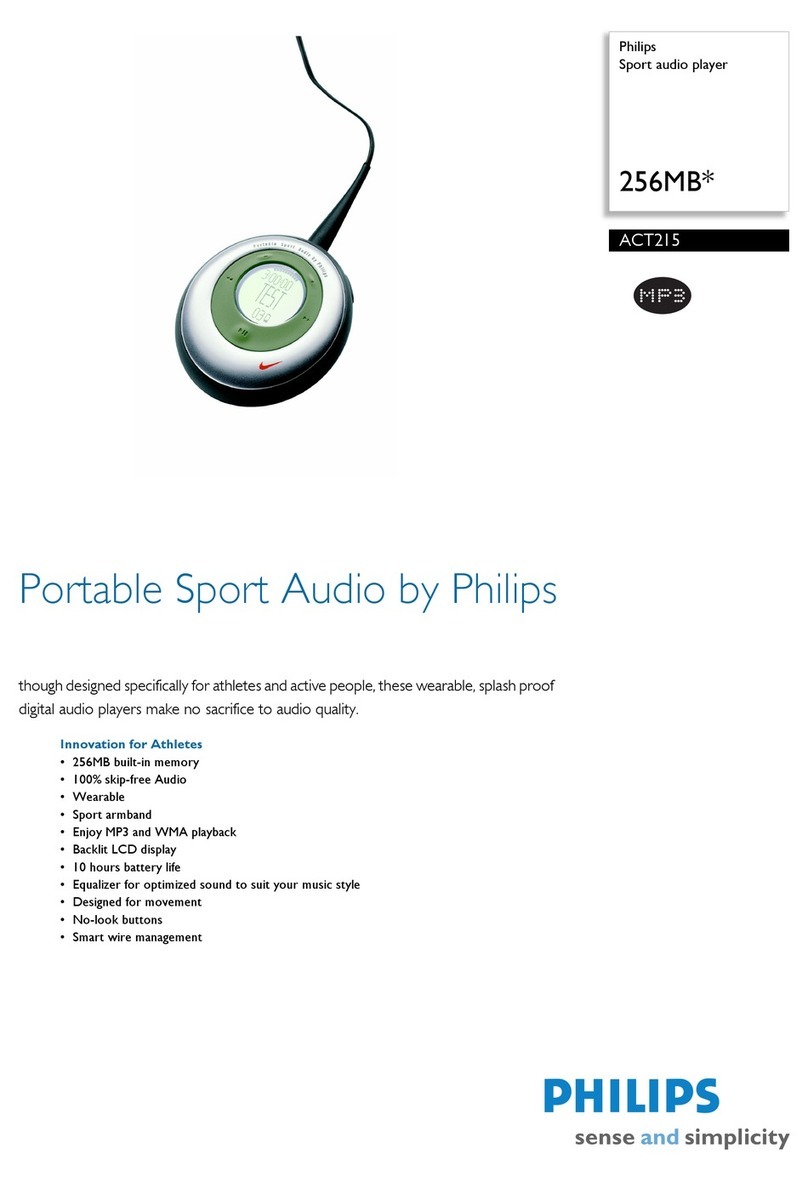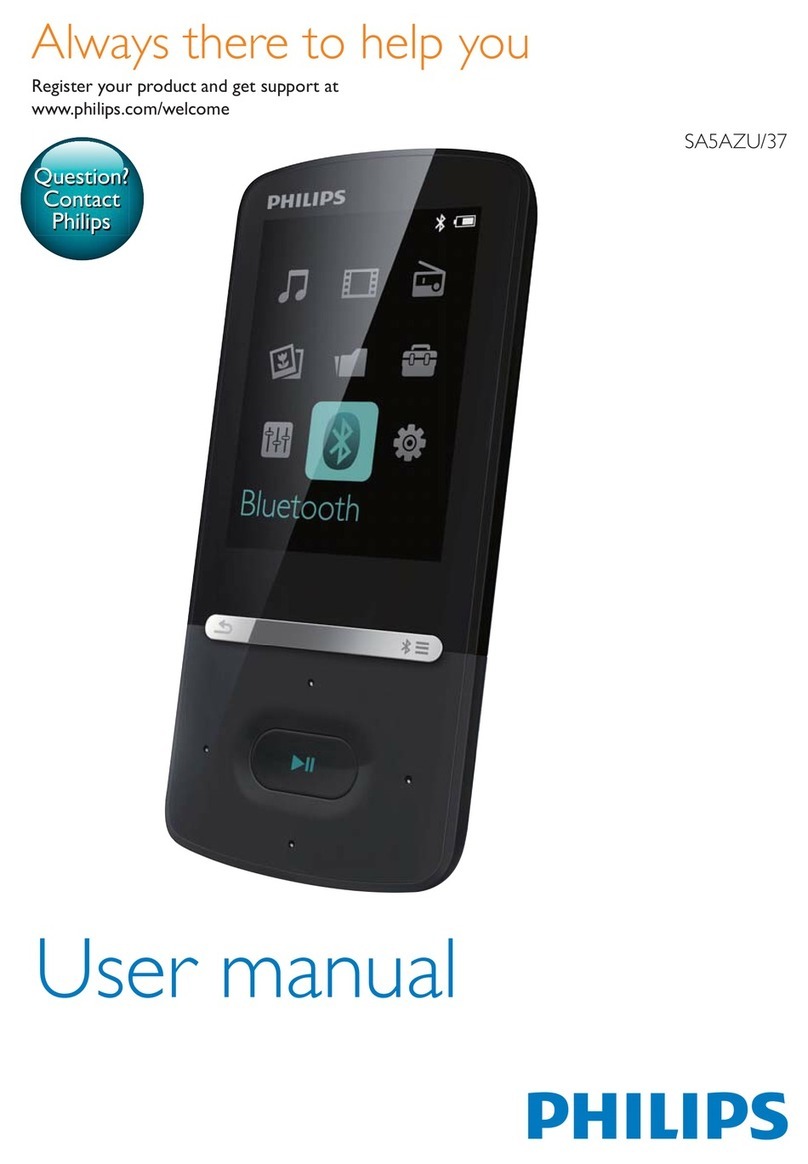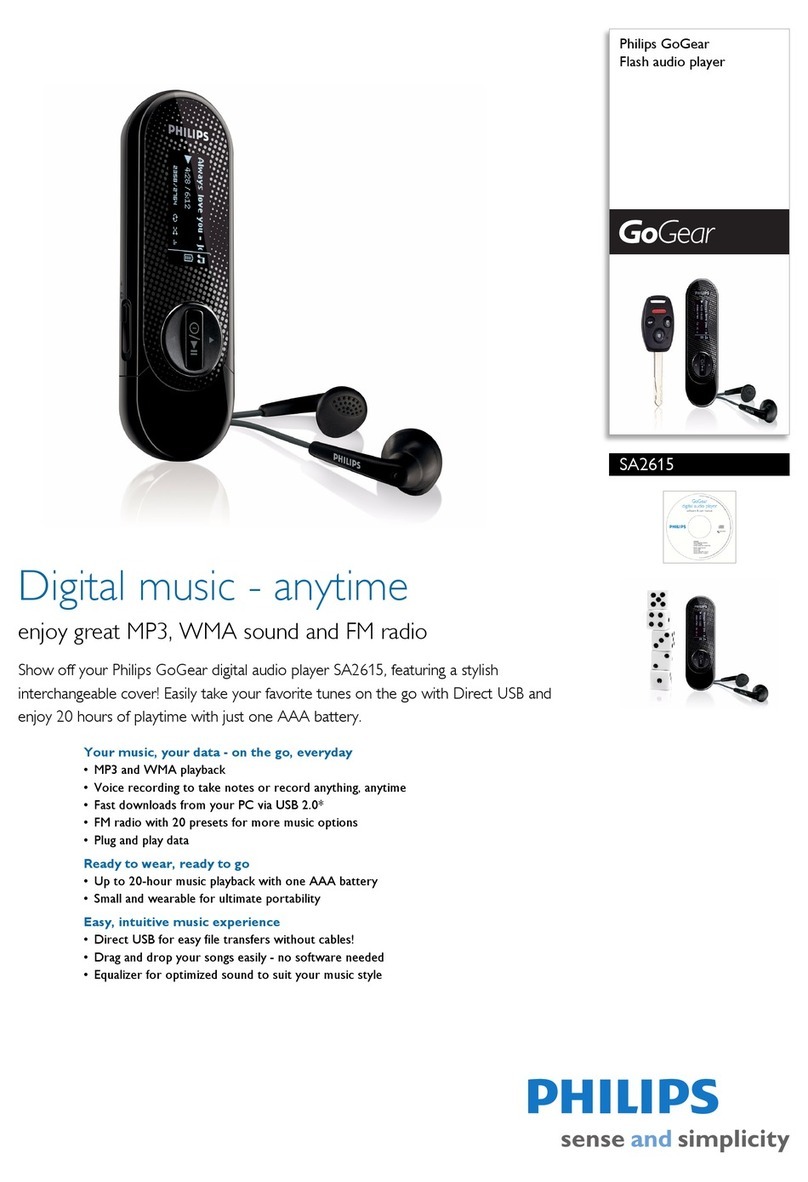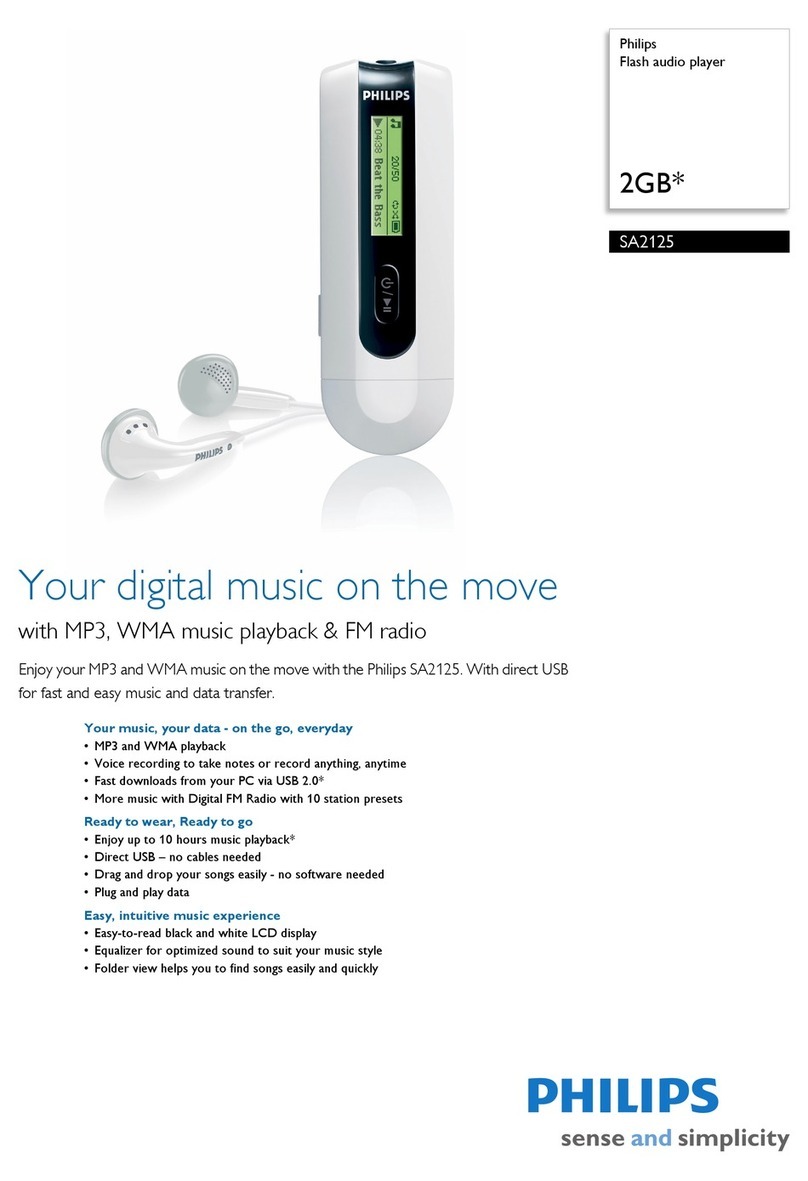9
Getting digital music onto your device
Before you can transfer your MP3 and/or WMA collection to your device using Windows Media
Playe, you need to have both Windows Media Player and Philips Device Manager installed on your PC
as follows:
Install Philips Device Manager and Windows Media Player
1Insert the supplied CD into your computer's CD-ROM drive.
If the CD does not autorun, please click the .exe from the root directory of the CD.
2Select your language and follow screen instructions to complete installation of Philips
Philips Device Manager and Windows Media Player.
Connect your device to the computer
1Connect your device to your computer using the supplied USB
cable. A USB connection animation will be shown as soon as your
device is connected.
2You can organize files and transfer music to your device during
USB connection.
Organize and transfer your music using Windows Media Player 10
1Launch Windows Media Player from Windows desktop or Start menu.
2To transfer files from your computer to your device, click Copy to CD or Device / Sync tab.
3In the Items to Copy pane, in the drop-down list, click the playlist, category, or other item that
you want to copy.
4Clear the check boxes next to any files you do not want to copy.
5In the Items on Device pane, in the drop-down list, click the device that you want to copy files
to. i.e. PHILIPS GoGear / PHILIPS device.
6Click the Start Sync button.
Music files may be transferred using Windows Explorer (by drag and drop) to your
device only if they are saved in the following folder: "media"
If your Windows Media Player is open when you connect your device, your device
may not be recognized.
To transfer music files to the mini-SD card, you must format the mini-SD card the frist time
it is inserted to the device, and keep using it with the device. Otherwise, files transferred
cannot be recognized in Windows Media Player or Windows Explorer.
✔