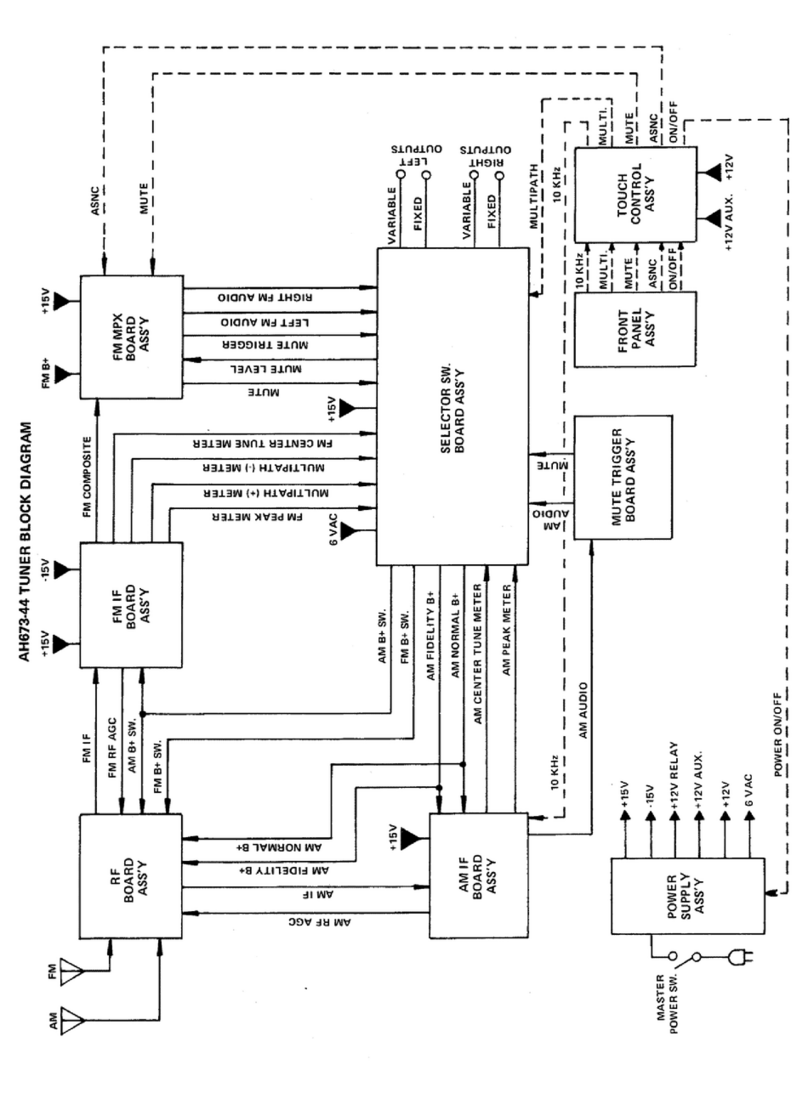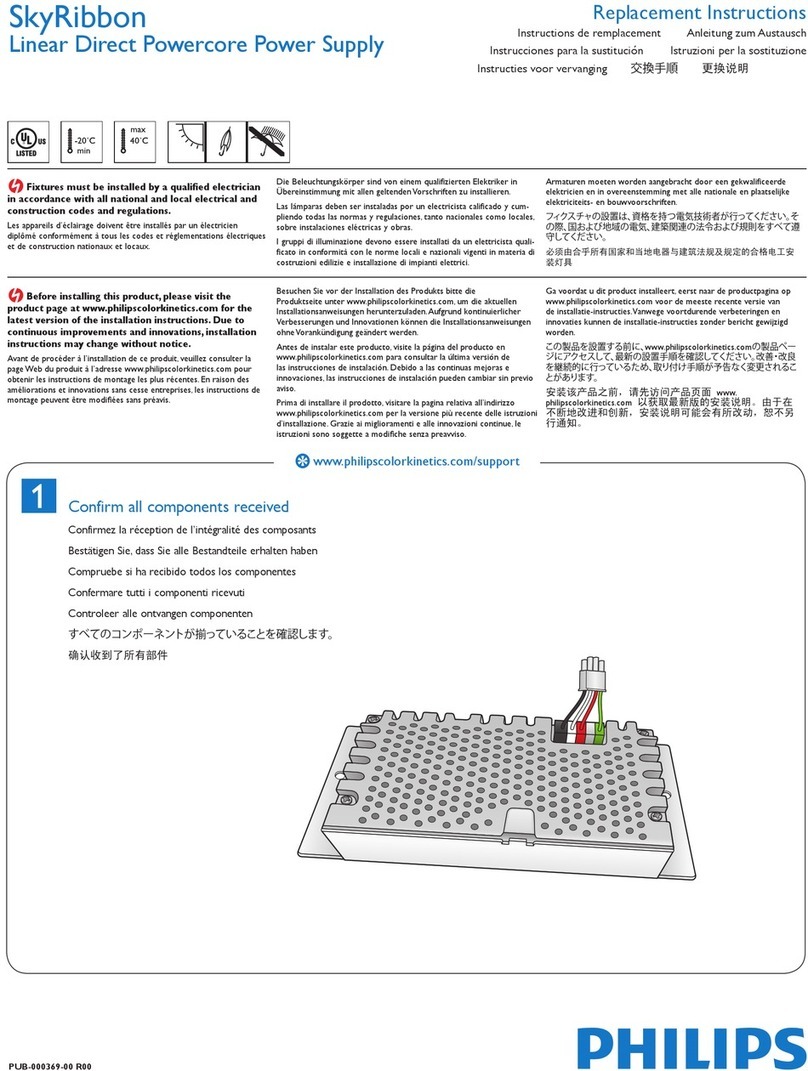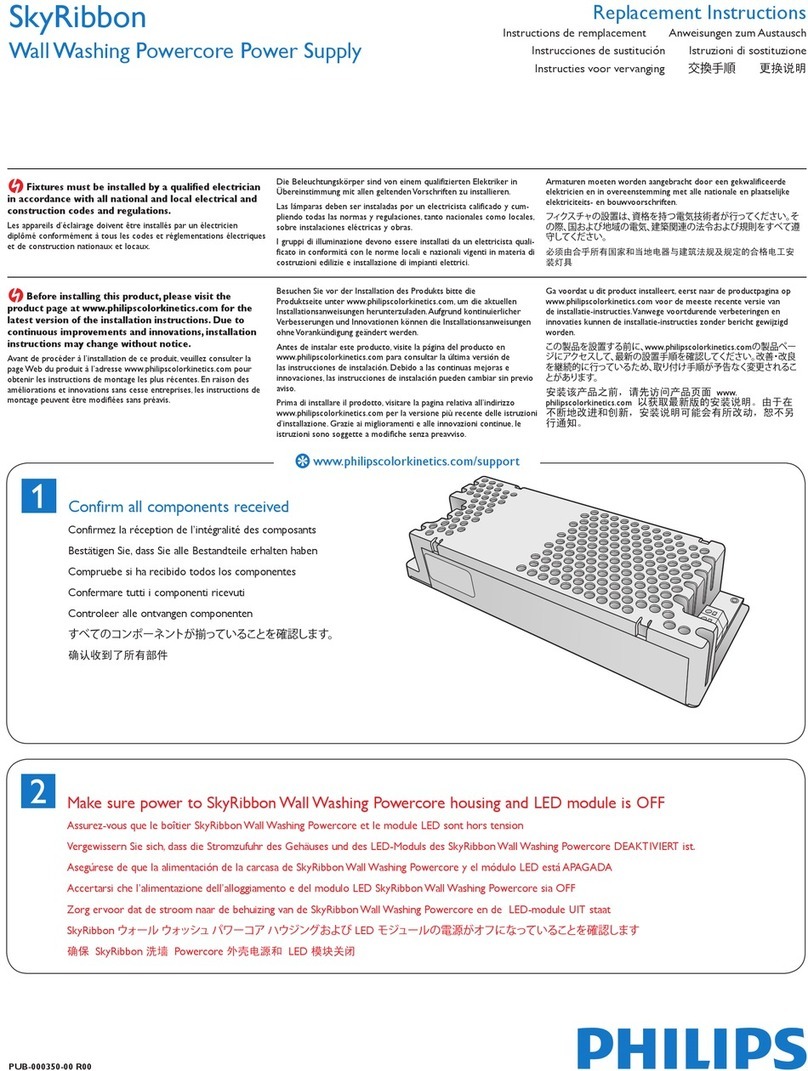sPDS-480ca Product Guide 9
Scanning Lights
You can scan the nodes attached to the device’s ports to discover fixtures and confirm
that they are connected and receiving data. The discovery determines the quantity of
connected nodes and registers them on your power / data supply. The power / data
supply then assigns DMX addresses to uniquely identify each node, which controllers
can use to perform video and light shows.
►To scan lights:
1. Press Select to activate the sPDS-480ca menu.
2. Select Configure.
3. Select Scan Lights. The LCD menu displays “scanning...”
4. When scanning finishes, you can confirm that your light fixtures are successfully
connected by using the Up and Down buttons to scroll through the number of
nodes for each port.
Changing an IP Address
Each sPDS-480ca comes factory-set with a unique IP address. If necessary, you can
change a fixture’s IP address. To ensure that fixtures function properly, make sure that
the IP addresses of all sPDS-480ca devices within a single installation are unique.
►To change an IP address on an sPDS-480ca:
1. Press Select to activate the sPDS-480ca menu.
2. Select Configure.
3. Select Set IP Address.
4. Use the Up and Down buttons to change the second IP byte field. (The first IP
byte field is not editable.)
5. Press Select. The cursor moves to the next byte field.
6. Repeat steps 4 and 5 for each of the next two fields, as necessary.
7. Press Select. Press Select again to confirm changes.
Testing
The test commands verify that the device, its connected fixtures, and cooling fans are
operating properly.
►To test lights and fans:
1. Press Select to activate the sPDS-480ca menu.
2. Select Test. The first test command turns all lights off.
3. Press the Down button. If you have RGB fixtures, the All Red test command
turns on the red LED channel of all connected fixtures.
4. Continue to cycle through the Green, Blue, White, and Rainbow test commands.
5. At the Single Port option, press the Down button once to begin automatically
cycling through the device’s ports and nodes. Press the Down button a second
time to cycle through the ports and nodes manually.
6. At the Single Light option, press the Down button to begin automatically cycling
through the device’s nodes. Press the Down button a second time to cycle
through the nodes manually.
7. The Fans on Full option tests both fans at full speed.
E Make sure you confirm the address
changes. If you leave the menu option without
confirming your change, it does not go into
effect.
E The IP addresses 10.1.3.100 and
10.1.3.101 are reserved and are not available
as addresses.
EA node is an individually controllable fixture,
or fixture segment, on your lighting network.
Fixtures have one or more controllable nodes,
depending on the fixture type.
E For more on fixture discovery and
addressing, refer to the Addressing and
Configuration Guide available online at www.
colorkinetics.com/support/ addressing/