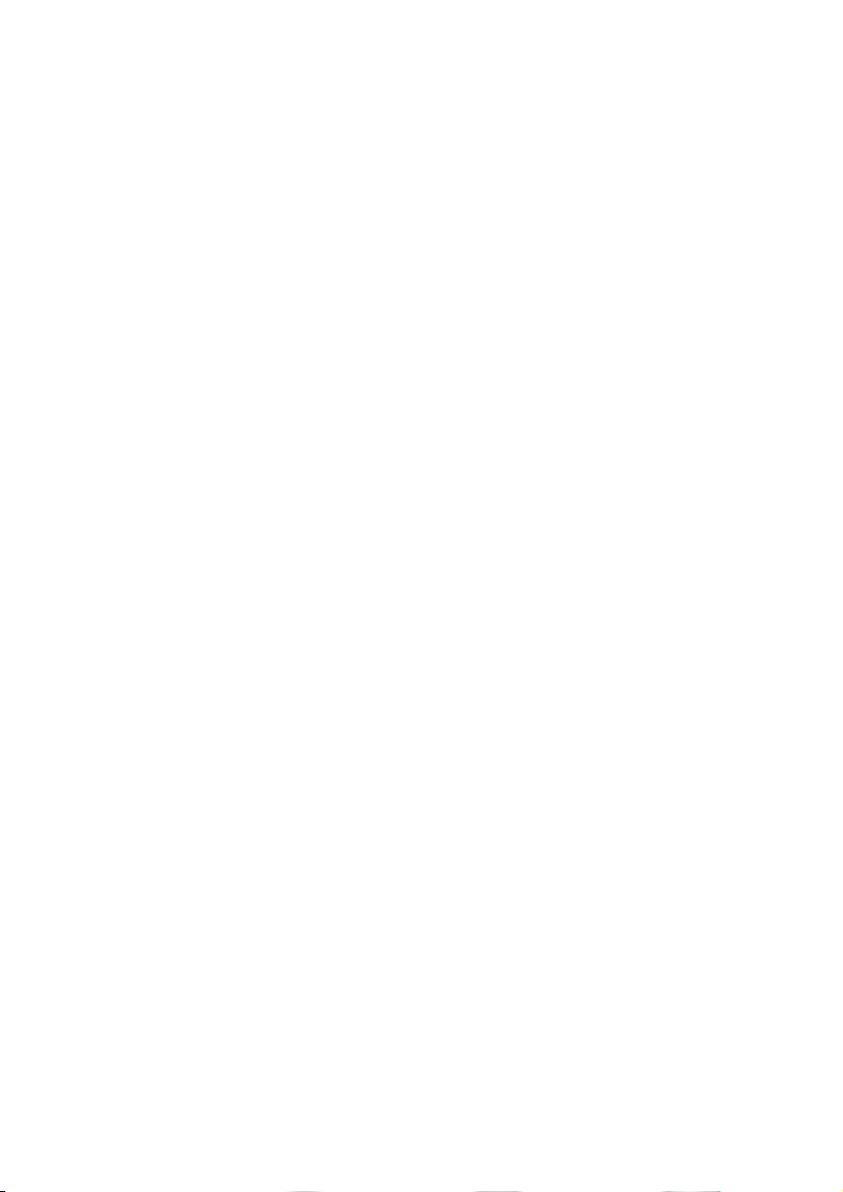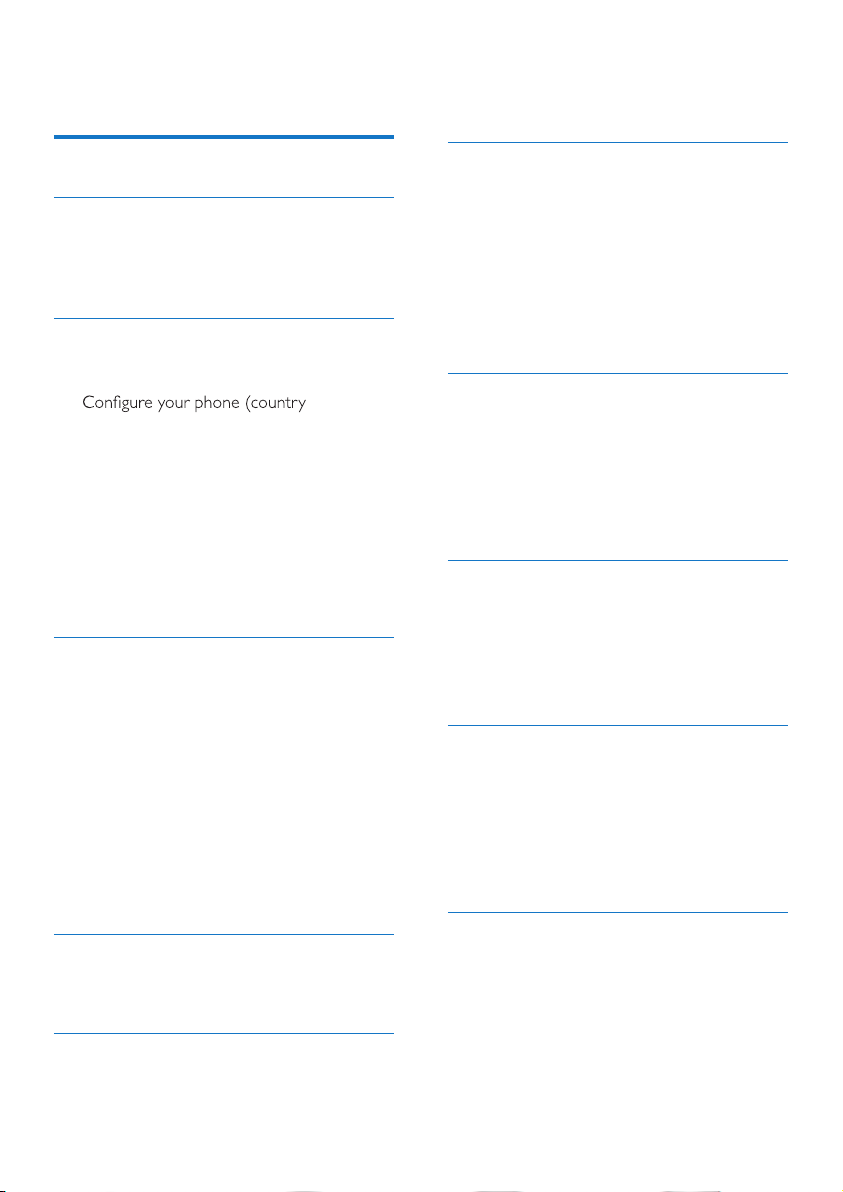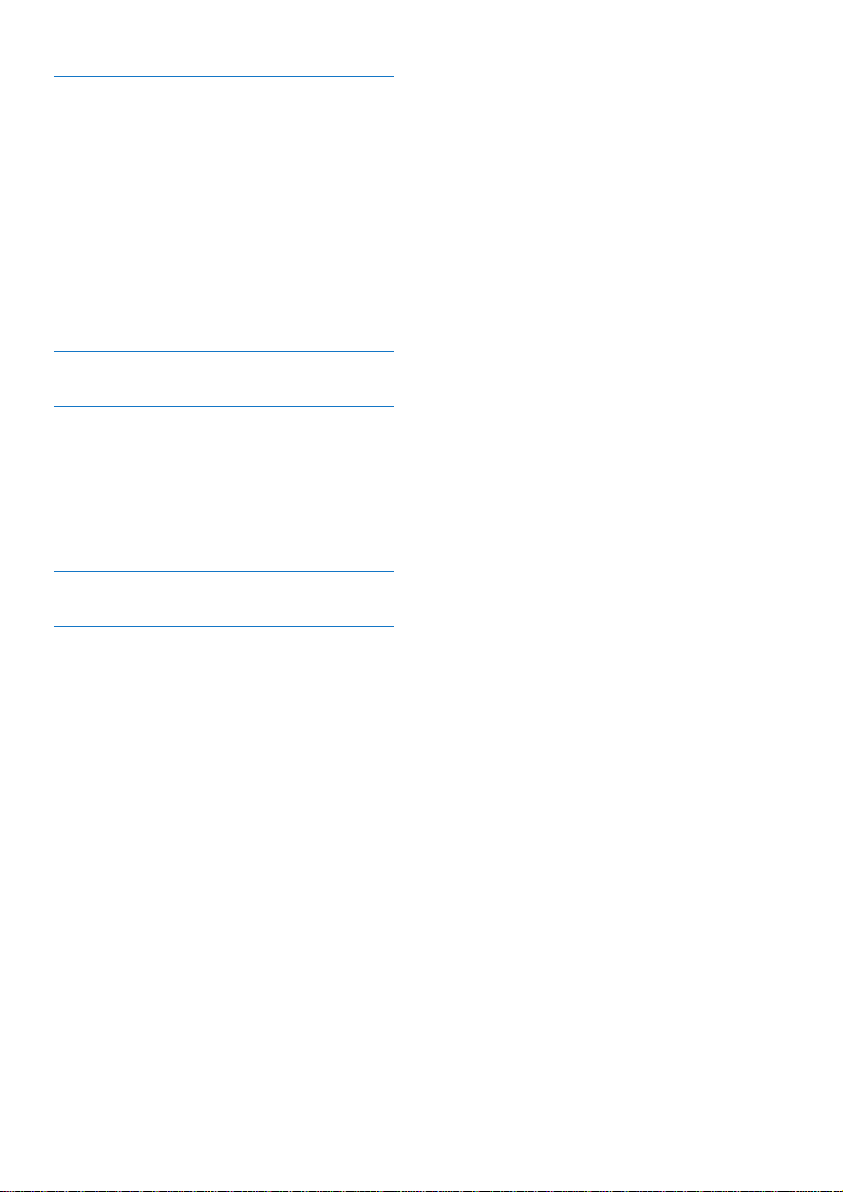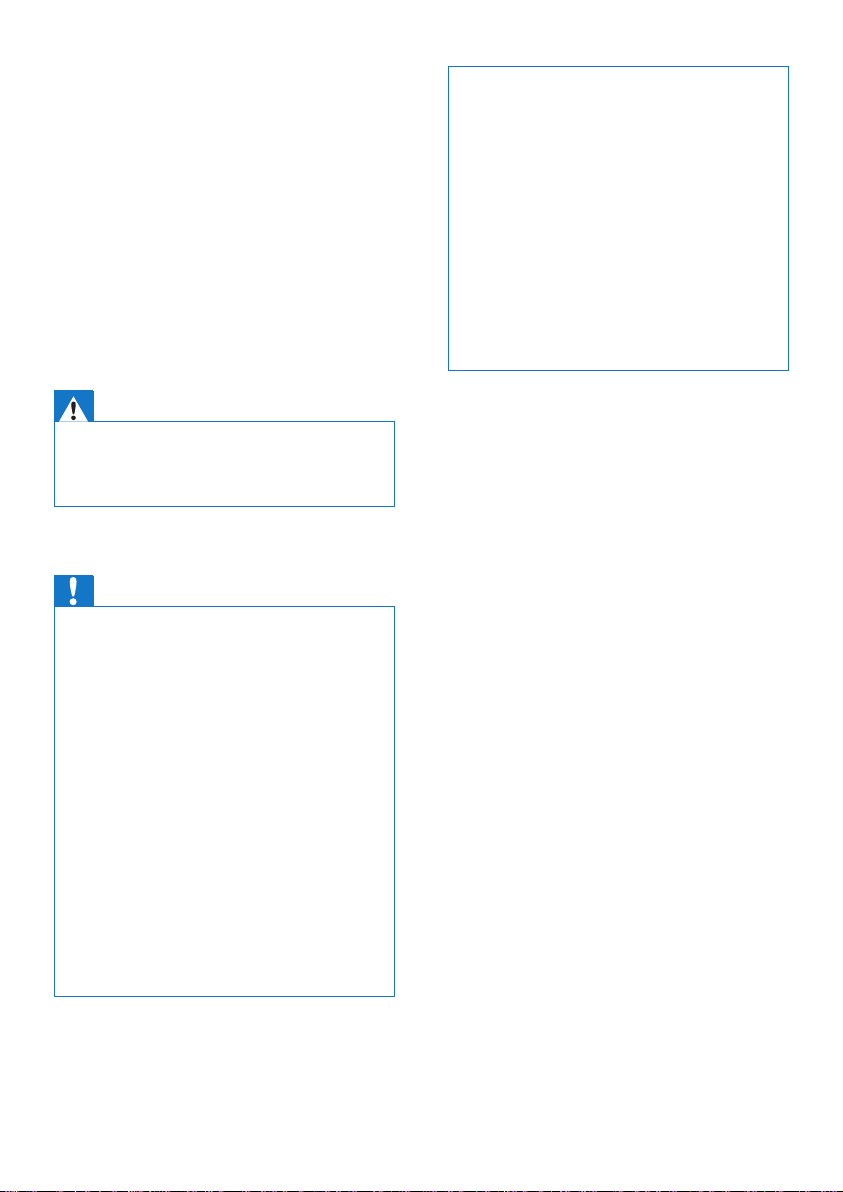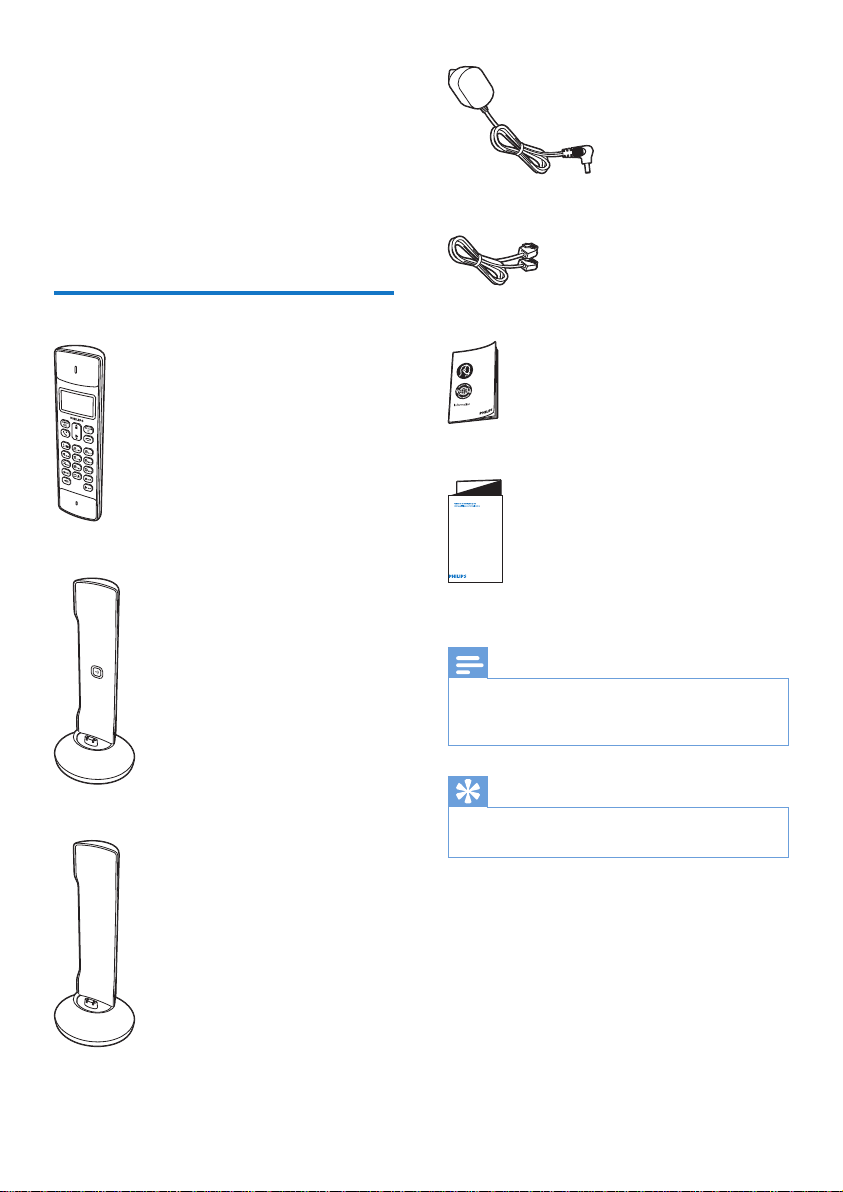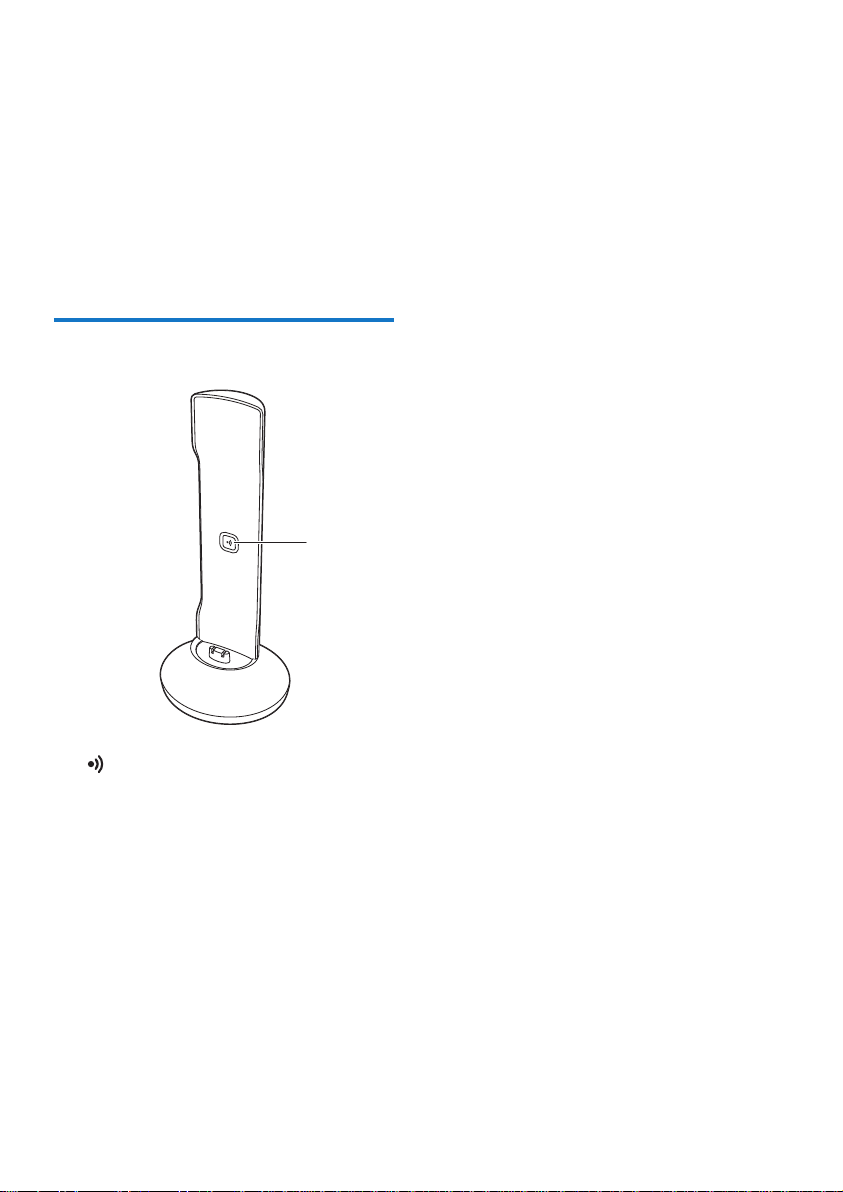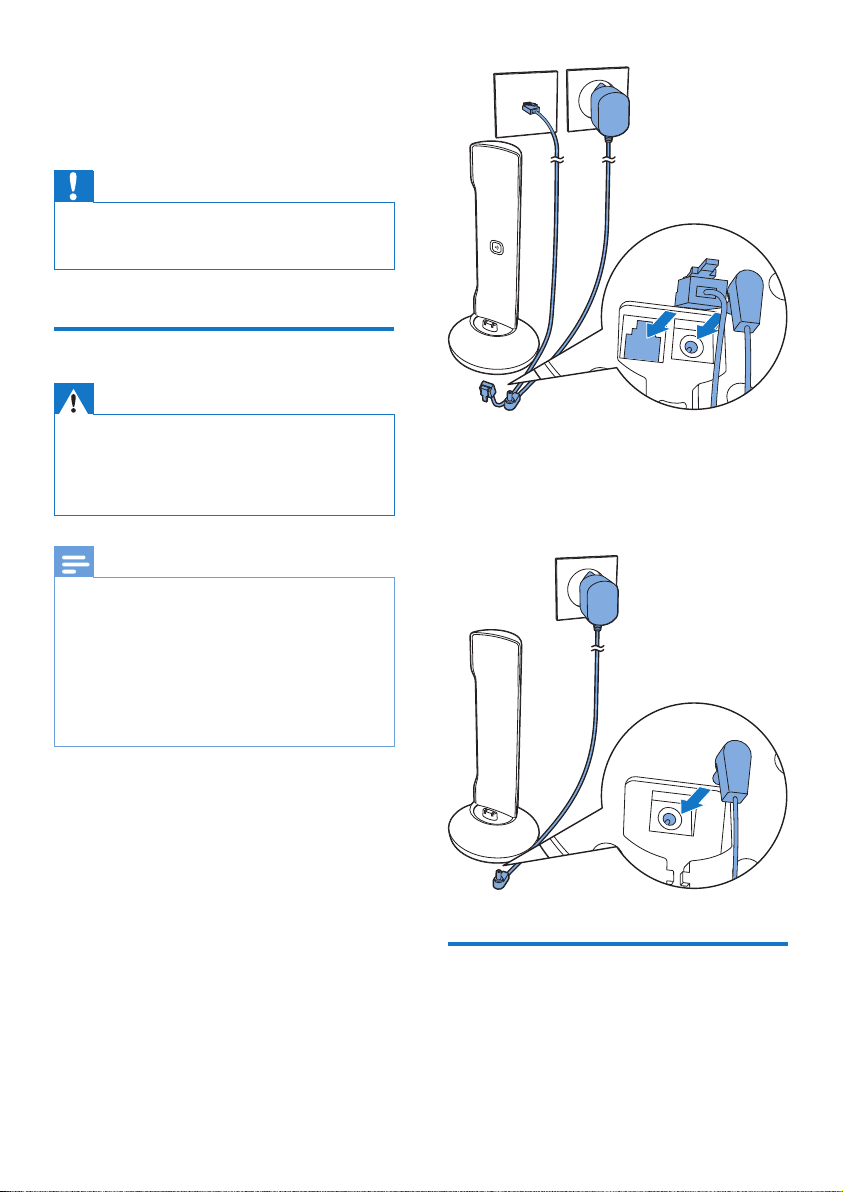3EN
1 Important safety
instructions
Power requirements
• This product requires an electrical supply
of 100-240 volts AC. In case of power
failure, the communication can be lost.
• 7KHYROWDJHRQWKHQHWZRUNLVFODVVLÀHG
DV7197HOHFRPPXQLFDWLRQ1HWZRUN
9ROWDJHVDVGHÀQHGLQWKHVWDQGDUG(1
Warning
• 7KH(OHFWULFDOQHWZRUNLVFODVVLÀHGDVKD]DUGRXV7KH
RQO\ZD\WRSRZHUGRZQWKHFKDUJHULVWRXQSOXJWKH
power supply from the electrical outlet. Ensure that the
electrical outlet is always easily accessible.
To avoid damage or malfunction
Caution
• Use only the power supply listed in the user
instructions.
• Use only the batteries listed in the user instructions.
• Risk of explosion if battery is replaced by an incorrect
type.
• 'LVSRVHRIXVHGEDWWHULHVDFFRUGLQJWRWKHLQVWUXFWLRQV
• 'RQRWGLVSRVHRIEDWWHULHVLQÀUH
• Always use the cables provided with the product.
• 'RQRWDOORZWKHFKDUJLQJFRQWDFWVRUWKHEDWWHU\WR
come into contact with metal objects.
• Do not let small metal objects come into contact with
the product.This can deteriorate audio quality and
GDPDJHWKHSURGXFW
• Metallic objects may be retained if placed near or on
the handset receiver.
• Do not use the product in places where there are
H[SORVLYHKD]DUGV
• 'RQRWRSHQWKHKDQGVHWEDVHVWDWLRQRUFKDUJHUDV
\RXFRXOGEHH[SRVHGWRKLJKYROWDJHV
• )RUSOXJJDEOHHTXLSPHQWWKHVRFNHWRXWOHWVKDOO
be installed near the equipment and shall be easily
accessible.
• Handsfree activation could suddenly increase the
YROXPHLQWKHHDUSLHFHWRDYHU\KLJKOHYHOPDNHVXUH
the handset is not too close to your ear.
• 7KLVHTXLSPHQWLVQRWGHVLJQHGWRPDNHHPHUJHQF\
calls when the power fails.An alternative has to be
PDGHDYDLODEOHWRDOORZHPHUJHQF\FDOOV
• Do not allow the product to come into contact with
liquids.
• 'RQRWXVHDQ\FOHDQLQJDJHQWVFRQWDLQLQJDOFRKRO
DPPRQLDEHQ]HQHRUDEUDVLYHVDVWKHVHPD\KDUP
the set.
• Do not expose the phone to excessive heat caused by
KHDWLQJHTXLSPHQWRUGLUHFWVXQOLJKW
• Do not drop your phone or allow objects to fall on
your phone.
• Active mobile phones in the vicinity may cause
interference.
About operating and storage temperatures
• Operate in a place where temperature is
DOZD\VEHWZHHQ&WR&XSWR
relative humidity).
• Store in a place where temperature is
DOZD\VEHWZHHQ&DQG&XSWR
UHODWLYHKXPLGLW\
• Battery life may be shorter in low
temperature conditions.