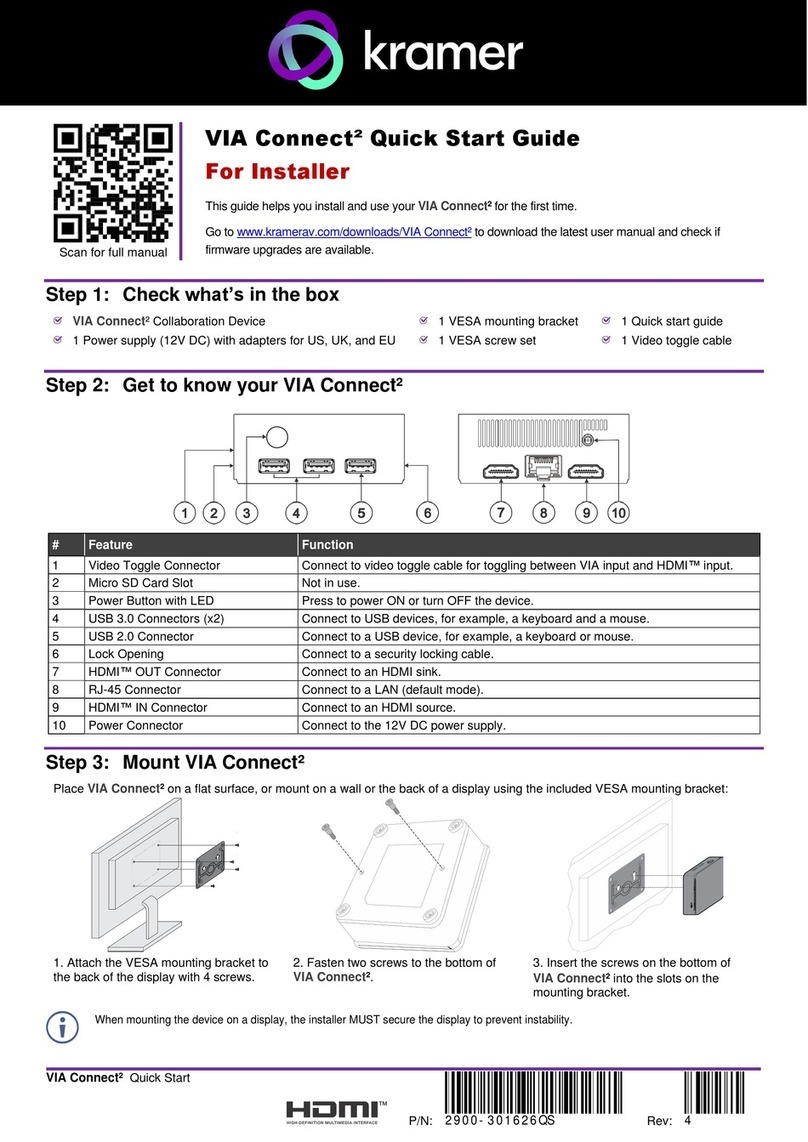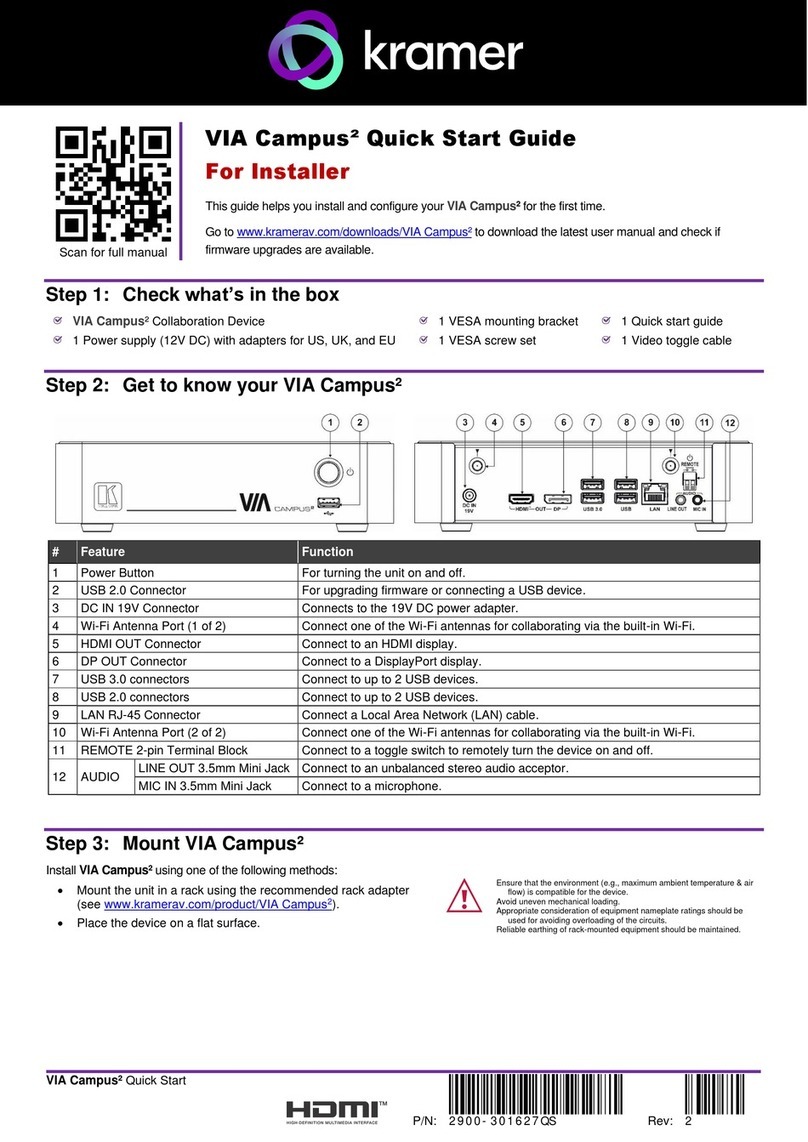Kramer VIA CONNECT PRO User manual
Other Kramer Projector Accessories manuals

Kramer
Kramer VIA Campus User manual

Kramer
Kramer VIA Campus2 PLUS User manual

Kramer
Kramer VIA Campus PLUS User manual

Kramer
Kramer VIA GO User manual

Kramer
Kramer VIA GO2 User manual

Kramer
Kramer VIA GO User manual
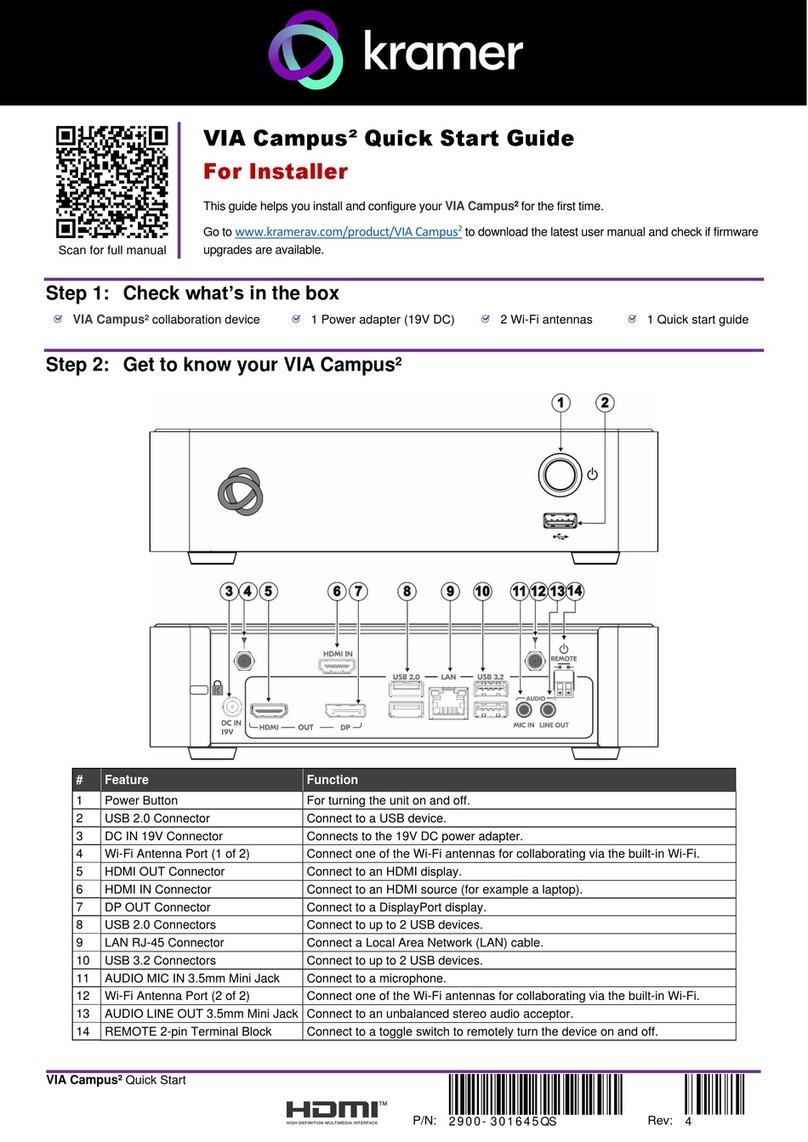
Kramer
Kramer VIA Campus2 User manual

Kramer
Kramer VP-770 User manual
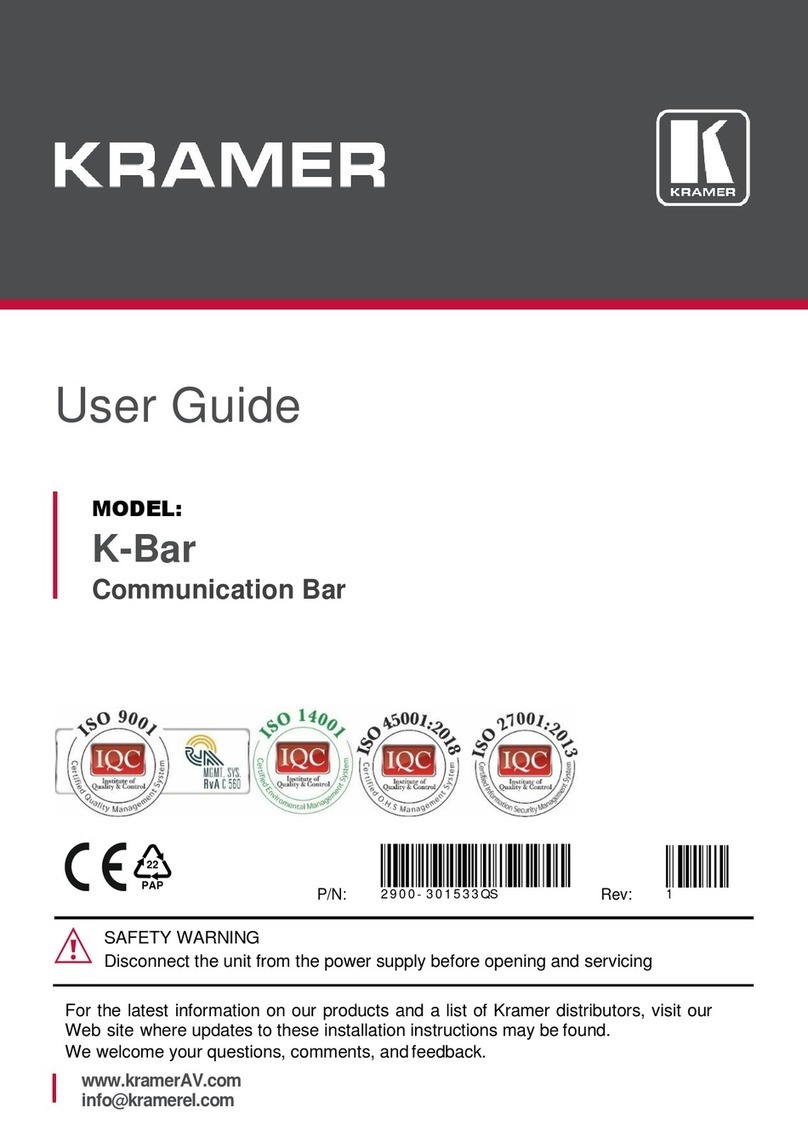
Kramer
Kramer K-Bar User manual

Kramer
Kramer VIA-GO User manual

Kramer
Kramer VIA Collage User manual

Kramer
Kramer VIA CONNECT PRO User manual

Kramer
Kramer VIA CONNECT PRO User manual

Kramer
Kramer VIA Connect2 User manual

Kramer
Kramer SMP Series Parts list manual

Kramer
Kramer VIA GO User manual

Kramer
Kramer VP-796 User manual

Kramer
Kramer VIA Campus 2 User manual

Kramer
Kramer VIA CONNECT PRO User manual

Kramer
Kramer VIA Collage User manual