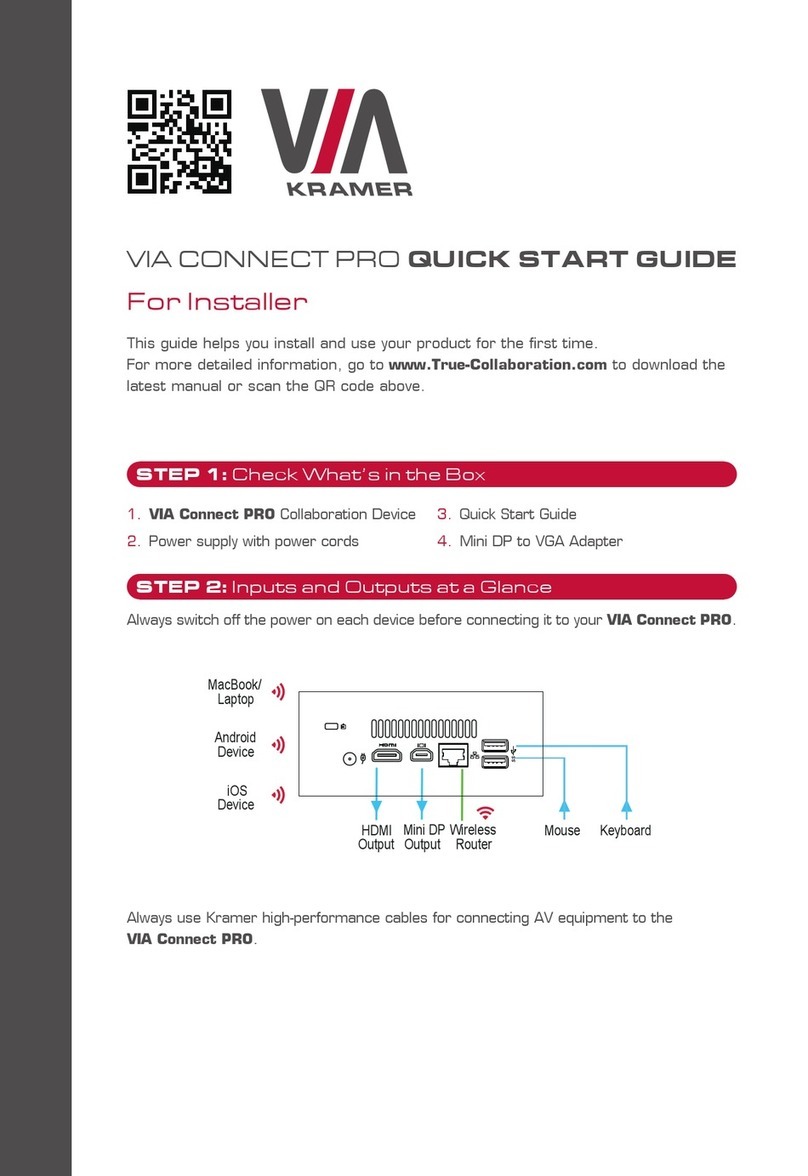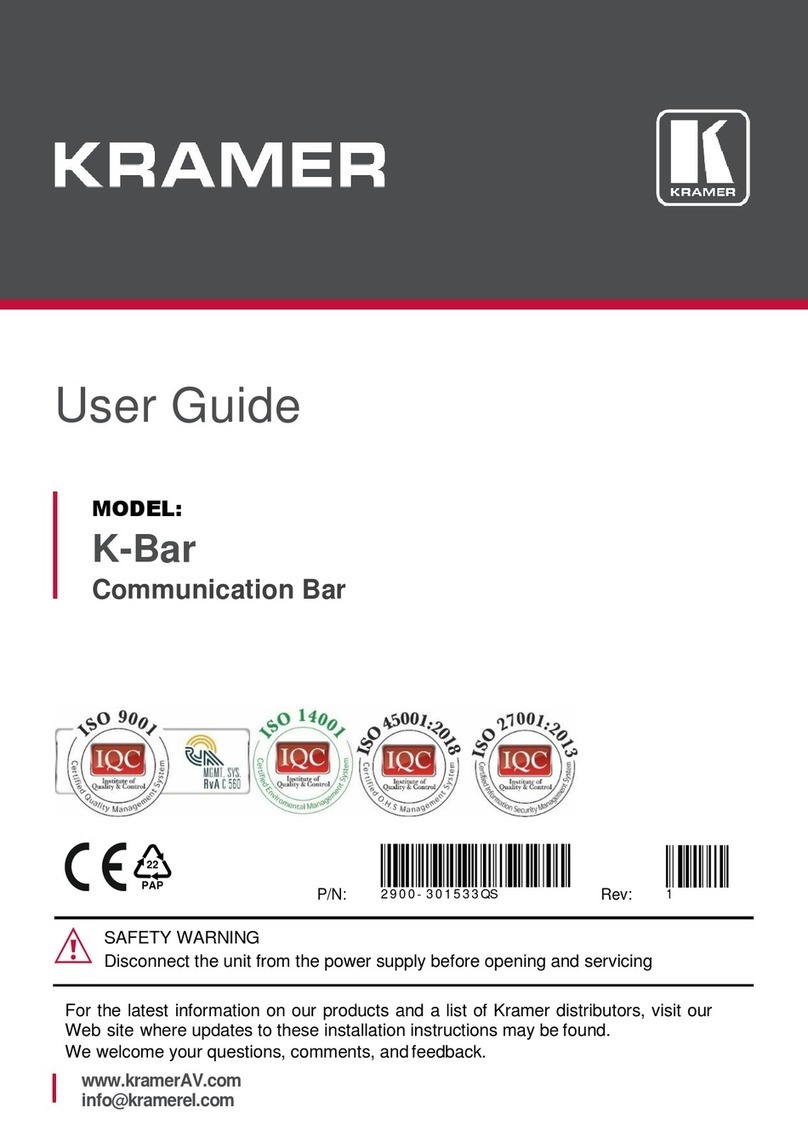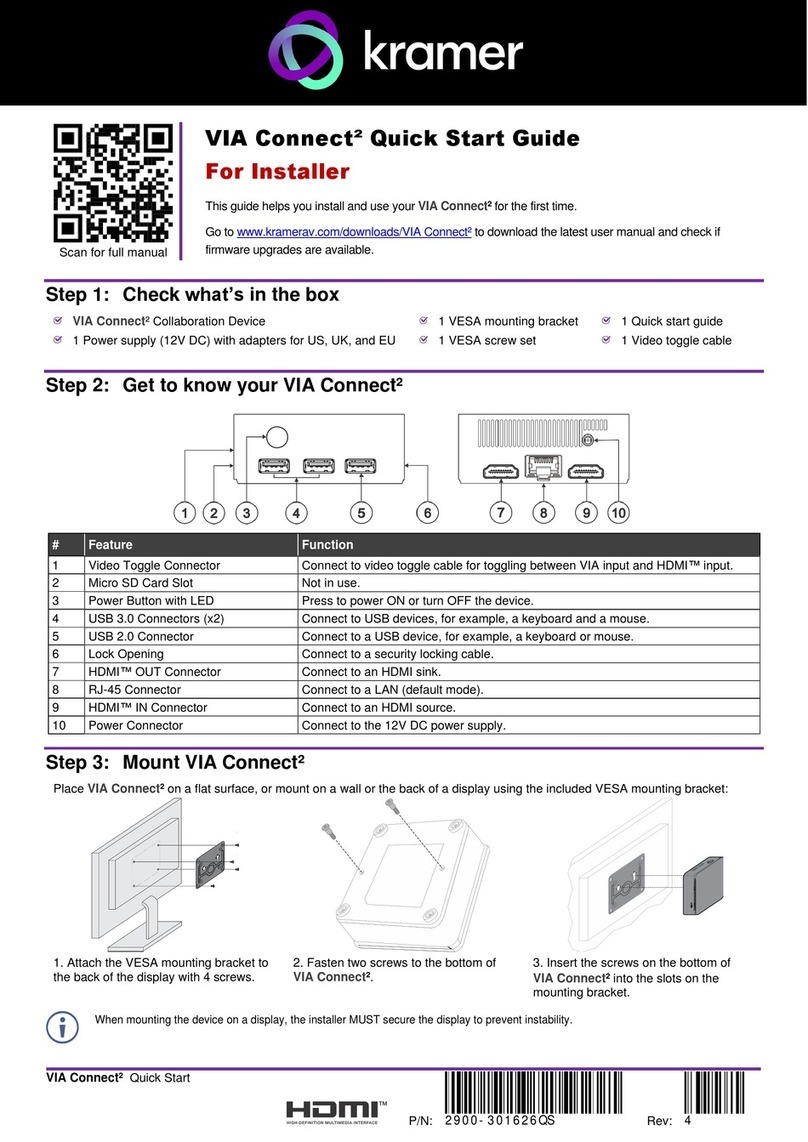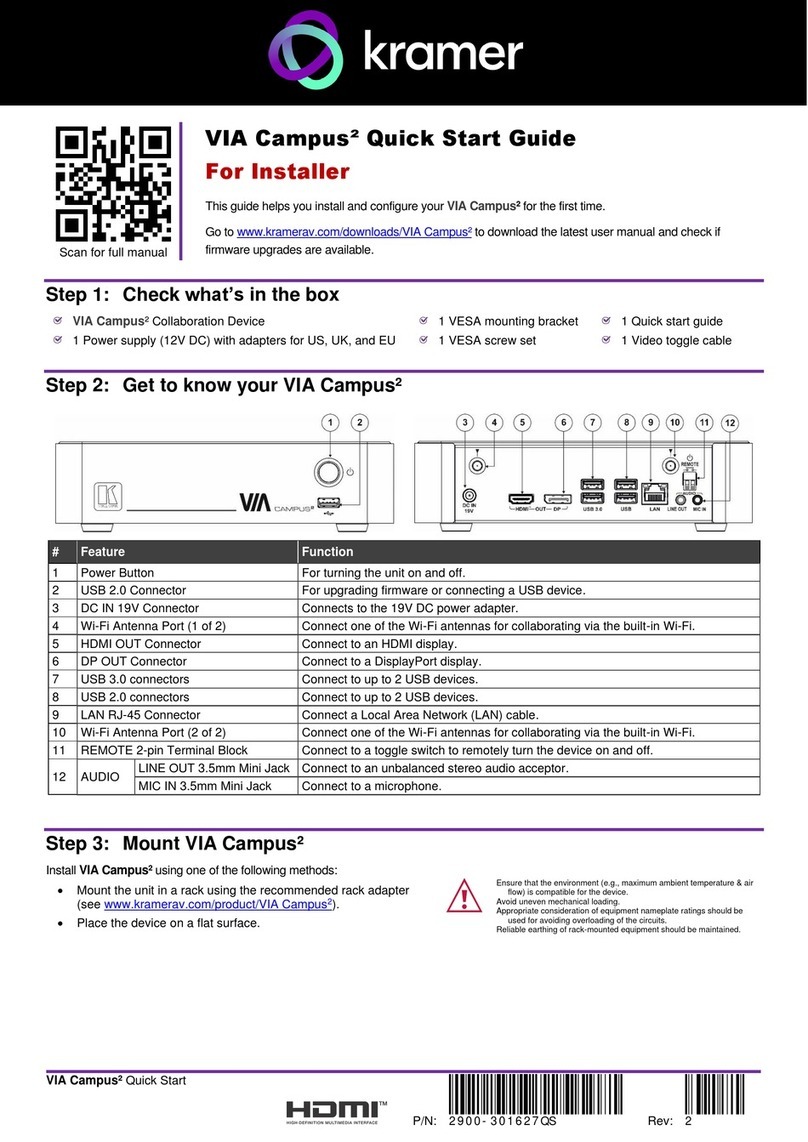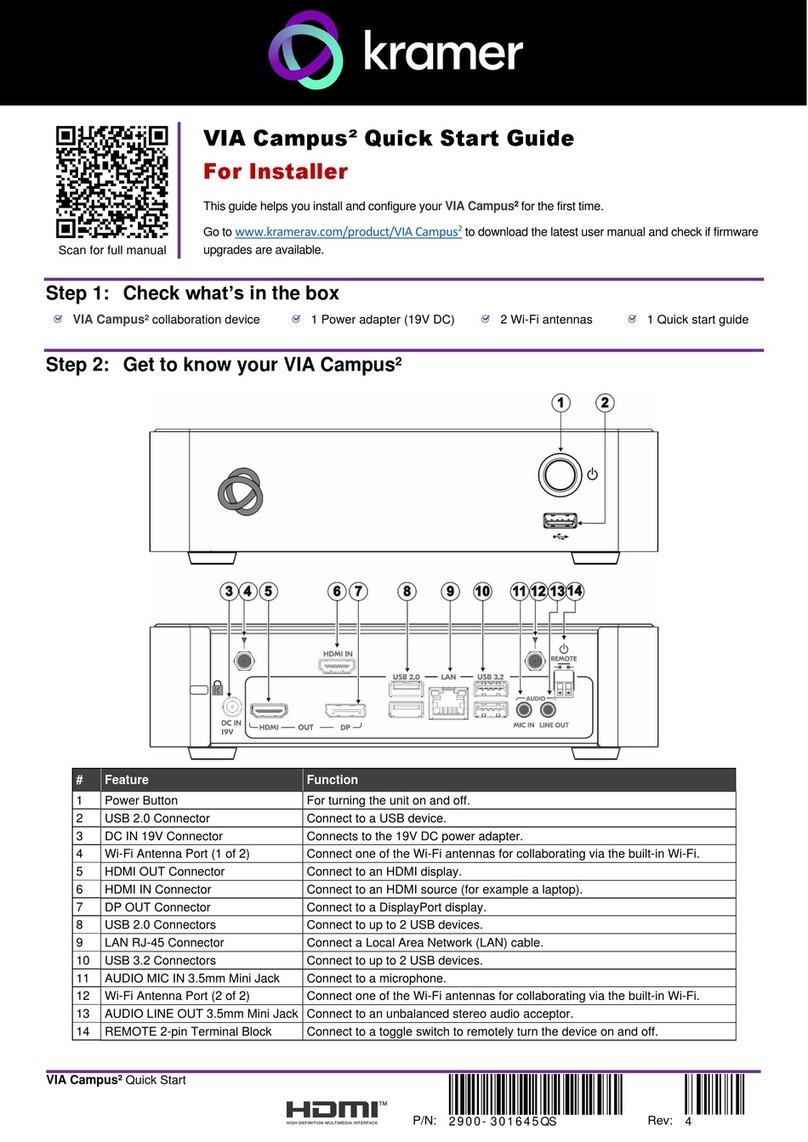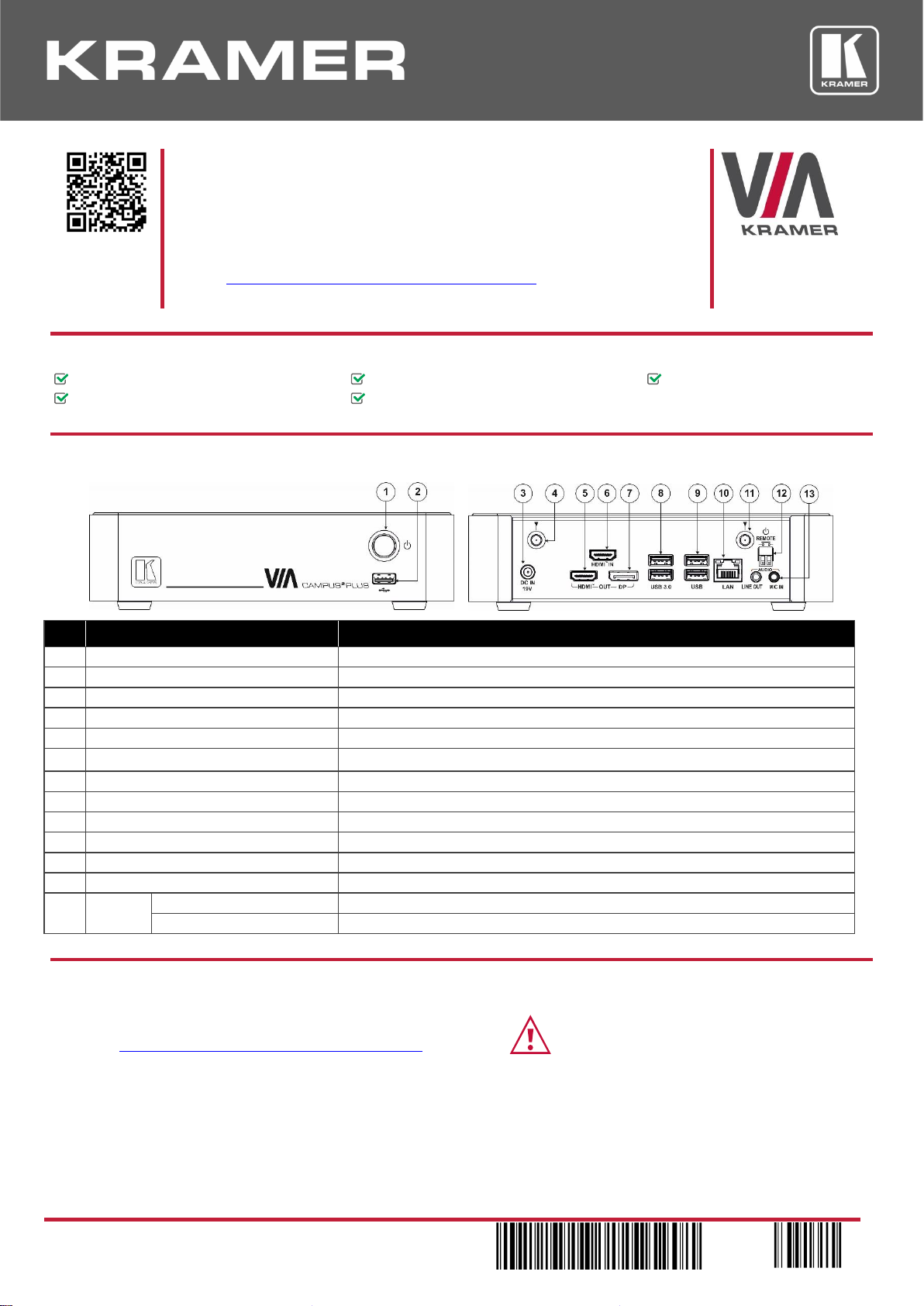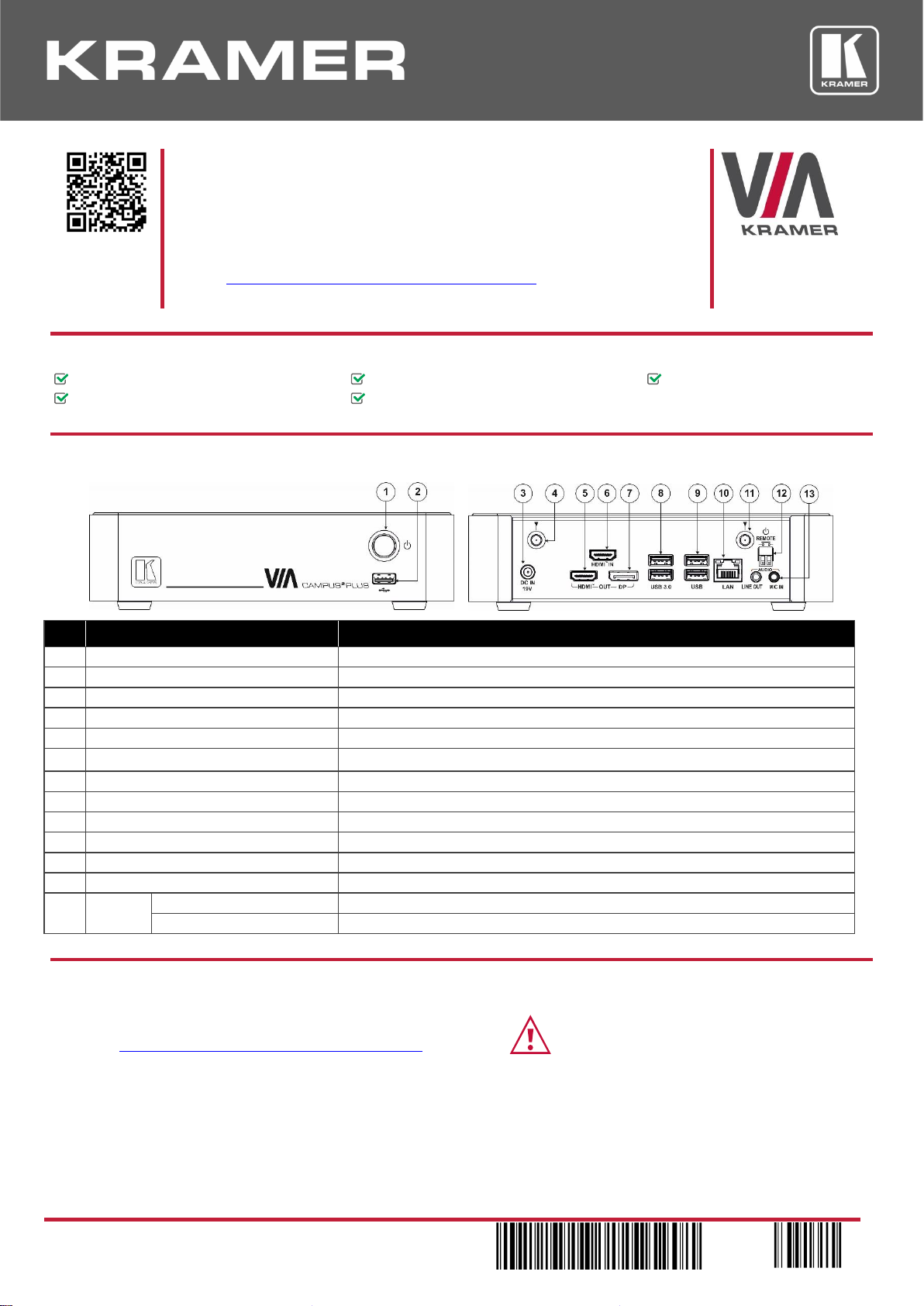
VIA Campus² PLUS Quick Start
VIA Campus² PLUS Quick Start Guide
For Installer
Thisguide helps you installand configure your VIA Campus² PLUS for the first time.
Go to www.kramerav.com/downloads/VIA Campus2 PLUS to download the latest user
manual and check if firmware upgrades are available.
Step 1: Check what’s in the box
VIA Campus² PLUS Collaboration Device
HDMI cable extender (M to F)
Step 2: Get to know your VIA Campus² PLUS
For turning the unit on and off.
For upgrading firmware or connecting a USB device.
Connects to the 19V DC power adapter.
Wi-Fi Antenna Port (1 of 2)
Connect one of theWi-Fi antennas for collaborating via the built-in Wi-Fi.
Connect to an HDMI display.
Connect to an HDMI source (for example, a laptop).
Connect to a DisplayPort display.
Connect to up to 2 USB devices.
Connect to up to 2 USB devices.
Connect a Local Area Network (LAN) cable.
Wi-Fi Antenna Port (2 of 2)
Connect one of theWi-Fi antennas for collaborating via the built-in Wi-Fi.
REMOTE 2-pin Terminal Block
Connect to a toggle switch to remotely turn the device on and off.
Connect to an unbalanced stereo audio acceptor.
Step 3: Install VIA Campus² PLUS
Install VIA Campus² PLUS using one of the following methods:
•Mount the unit in a rack using the recommended rack adapter
(see www.kramerav.com/product/VIA Campus2 PLUS).
•Place the device on a flat surface.
•Ensure that the environment (e.g., maximum ambient temperature &
air flow) is compatible for the device.
•Avoid uneven mechanical loading.
•Appropriate consideration of equipment nameplate ratings should
be used for avoiding overloading of the circuits.
•Reliable earthing of rack-mounted equipment should be maintained.