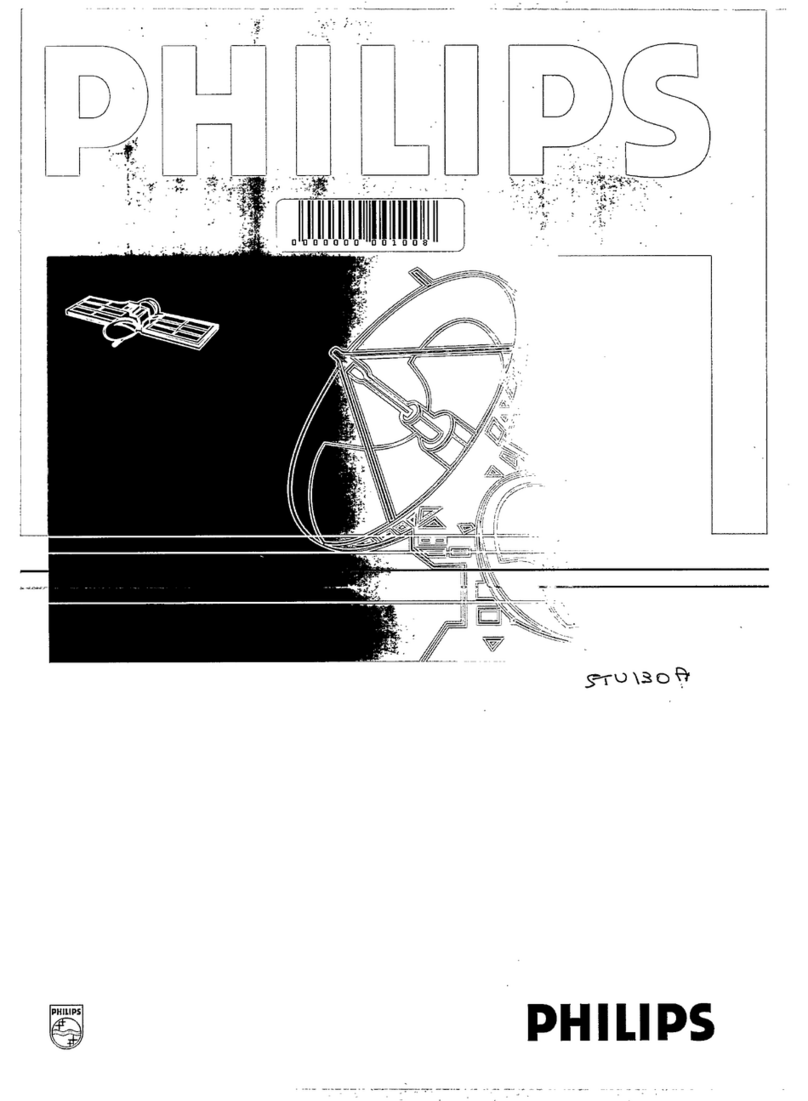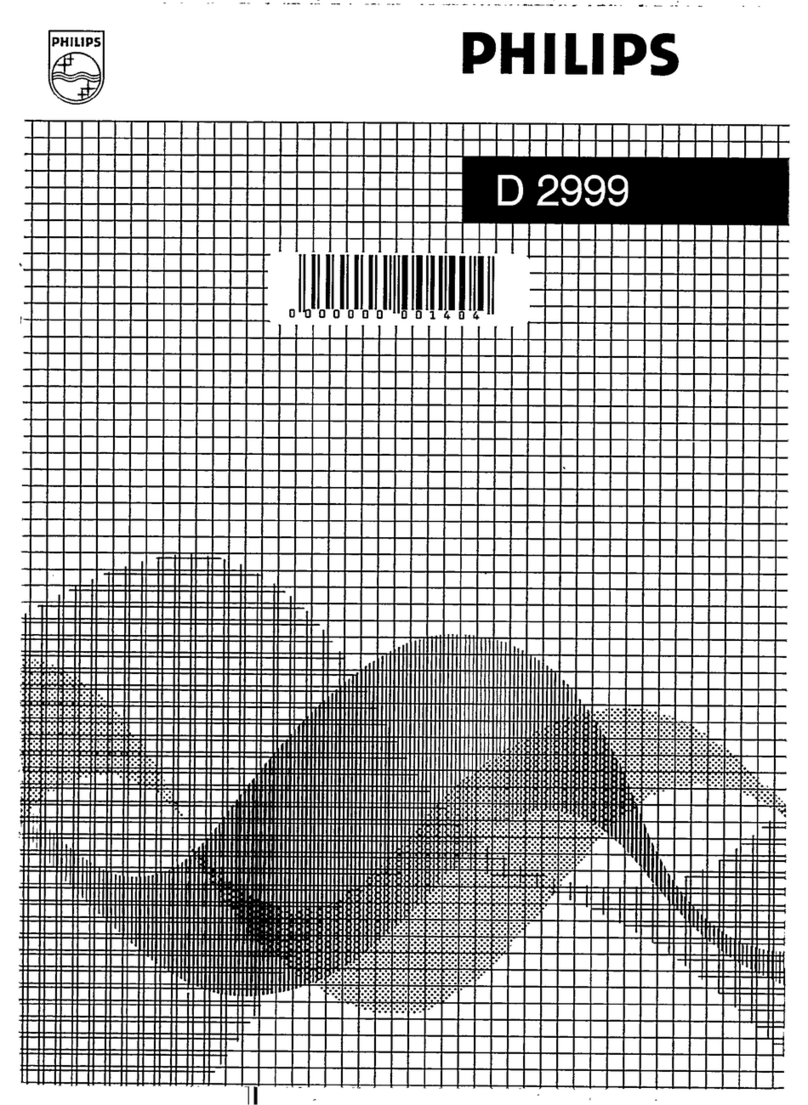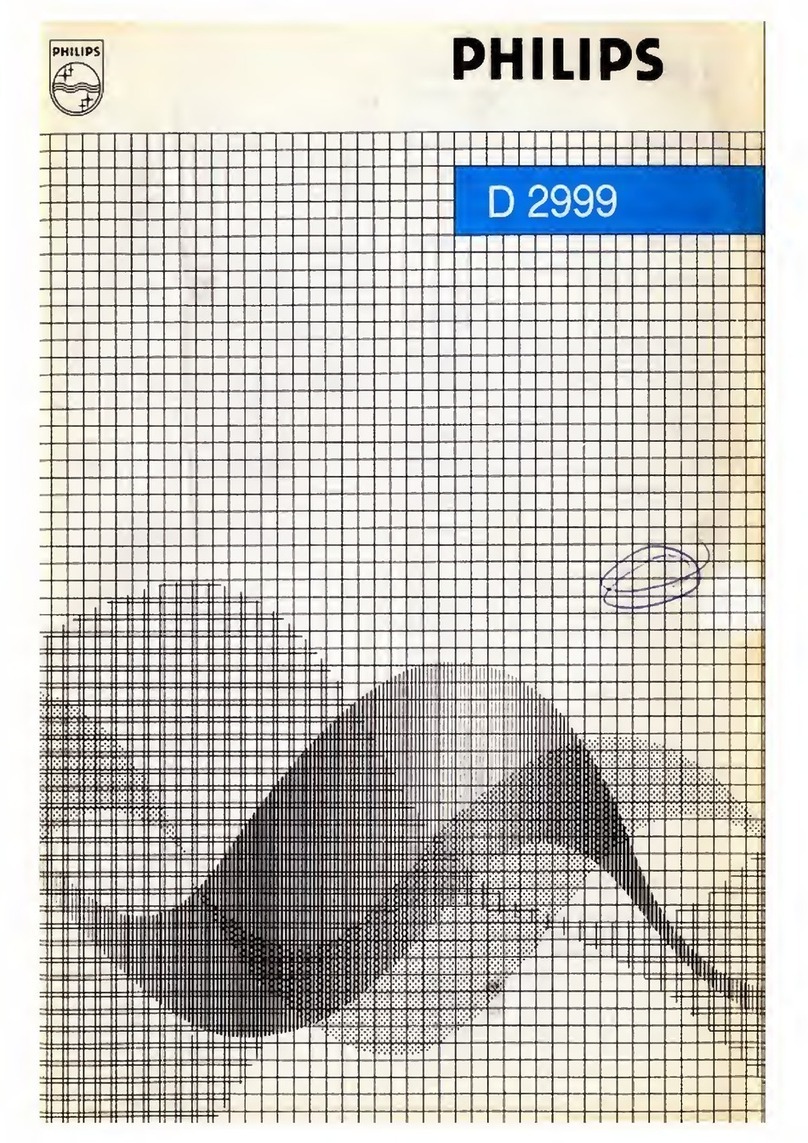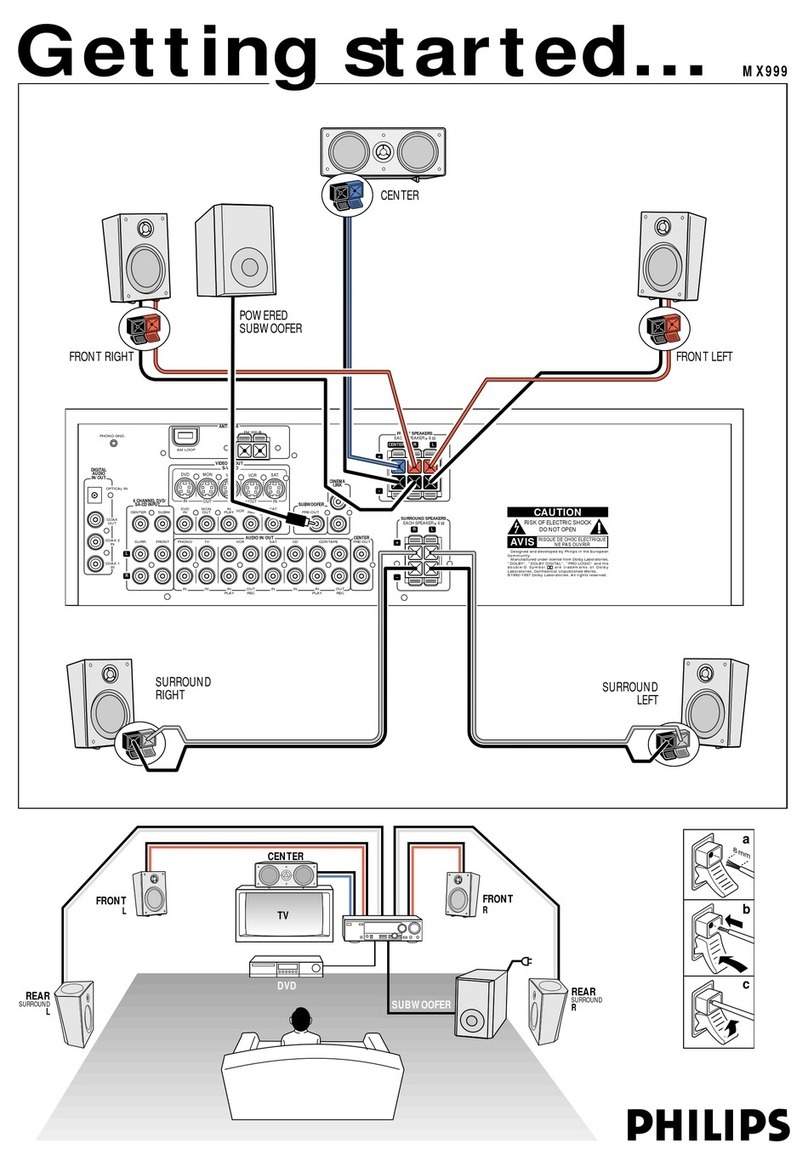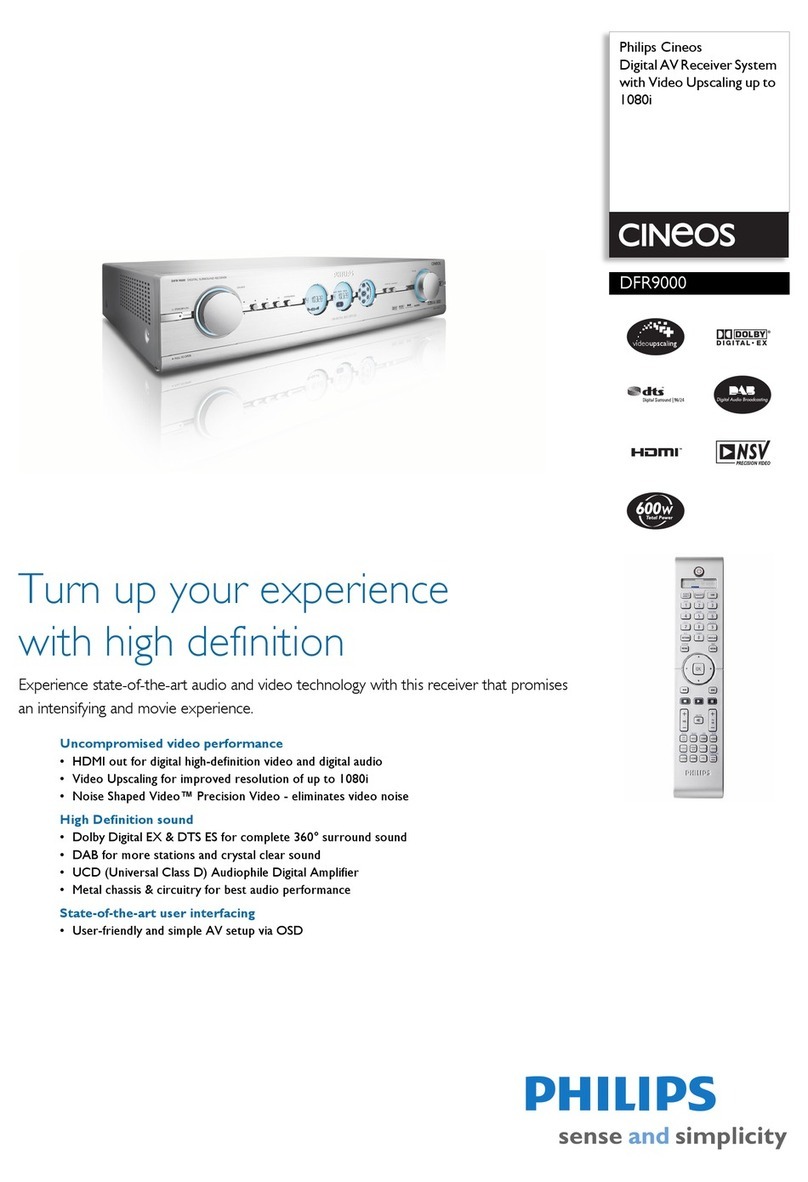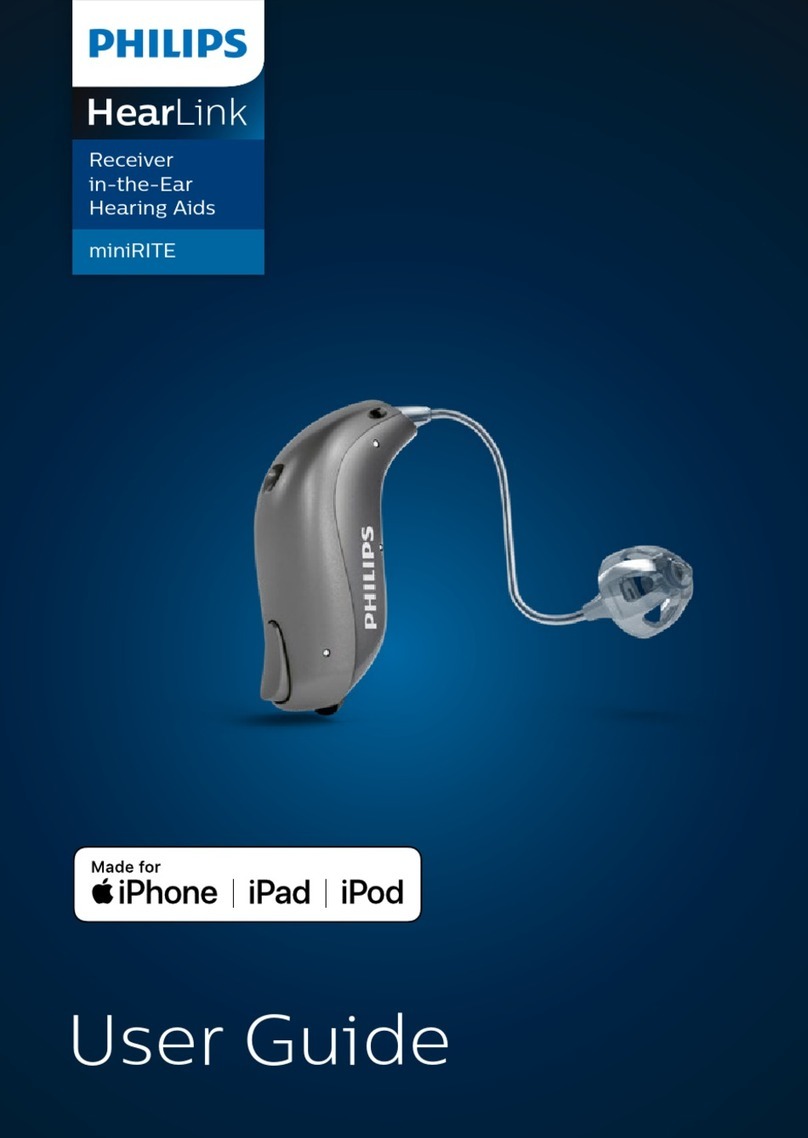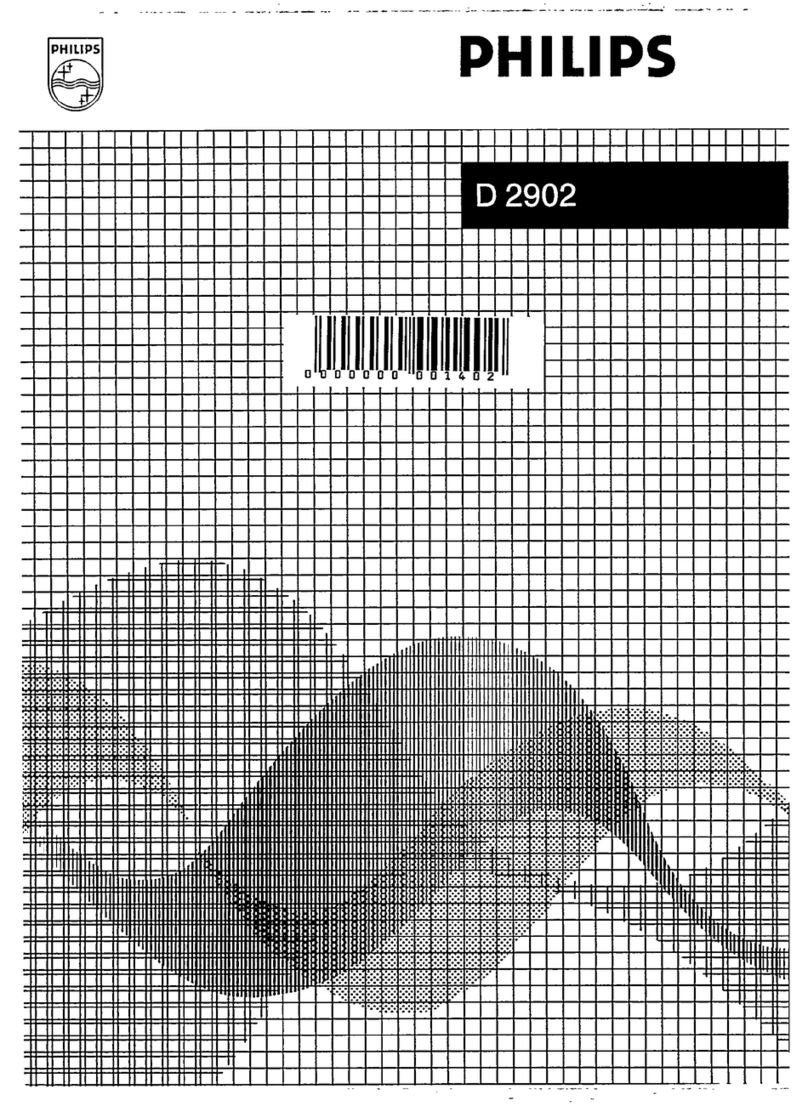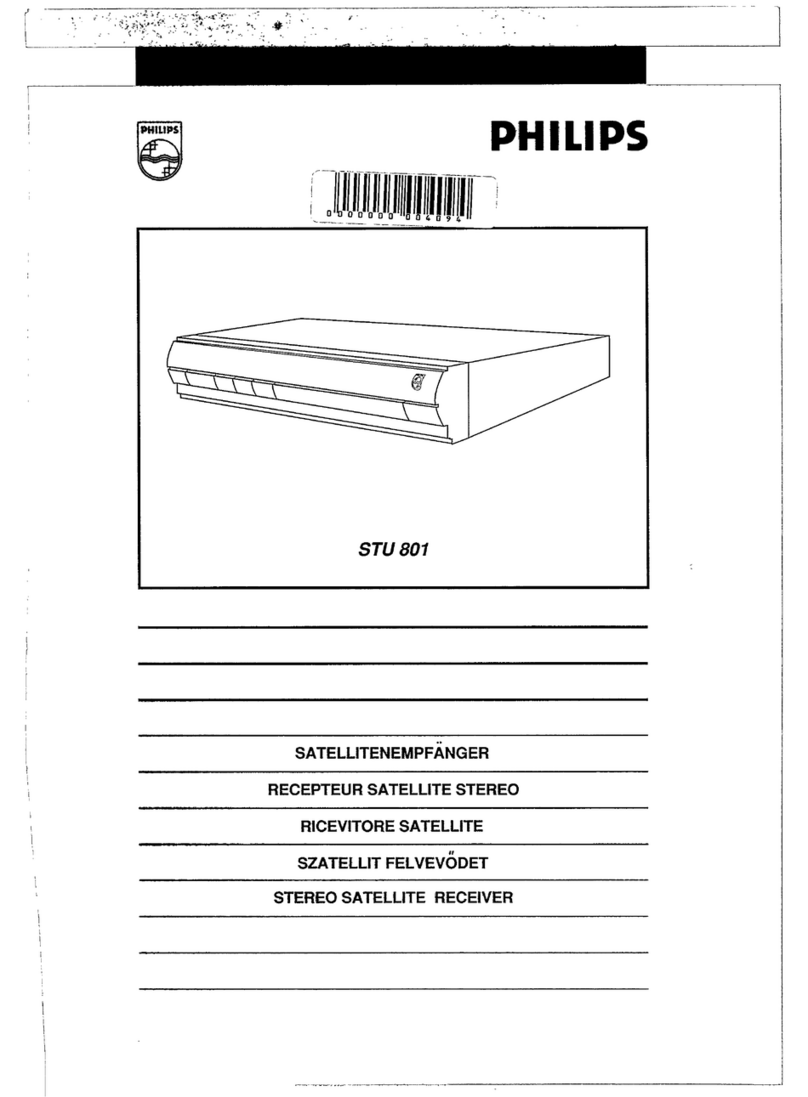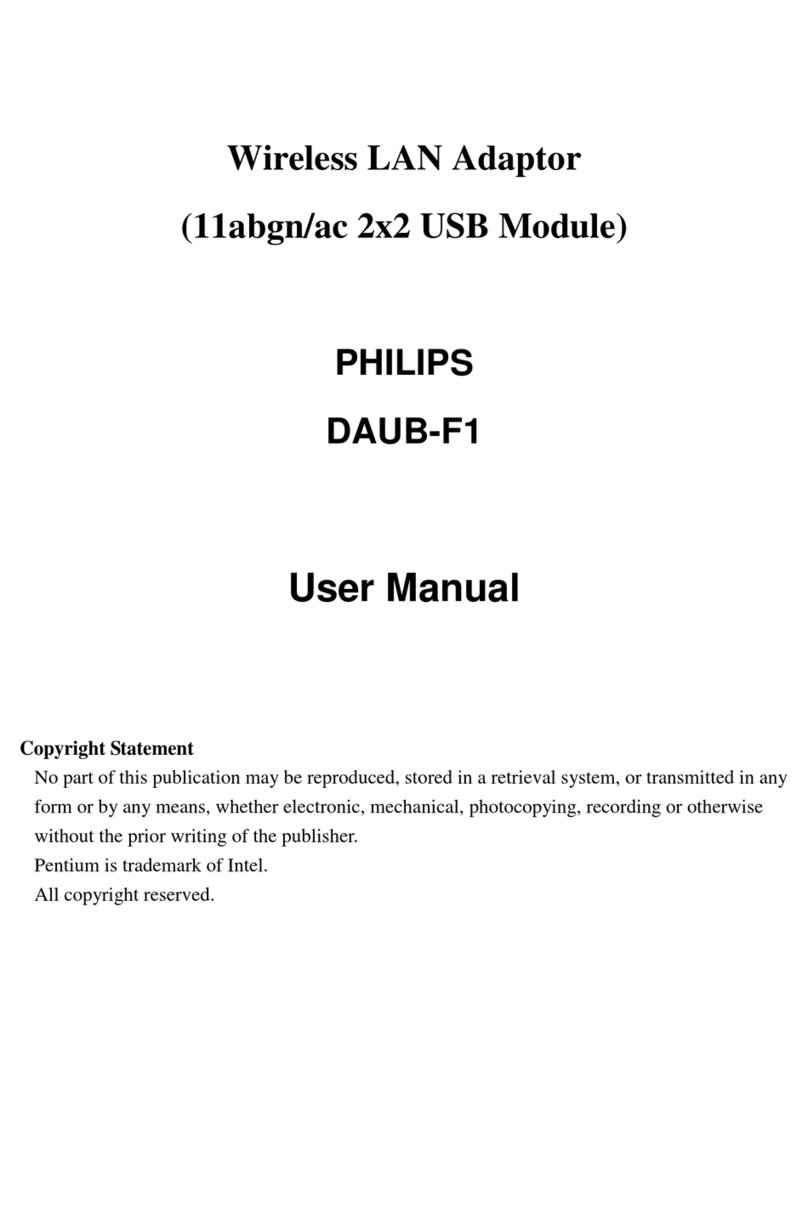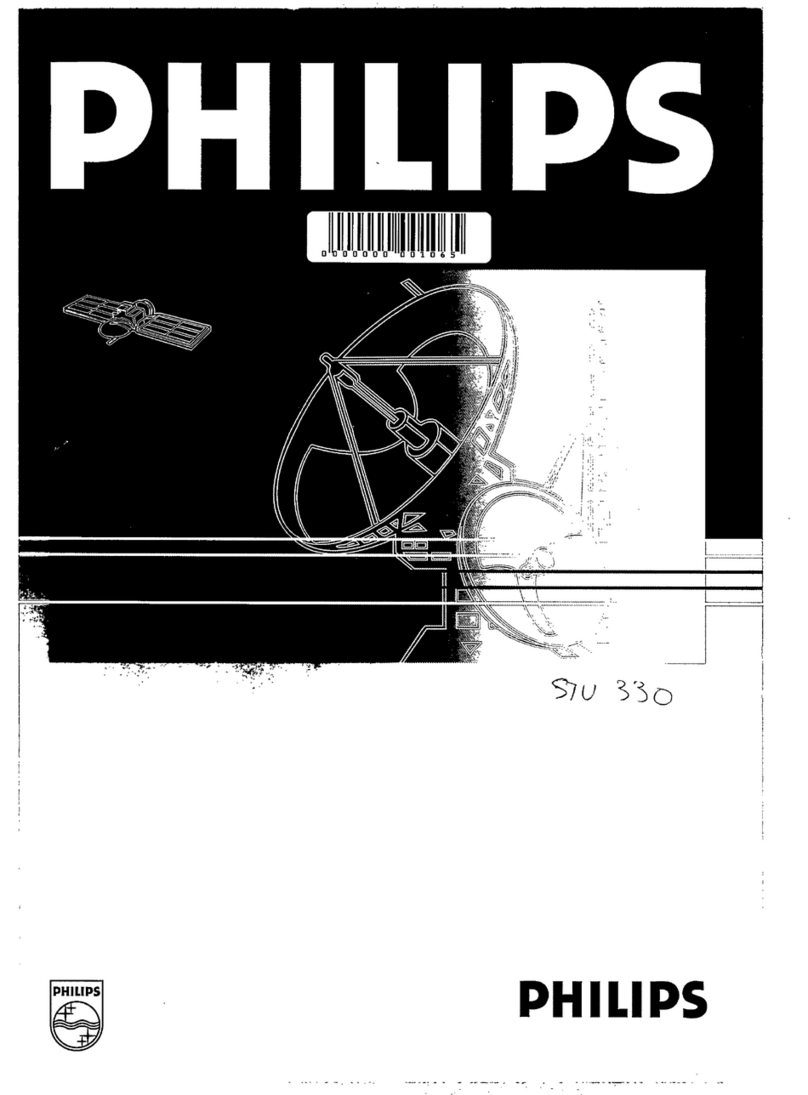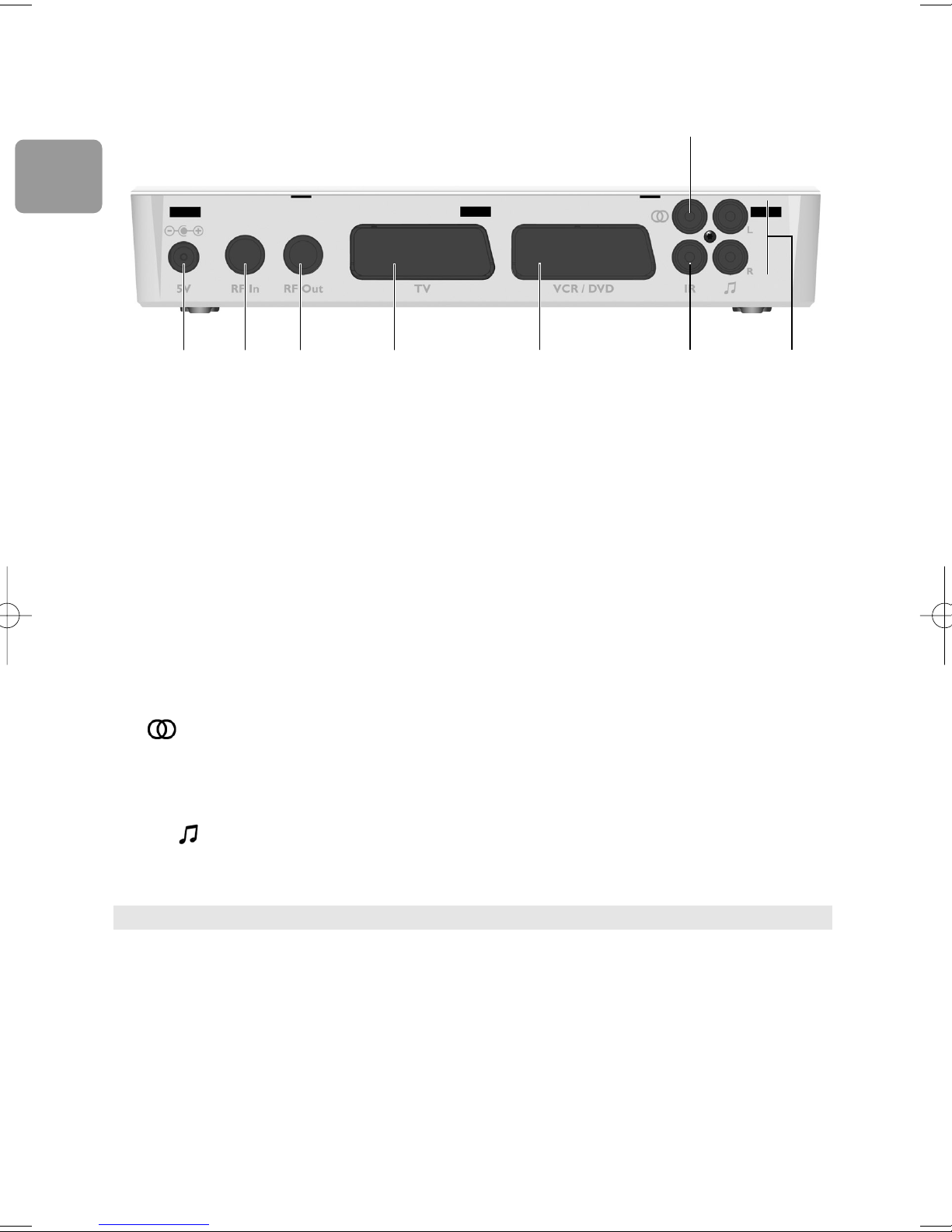35
Yo ur receiver is powered using anAC adaptor.This equipment has been
manufactured to meet the appropriate safety standards, but the instructions
below must be followed to operate it safely.These instructions must be kept for
future reference.
- Before connecting the AC adaptor to the mains, check that the mains supply voltage
corresponds to the voltage printed onit. If the mains voltage is different, consult your
dealer.
- The AC adaptor has beendesigned for indoor use only.
- The receiver and AC adaptor do not containany user-serviceable parts. Do not attempt
to openthem.All maintenance work must be carried out by qualified personnel.
- Periodically inspect the AC adaptor for damage. Do not use if damage is found. Refer to
qualified personnel.
- Unplug the AC adaptor fromthe mains during lightning storms.
- To prevent fire or shock hazard, do not expose this equipment to rainor moisture.
- The receiver should be placed ona firmsurface, and the ventilationopenings must not
be covered with items, such as newspapers, table clothes, curtains, etc.
- Do not install this equipment near any heat sources such as radiators, stoves or other
apparatus that produce heat. Protect it fromdirect sunlight.
- Wheninstalling the receiver, ensure there is a gap of approximately 2 cmaround it to
enable air to circulate freely and prevent overheating.
- Leave access to the AC adaptor incase emergency shutdownis required.
- Do not place any combustible objects onthe receiver (candles, etc.).
- No objects filled with liquids, such as vases, shall be placed onthe receiver. It shall not
be exposed to dripping or splashing. Should this happen, disconnect the AC adaptor
fromthe mains and consult qualified personnel.
- Make sure that childrendo not place any foreignobjects inany of the openings.
- For cleaning, use a soft, damp (not wet) cloth. Never use any abrasive cloth and aerosol
cleaners.
EN
Safety instructions