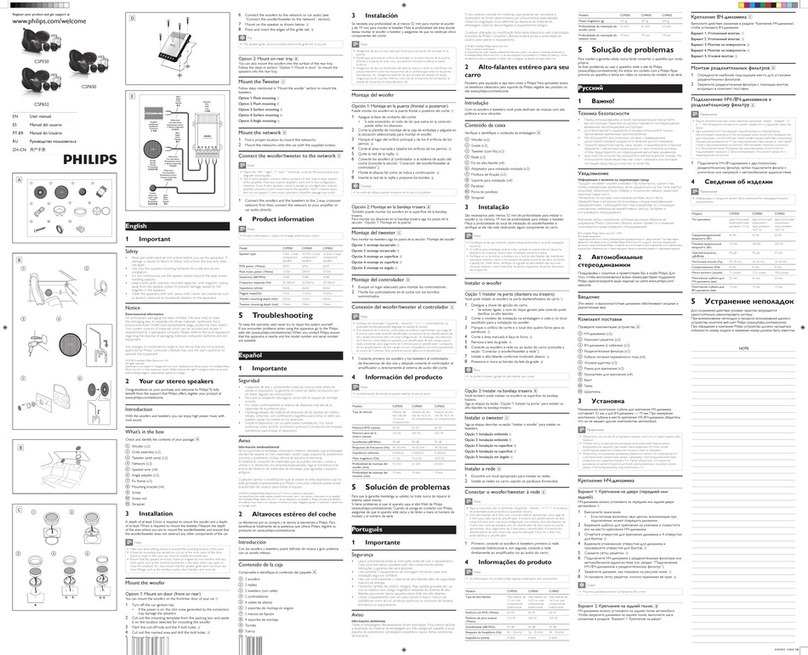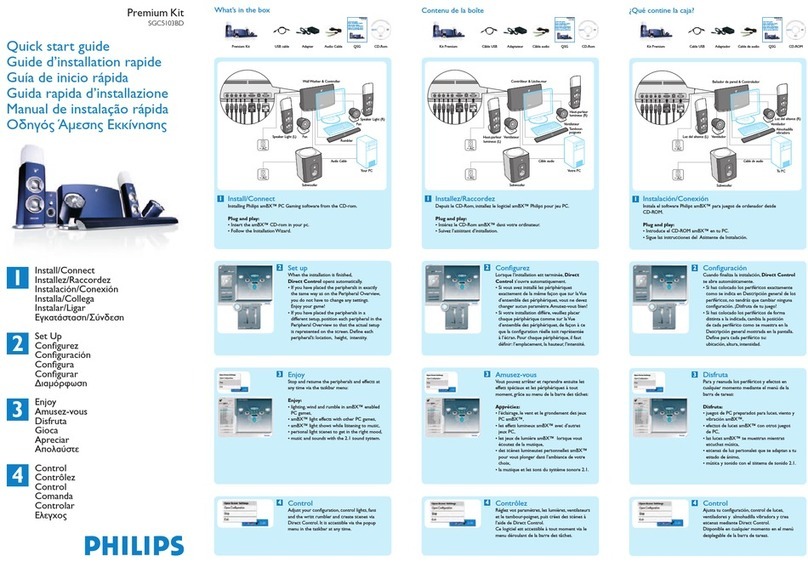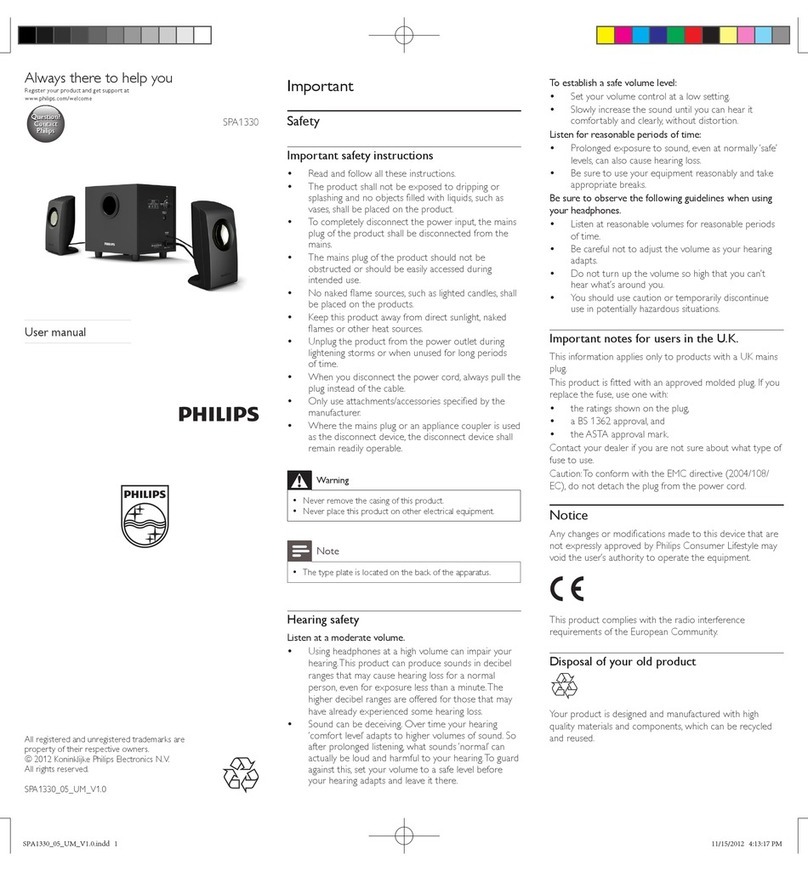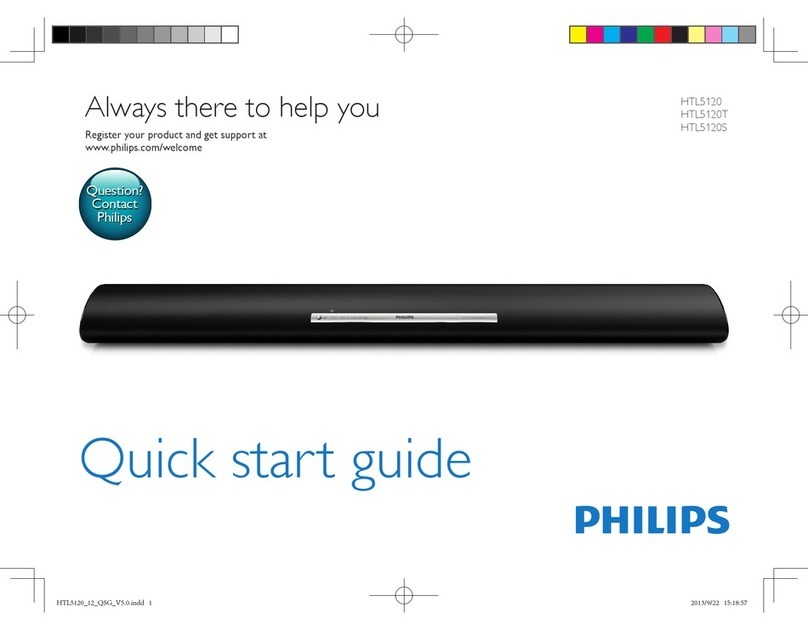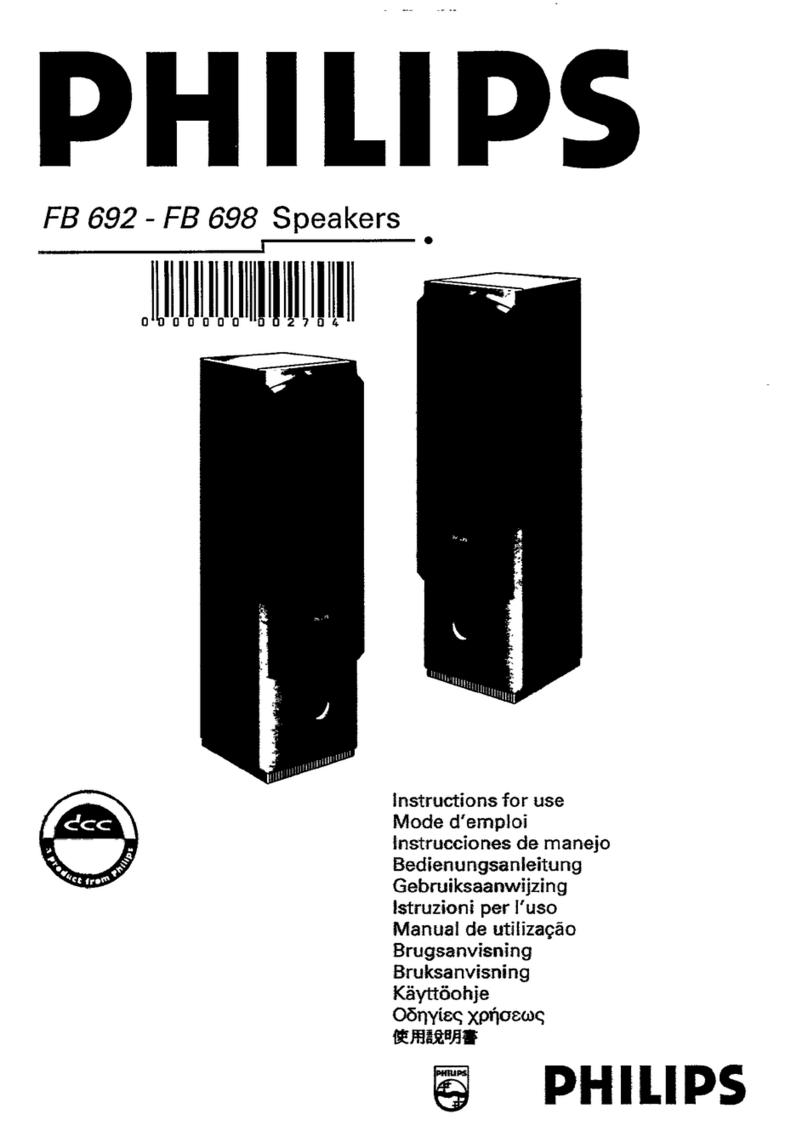Philips Fidelio AirPlay
Wait< 30sec
AD7000W
www.philips.com/welcome
Quick start guide
WPS
No
Yes
4.3.X
Wait 35sec
If the light does not turn solid
green after 2 minutes, power off
and power on to restart the
device, then repeat steps from
the beginning.
如果指示灯 2 分钟后没有
持续亮绿灯,请关闭并打
开以重新启动设备,然后
从头开始重复步骤。
192.168.1.1
Philips Fidelio xxx
Your Wi-Fi Network
All registered and unregistered trademarks are property of their respective owners.
© 2011 Koninklijke Philips Electronics N.V.
All rights reserved.
If the light does not turn solid green, power
off and power on to restart the device,
then repeat step 1 to step 4. If it still fails,
go to option 1 to set up again.
如果指示灯没有持续亮绿灯,请关闭并
打开以重新启动设备,然后重复步骤 1
到4。如果仍失败,请转到选项 1 重新
设置。
Wait 35sec
Wait< 2min
AD7000W_QSG_93_V1.0
www.philips.com/support
WPS
Wait< 2min
5sec
Tap AirPlay icon .
轻击 AirPlay 图标 。
中文中文
Check your iOS version
检查 iOS 版本
Upgrade your iPhone to iOS 4.3 or above.
将iPhone 升级到 iOS4.3 或更高版本。
Settings General About
中文中文
No, for router without WPS button (or
not sure), go to option 1.
Yes, for router with WPS button, go to
option 2.
否,
对于没有 WPS 按钮(或不确定)
的路由器,请转到选项 1。
是,对于具有 WPS 按钮的路由器,
请转到选项 2。
Check your home router
检查家庭路由器
Does your router have a WPS button?
路由器是否具有 WPS 按钮?
中文中文
中文中文
Option 1: Set up using iPod Touch / iPhone / iPad
选项 1:使用 iPod Touch/iPhone/iPad 进行设置
Connect power.
连接电源。
中文中文
Wait for 35 seconds until the green light blinks
slower.
等待 35 秒钟,直至绿色指示灯闪烁变慢。
中文中文
Press and hold Wi-Fi SETUP for 5 seconds, then the light
alternates between green and yellow.
按住 Wi-Fi SETUP 5 秒钟,然后指示灯将以绿色和黄色交替
闪烁。
中文中文
Open Settings.
打开设置。
中文中文
Tap Wi-Fi.
轻击 Wi-Fi。
中文中文
Wait up to 30 seconds until “Philips Fidelio AirPlay” is
detected. Then, tap it.
等待 30 秒钟,直至检测到 “Philips Fidelio AirPlay”。
然后轻击它。
中文中文
Disable the 3G network.
禁用 3G 网络。
Settings General Network
中文中文
Remember to turn
on the 3G network
after successful
AirPlay connection.
在 AirPlay 连接成功
后,请记住打开 3G
网络。
中文中文
Open Safari.
打开 Safari。
中文中文
Enter the IP address
192.168.1.1.
输入 IP 地址
192.168.1.1。
中文中文
aIf it takes more than 2 minutes to see the screen of step 9,
try to turn on/off the Airplane mode (Settings -> Airplane
Mode) and start from step 3 again.
bIf the problem remains, restart your iPhone and start from
step 3 again.
a如果看到步骤 9 屏幕需要 2 分钟以上时间,请尝试打
开/关闭“飞行模式”(设置 -> 飞行模式)并从步骤 3 重
新开始。
b如果问题仍未得到解决,请重启 iPhone 并从步骤 3
重新开始。
中文中文
Follow the on-screen instructions to configure
the Wi-Fi settings for the device.
按照屏幕上的说明为设备配置 Wi-Fi 设置。
中文中文
Wait up to 2 minutes until the light stops flashing and
you hear a confirmation tone.
等待 2 分钟,直至指示灯停止闪烁,此时您将听
到一声确认声。
中文中文
中文中文
Connect power.
连接电源。
中文中文
Wait for 35 seconds until the green light blinks
slower.
等待 35 秒钟,直至绿色指示灯闪烁变慢。
中文中文
Press the WPS button on your router.
按路由器上的 WPS 按钮。
中文中文
Press Wi-Fi SETUP once, then the light alternates
between red, green and yellow.
按一下 Wi-Fi SETUP,然后指示灯以红色、绿色和黄
色交替闪烁。
中文中文
Wait up to 2 minutes until the light stops flashing and you
hear a confirmation tone.
等待 2 分钟,直至指示灯停止闪烁,此时您将听到一
声确认声。
中文中文
中文中文
Start to enjoy your AirPlay
开始享受 AirPlay
Open Settings.
打开设置。
中文中文
Check your router is selected.
检查是否选择了路由器。
中文中文
Open iPod application.
打开 iPod 应用程序。
中文中文
Select your device.
选择设备。
中文中文
Tap to play music.
轻击 播放音乐。
中文中文
If the AirPlay icon does not appear or there is no sound output, try the following ways:
aTurn on and off the Airplane Mode in Settings.
bRestart your iPhone.
cIt is recommended to restart your home router.
如果 AirPlay 图标没有出现或没有声音输出,请尝试以下方法:
a 在“设置”中打开和关闭“飞行模式”。
b
重启 iPhone。
c 建议您重启家庭路由器。
中文中文
Option 2: Set up using WPS
选项 2:使用 WPS 进行设置