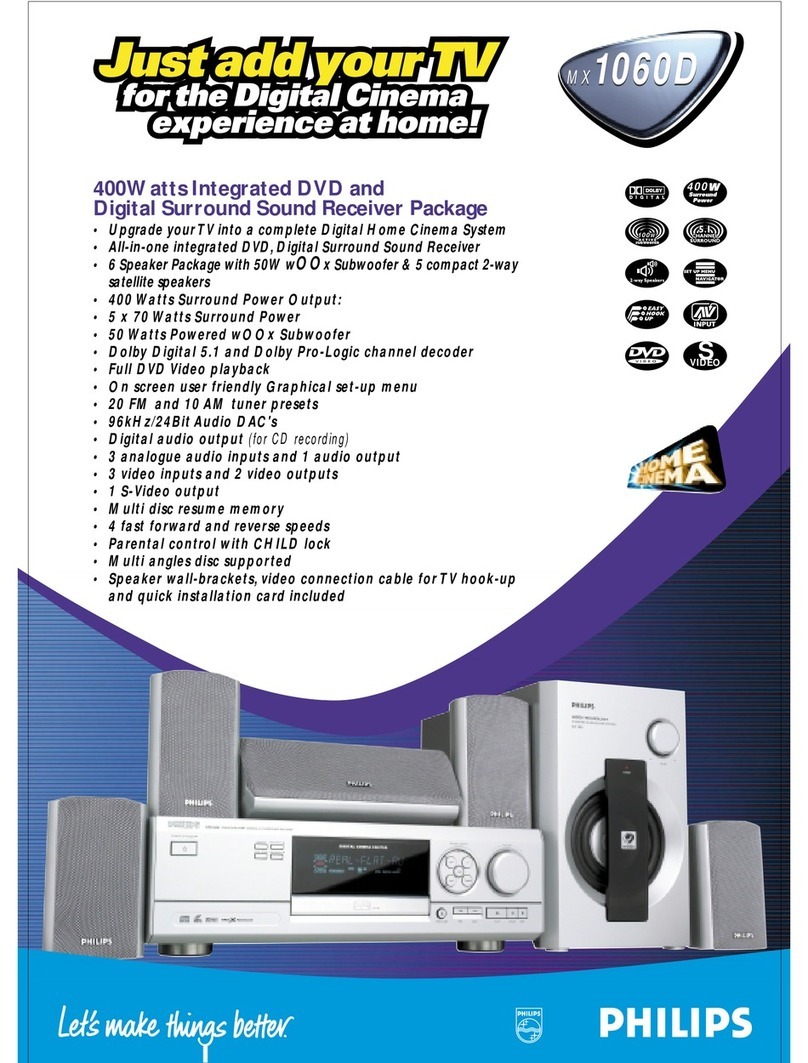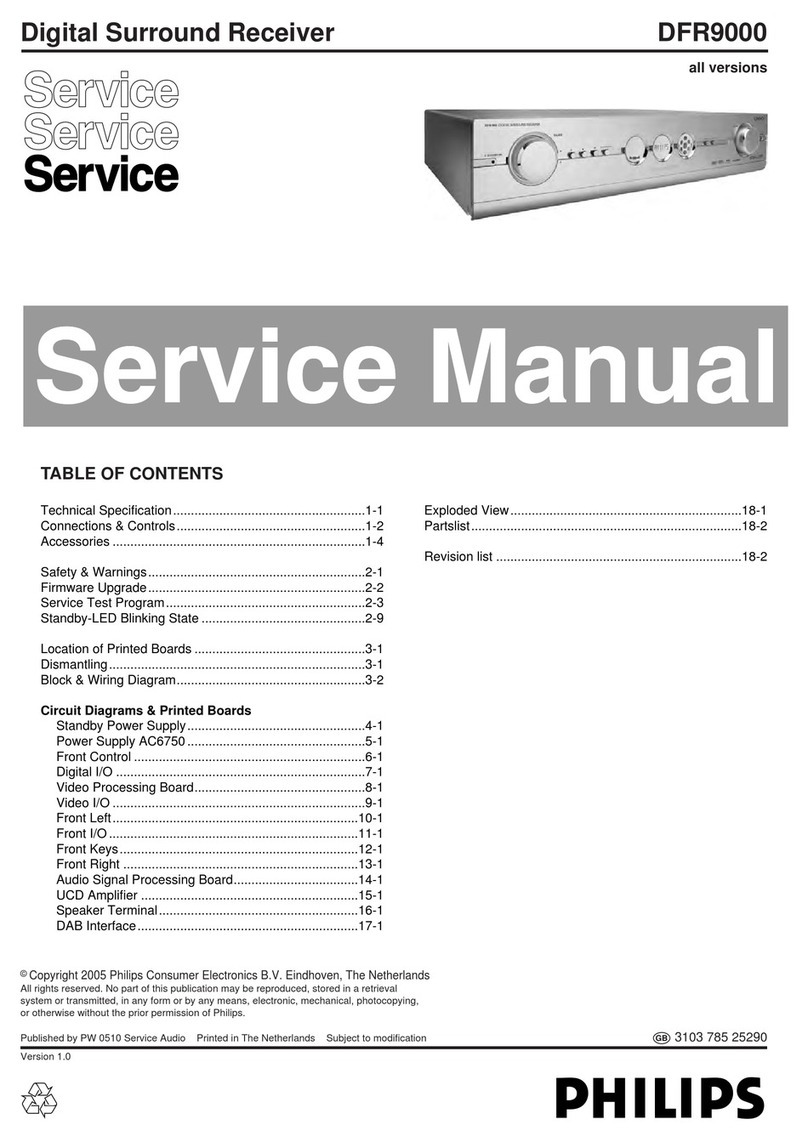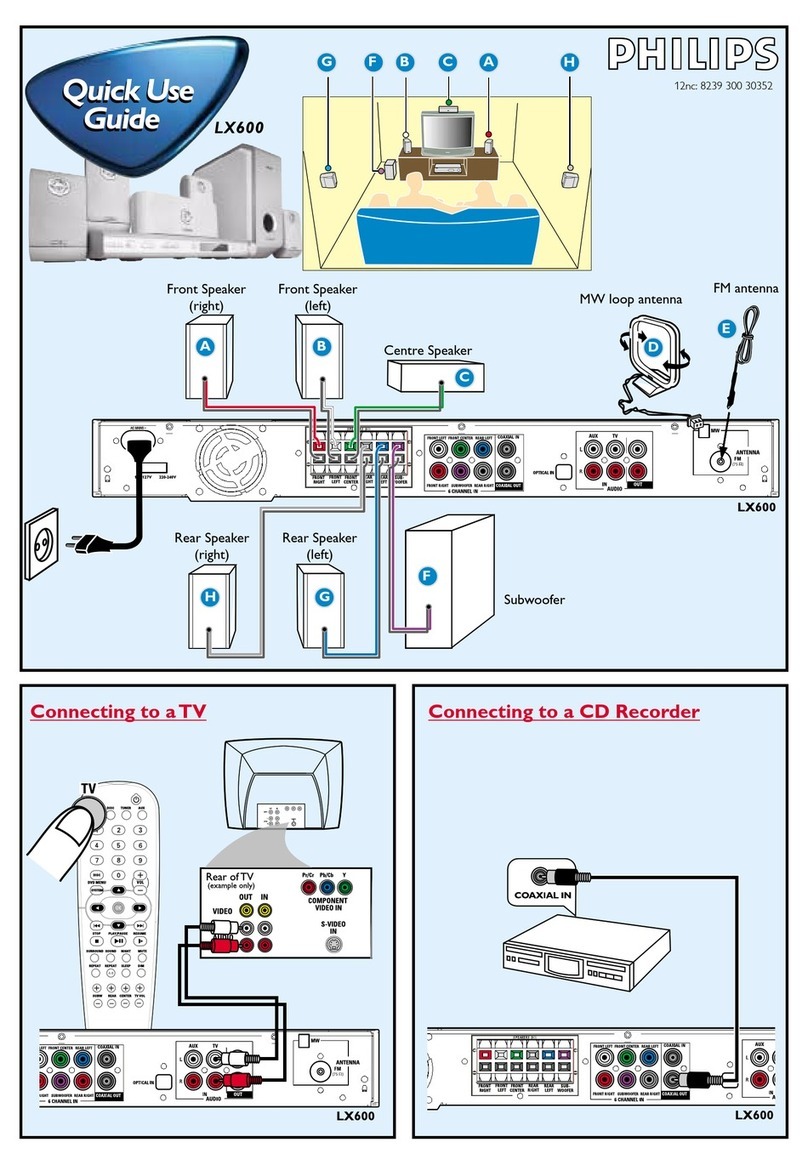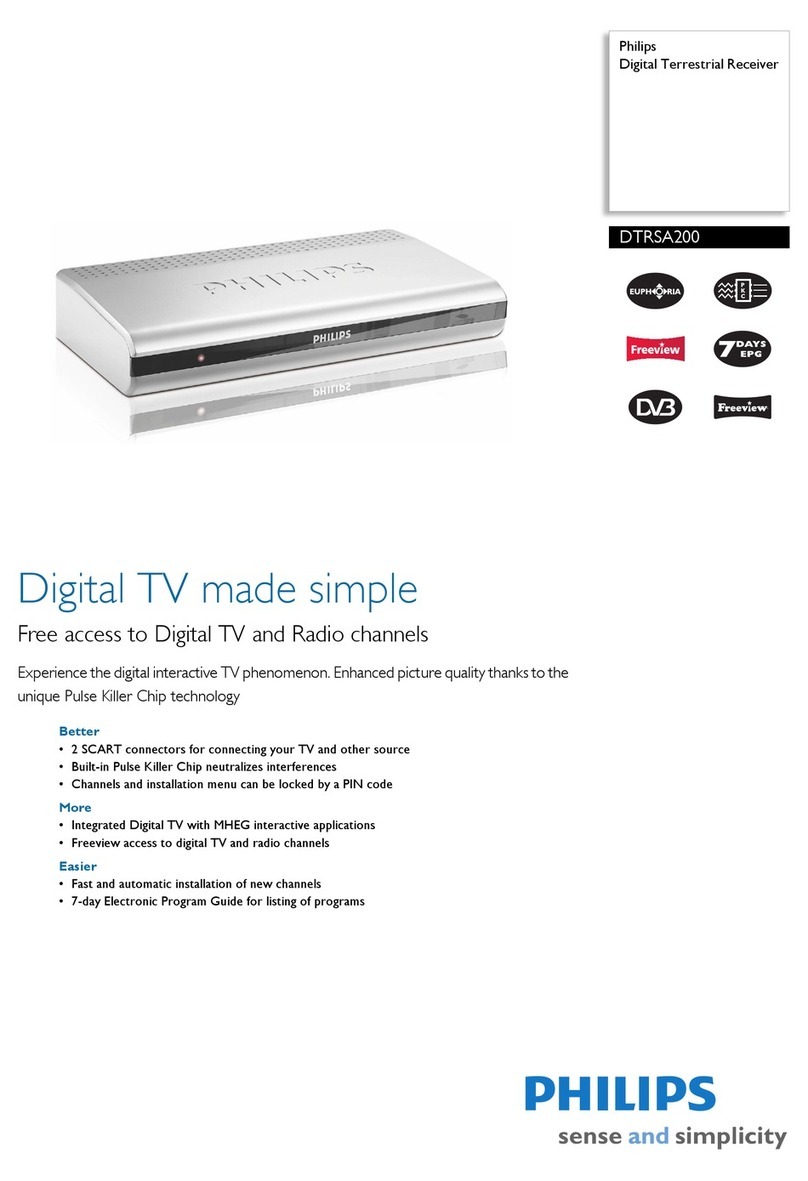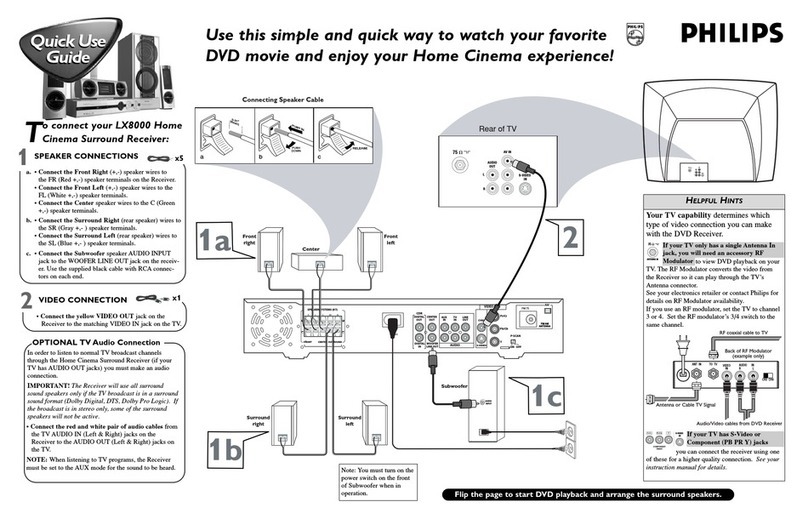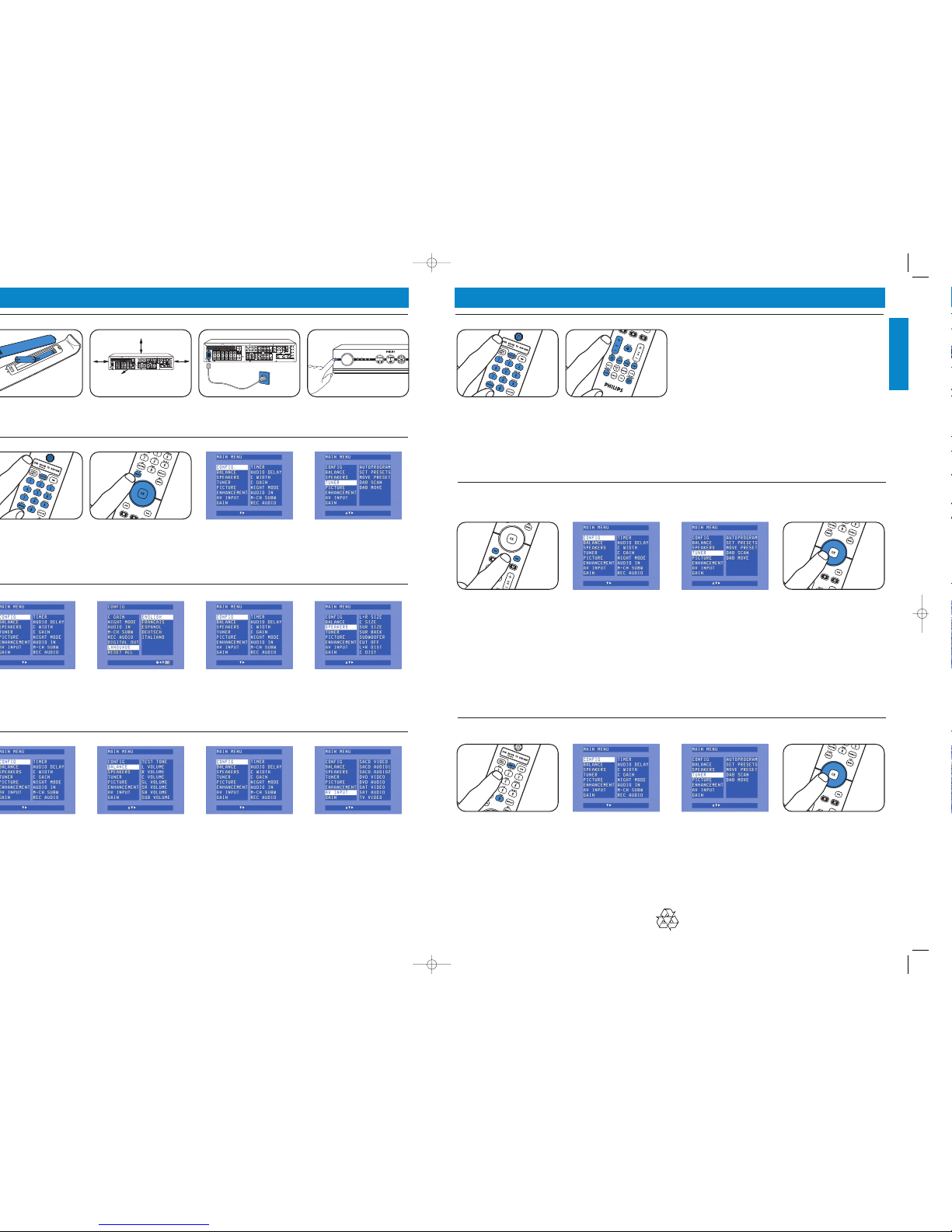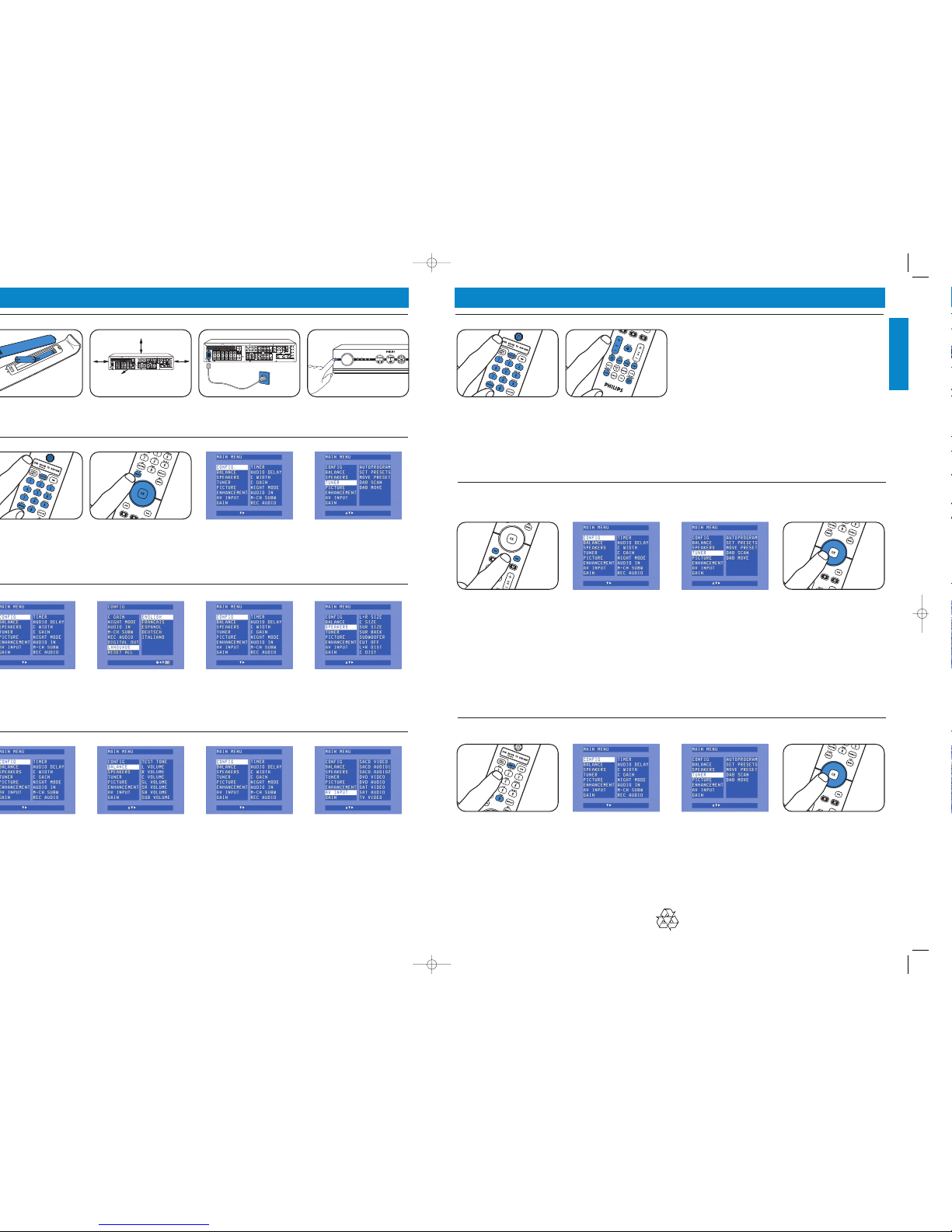
DFR9000 Quick Install Guide 2. Preparation and setup
English
DFR9000 Quick Install Guide 3. Operation
English
STANDBY-ON
SOURCE
OK SY S T E M MENU
++
PULLTOOPE N
DFR900 0DIGI TAL SURROUNDRECEIVE R
Preparation
Menu navigation
OSD language selection Speaker size and distance
Speaker volume Reassigning input sockets*
•Insert batteries in remote
control.
•Place set. • Connect to the mains. • Switch on set.
1Switch on receiver and TV.
Select A/V input on TV.
2Use SELECT to select RECVR.
3Use source selection buttons
to select A/V source.
4Press SYSTEM MENU to open
system menu.
5Use 3and 4to select
submenus.
6Confirm with OK.
7Use 2,1,4and 3to select
sub menu items and settings.
8Confirm with OK.
9Press SYSTEM MENU to close
the system menu.
1Use 4to select ‘Config.’.
Confirm with OK.
2Use 4to select ‘Language’.
Confirm with OK.
3Use 2to select language.
Confirm with OK.
1Use 4to select ‘Speakers’.
Confirm with OK.
2Use 2,1,4and 3to set
speaker size and distance for all
speakers. Confirm with OK.
1Use 4to select ‘Balance’.
Confirm with OK.
2Use 2,1,4and 3to set
speaker volume for all speakers.
Confirm with OK.
1Use 4to select ‘A/V input’.
Confirm with OK.
2Use 4and 3to A/Vsource
(e.g. CD Audio).
Confirm with OK.
3Use 1and 2to select input
socket for this source
(e.g. GAME IN).
Confirm with OK.
*Only necessary if you wish to connect a device for which no socket(s)
is/ are preassigned.
Note: For more detailed information on preparation and setup of your DFR9000 see chapters 4 ‘Installation’, 5 ‘System menu and 6 ‘Setting up the receiver’
of the Instructions for Use.
43
Playback
1Use SELECT to select RECVR.
2Switch on receiver and source.
3Use source selection buttons
to select source.
4Start playback on source.
•Use the sound control buttons
to adjust the sound.
•Use SURROUND to select
surround modes.
Tuning to Storing preset radio stations Tuning to preset
radio stations radio stations
(FM, FM-M, MW)
1Use SELECT to select RECVR.
2Use TUNER to select tuner.
3Keep ∞or §pressed for
about 1 second, then release.
4Press ∞or §again to
interrupt searching.
1Press SYSTEM MENU to open
the system menu.
2Use 4to select ‘Tuner’.
Enter with 2.
3Use 4to select ‘Autoprogram’.
Enter with 2.
4Use 3and 4to select the
station number from which
onwards radio stations will be
stored. Confirm with OK.
>Storing preset radio stations
may take several minutes.
• Use 2,1,4or 3to select
preset radio stations.
Storing DAB radio stations Tuning to DAB
radio stations
1Press SELECT to select RECVR.
2Use TUNER to select DAB.
3Press SYSTEM MENU to open
the system menu. Enter with 2.
4Use 4to select ‘Tuner’.
Enter with 2.
5Use 4to select ‘Dab scan’.
6Press OK (7) to select ‘New’.
>Storing DAB radio stations may
take several minutes.
• Press 1or 2to select preset
DAB radio stations.
Note: For more detailed information on operating your DFR9000 see chapters 7 ‘Operating the amplifier’ and 8 ‘Operating the tuner’
of the Instructions for Use’.
3103 305 2051.1
DFR9000_English_QIG.qxd 18-01-2005 14:37 Pagina 2