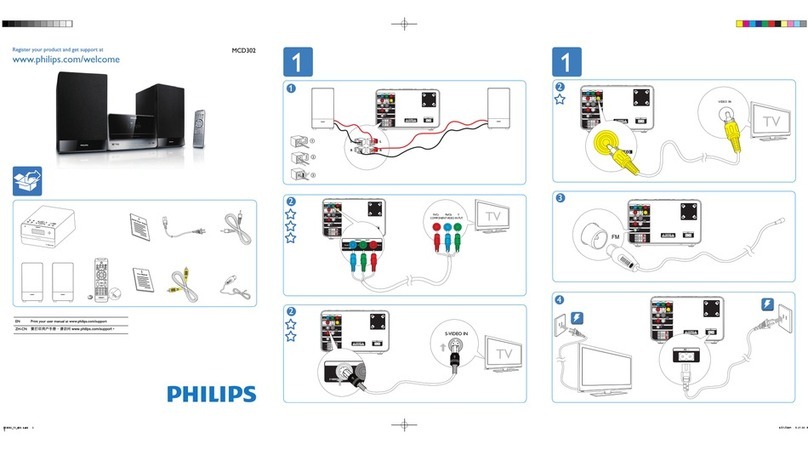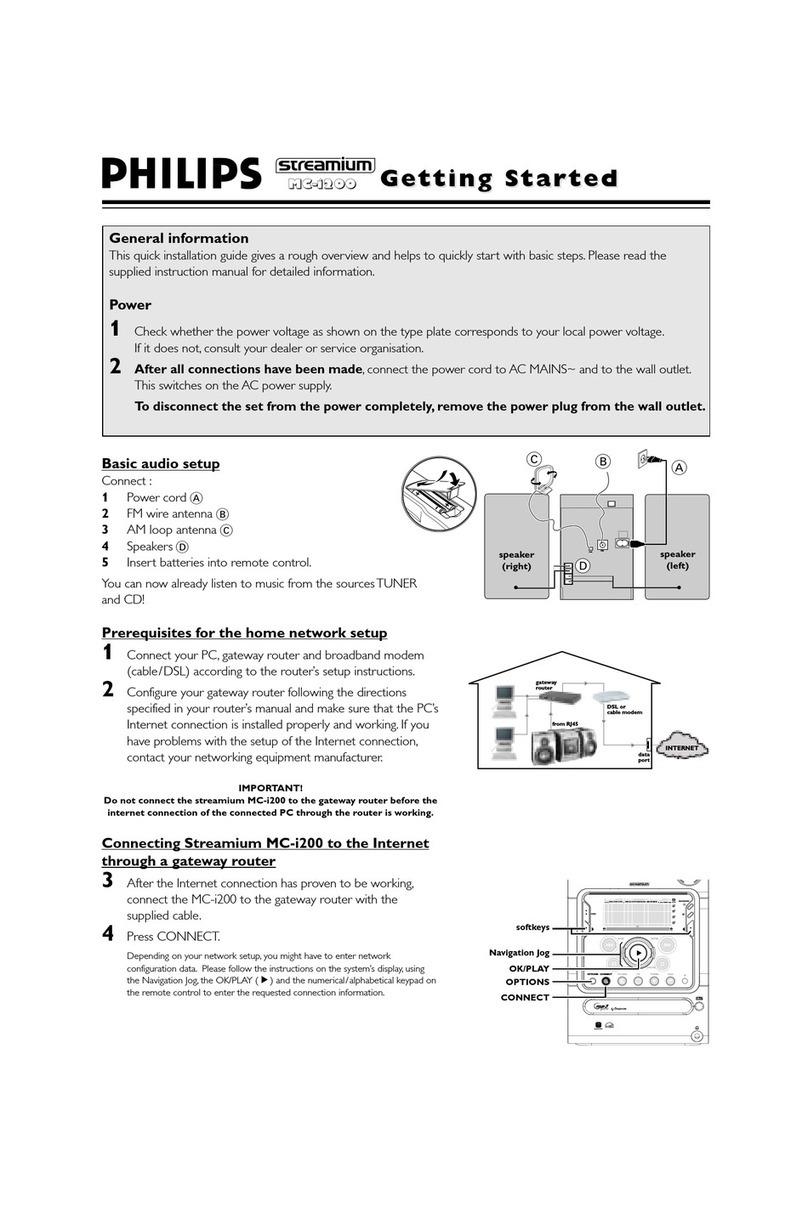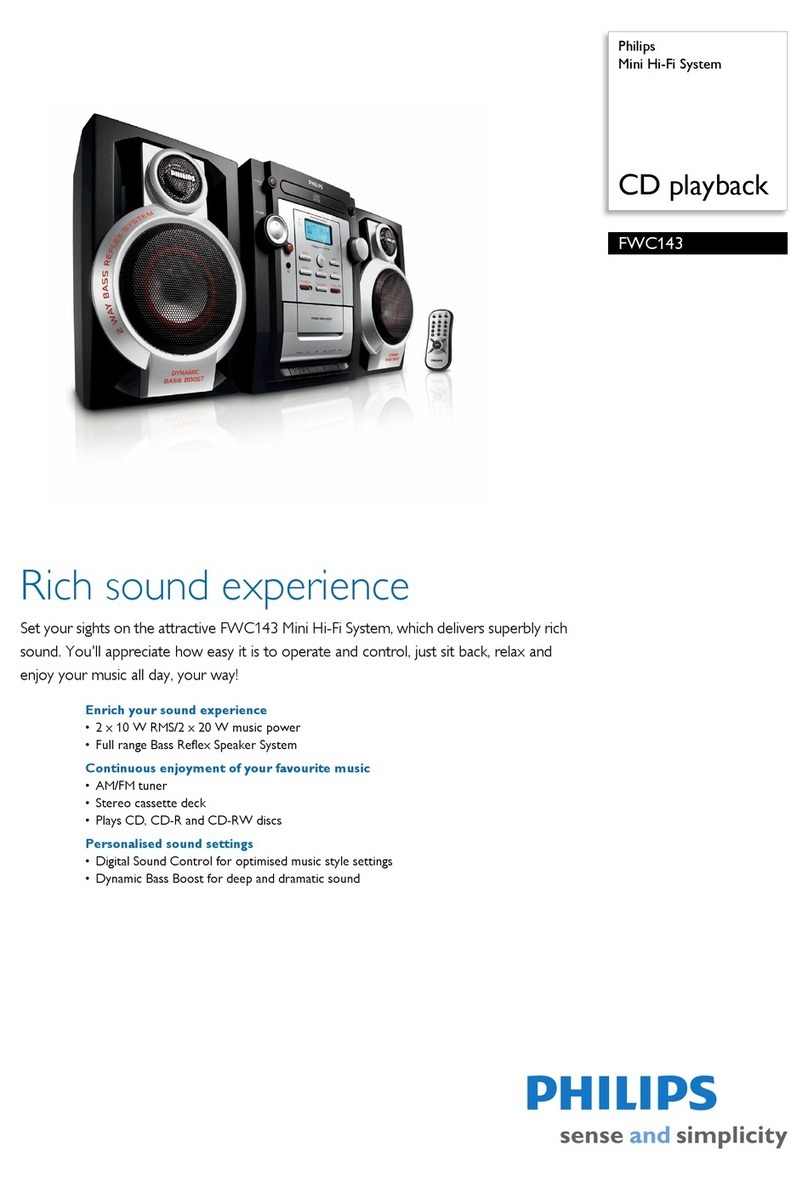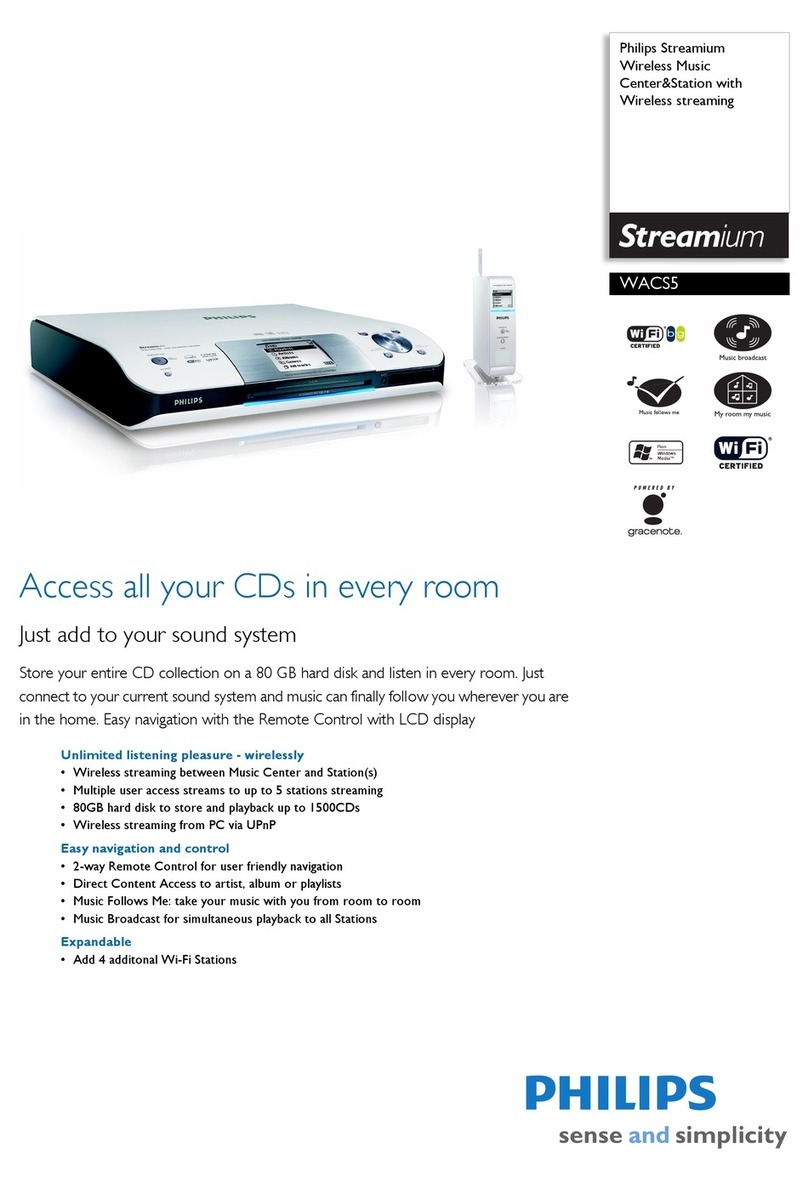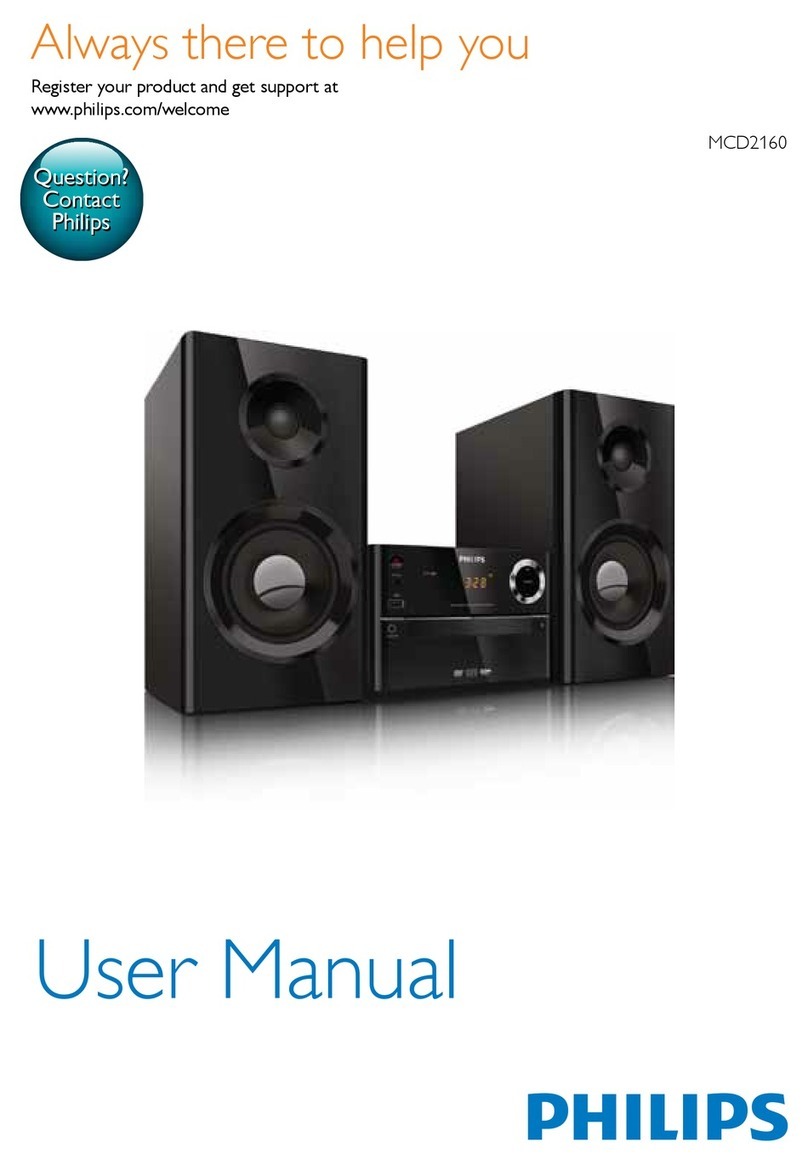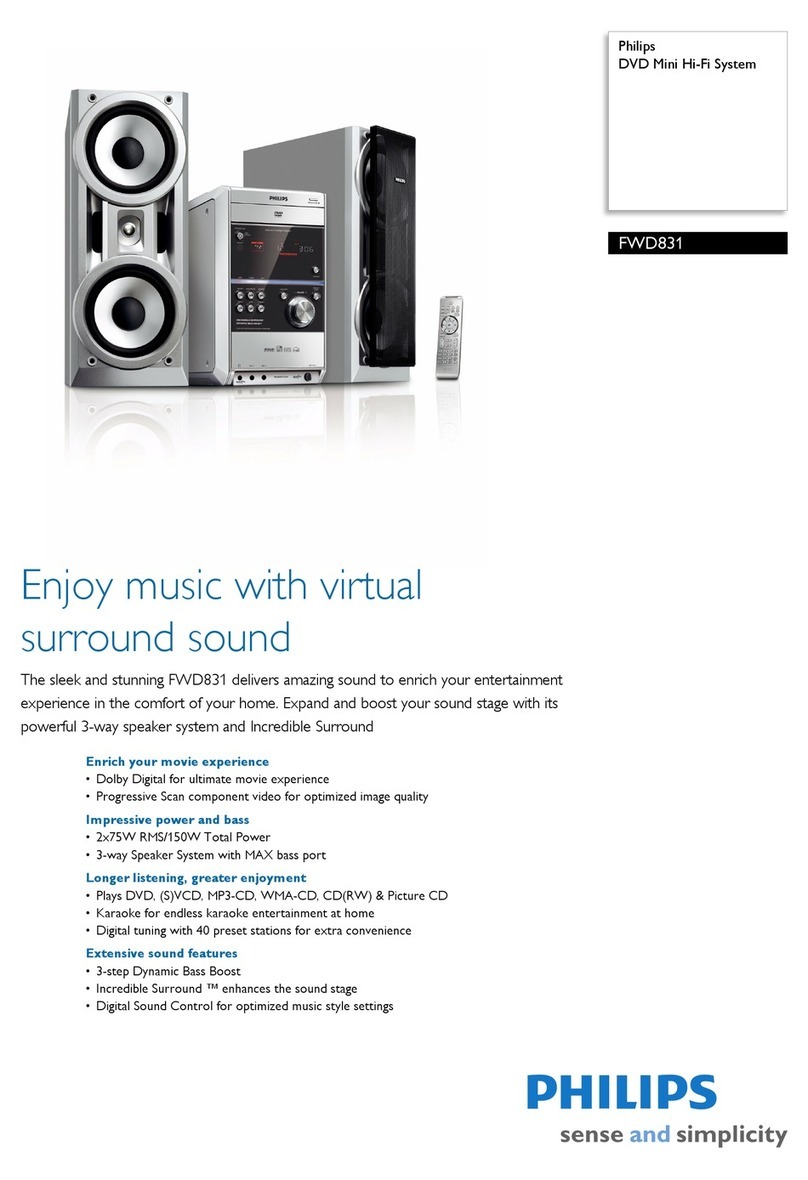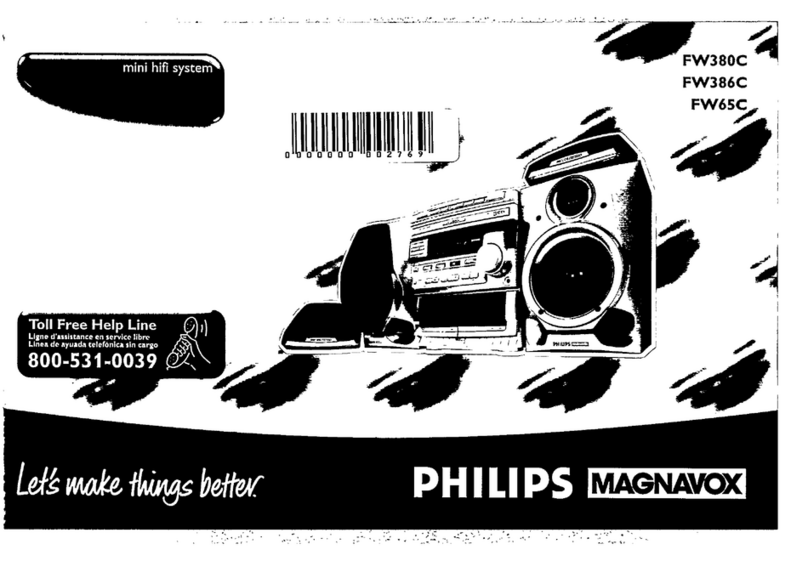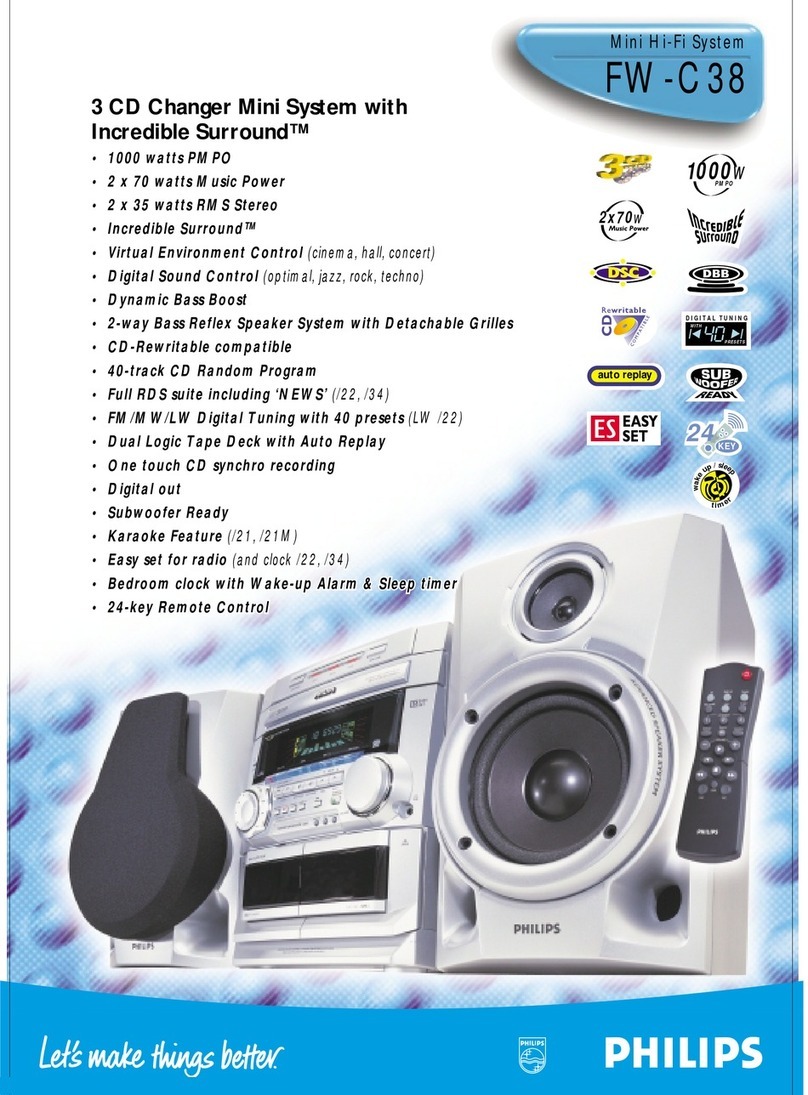•Firewall: If you use PC Link with a firewall between the Streamium and your
computer, you will need to keep ports 42951 TCP and 42591 UDP open.
How to upgrade your MC-i200/ 250:
As Philips continues make improvements to Streamium, you can keep up with the most
recent innovations and file format compatibility. From time to time Philips releases
Software upgrades which can be downloaded to your Streamium to keep it up to date!
Find below the instructions on how to check and update your MC-I to the latest version.
1. Start your MC-i in internet mode by pressing the “INTERNET” Button on your
remote control or device
2. If you haven’t connected to the internet before you will have to enter your email
address first and register on my.philips.com. If you are already registered users
just enter your email and Password.
3. If you have successfully connected to the internet you should see now the main
internet radio stations on your display (Andante, Musicmatch …), depending on
what you’ve registered.
4. Press the OPTIONS button on your MC-i
5. Now you can see on your display at the bottom “INTERNET” and “SET”.
6. Press the right soft key on the display to change to SET
7. Move down with the navigation jog to the point PRODUCT INFO, check out your
Product Number – should be 1.19 for the MC-i200 and 1.35 for the MC-i250.
8. If this isn’t the case navigate back to the root SET menu and move down to
ONLINE UPGRADE
9. MC-i checks if a newer version is available.
a. Your Software is already up to date!
b. Upgrade software now?
10. If a newer software version is available you will be asked if you want to download
it – confirm with YES.
11. Download will start, depending on how fast your internet connection is, it may
take up to 30 min (e.g. Dial up), a progress bar informs you on the status.
12. After finishing downloading and installing the MC-I will restart automatically
13. Your MC-i is now up to date you can check again by navigating to the PRODUCT
INFO menu if you’re not sure the update succeeded.