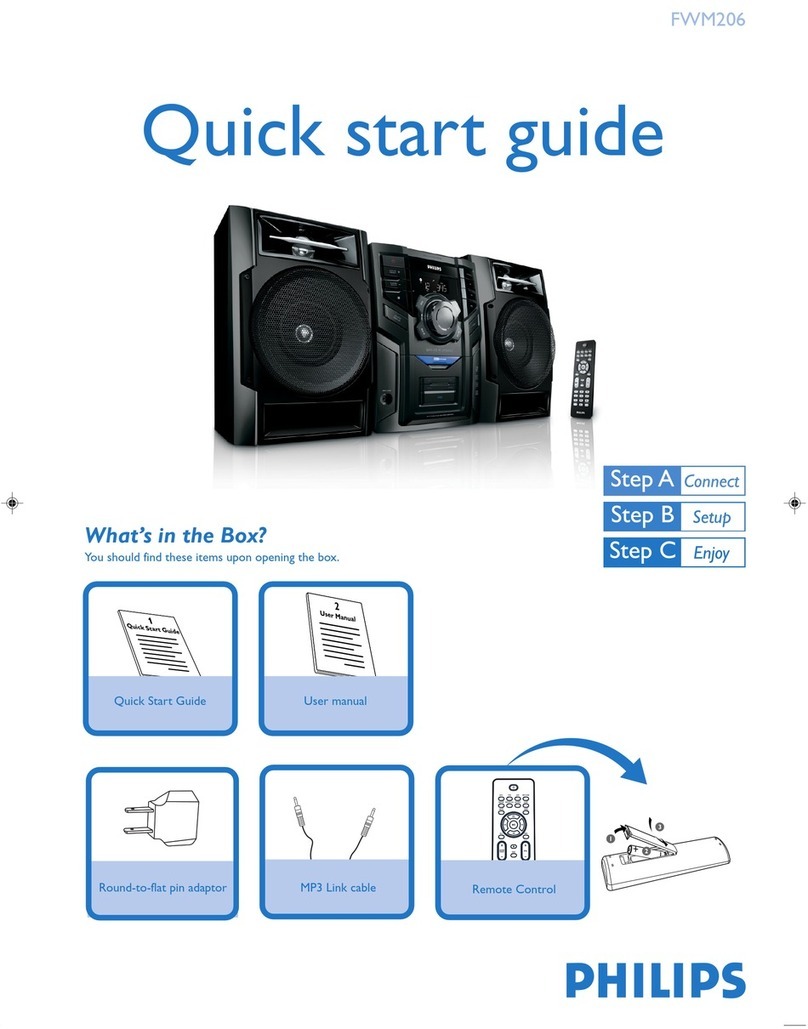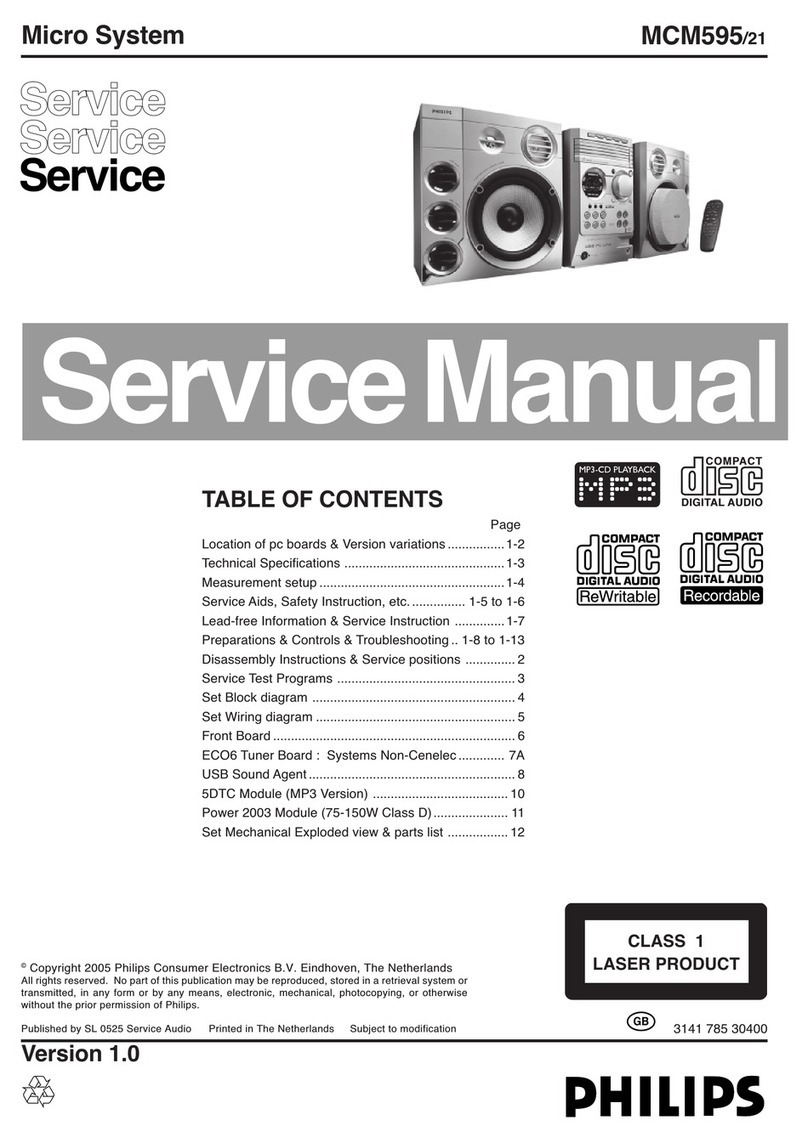Philips Streamium WAC5 Quick start guide
Other Philips Stereo System manuals

Philips
Philips MCM190 Service manual
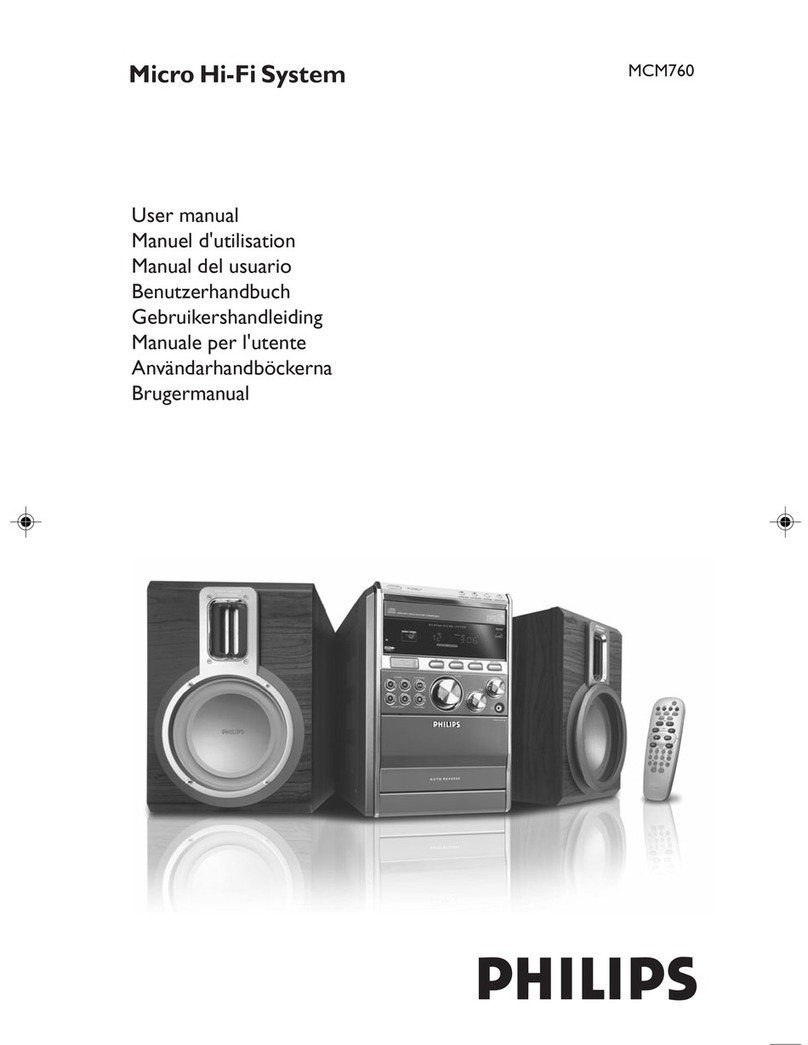
Philips
Philips 58215-17-16 User manual
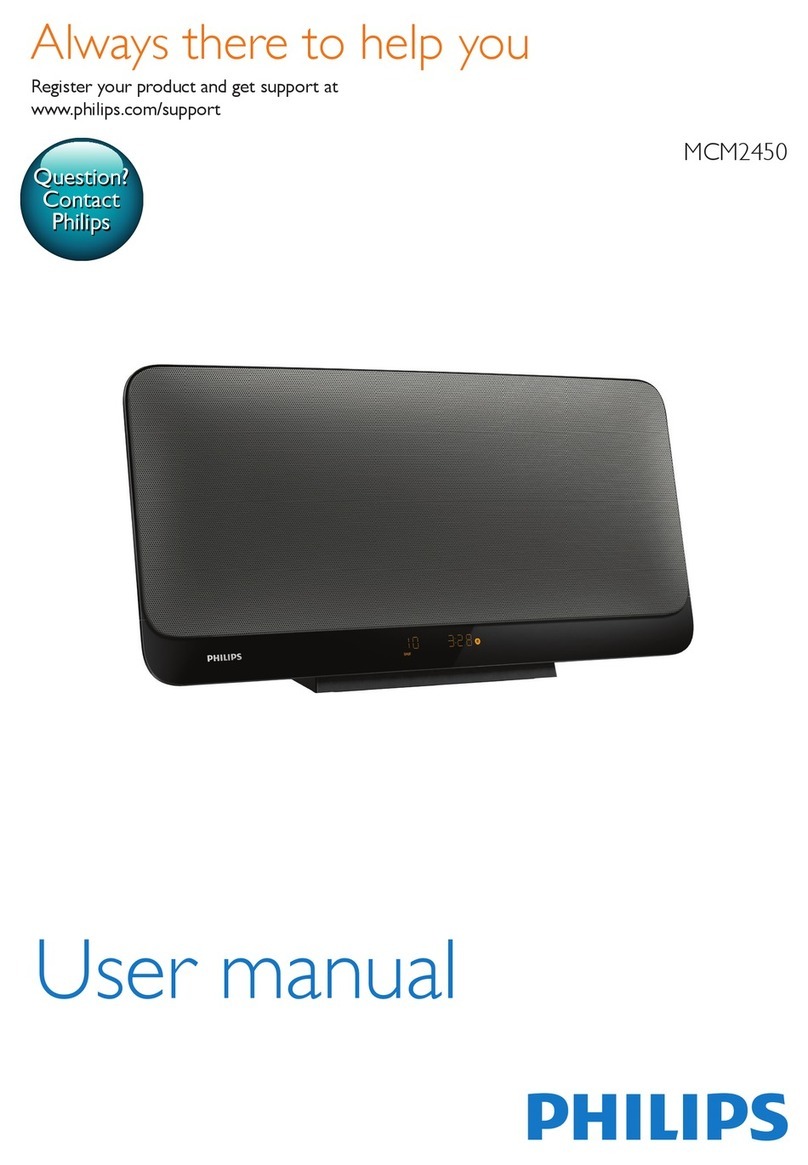
Philips
Philips MCM2450 User manual

Philips
Philips MC145/37B User manual

Philips
Philips FW-V330 User manual

Philips
Philips FWM397X User manual

Philips
Philips Exp 501 User manual

Philips
Philips BTM2355/77 User manual

Philips
Philips FW-C10 User manual

Philips
Philips FW545 User manual
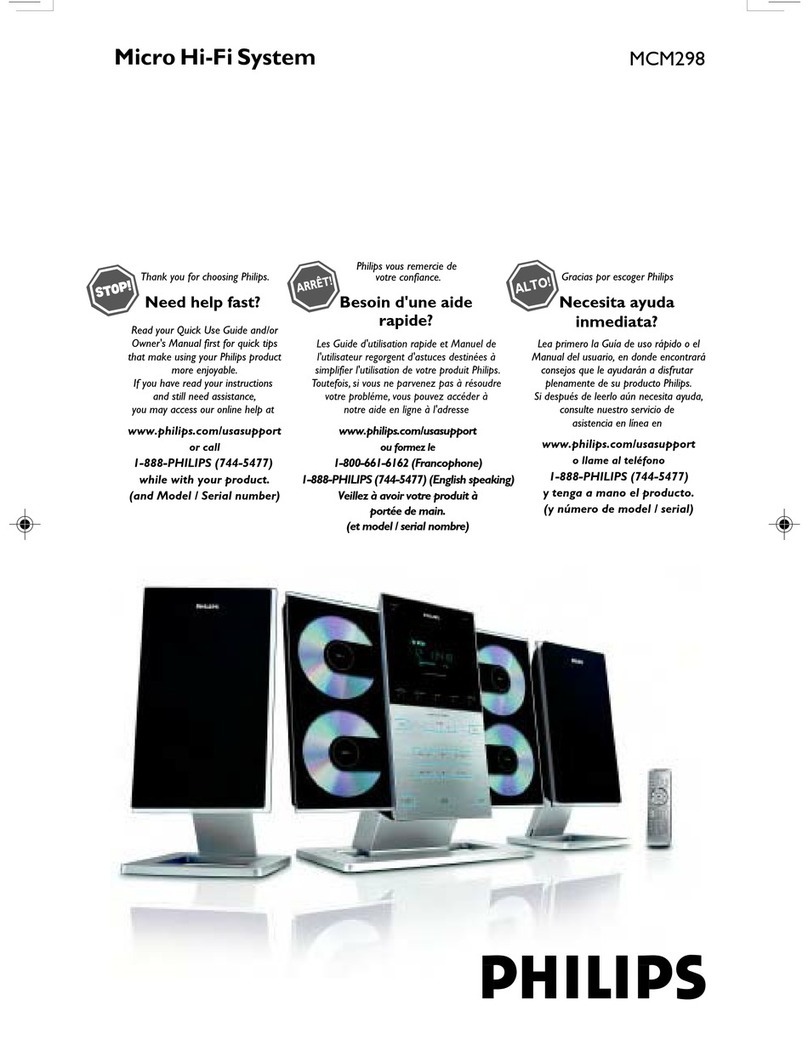
Philips
Philips MC M298 User manual

Philips
Philips MCM394/12 User manual
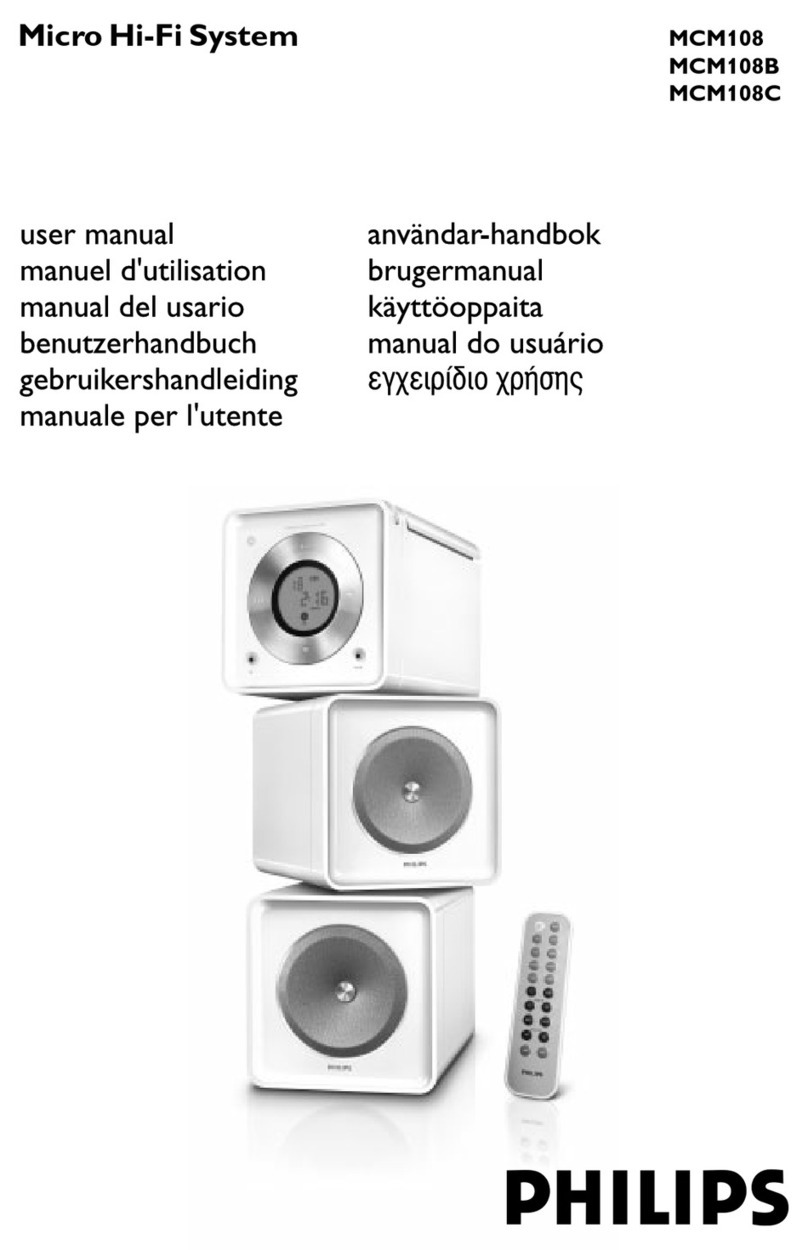
Philips
Philips MCM108 User manual

Philips
Philips FWC185/98 User manual

Philips
Philips MCM108B/98 User manual
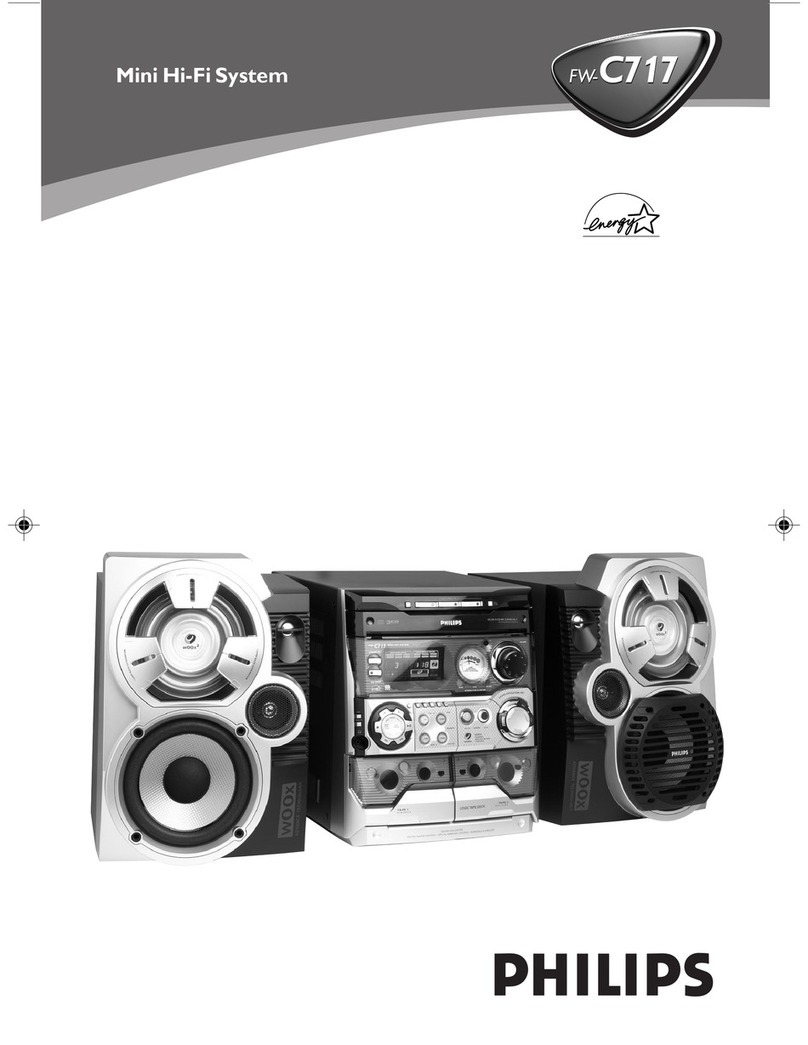
Philips
Philips FW-C717/19 User manual

Philips
Philips FWD576/30 User manual

Philips
Philips HTB5544D User manual

Philips
Philips FMW154 User manual

Philips
Philips FW540C User manual