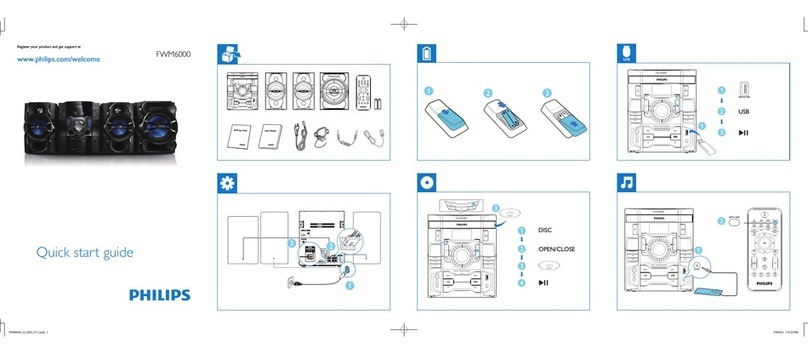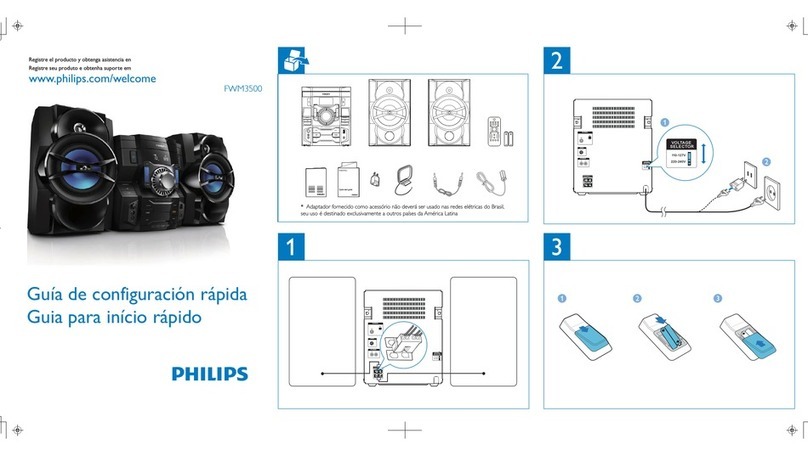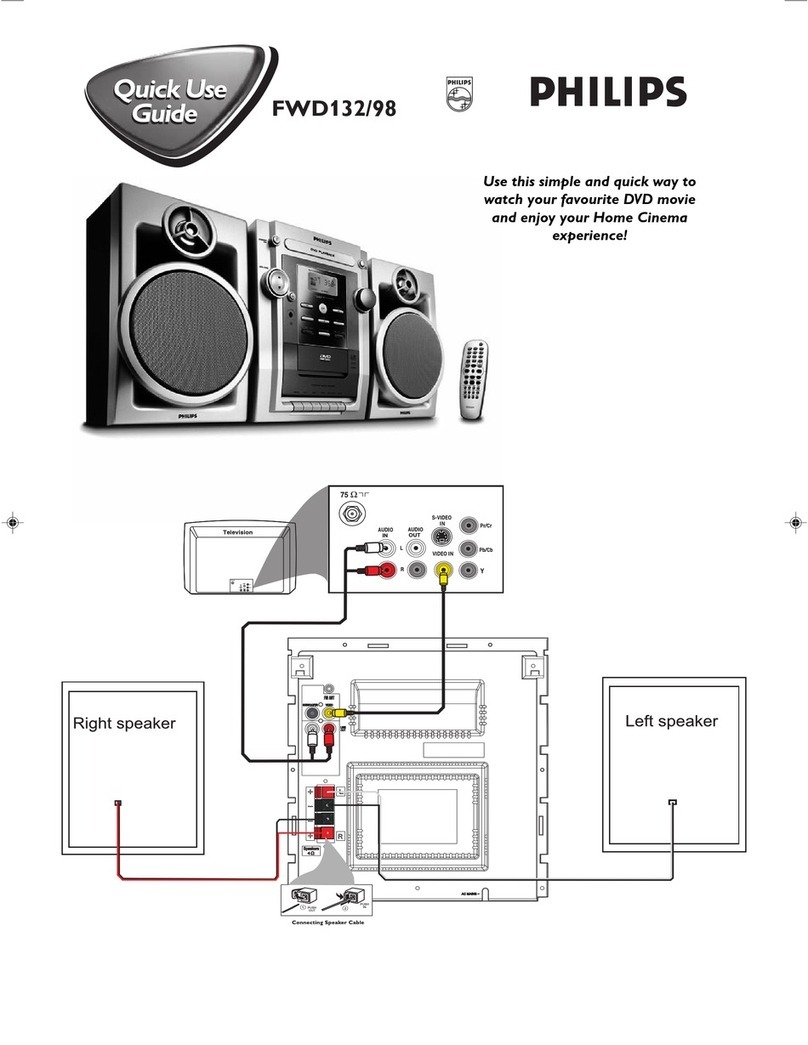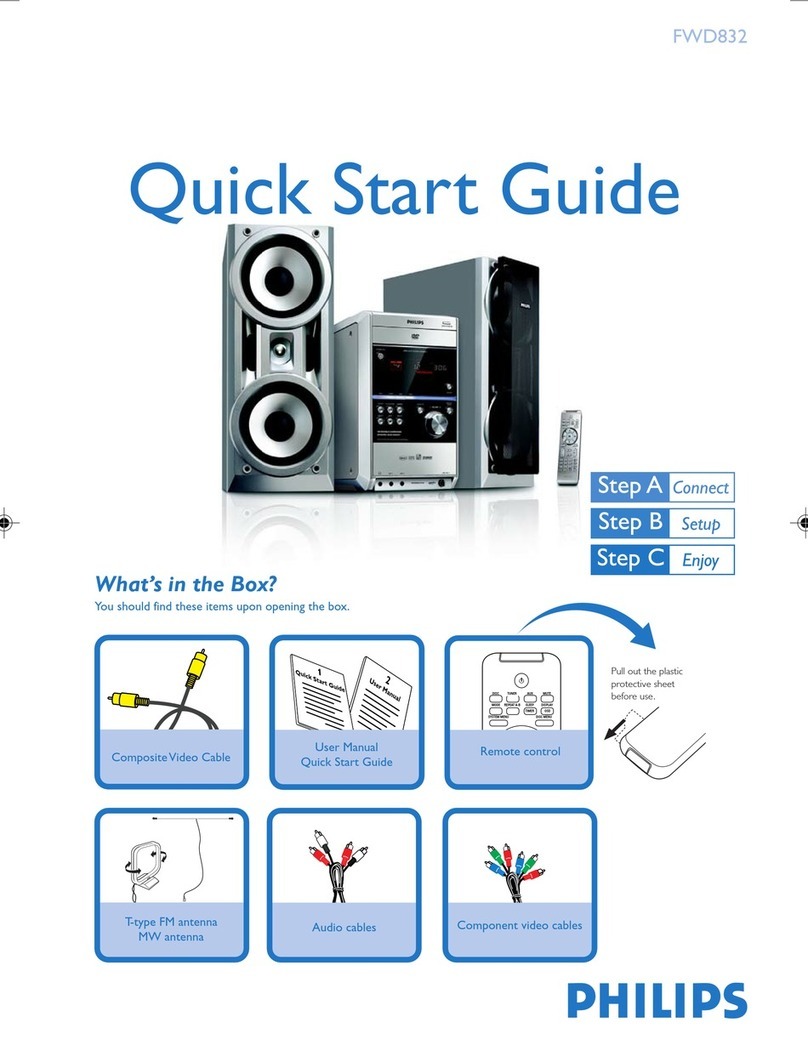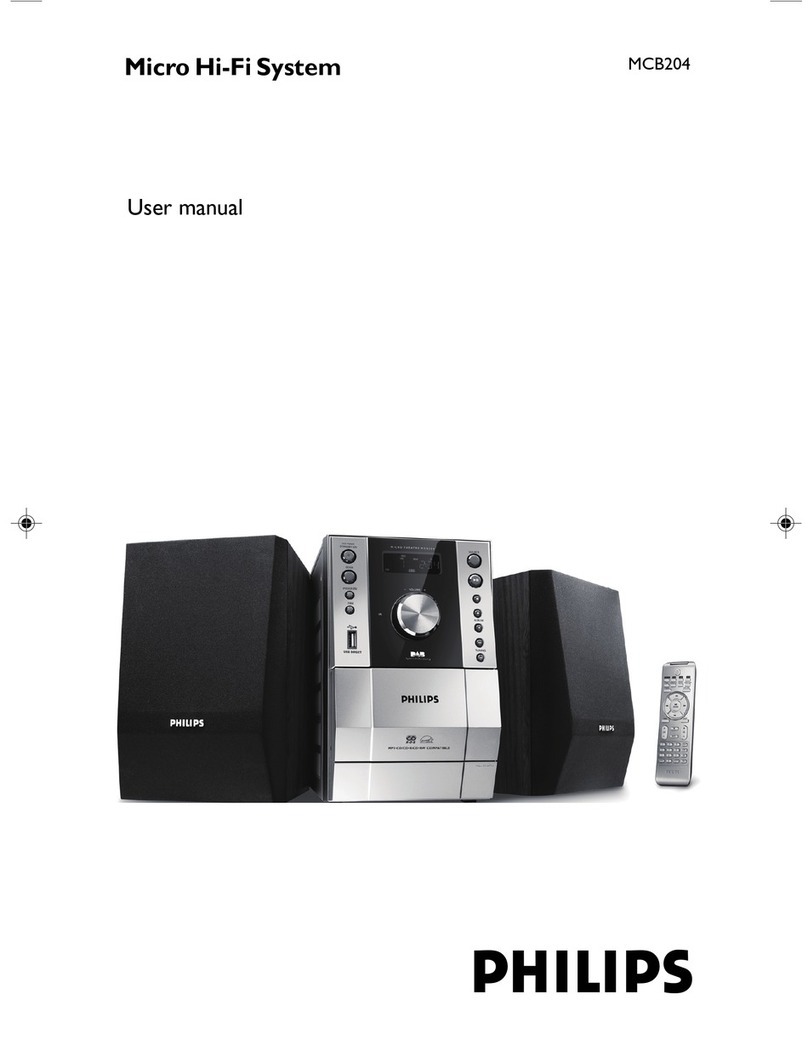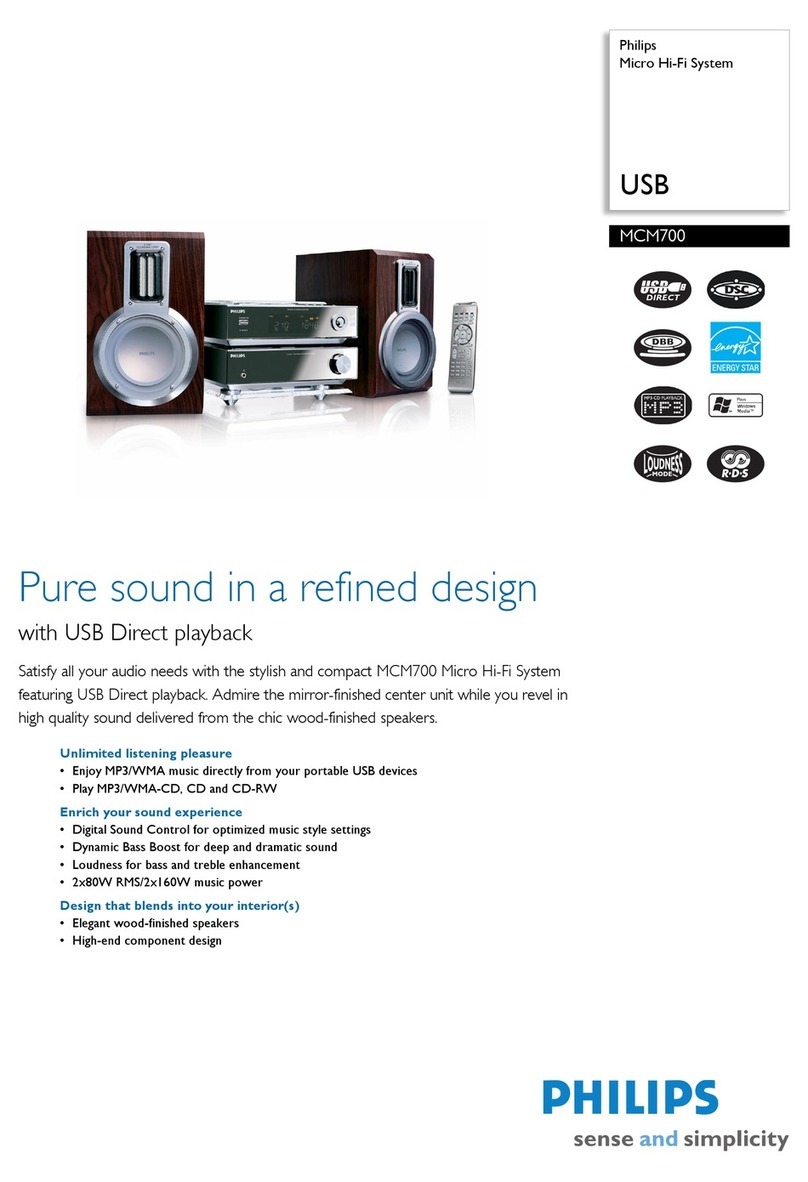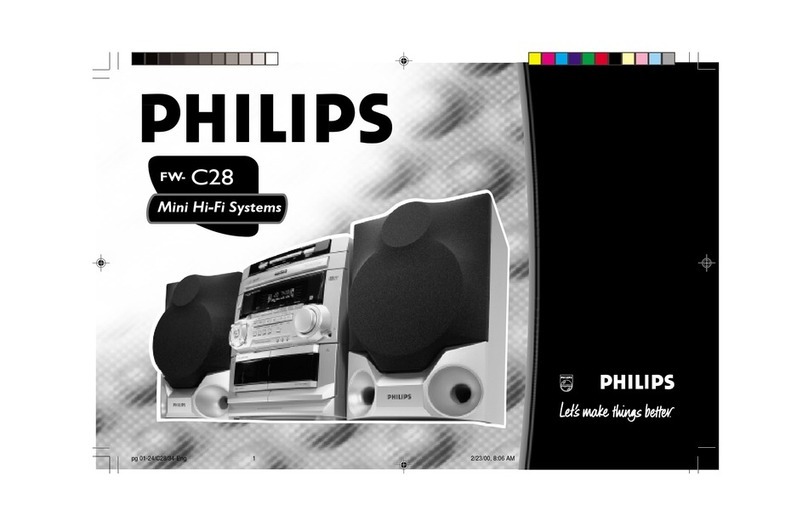Express Installation
6To apply new settings on WACS5, you need to
let both Center and Station enter Installation
Mode.
On Center:
a. Select HD
b. Press and hold STOP • MENU on the set
c. Use the navigation controls 3or 4and 2to
enter Station Mgnt menu
d. In Station Mgnt menu, use the navigation
controls 3or 4and 2to select Add New
Station
On Station:
a.Remove the Station’s power plug and then,
connect it to the power supply again
➜“Connecting to Center” appears
b. Press STOPÇto enter the selection screen
of Installation Mode and Select Server
c. Use the navigation controls 3or 4and 2to
select Installation Mode
On Center:
Press STOP/Çto exit Installation Mode
when Center has found all your stations
7Click Next to start DMM installation.
➜The icon appears on your computer
desktop after DMM installation is finished
8Disconnect the supplied Ethernet cable from your
PC and Center, and then, connect your PC to the
wireless router/access point, if necessary
Option 3:
Wired connection
Choose this option if you want to
connect Music Center to an exist-
ing wired network with wired
router
1Check the wired router is working properly and
enable its DHCP
2Click to select Music Center connect to Wired
Network
3When prompted by the installation wizard, connect
the supplied Ethernet cable (straight cable) to the
ETHERNETports on Center and PC
4When the screen on the right appears, select
“Obtain an IP address automatically”
5Follow the screen instructions to finish the PC con-
nection.
➜The screen shows:“The settings of Music Center
have been changed......”
6To apply new settings, you need to power off WAC5
Center, and then power it on again
7Click Next to start DMM installation
➜The icon appears on your computer
desktop after DMM installation is finished
8Disconnect the supplied Ethernet cable from your
PC and Center., and then, connect your PC and
Center to the wired router
Notes:
– When using a wireless router, keep it at least 0.5 meter away from WAC5 Center.
– If you are Windows 2000 user, check Service Pack 2 is installed.
– Select PC’s network adapter that connects Center via the
supplied Ethernet cable, if you have installed more than
one network adapter on your PC.
–If you add/remove a network adapter to/from
your PC, you need to re-install the PC connection. Follow the steps under Custom
Installation: Change Network Settings.
– In Option 3:Wired connection, avoid assigning the IP address manually as: IP address:
169.254.xxx. yyy; Subnet mask: 255.255.0.0. Such an IP address will cause conflict with the
WiFi network of WACS5 Center and Station, resulting in Center’s disabled Ethernet port.To
restore the disabled Ethernet port, restore your WAC5 Center to its default settings (see
Chapter Reset in the User Manual).
Express Installation
STOP
Same Artist Same Genre
Smart EQ
LINEOUT
DC
OPTICALOUT
DIGITALOUT
Center
ETHERNET
Eng 2005.11.16 15:25 Page 3