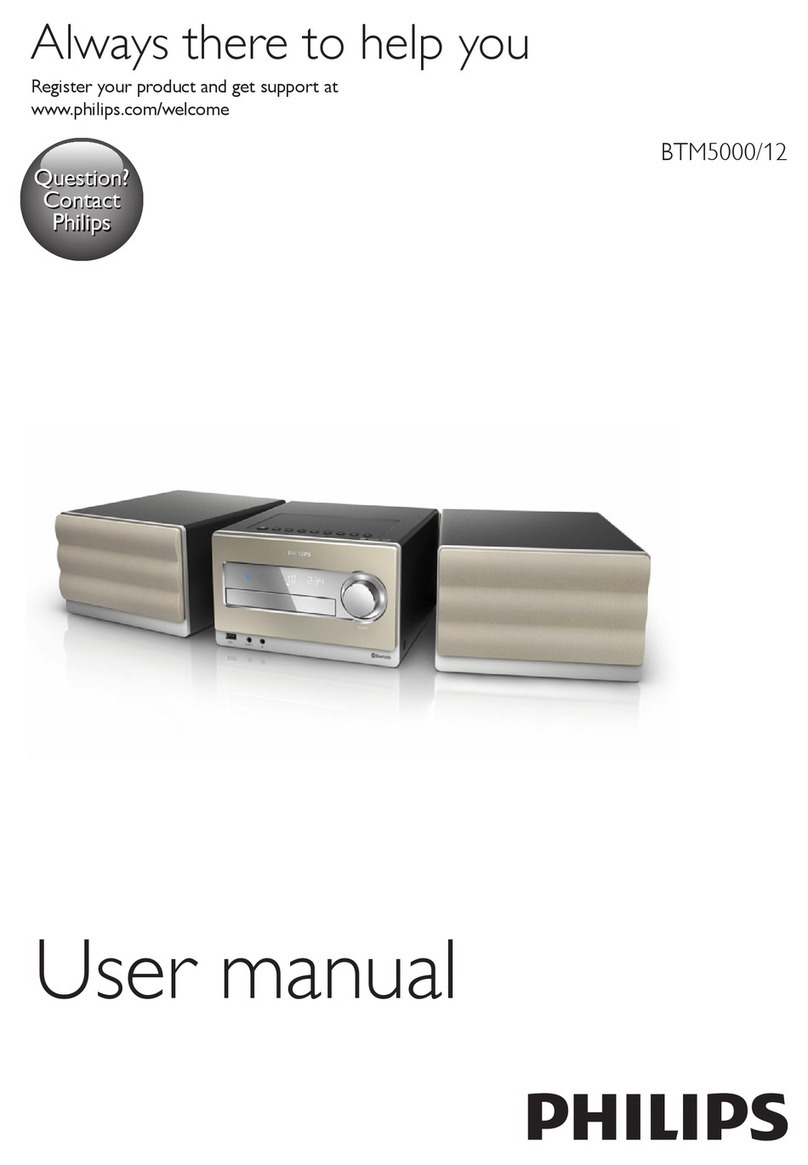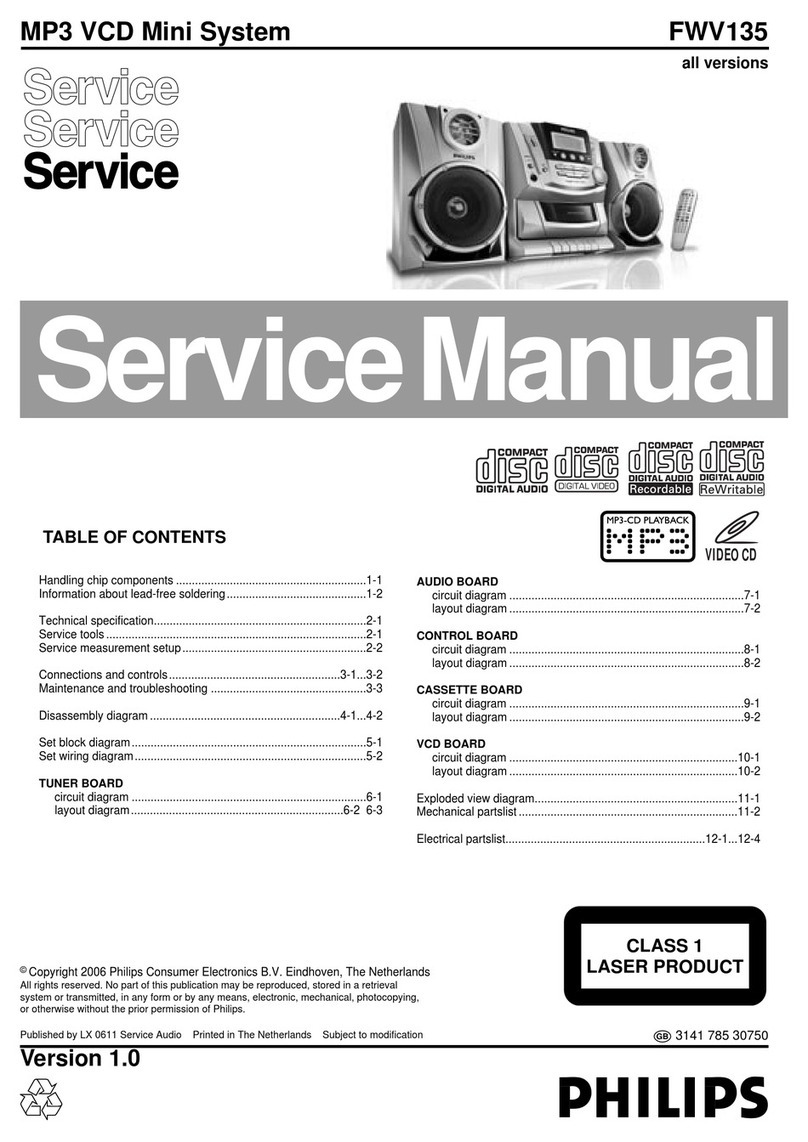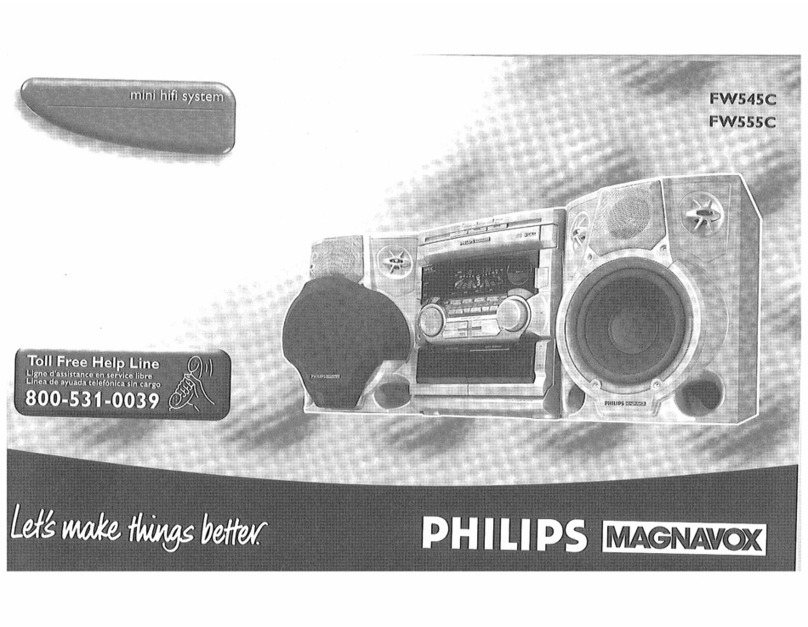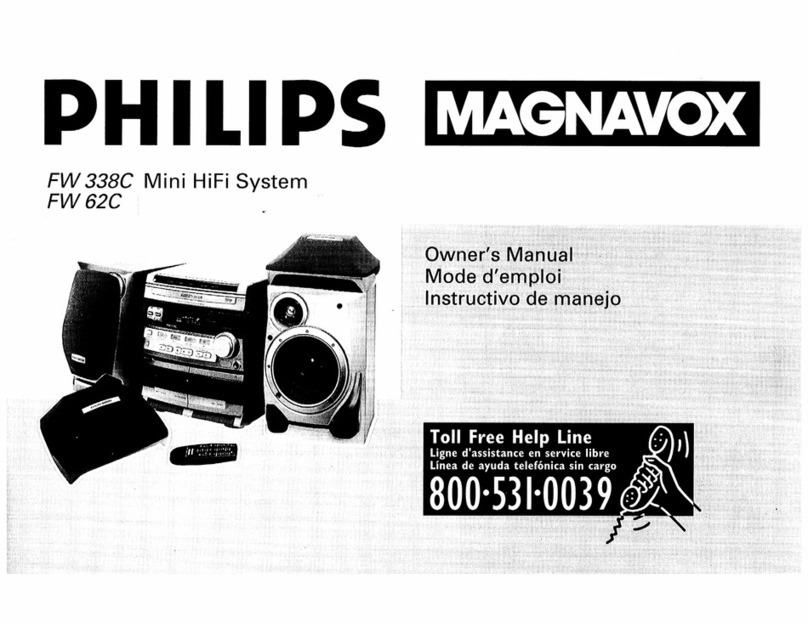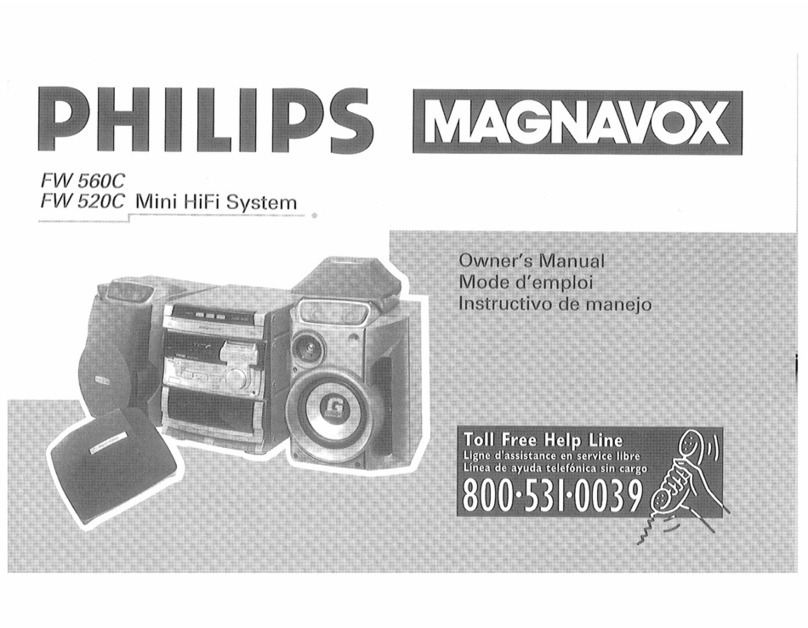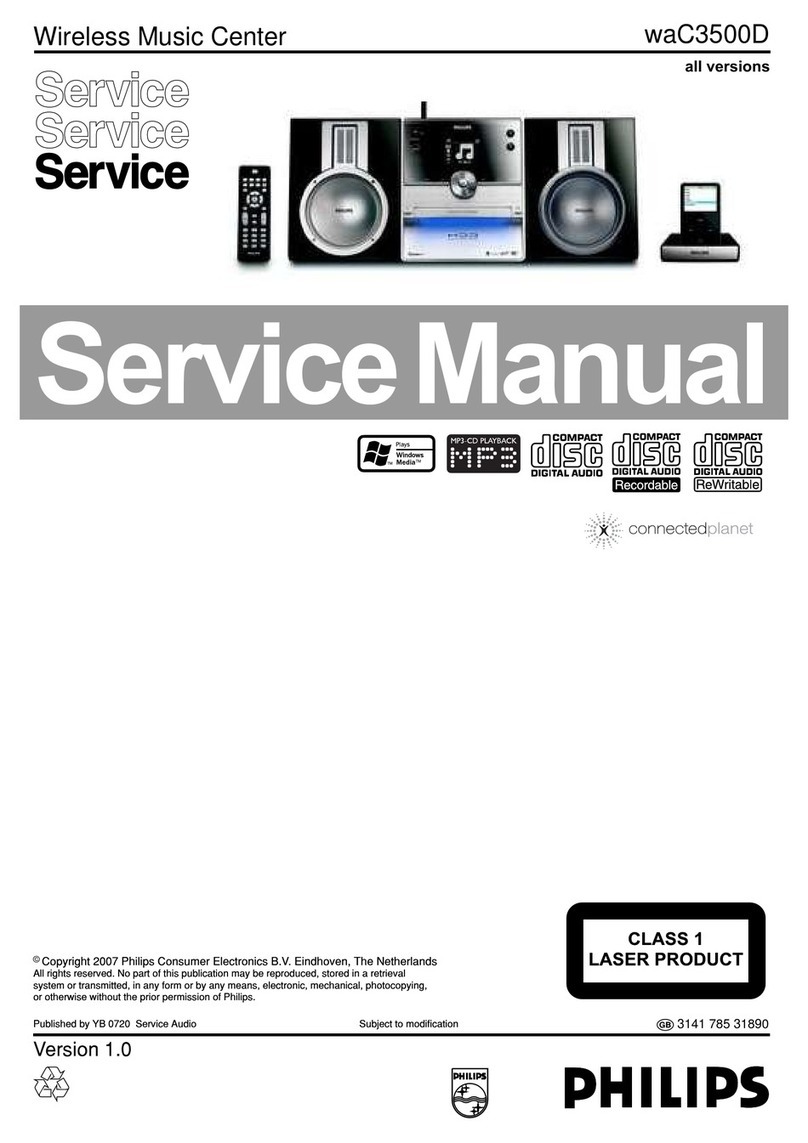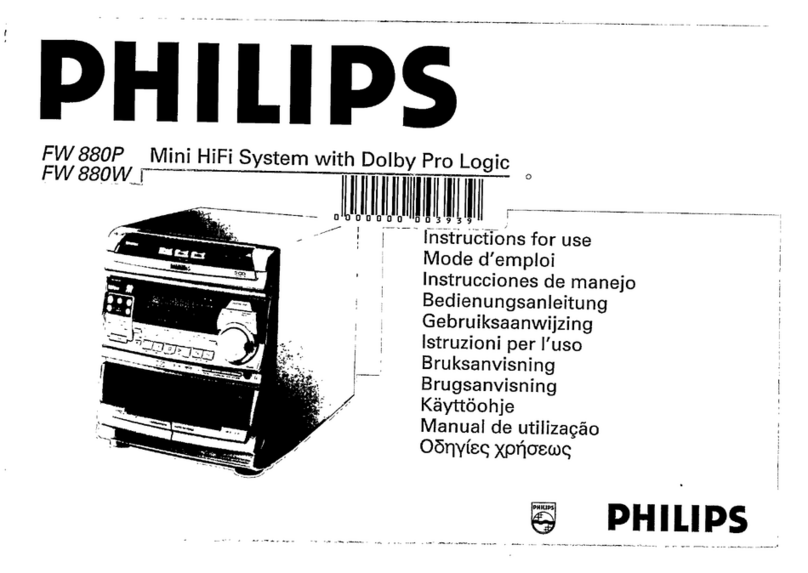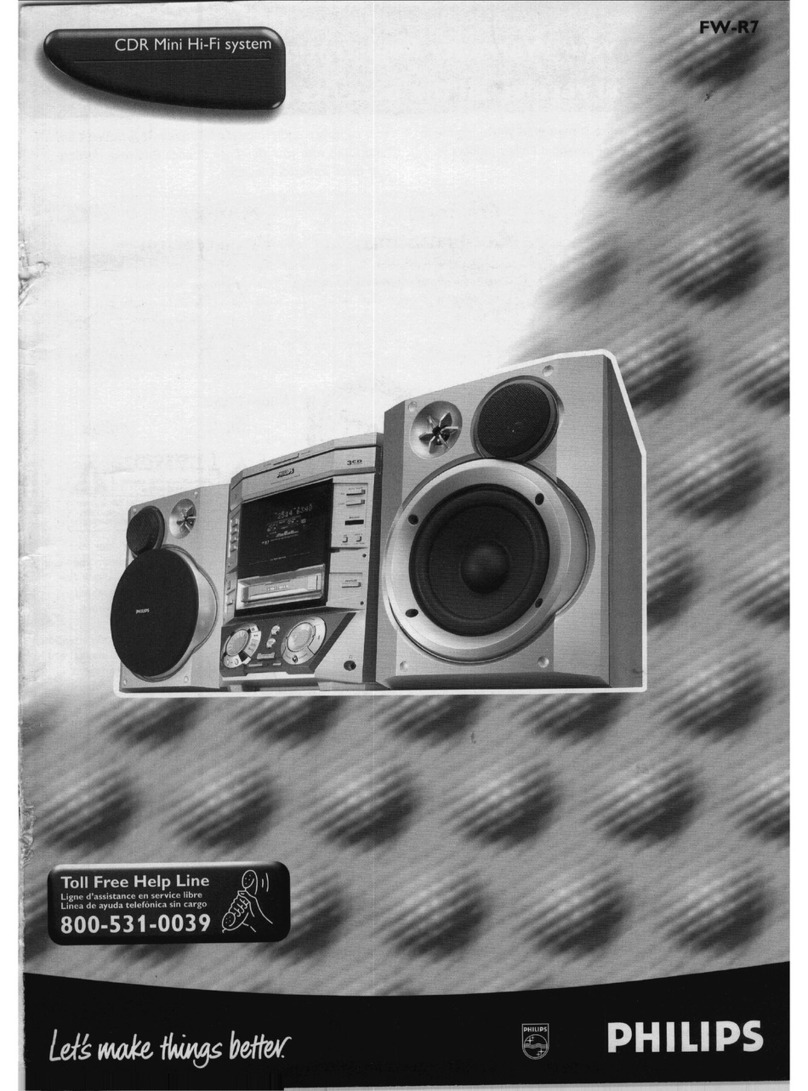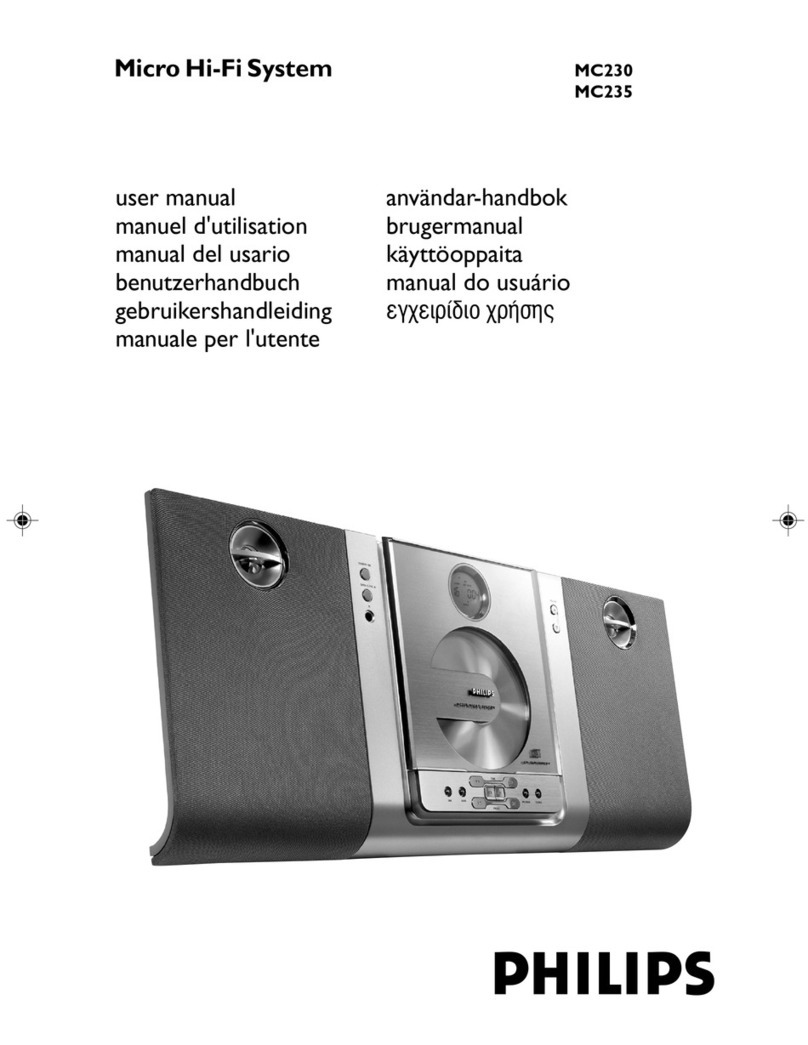TABLE OF CONTENTS
Handling chip component ……………………………………… 1-1
Service tools ……………………………………………………. 1-1
Leadfree and safety information ………………………………. 1-2
Technical specification …………………………………………. 2-1
Connections and controls ……………………………. 3-1 … 3-4
Disassembly Instructio ……………………………….. 4-1 … 4-5
Service test program ………………………………….. 5-1 … 5-2
Software upgrading procedure …………………… … 5-3
CD database upgrading procedure …………………………… 5-4
Set block diagram (waC7000) ………………………………. 6-1
Set wiring diagram (waC7000) ………………………………. 7-1
Set wiring diagram (waS7000) ………………………………. 7-2
Keys & RC Board (waC7000)
circuit diagram …………………………………………….. 8-1
layout diagram …………………………………………….. 8-2
Standby Key Board (waC7000) ………………………………. 8-3
Eject Key Board (waC7000) ………………………………. 8-3
AF Board (waC7000)
circuit diagram ………………………………….. 9-1 … 9-3
layout diagram ………………………………….. 9-4 … 9-5
AMP Socket Board (waC7000) ………………………………. 9-6
AMP Board (waC7000)
circuit diagram ………………………………… 10-1 … 10-2
layout diagram ………………………………… 10-3 … 10-4
Slot CD Loader Control Board (waC7000)
circuit diagram …………………………………………….. 11-1
layout diagram …………………………………………….. 11-2
Interface HDD to Melody Board (waC7000)
circuit diagram …………………………………………….. 11-1
layout diagram …………………………………………….. 11-2
Interface HDD-supply Board (waC7000)
circuit diagram …………………………………………….. 12-1
layout diagram …………………………………………….. 12-2
Interface Ethernet (waS7000) ………………………………. 13-1
Interface IPOD (waS7000 …… ………………………………. 13-2
Keys & RC Board (waS7000)
circuit diagram …………………………………………….. 14-1
layout diagram ………………………………… 14-2 … 14-3
AF Board (waS7000)
circuit diagram ………………………………… 15-1 … 15-4
layout diagram ………………………………… 15-5 … 15-6
HAS Module …………………………………………………….. 16-1
circuit diagram ………………………………… 16-2 … 16-11
layout diagram ………………………………… 16-12 … 16-13
Exploded view diagram (waC7000) …………………………… 17-1
Exploded view diagram (waS7000) …………………………… 17-2
Mechanical & Electrical Partslist …………………… 17-3 … 17-4
…
……
Set block diagram (waS7000) ………………………………. 6-2
www.freeservicemanuals.info