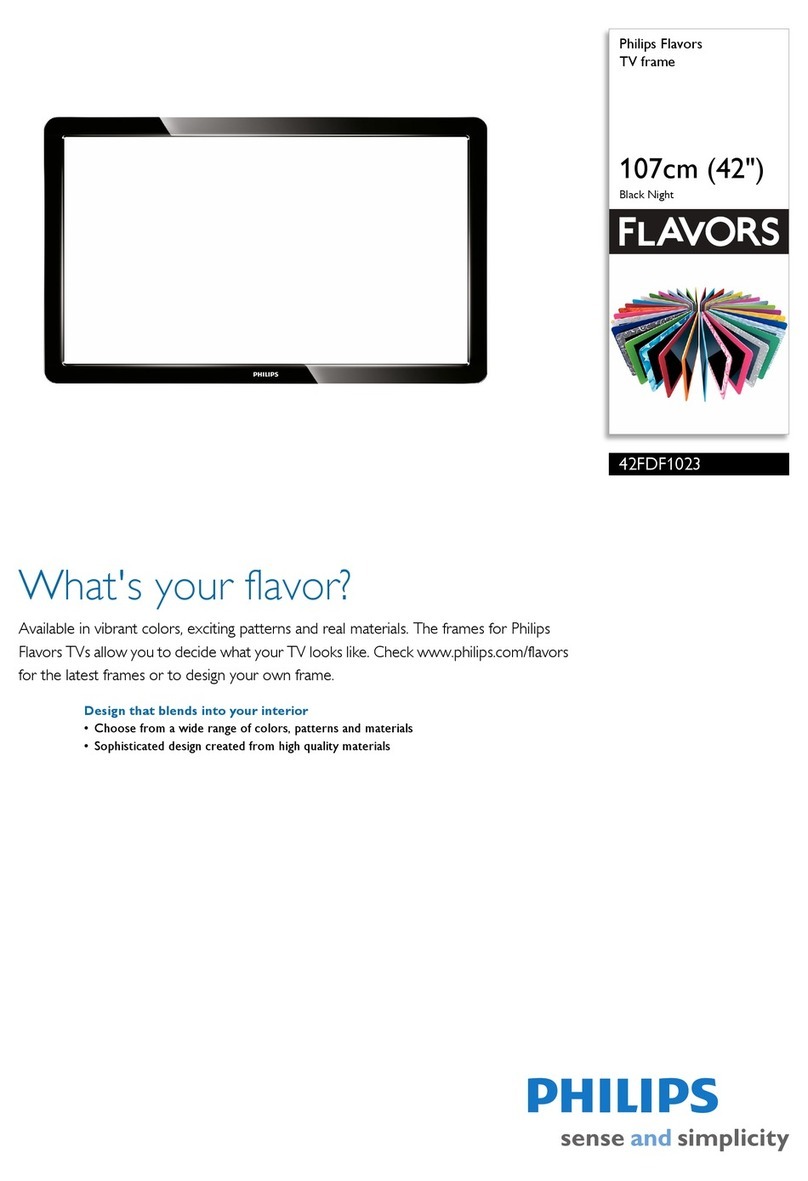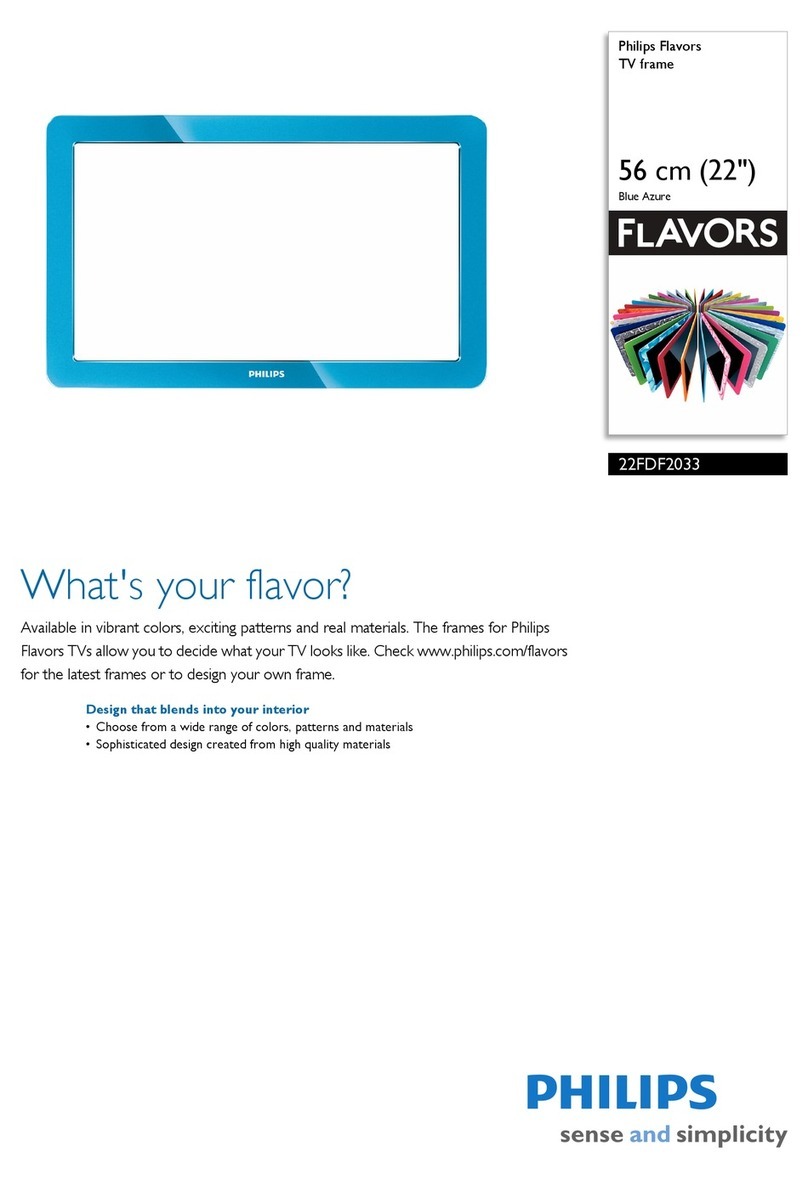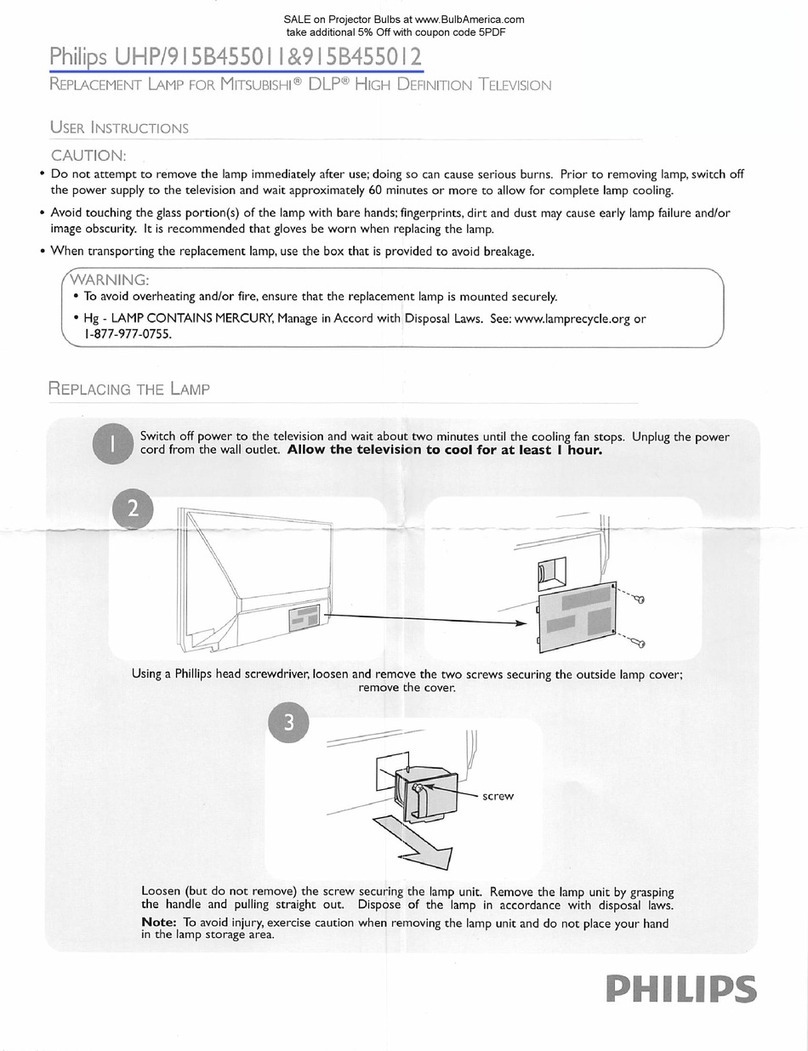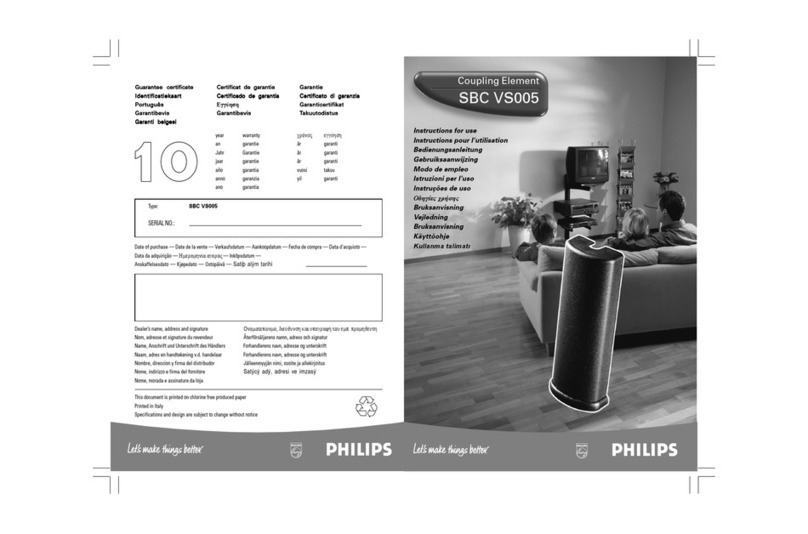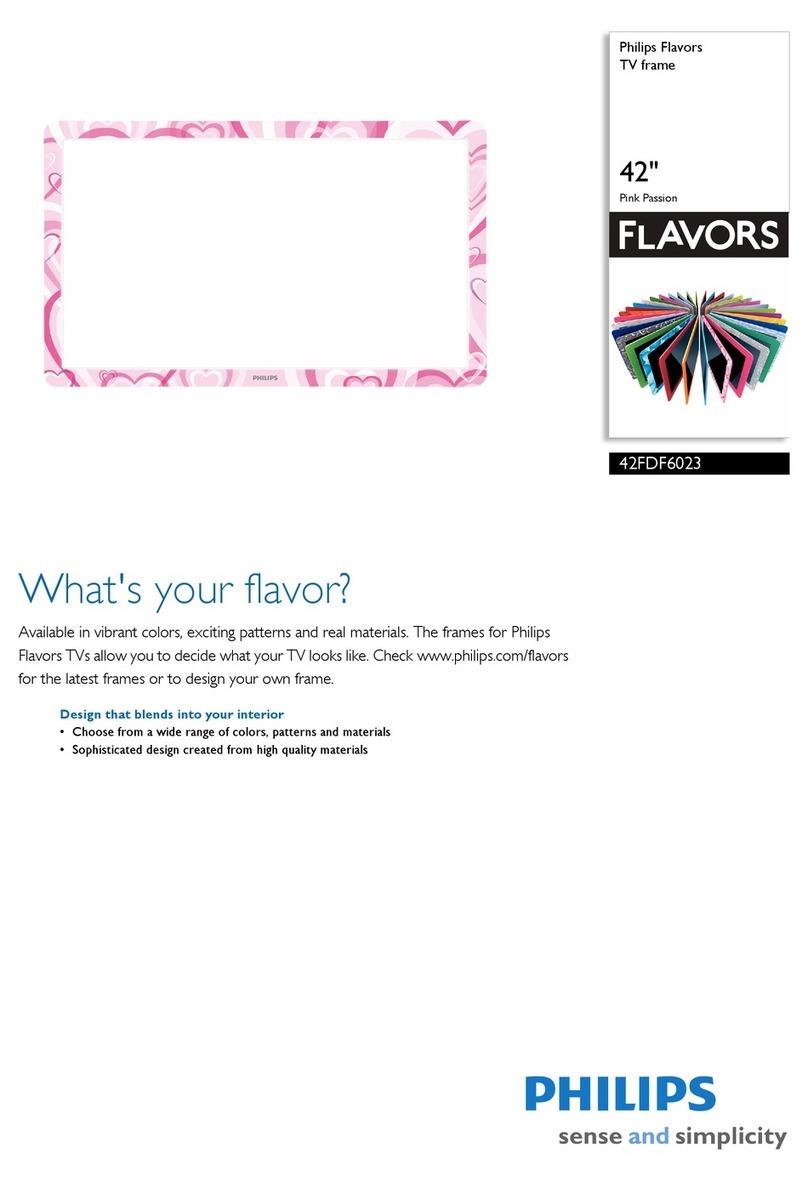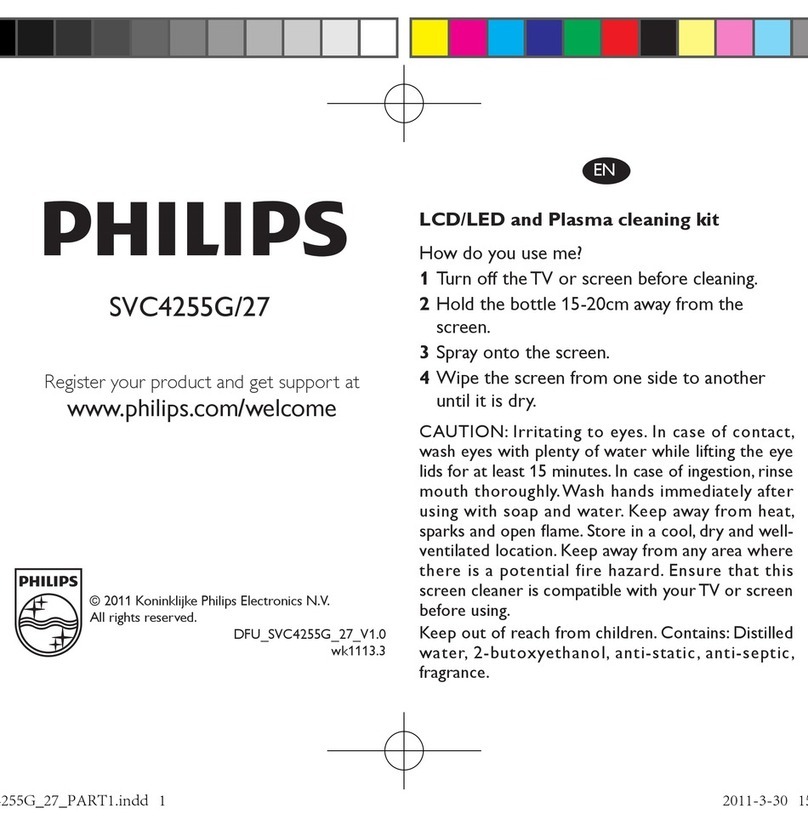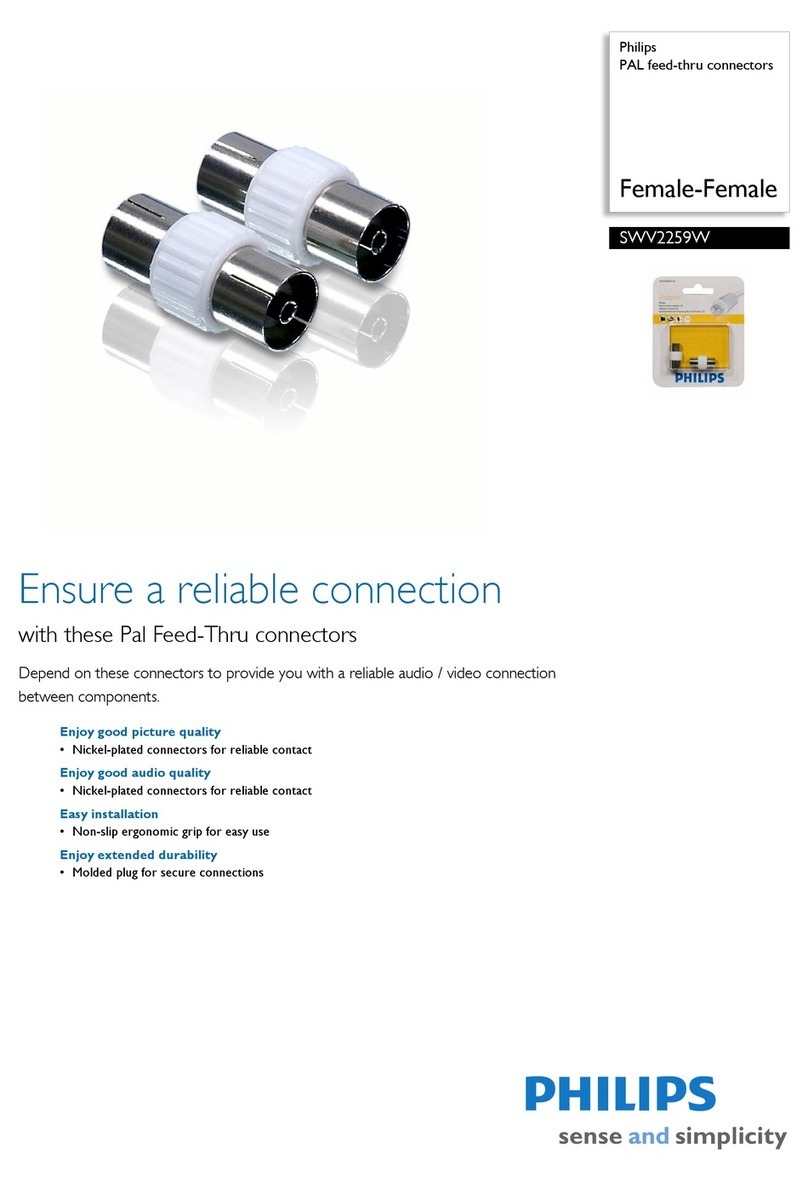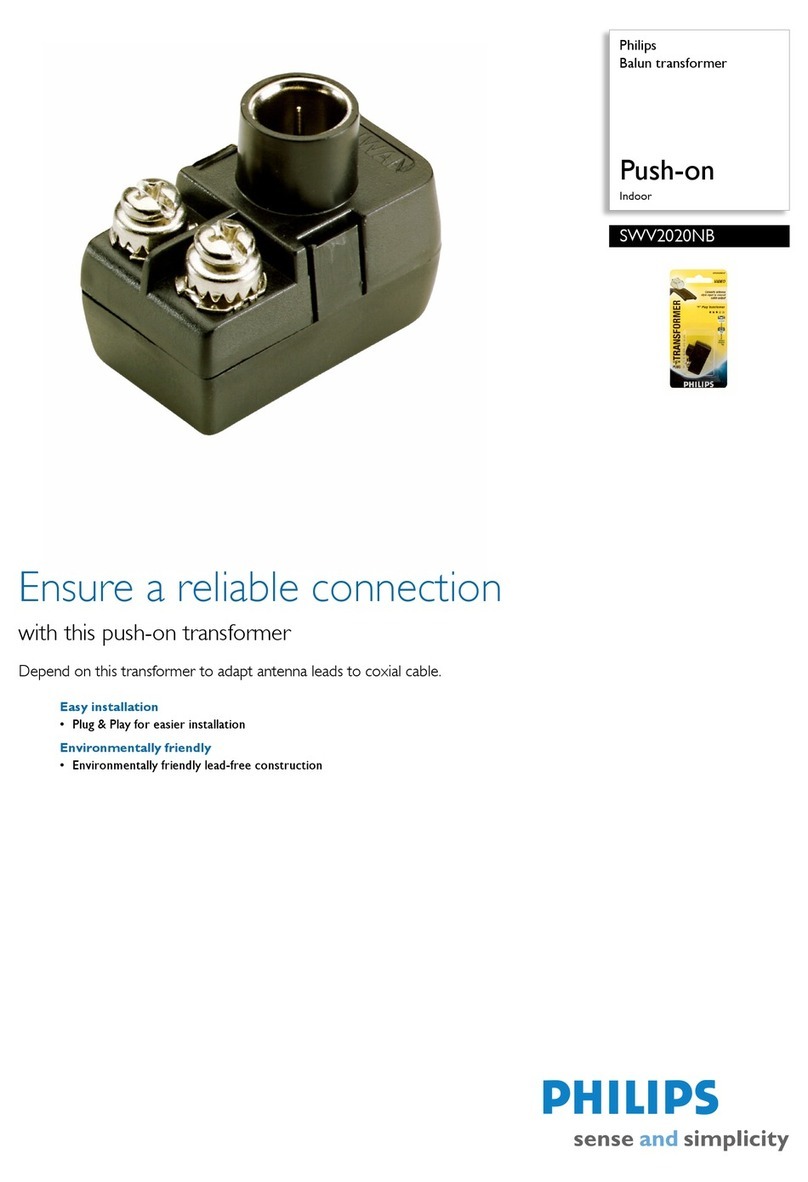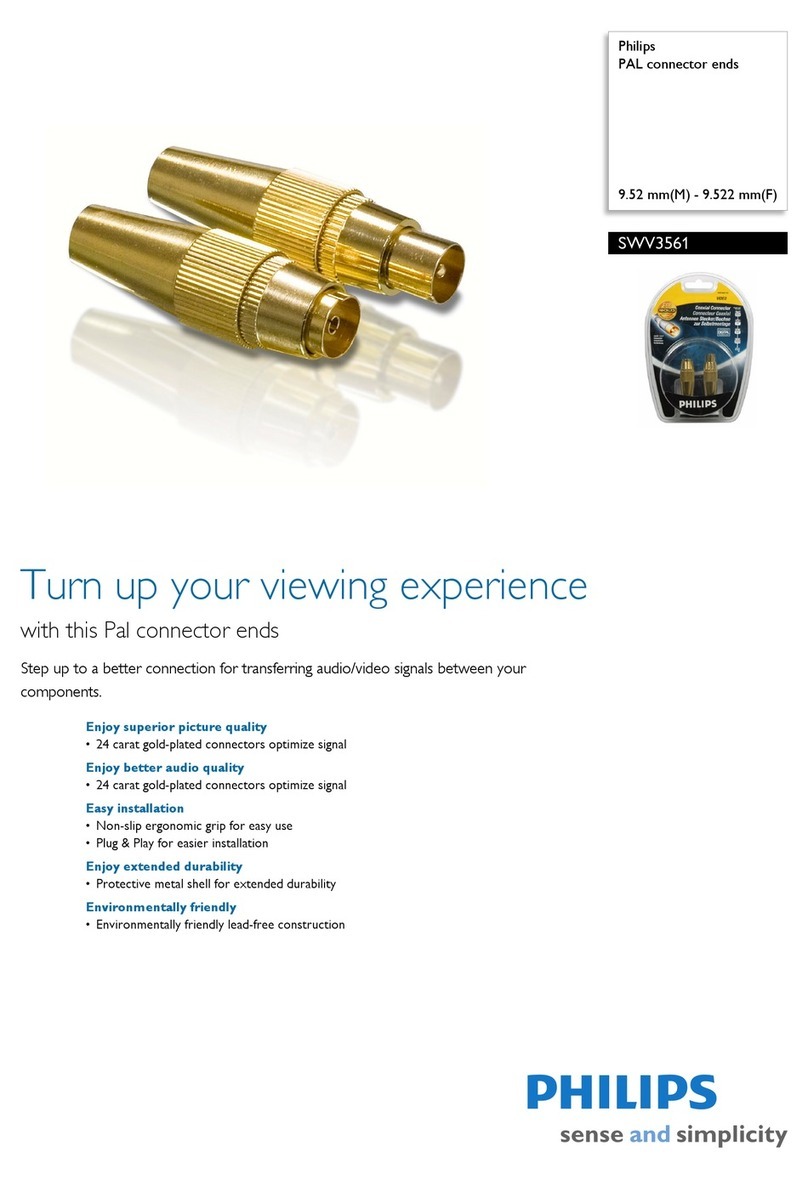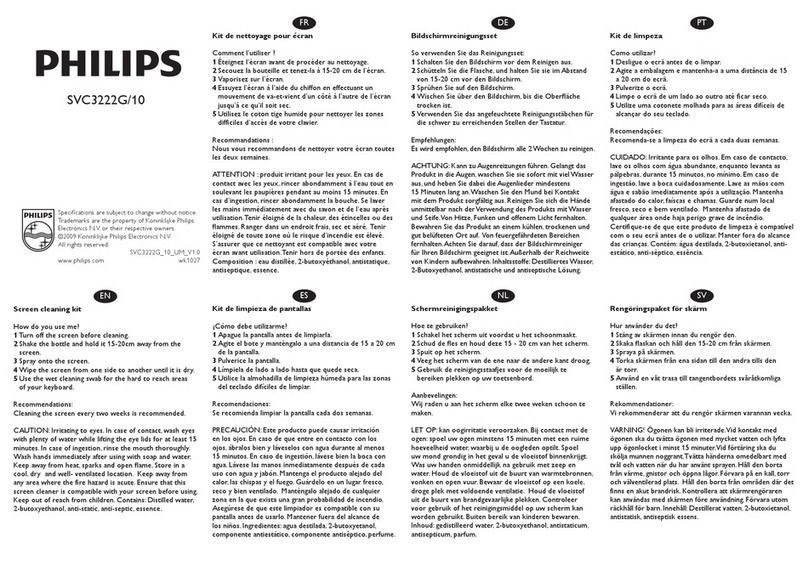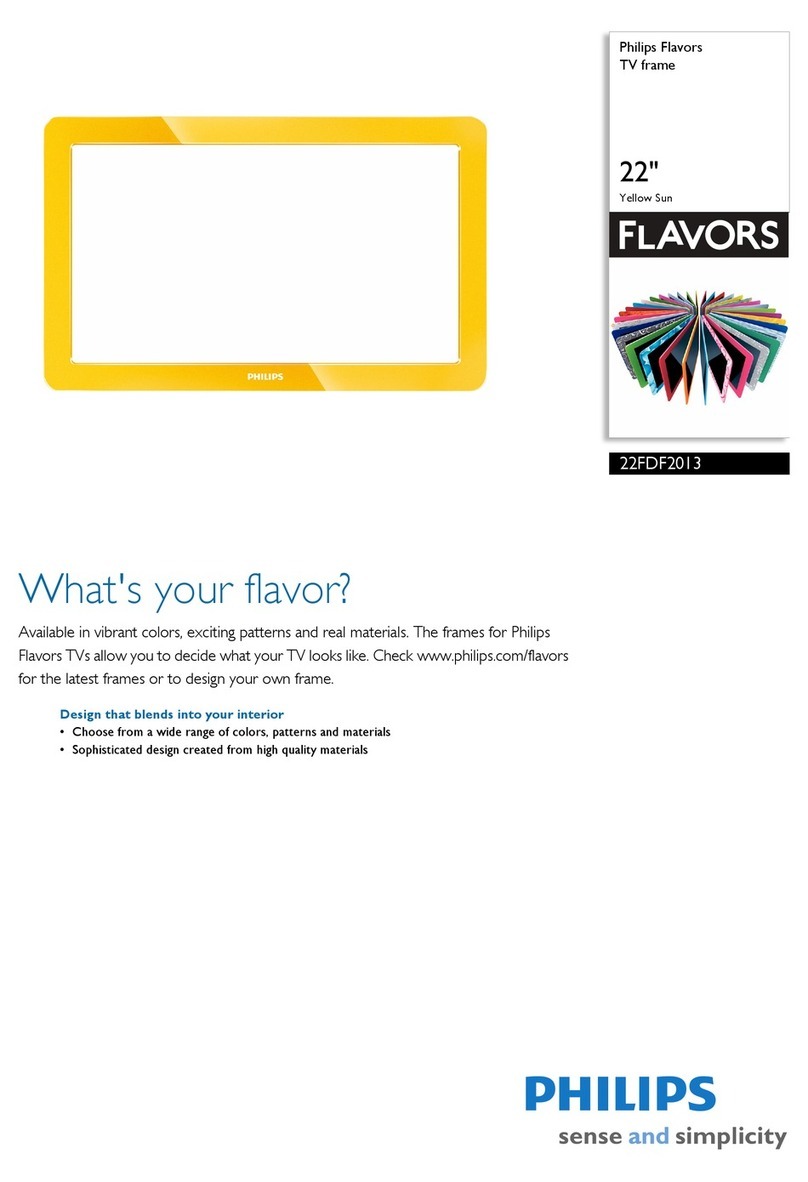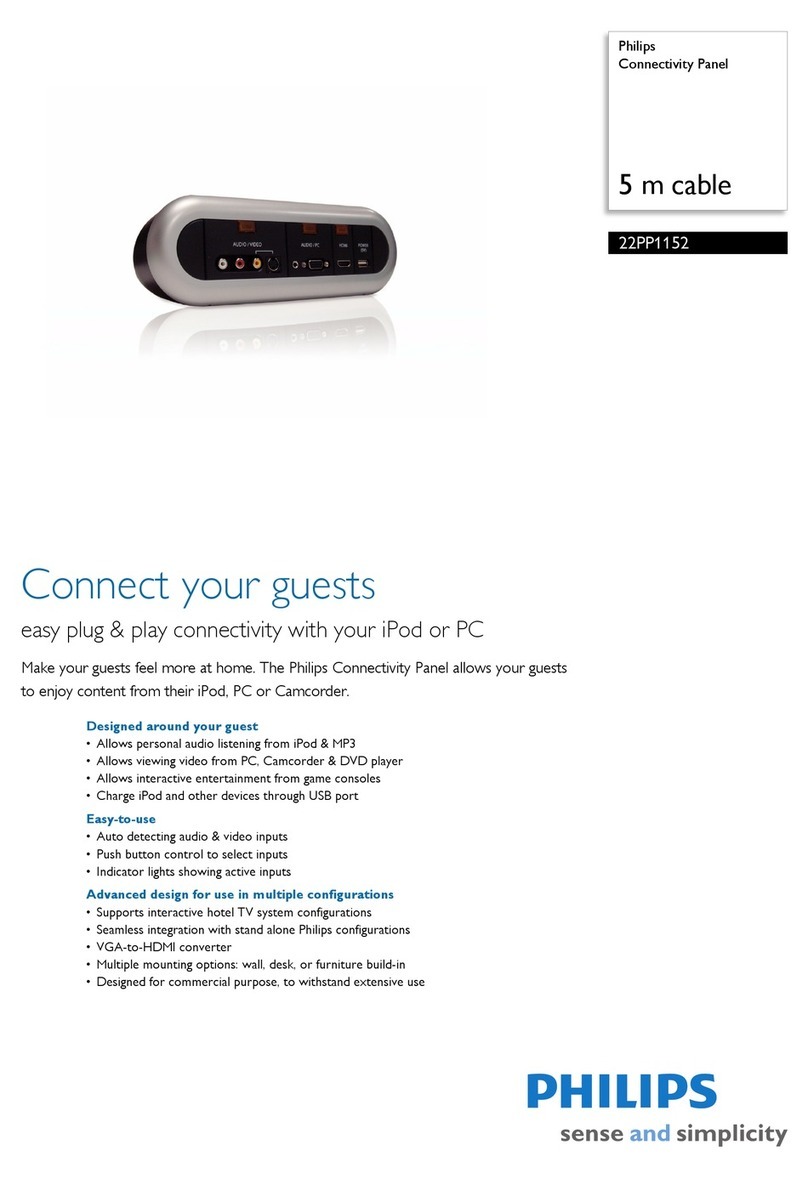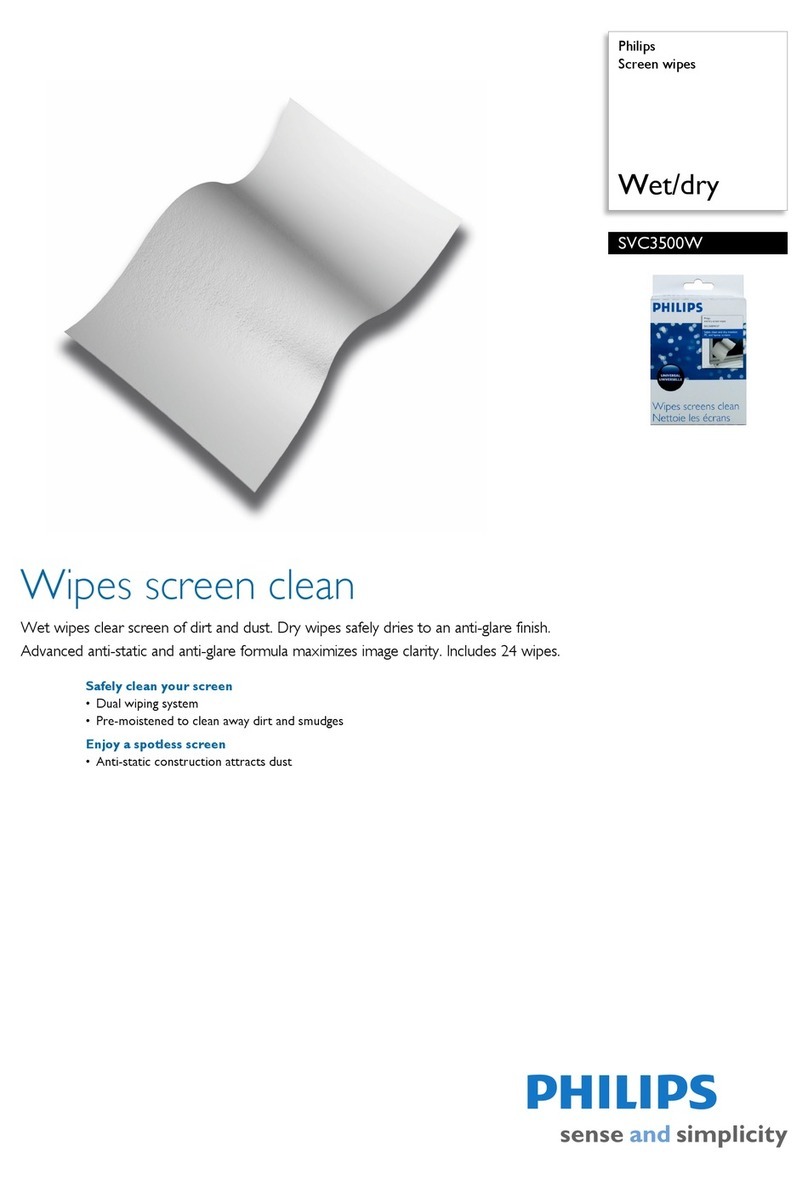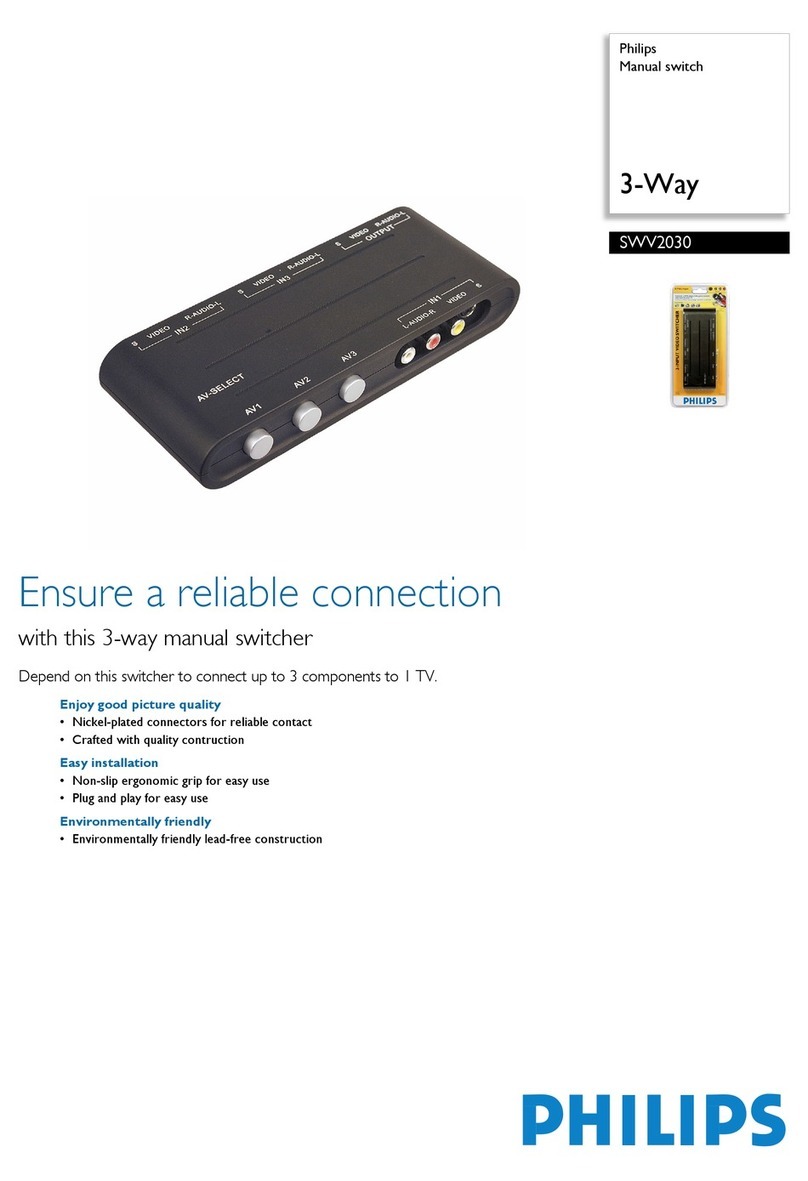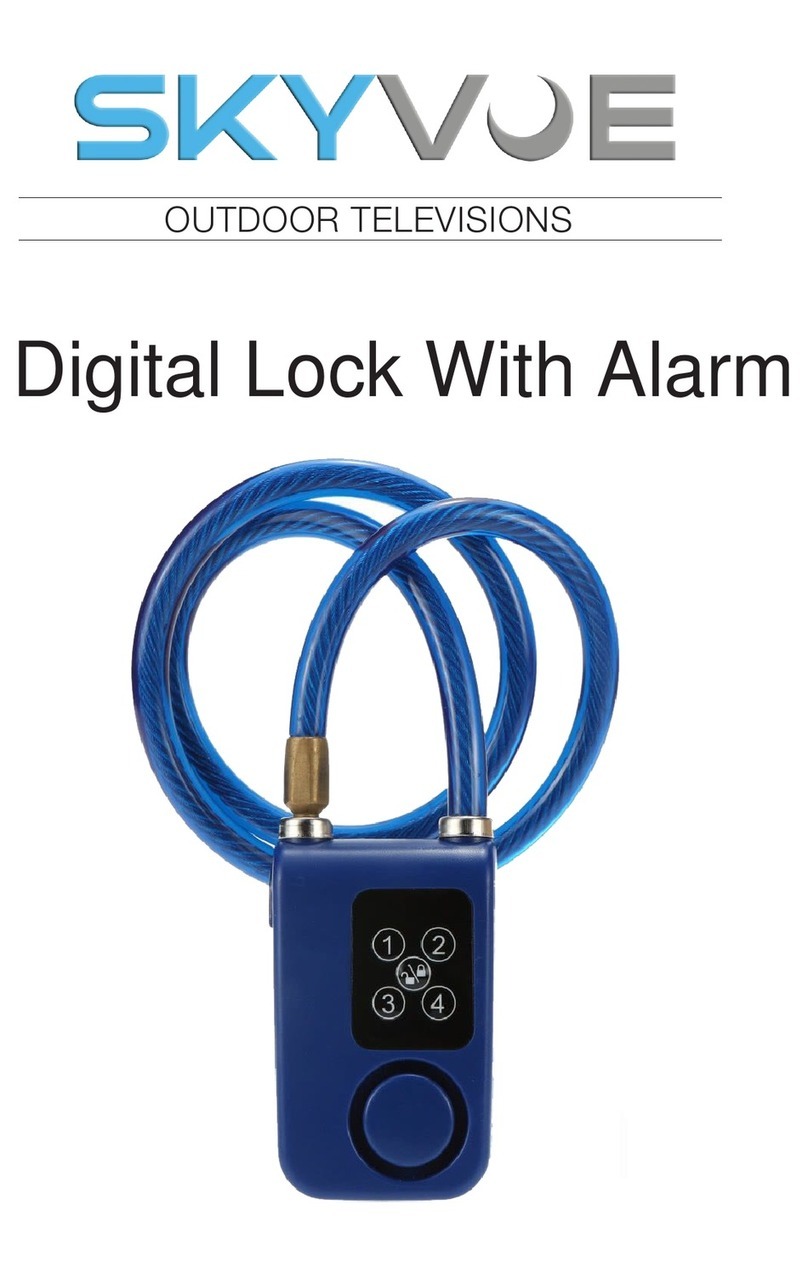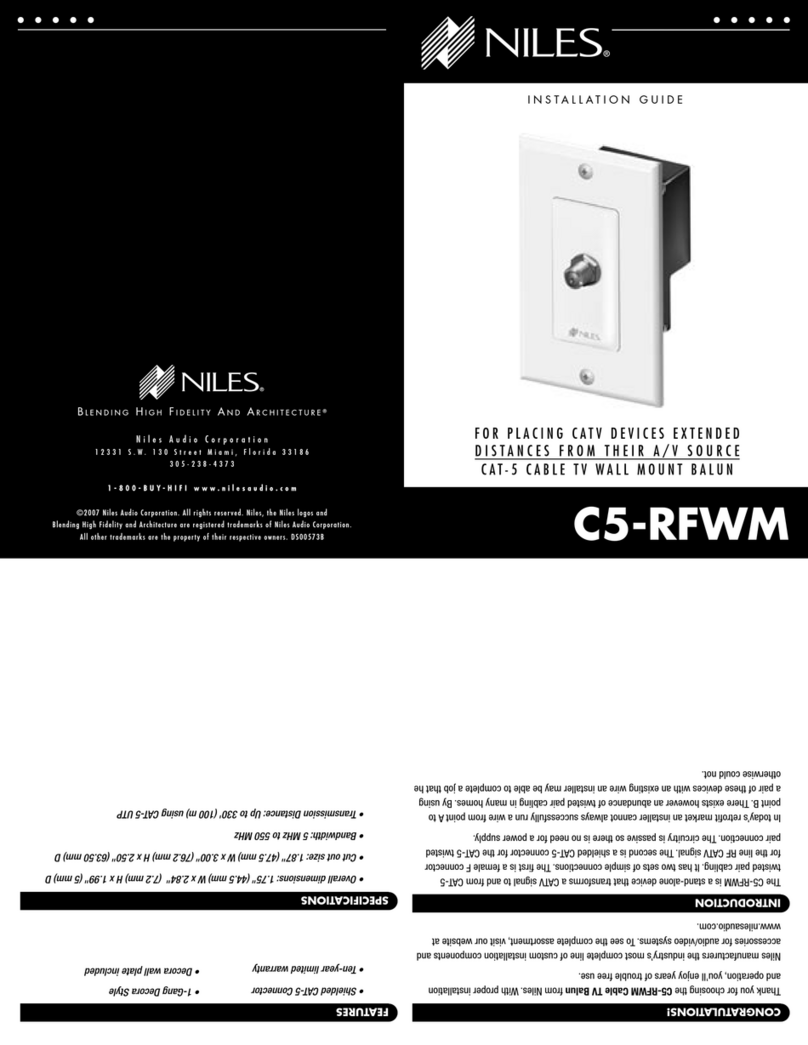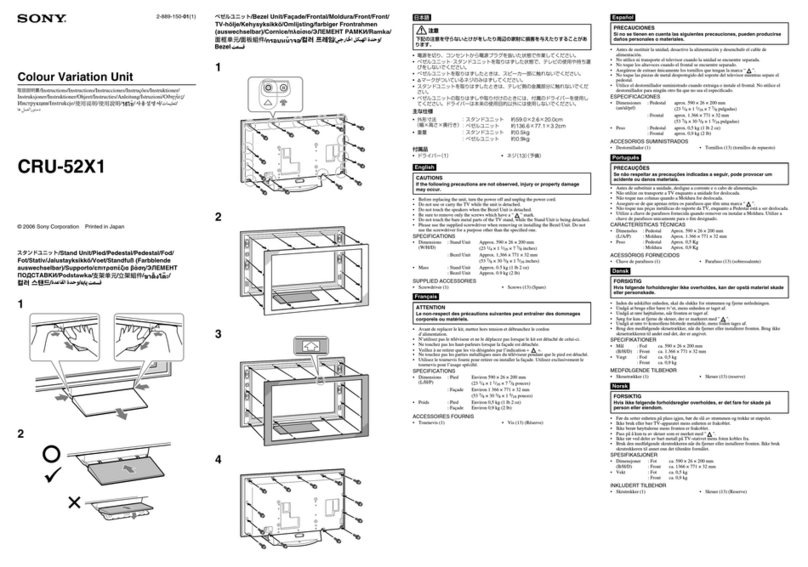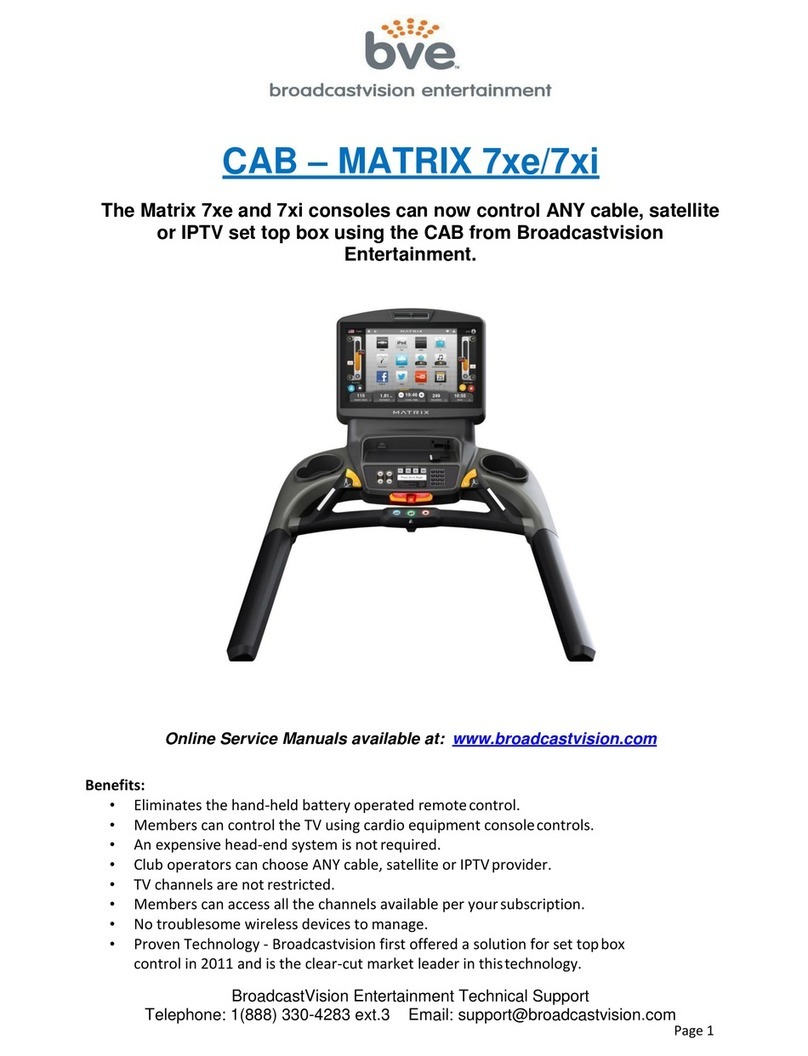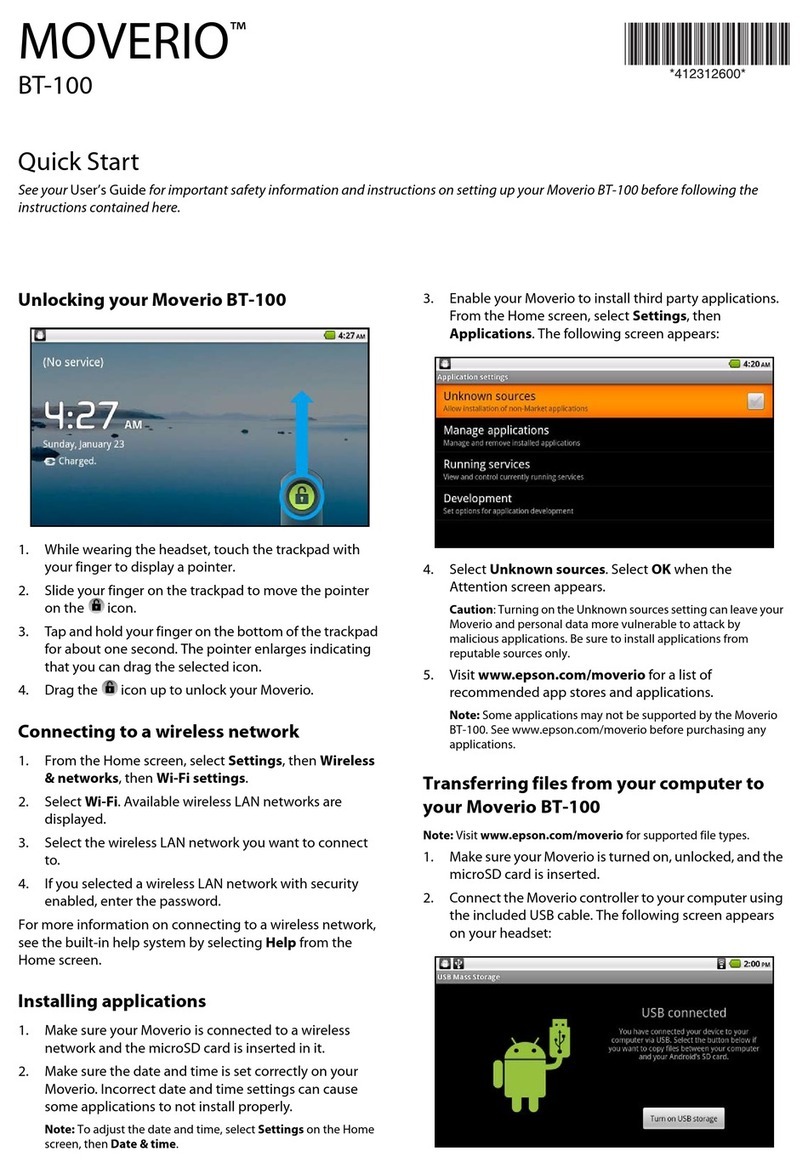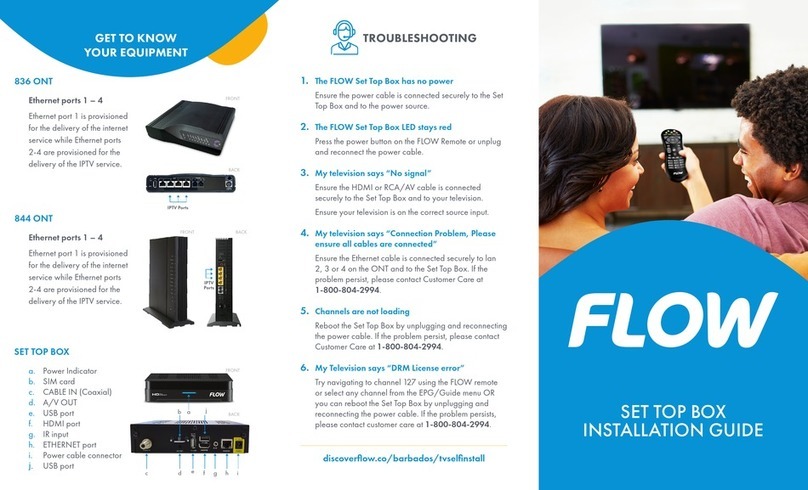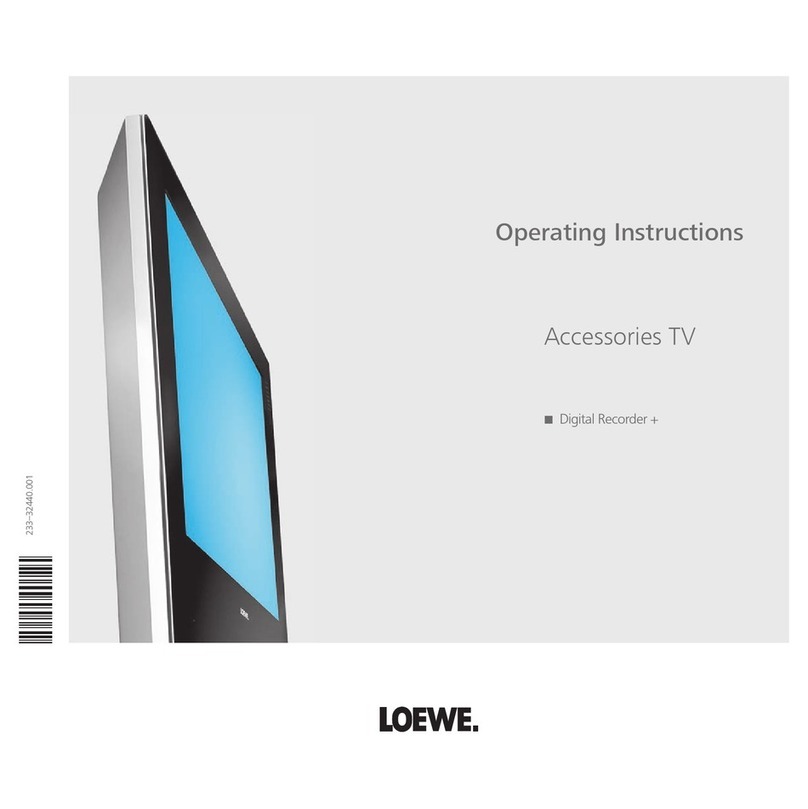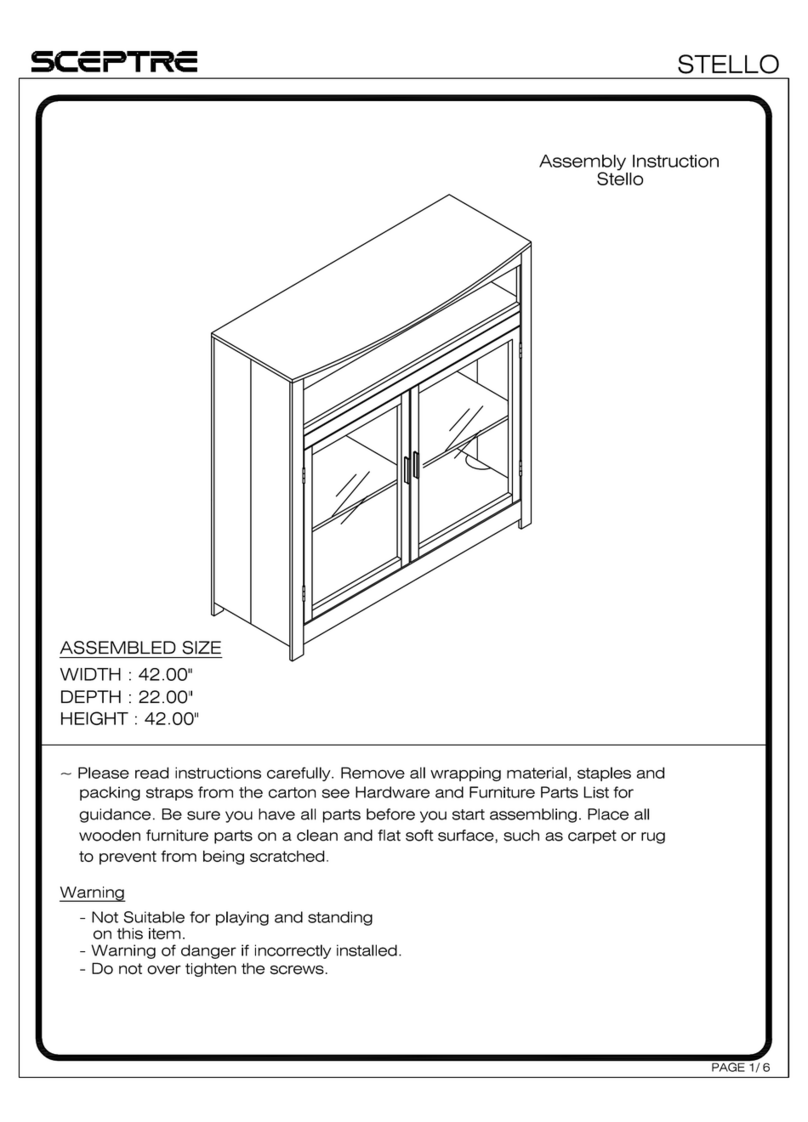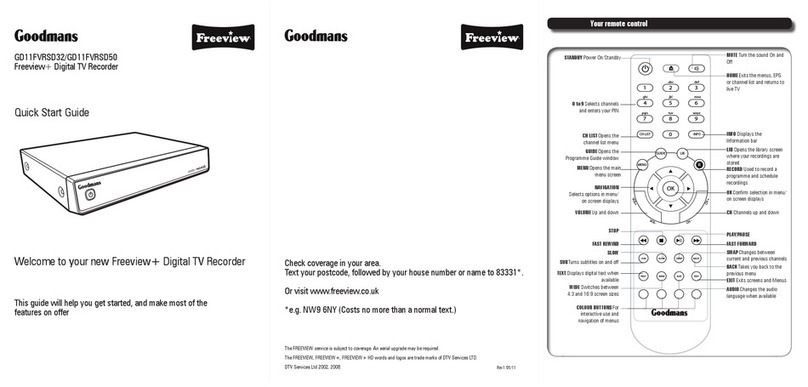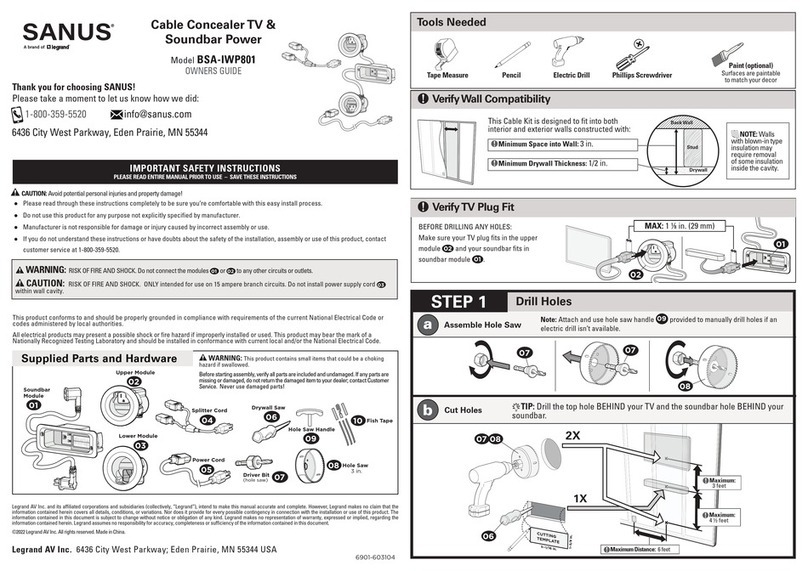Philips SpeechMike User Manual _________________________________________________________________________ 7
Software
The software package for the SpeechMike includes the control application SpeechMike Control, the recording application
TestRecor er, and the Device Configuration Tool.
SpeechMike Control Application
With the SpeechMike control software, ou can create individual button command schemes to control and navigate through
standard Windows applications. This allows ou to use our SpeechMike to control our applications instead of using our
mouse.
You can program text or hotke s (shortcuts) or a combination of both for each button on our SpeechMike and assign the
commands to almost an Windows application. Separate commands can be programmed for when each button is pressed
alone, as well as for when each button is pressed together with Ctrl and Shift on our ke board.
The buttons available for programming are different for the SpeechMike Pro and the SpeechMike Classic, the Control
Application includes a Show Buttons button that allows ou to displa the buttons available on our device.
The SpeechMike control program must be active in order to use the customized button controls. This means ou need to open
the program and keep it active in the background, or click Hi e to hide it on the taskbar. For our convenience, ou can have
the SpeechMike control application start automaticall when Windows is started b adding it to our Startup folder in the Start
menu.
Comman line parameters for the SpeechMike control application
If ou start the SpeechMike control application automaticall b adding it to the Startup folder in the Start menu, and ou do
not want the application window to be displa ed each time ou start Windows, ou can use command line parameters. The
parameter has to be entered in the Target field of the shortcut dialog after the program path. The content of the Target field
should look like this:
"C:\Program Files\Philips Speech\SpeechMike\MIKEAPP.EXE" /h
Note: The /h has to be outside the path in quotation marks.
You can use the following parameters:
/h
Hidden start: the mouse icon is displa ed on the taskbar (status notification area), but no window is opened on Windows
startup.
/t
Taskbar s mbol hidden: no mouse icon is displa ed on the taskbar (status notification area), and no window is opened on
Windows startup.
This parameter can also be used b s stem administrators to prevent users from editing their configurations.
To displa the application window, ou have to start the SpeechMike control application manuall , or click the mouse icon if
displa ed in the taskbar.
SpeechMike Control win ow
To open the SpeechMike Control window, go to the Start menu, Programs,
SpeechMike Driver Utility and select Control Application.
New Scheme:
Click this button to create a new scheme. All input fields are cleared. You
can now enter new settings for the SpeechMike buttons and save these
settings under a new file name with Save Scheme.
Open Scheme:
Press this button to open an existing SpeechMike scheme. Pressing the
arrow to the right of this button displa s a list of available schemes (*.scm
files) containing settings for SpeechMike buttons.
Save Scheme As:
Saves the current scheme. Enter the desired file name when saving our new scheme for the first time. The necessar file
extension *.scm will be added automaticall .
Button Properties:
Click this button to call up the button properties window to define the desired commands and/or text for each button.
Enable Auto Assign:
Activate this check box if ou want to assign specified schemes/settings to different Windows applications.
Select the desired application (*.exe) file in the Assigne Application field and activate this button. When the selected
application is started and the SpeechMike control application is active (the white mouse icon is displa ed on the taskbar),
the corresponding scheme is automaticall activated.
If the check box is not selected, each application will use the same (current) scheme. If ou do not specif an application,
the current scheme on the screen is used for all applications.
Hi e:
If ou want to use the programmed buttons but do not want the window to be displa ed, click this button to hide the
application on the taskbar. Clicking the SpeechMike mouse icon on the taskbar will displa the control window again.