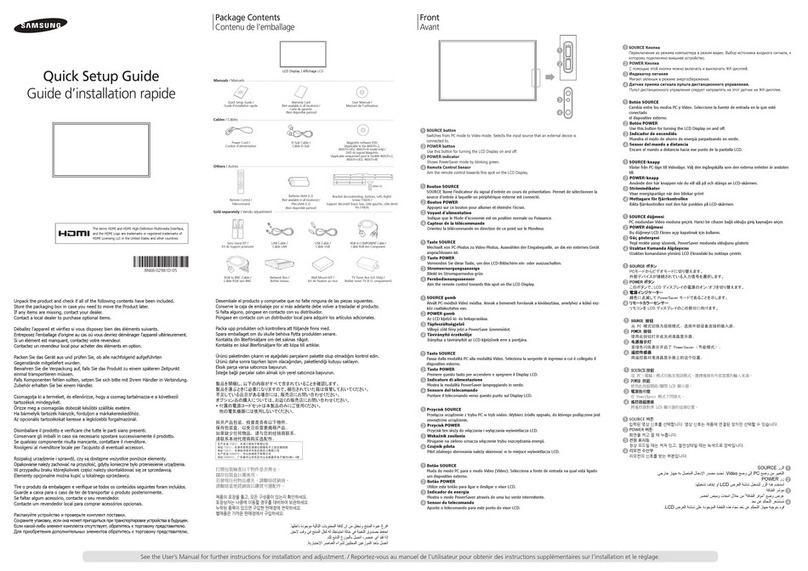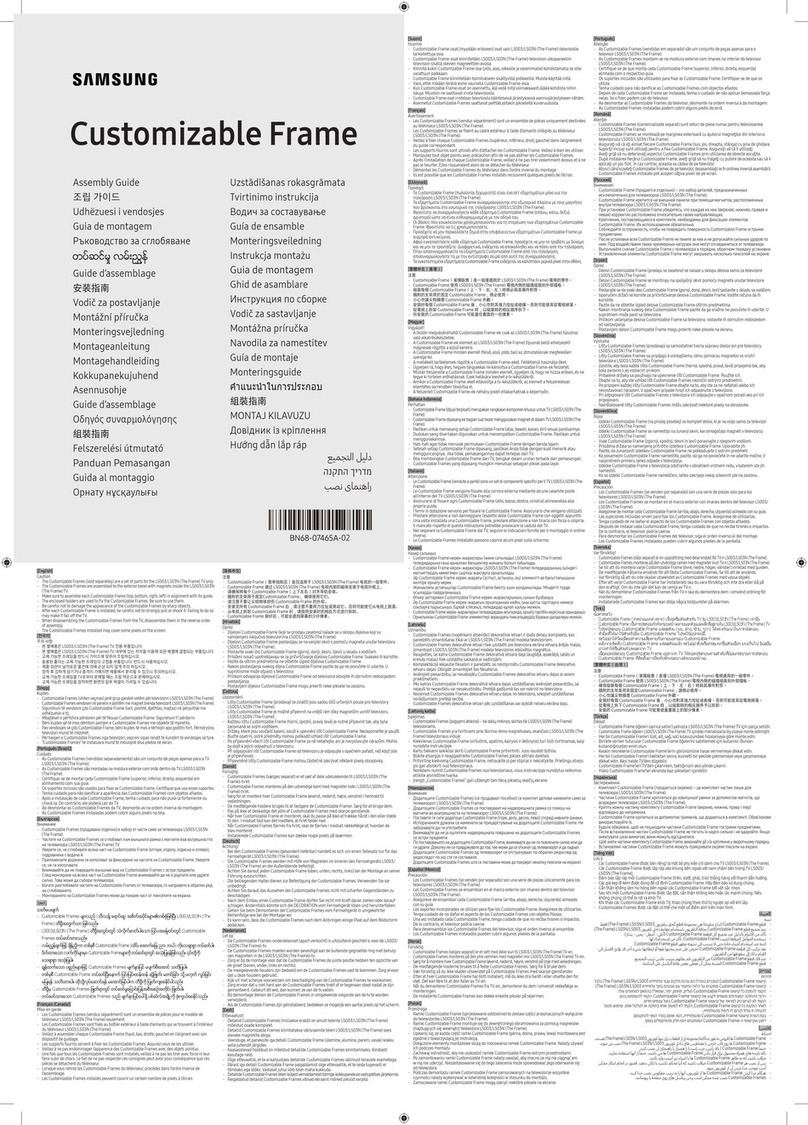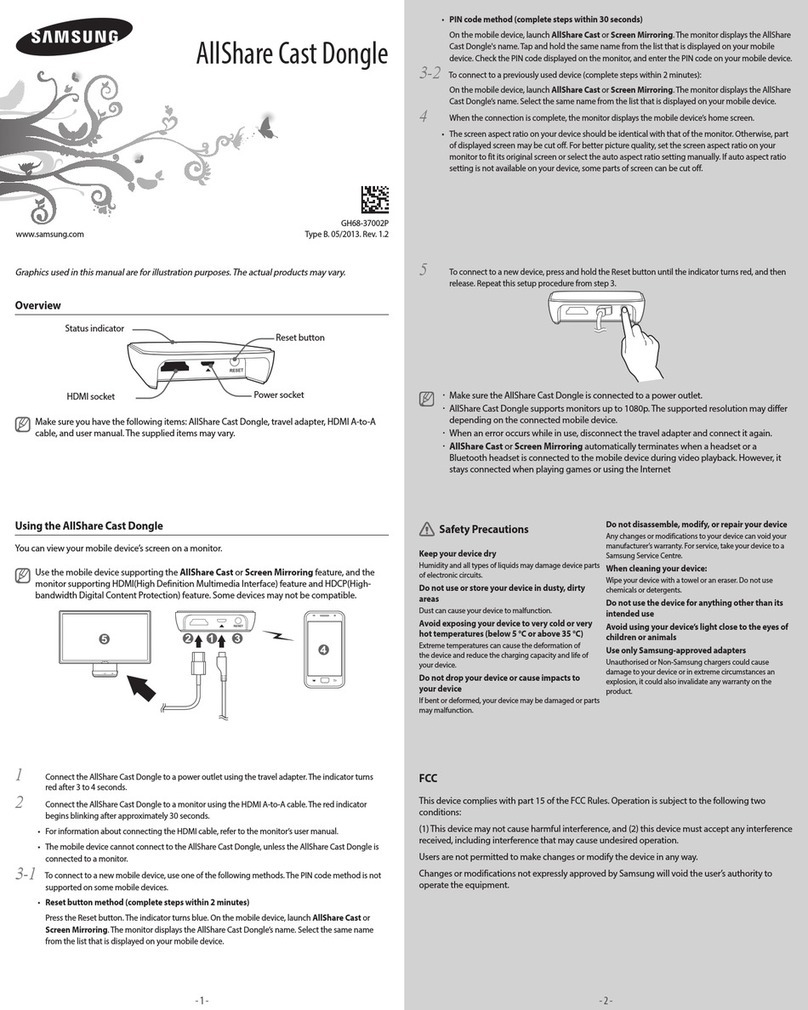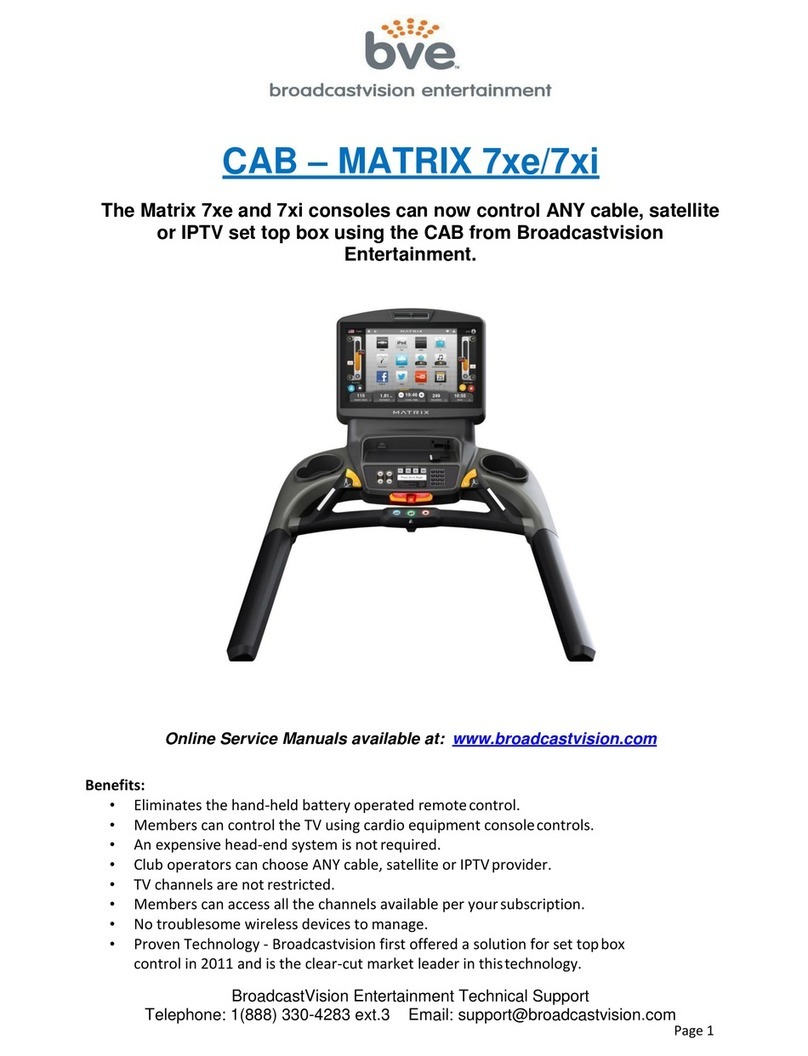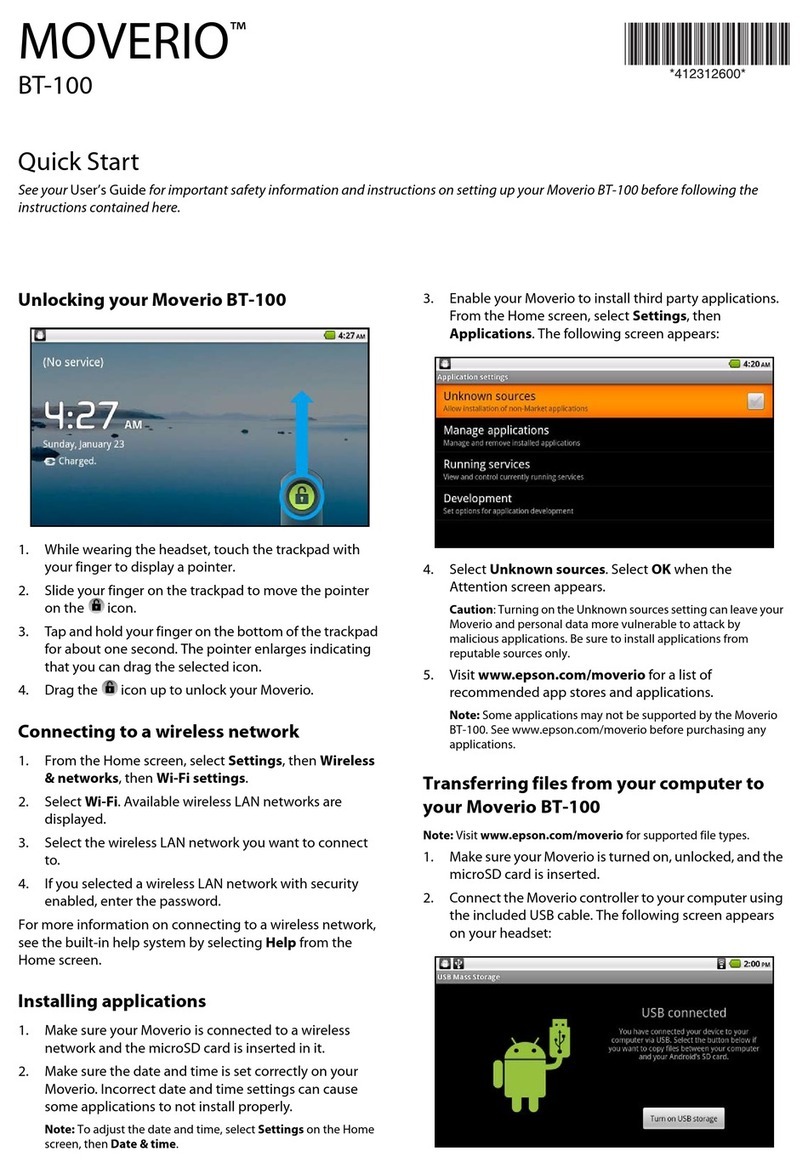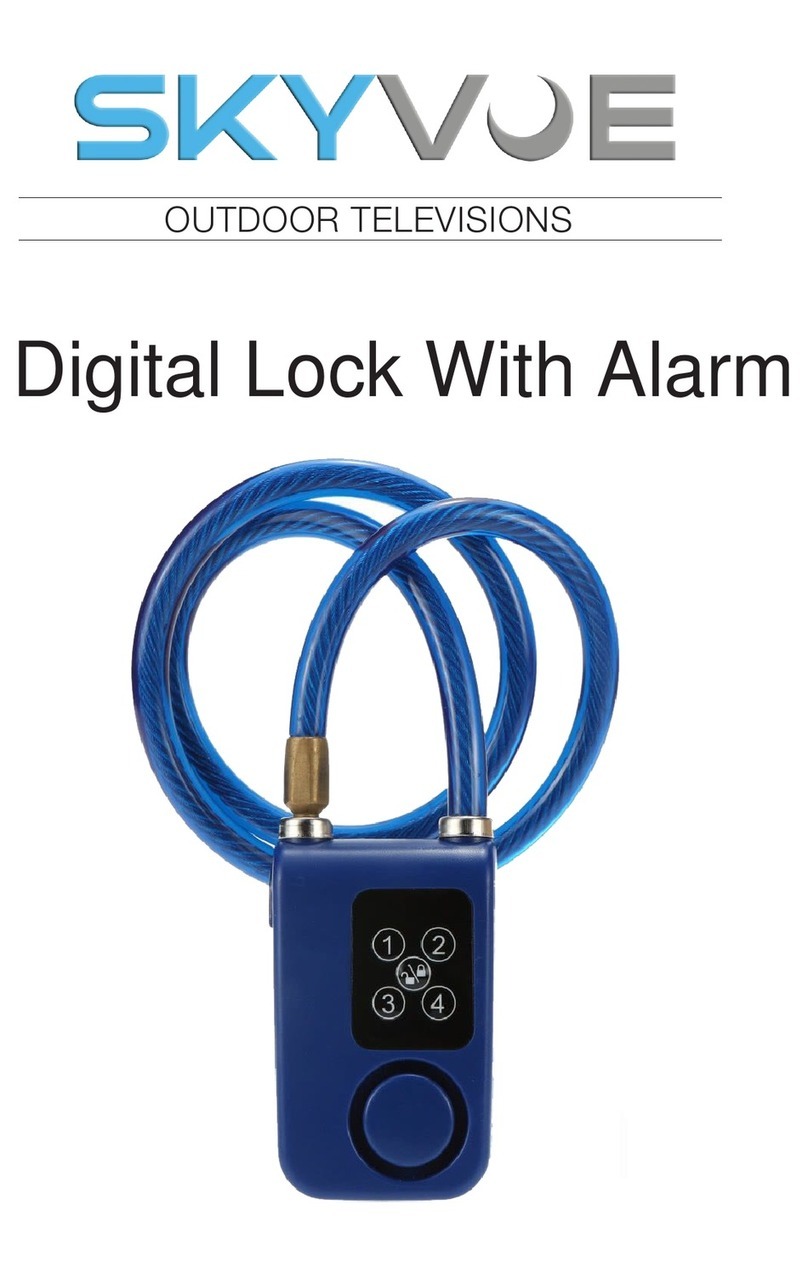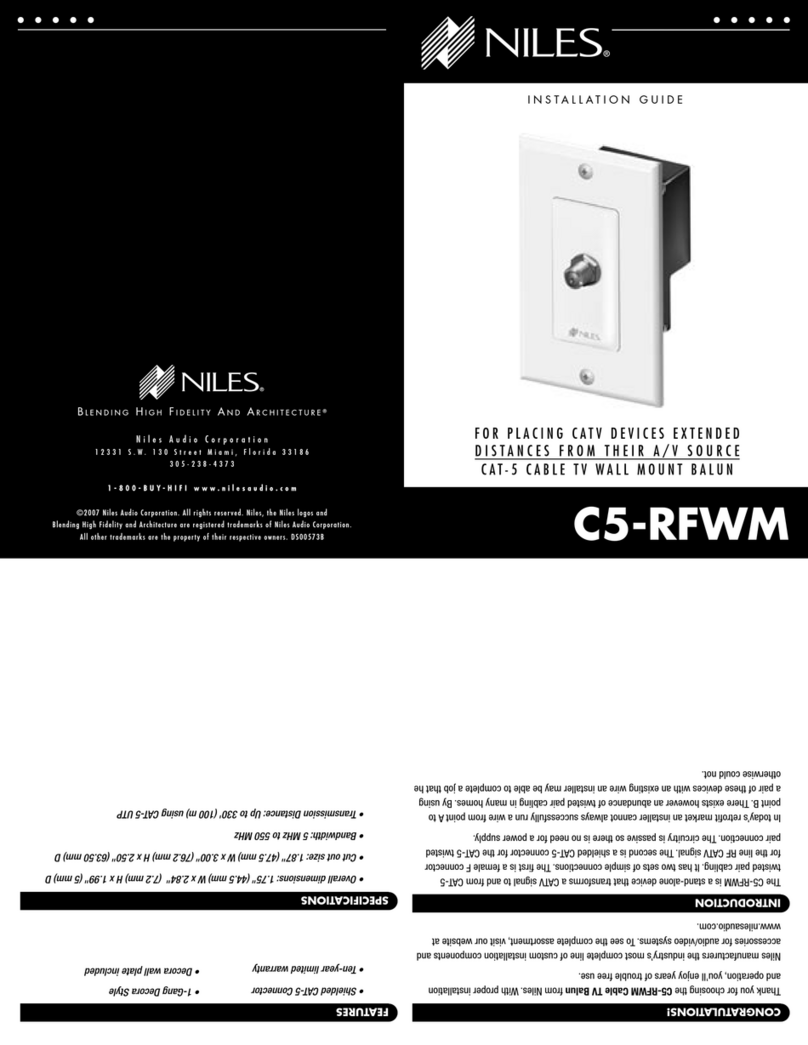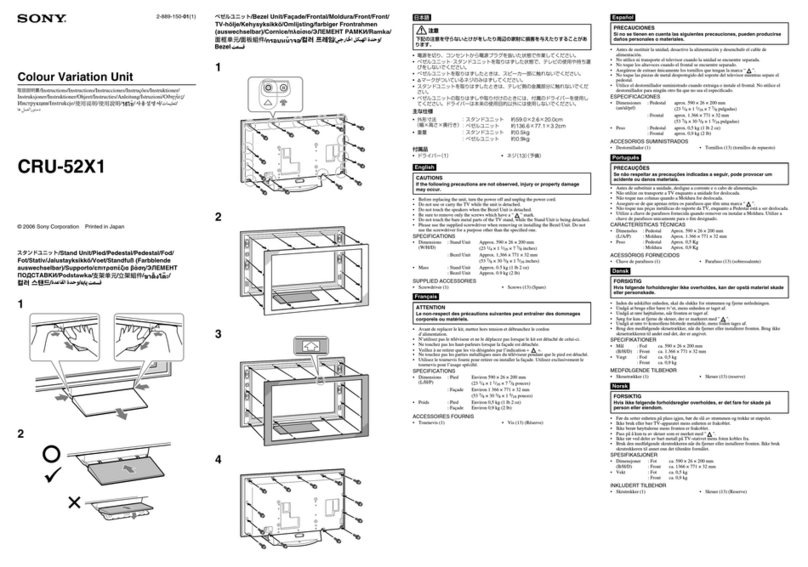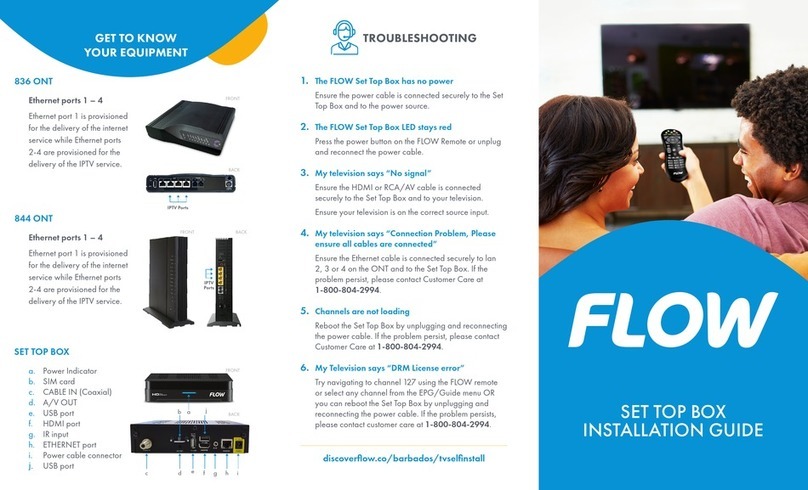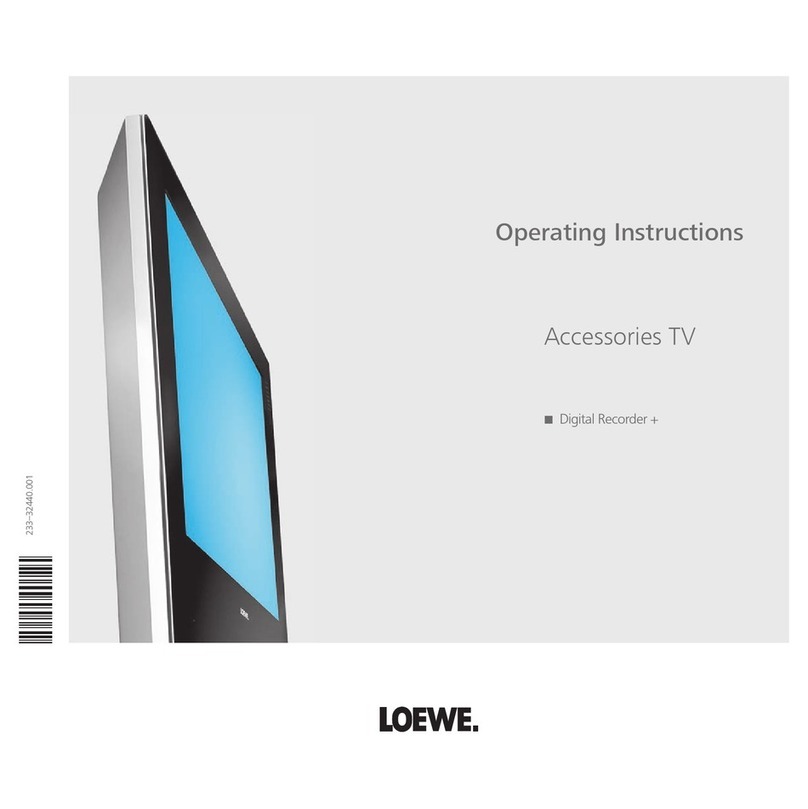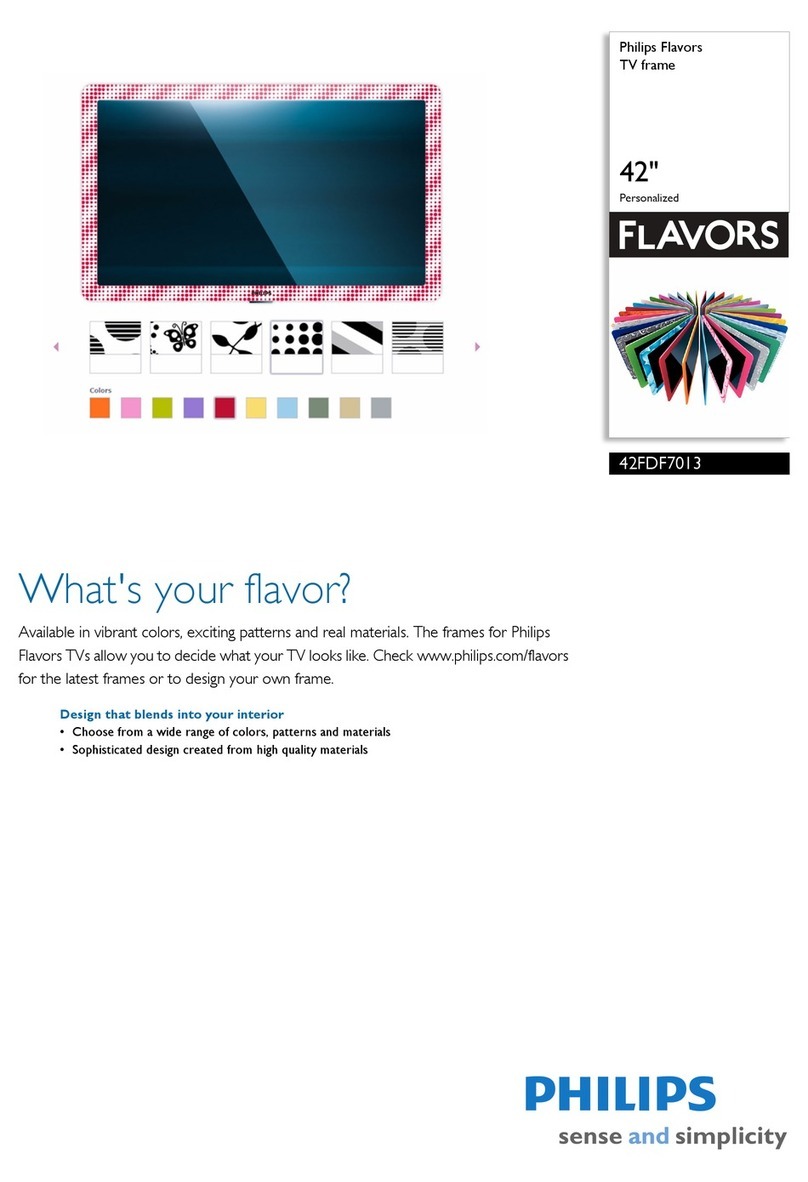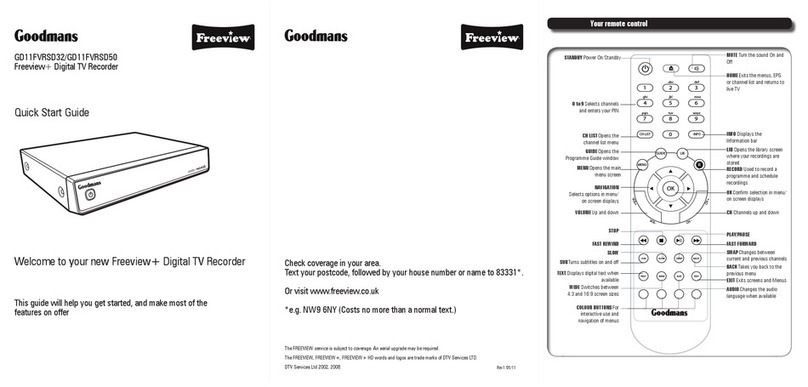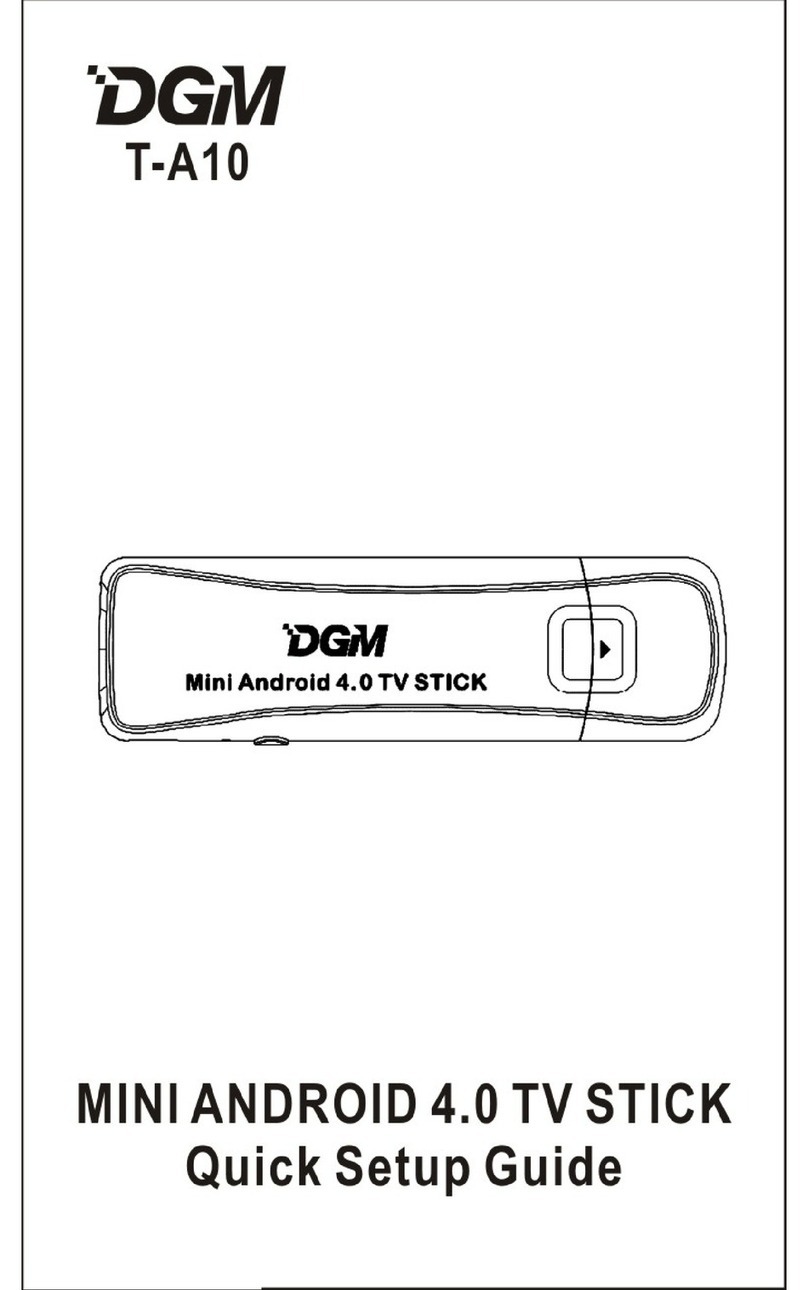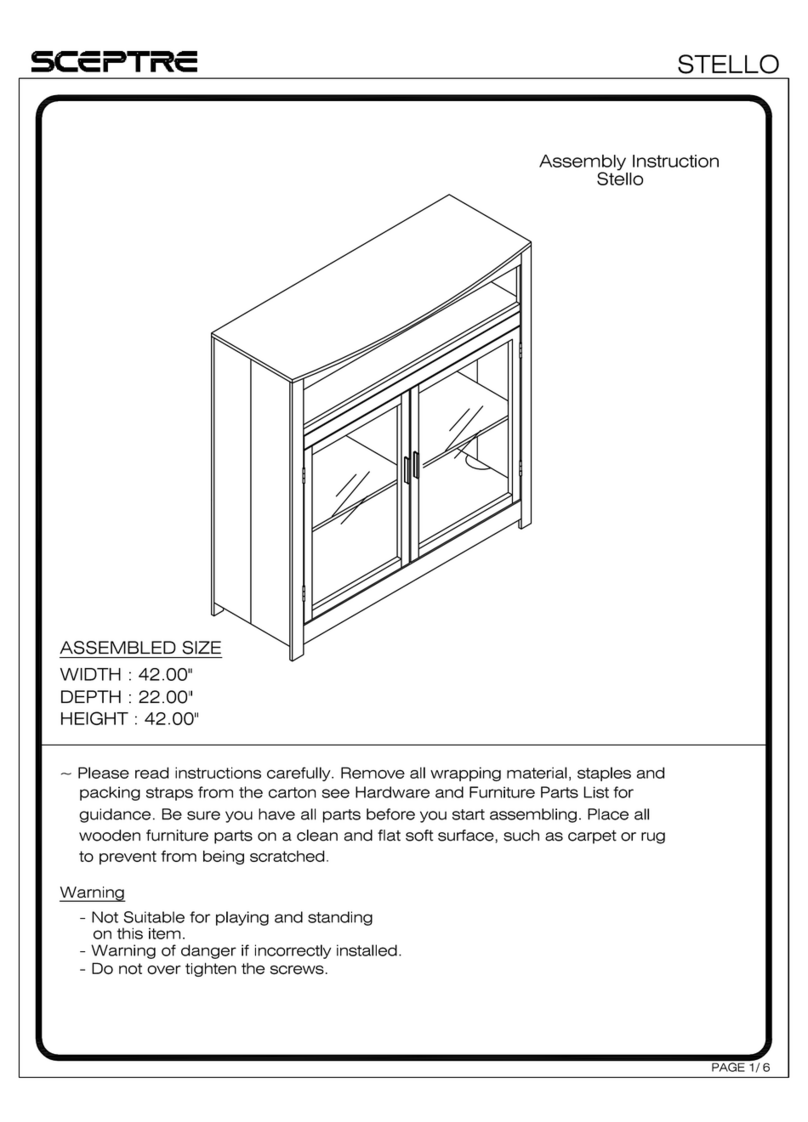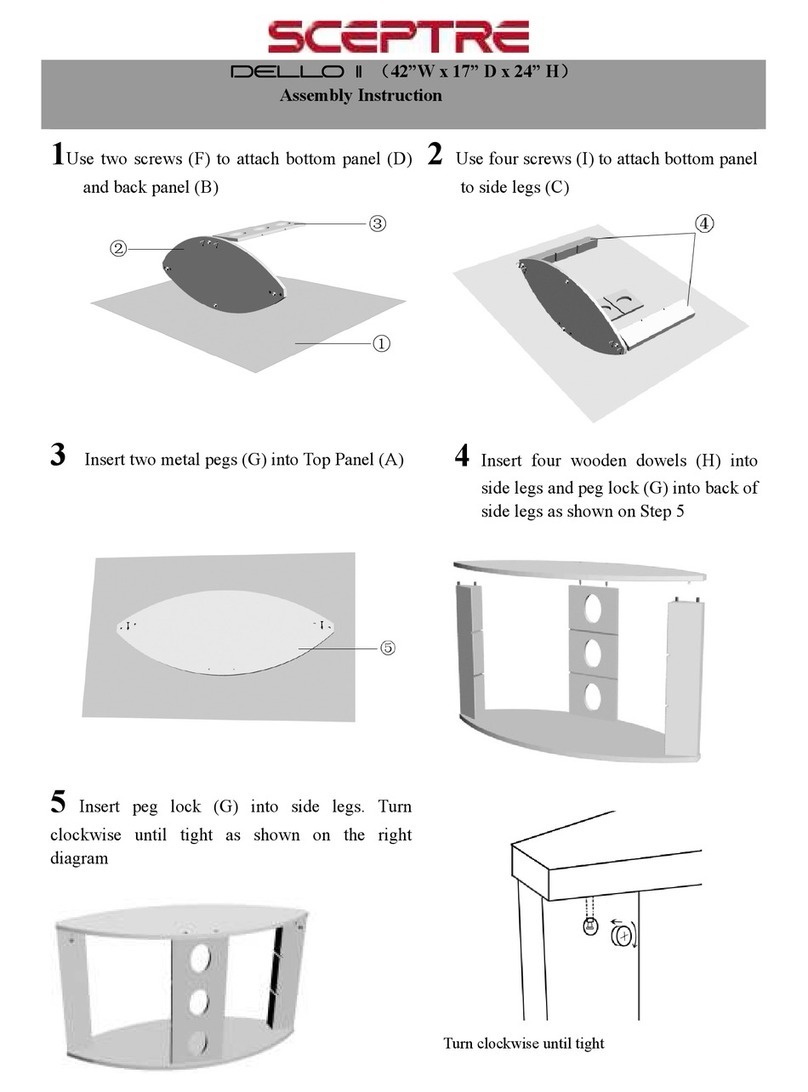1
Chapter 1. Anynet Basics
1. What is Anynet?
.............................................................. 2
2. Important Facts About Anynet
........................................... 3
3. Electrical Power or the Anynet System
............................ 4
4. Turning On/O
................................................................ 5
Chapter 2. Anynet Ports
Chapter 3. Anynet Remote Control
1. Using the TV Remote Control in the Anynet System Mode..
7
2. Using the “SOURCE” Button in the Anynet System Mode
... 7
3. Using the “MODE” Button in the Anynet System Mode
...
....
8
4. Using the “Mute” Button in the Anynet System Mode
...........9
5. Using the “Volume +/-” Button in the Anynet System Mode
............................................................................................
10
6. Using the “PIP Channel( )” Buttons in the Anynet
System Mode
...................................................................11
7. “Watch TV” Mode
.............................................................12
8. “Play DVD” Mode
.............................................................13
9. “Play VCR” Mode
.............................................................14
Chapter 4. Connecting/Installing an Anynet Device
1. How to Connect Anynet
....................................................15
2. How to Connect the AV Signal Cables and Con igure
the Anynet Connection Settings
........................................16
3. Connecting a TV + DVD/VCR Combo
...............................17
4. Connecting a TV + DVD Receiver
.....................................21
5. Connecting a TV + DVD/VCR Combo + DVD Receiver
......25
Chapter 5. Using Anynet
1. To Watch TV Broadcasts on Anynet
............................... 34
2. To Watch Set-Top Box Programs (or Digital TV Broadcasts)
on Anynet
...................................................................... 35
3. To Play DVDs on Anynet
................................................ 37
4. To Watch Video Tapes on Anynet
.................................. 39
5.To Listen to the Sound rom the TV Through a Receiver
.. 41
6. To Listen to the Sound rom a Receiver through the Television
Speakers
....................................................................... 42
7. Bringing Up the TV Menu
............................................... 44
Chapter 6. Anynet Q & A
1. Functioning
.................................................................... 46
2. Settings
......................................................................... 49
3. Watch Menus
................................................................ 51
4. Video
............................................................................. 53
5. Audio
............................................................................. 54
Chapter 7. Glossary........................................................... 55
6
Table of Contents
BN68-00653H-00Eng.qxd 7/8/04 3:42 AM Page 1