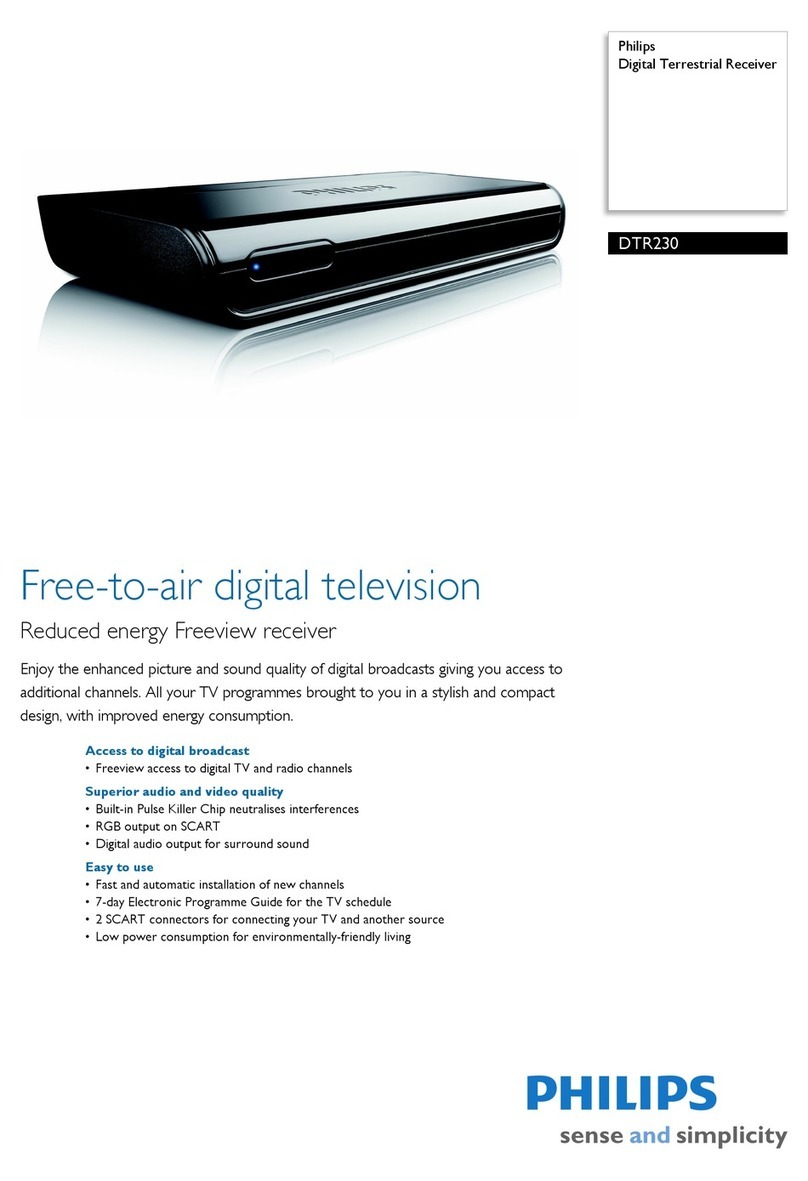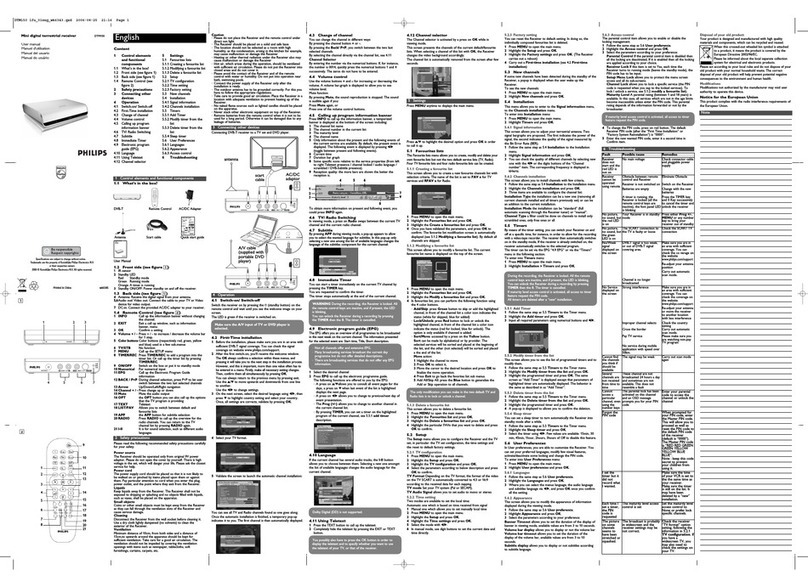English
2CONTENTS
1 Safety Instructions ___________________________3
2 npacking __________________________________3
3 Product description __________________________4
3.1 Front view _________________________________4
3.2 Rear view __________________________________5
3.3 Smart card reader ___________________________5
4 Preparing, setting and using your Remote
Control _____________________________________6
4.1 Installation of batteries ________________________6
4.2 Setting of your remote control _________________6
4.2.1 Mode setting ________________________________6
4.2.2 Volume and mute control setting _________________6
4.2.3 Changing the brand setting of your remote control for TV,
VC , DVD or Amplifier-Tuner ___________________6
4.3 Using the remote to control your digital receiver
The remote control is set to STB mode __________7
5 Connection and Installation ___________________8
5.1 Connections ________________________________8
5.1.1 Connect the receiver to your TV and VC _________8
5.1.2 Connect your HiFi appliance ____________________9
5.1.3 Connect your receiver to the telephone line (for future
use) _______________________________________9
5.2 Receiver installation __________________________9
6 Day to Day operation _______________________10
6.1 Switch your receiver _________________________10
6.2 Wake up or Switch your receiver to standby _____10
6.3 Select TV or Radio mode _____________________10
6.4 How to switch between channel in the list _______10
6.5 How to use the channel Banner _______________11
6.5.1 Channel Banner Icons ________________________11
6.5.2 How to Select Current / Next Programs _________11
6.5.3 How to Select Channels ______________________12
6.6 How to Change momentarily the current Program
Options __________________________________12
6.7 How to Display More Program Info ____________12
6.8 How to Run MHP Interactive Applications _______13
6.9 Reminders and Timers _______________________13
6.9.1 Difference Between eminder and Timer _________13
6.9.2 Viewing and ecording eminders/Timers _________14
6.9.3 eminder/Timer Conflicts _____________________14
6.9.4 Timer Manager _____________________________14
6.10 Program Guide _____________________________15
7 Main Menu _________________________________16
7.1 Menu Structure ____________________________16
8 Change the setting of your receiver ___________18
8.1 Channel Manager ___________________________18
8.1.1 How to skip a channel ________________________18
8.1.2 How to move a channel ______________________18
8.1.3 How to rename a channel _____________________18
8.1.4 How to lock a channel ________________________19
8.2 Specially for parents _________________________19
8.2.1 Your PIN code ______________________________20
8.3 Your Preferences ___________________________20
8.3.1 Display Options _____________________________20
8.3.2 Language Options ___________________________21
8.4 Installation _________________________________21
8.4.1 Local Time _________________________________21
8.4.2 Settings ___________________________________21
8.4.3 Installation / Signal Meter ______________________23
8.4.4 Installation / Channel Search ___________________24
8.4.5 Installation / Decoder Status ____________________24
8.4.6 Installation / Factory eset _____________________24
9 Advanced Settings __________________________25
9.1 Easy Recording _____________________________25
9.2 Change the Remote Control and receiver "Device"
Settings ___________________________________26
9.3 Master PIN Code ___________________________26
10 Decoder Software pgrade __________________27
11 Programming the Remote Control for your STB,
TV, Video Recorder, DVD and Tuner
Amplifier. __________________________________28
11.1 Setting up your remote control ________________28
11.2 Using your remote control for your TV _________29
11.3 Using your remote control for your VCR ________30
11.4 Using Remote Control For Your DVD Player _____31
11.5 Using Remote Control For Your Tuner / Amplifier _32
12 Troubleshooting guide ______________________33
13 Technical Specification ______________________34
BRAND CODE LIST ____________________________35
Contents