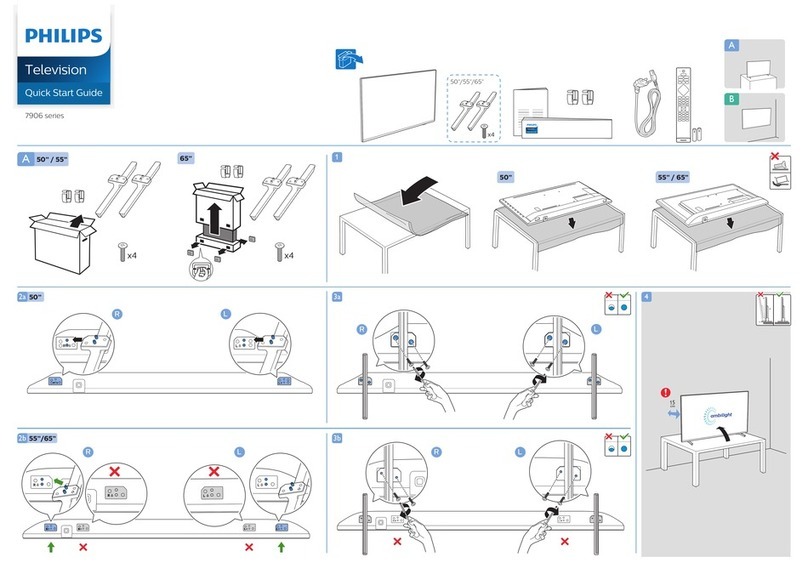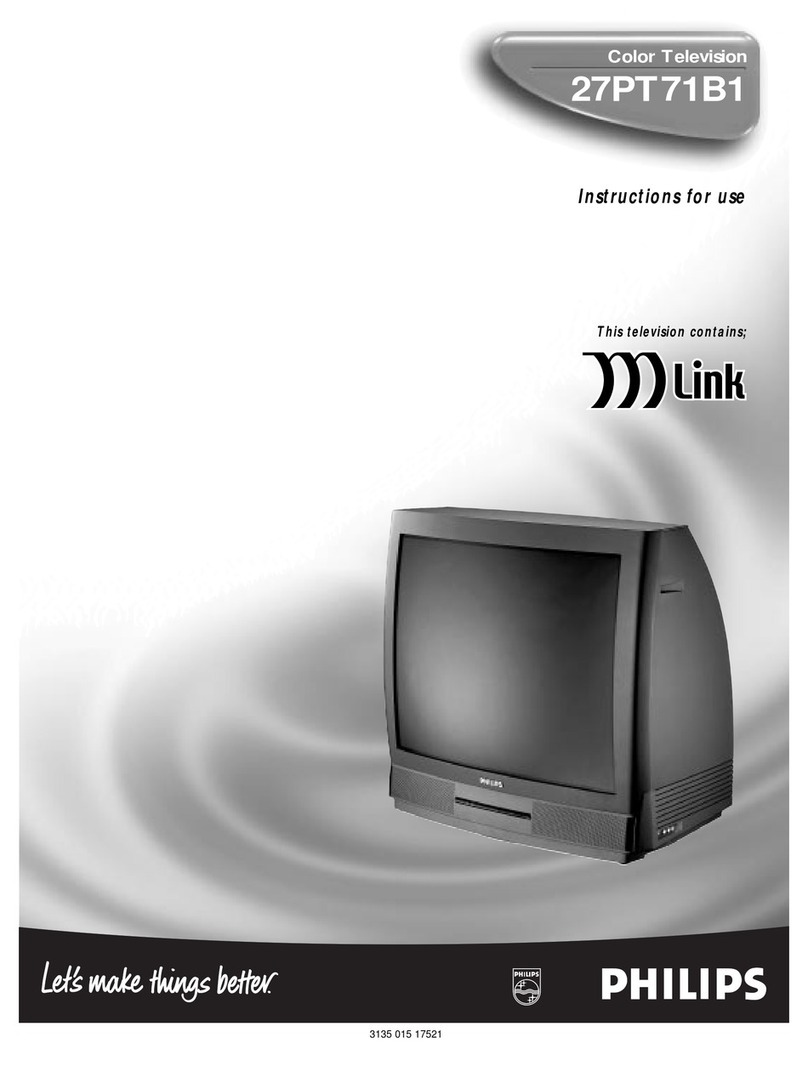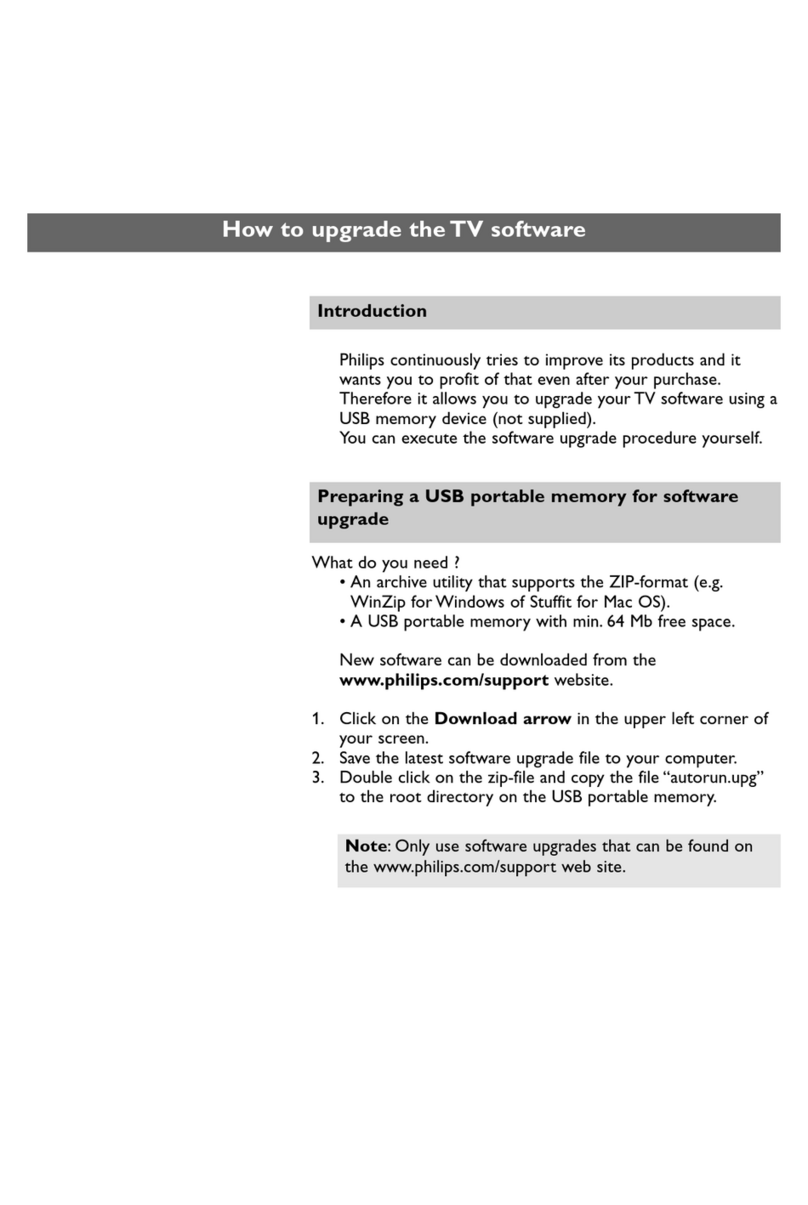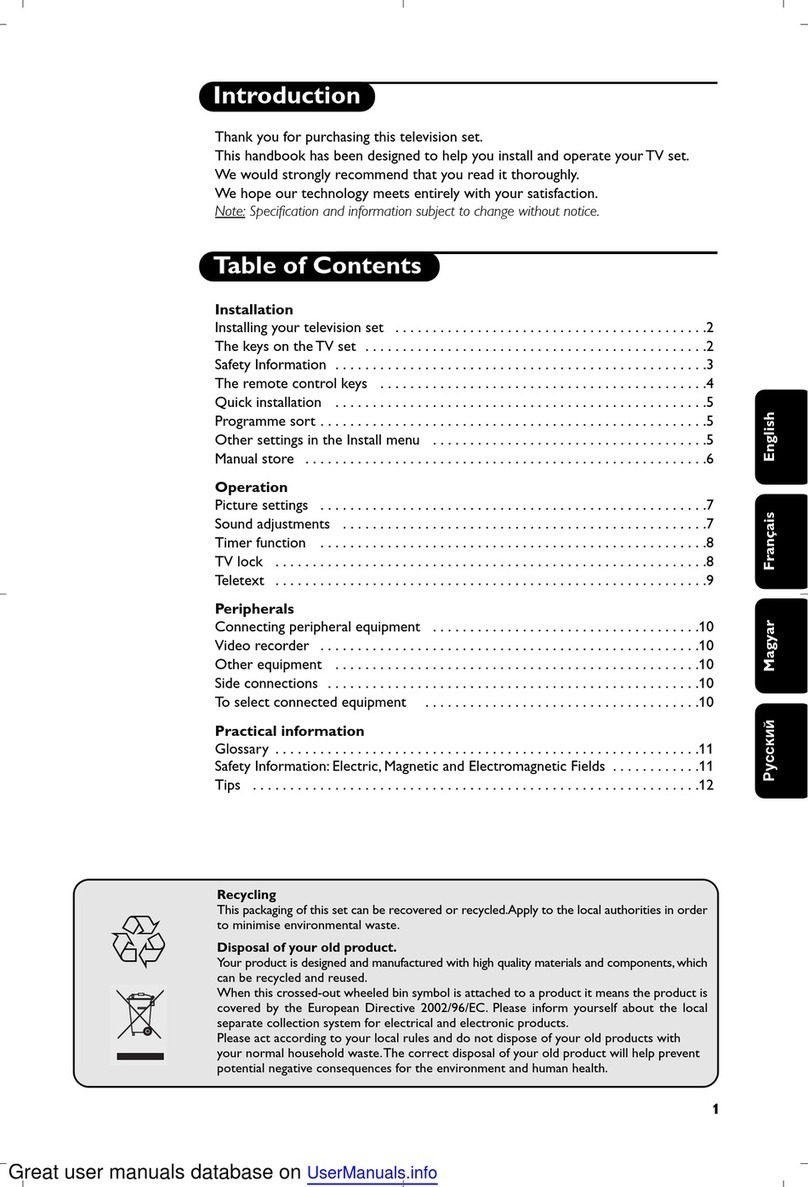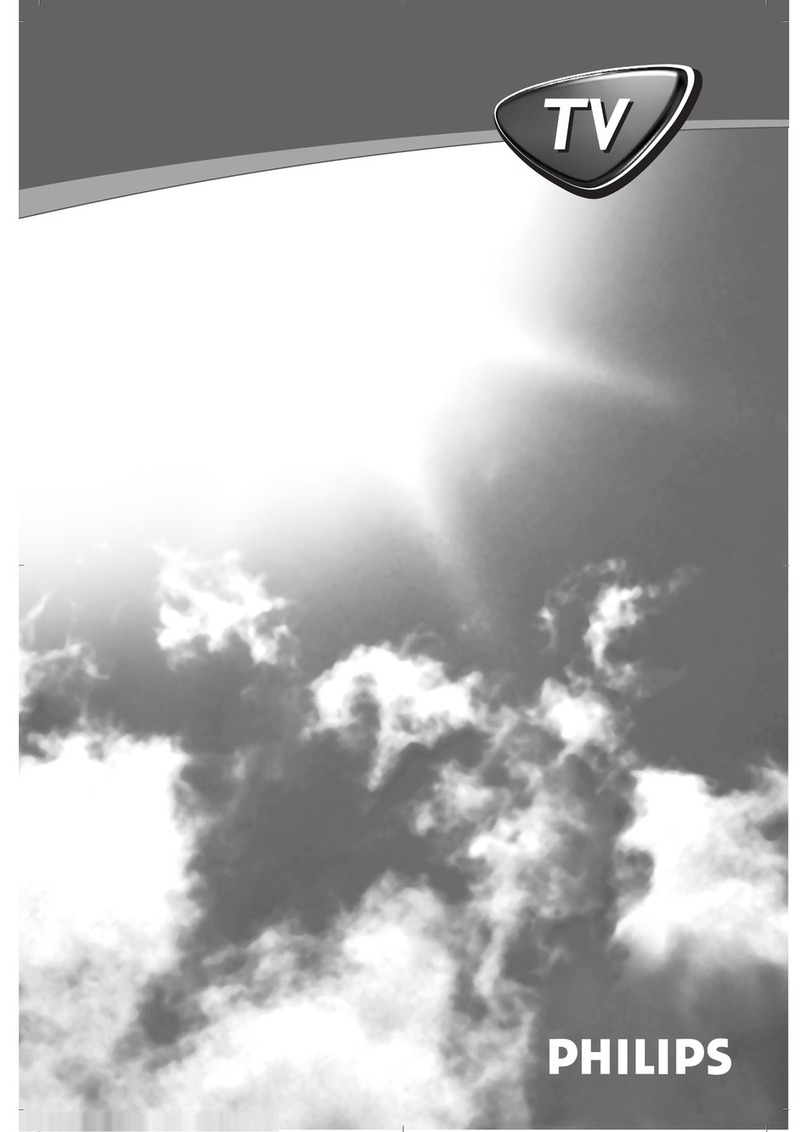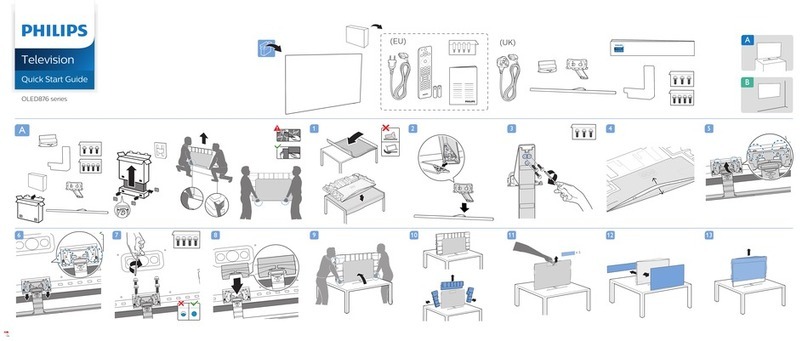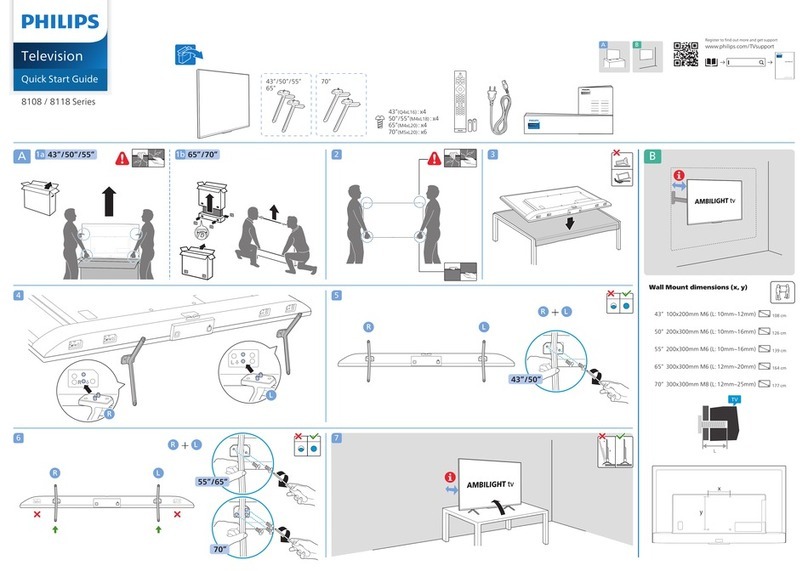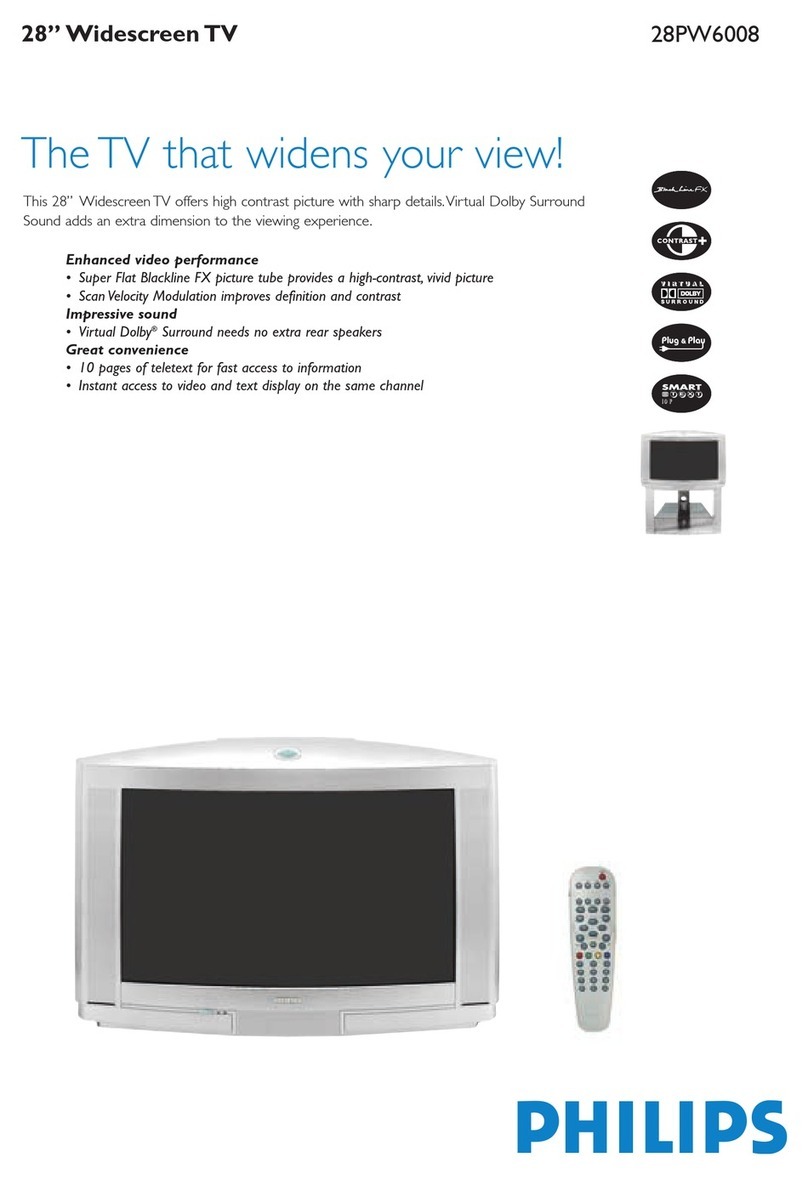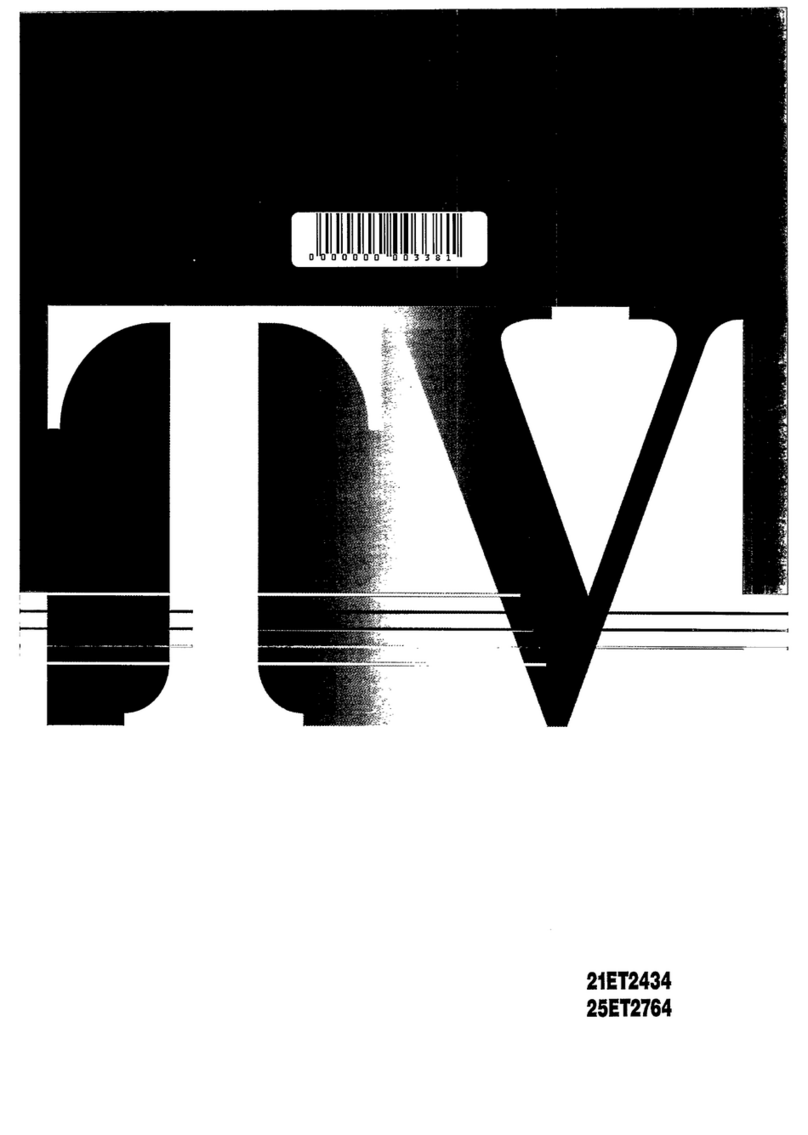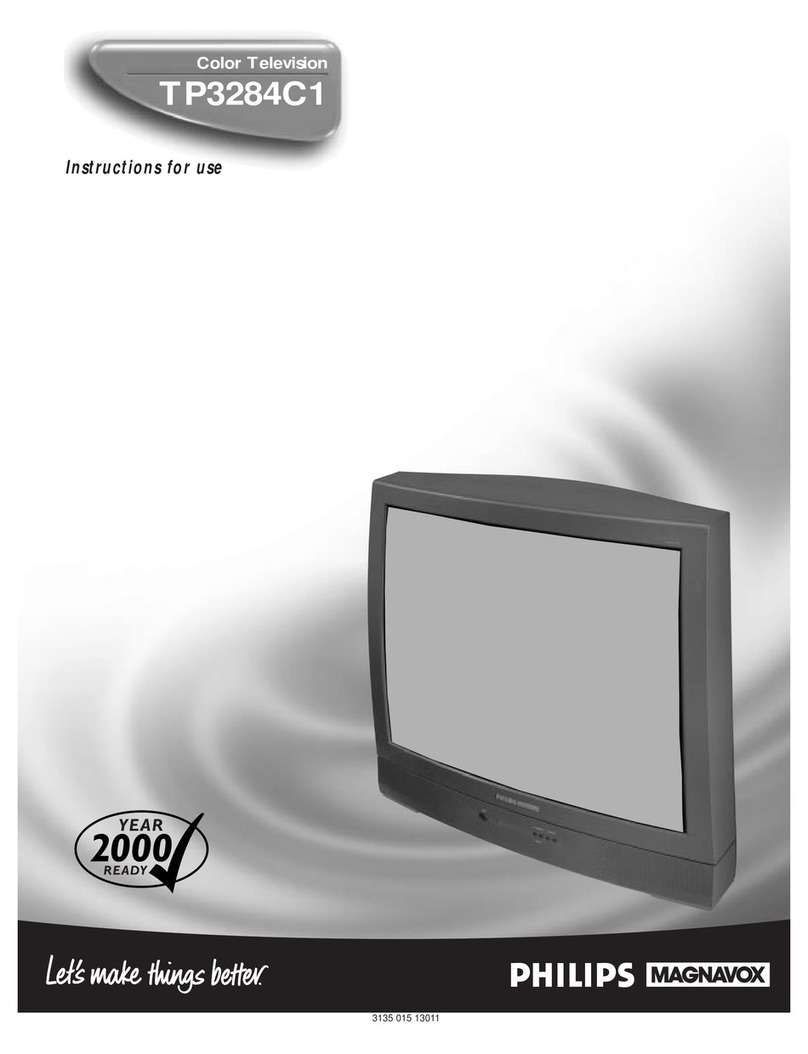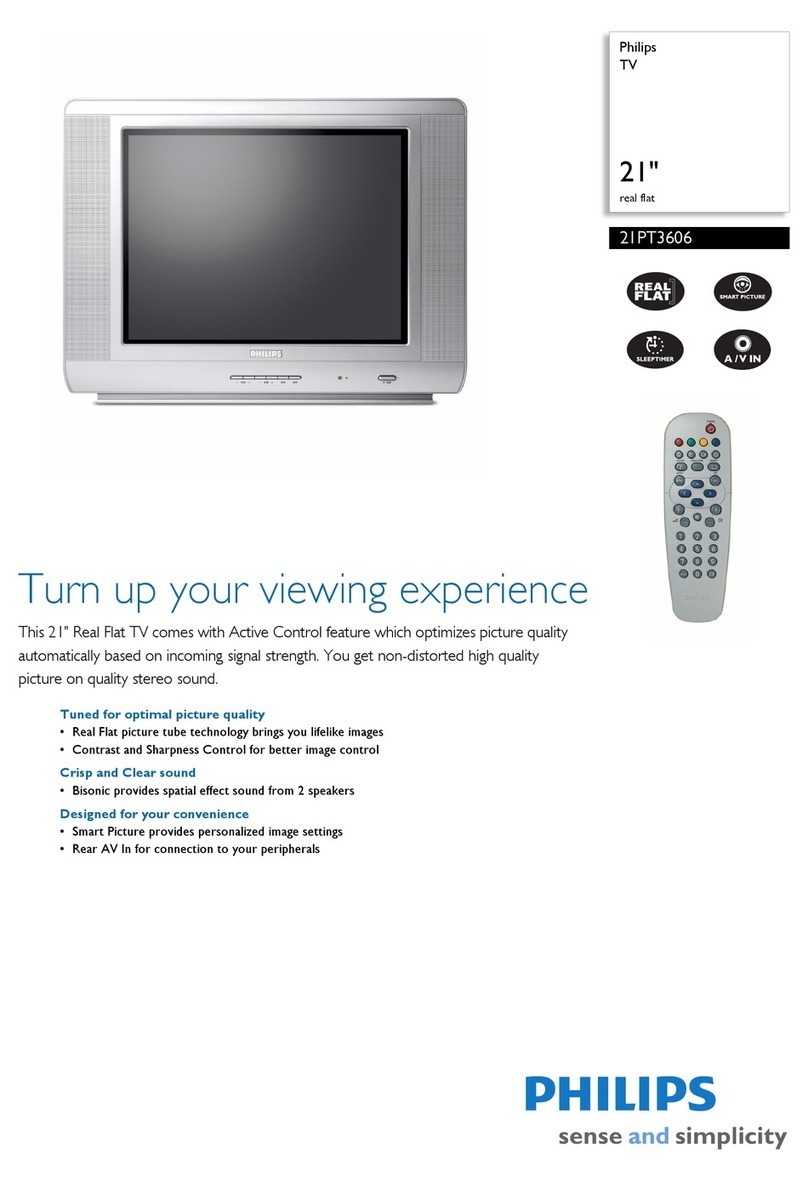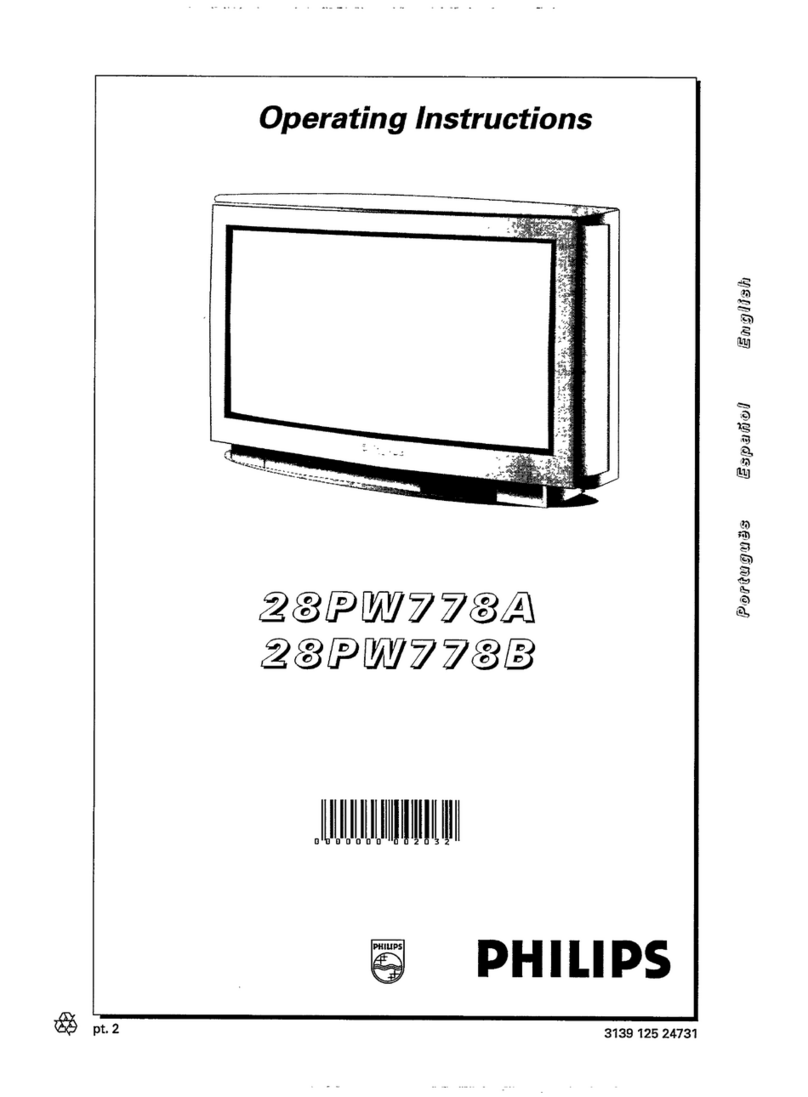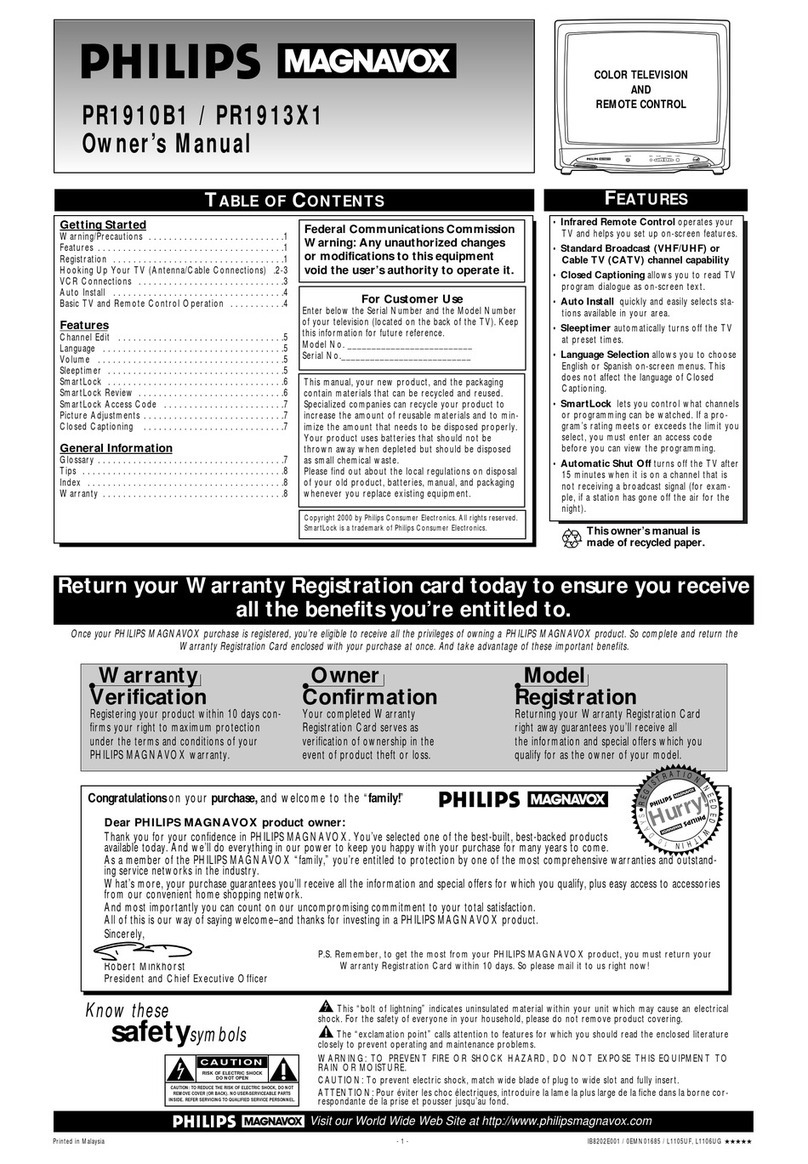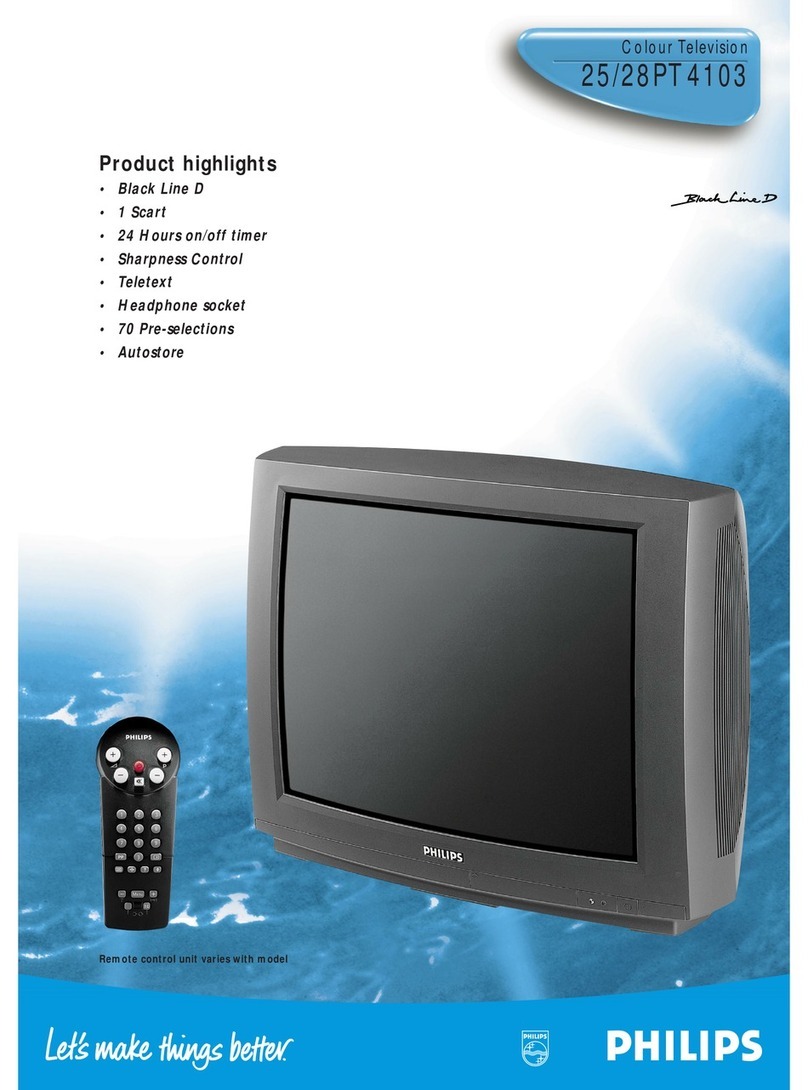UTime display: The time is displayed
on the screen.
fino function
hZOOM on/off
Press the ZOOM hkey to activate/
deactivate the zoom function.
Press the OK key repeatedly to select one of
the zoom magnifications (x1, x4, x9, x16). Use
the cursor up/down, left/right to shift the
selected zoom window over the screen with
the cursor.
The zoom window is reset after: selecting
another TV channel, another picture format
or when another picture format is selected
automatically.
bDual screen
&Press the bor ækey.
Press the bkey to switch on Dual
screen.
The TV screen is divided into 2 parts:
the left side for the normal main picture,
the right side for teletext broadcast by
the selected TV channel or for NEXTVIEW.
To operate NEXTVIEW, see p. 15.
To operate teletext, see p. 17.
éPress the qkey under the door of the
remote control to select a vertical
squeezed or a non vertical squeezed
picture size.
“Move the puck to the blue ball in the left
screen. Press + P - to select another TV
channel.
‘Press the ækey or the bkey to
switch off dual screen.
0Smart surf
With this feature you can easily switch
between up to 9 different TV channels/
sources.
In the menu system, you can set Smart surf
to 2- or 9-programme.
(See General, Smart surf, p. 10.)
Press this key to select the previously viewed
TV channel or source in case of a 2
programme surf.
In case of a 9 programme surf, a list appears
at the right side of the screen. On top, the
most recent programme is displayed.The
puck is on the channel number currently
viewed.
Press the 0key to turn to the next channel
in the list or press cursor up/down to
immediately select the desired TV channel of
the list.
To add a new channel or source: tune to the
channel or source you wish to add.
Press the 0key. Press the cursor right to
add.
If there are already nine channels/sources in
the list, the one at the bottom of the list will
be removed.
To remove a channel or source: select the
channel number you want to remove.
Press the 0key. Press the cursor right to
remove.
Press the OK key or wait for the time out to
dismiss the Smart surf display.
QSurround mode
Press this key repeatedly to select another
available surround mode: Stereo, Dolby 3
Stereo, 3D Surround, Hall or Dolby Pro Logic.
®Instant record
If your video recorder has the EasyLink
function, the INSTANT ®key for record can
be operated in the TV mode.
qPicture format
Press this key to summon a list of available
picture formats.
Press this key repeatedly or press the cursor
up/down to select another picture format:
Auto format, Super zoom, 4:3, Movie Expand
14:9, Movie Expand 16:9, Subtitle zoom,Wide
screen.
Auto format makes the picture fill the screen
as much as possible.
In case of subtitles in the bottom black bar,
Auto format makes the subtitles visible. In
case of a broadcaster logo in the corner of
the top black bar, the logo disappears from
the screen.
Super zoom removes the black bars on the
sides of 4:3 programs with minimal distortion.
When in Movie Expand 14:9, 16:9 or Super
zoom picture format, you can make subtitles
visible with the cursor up/down.
cno function