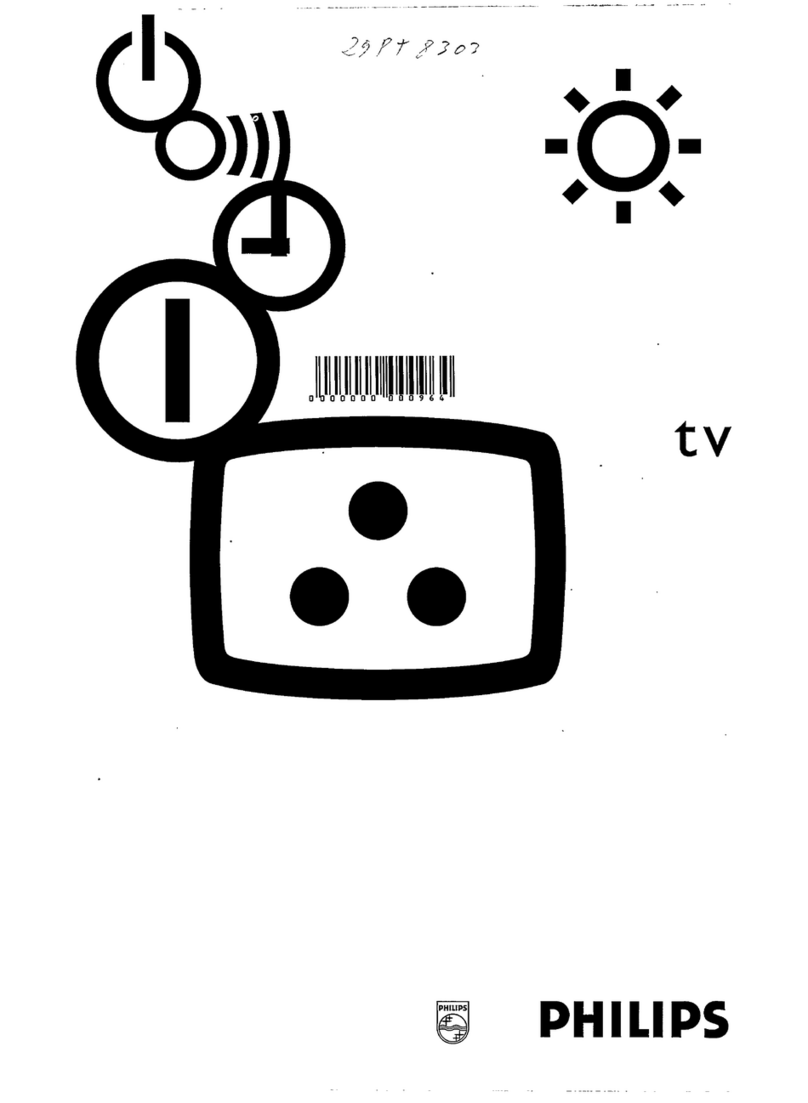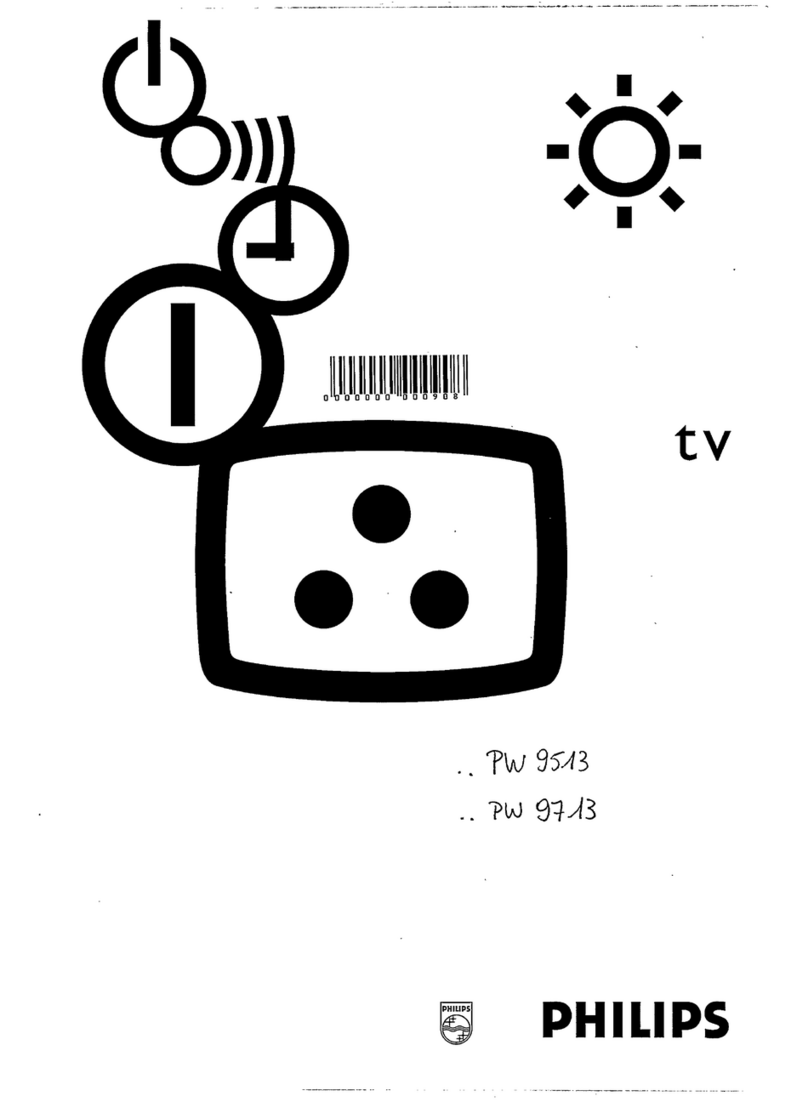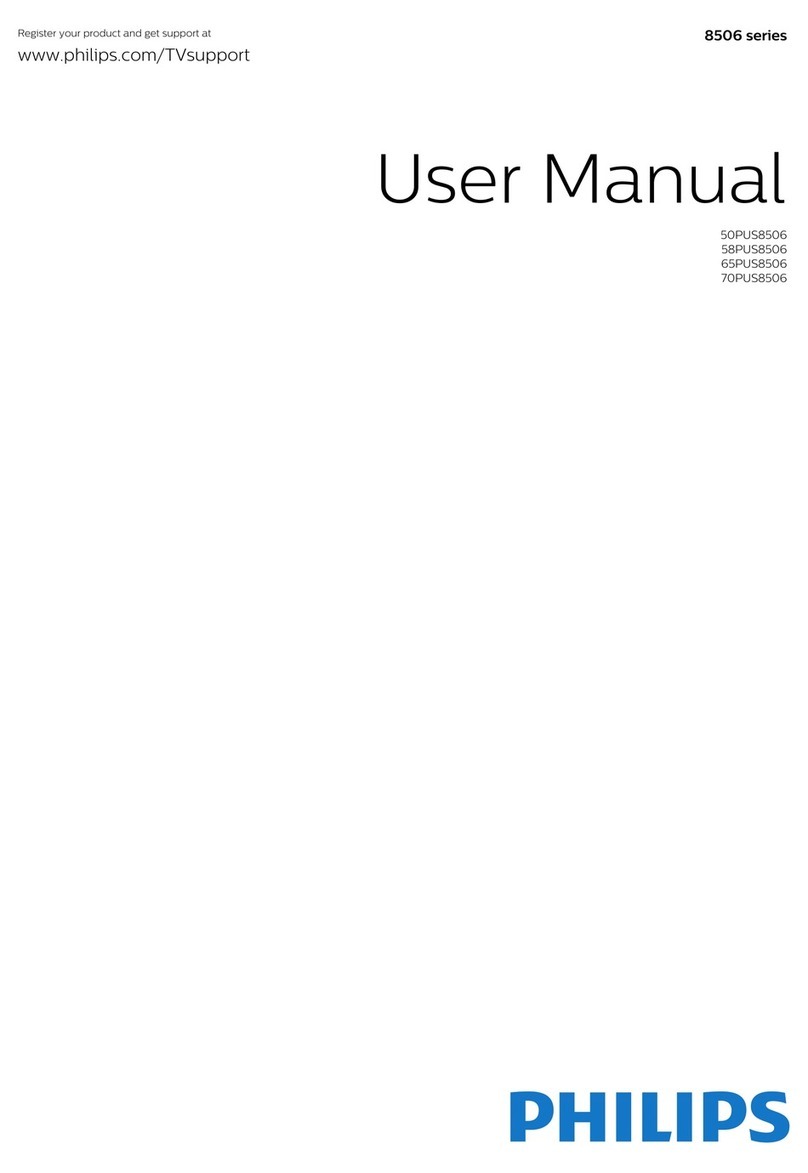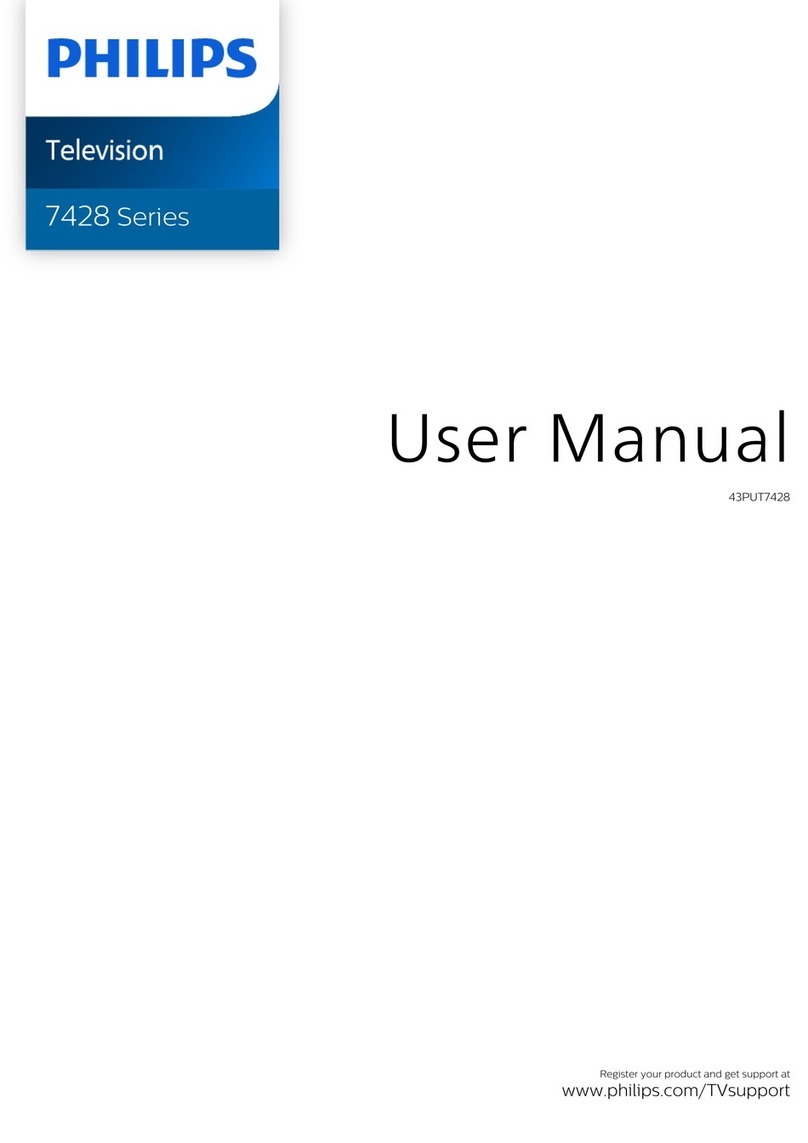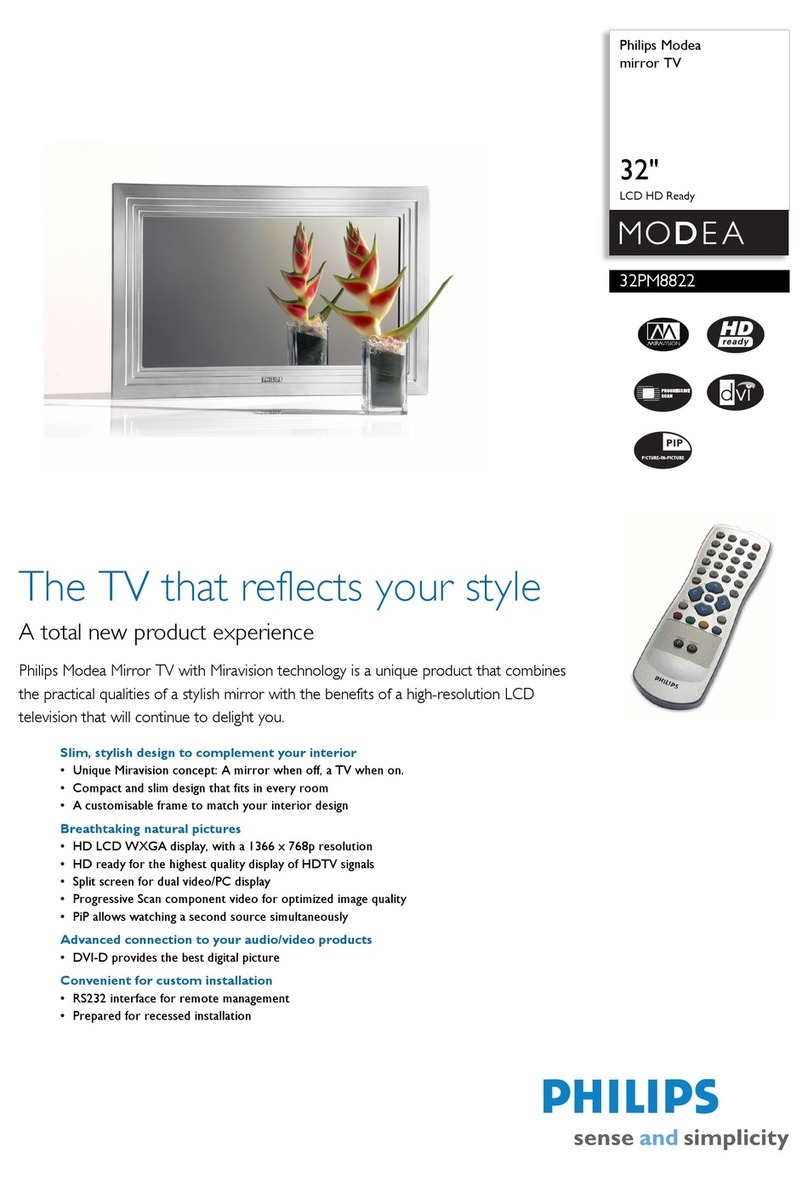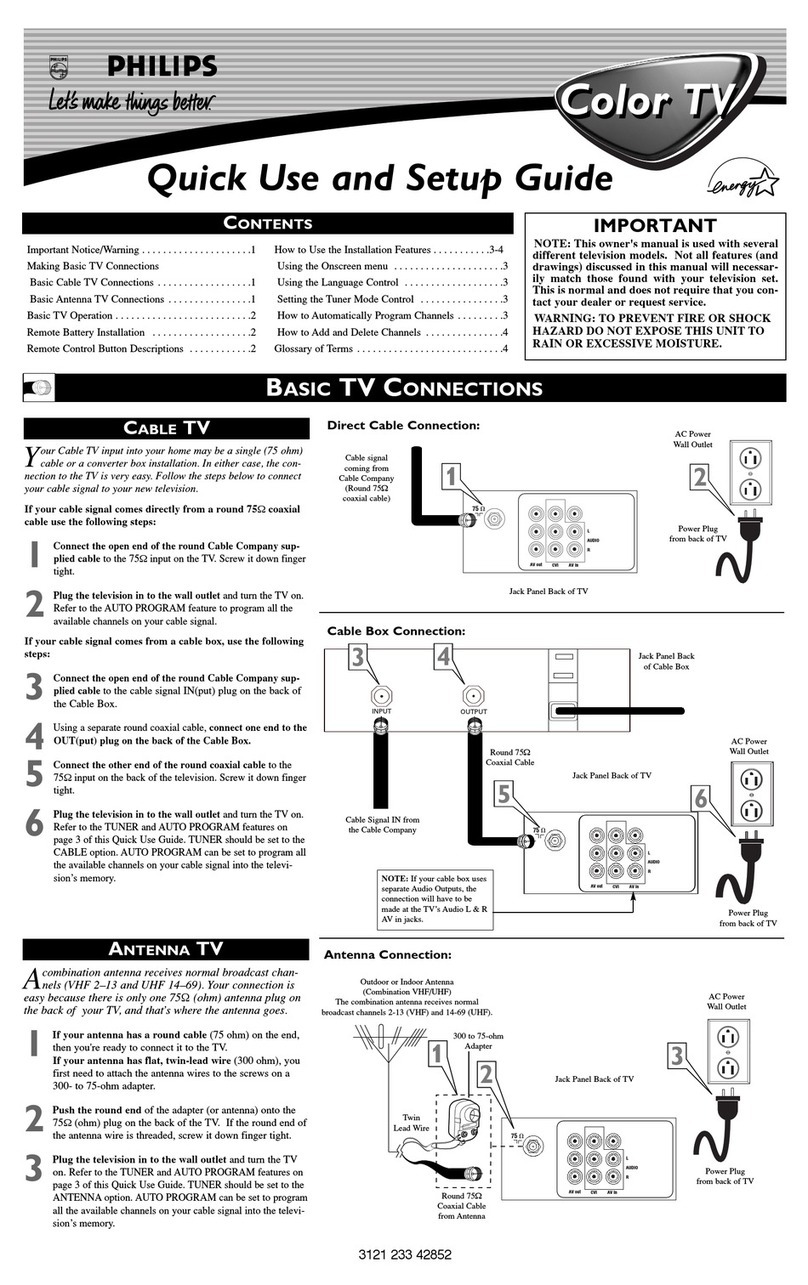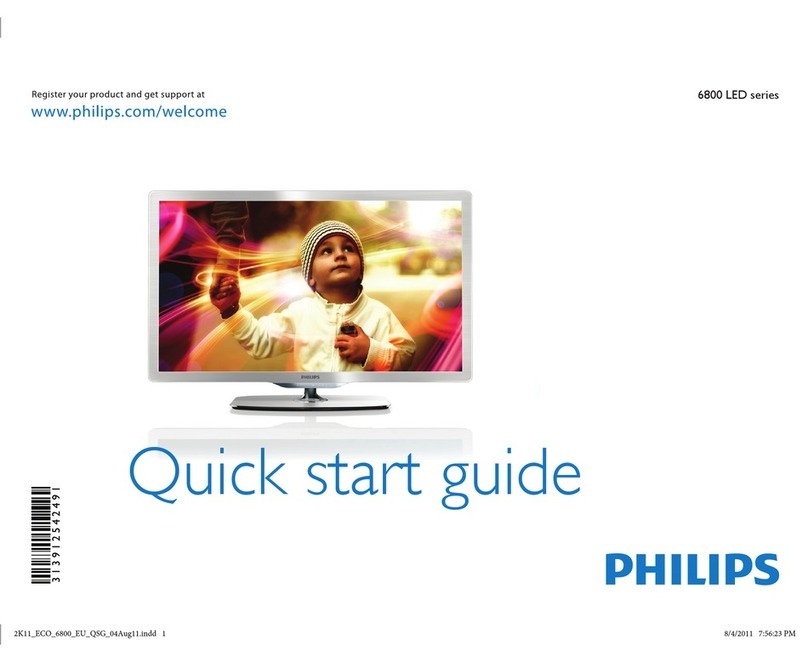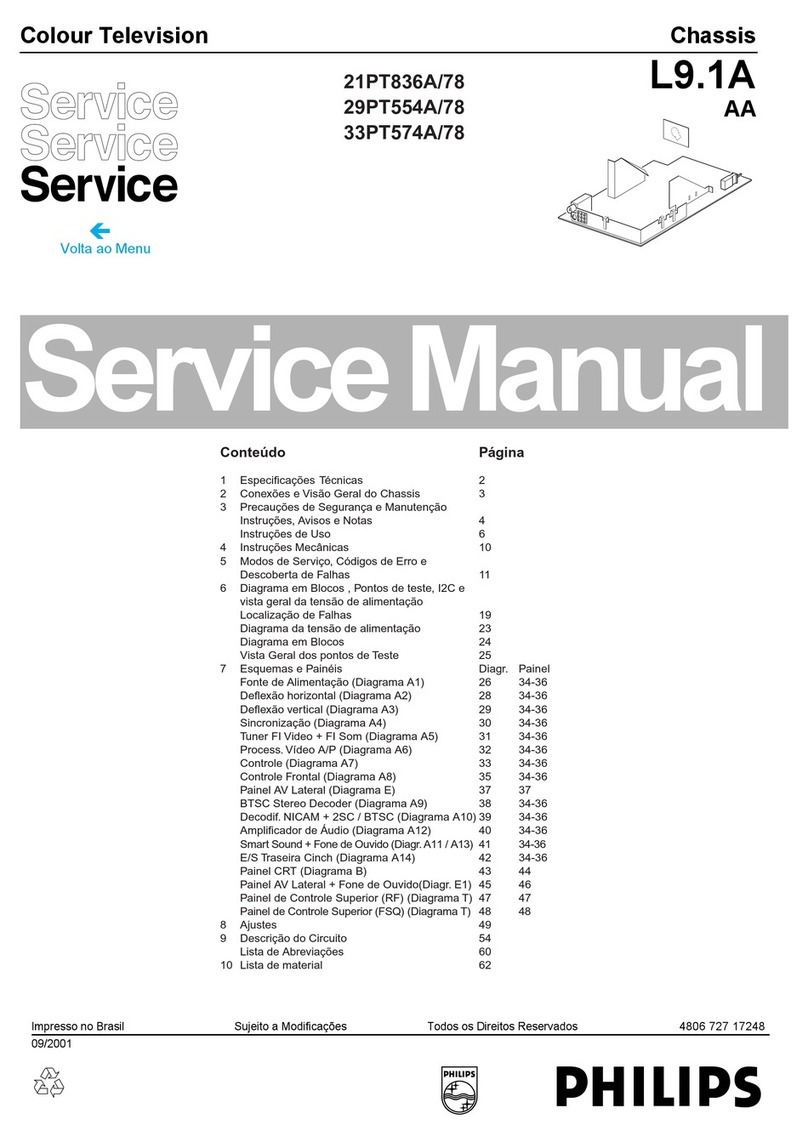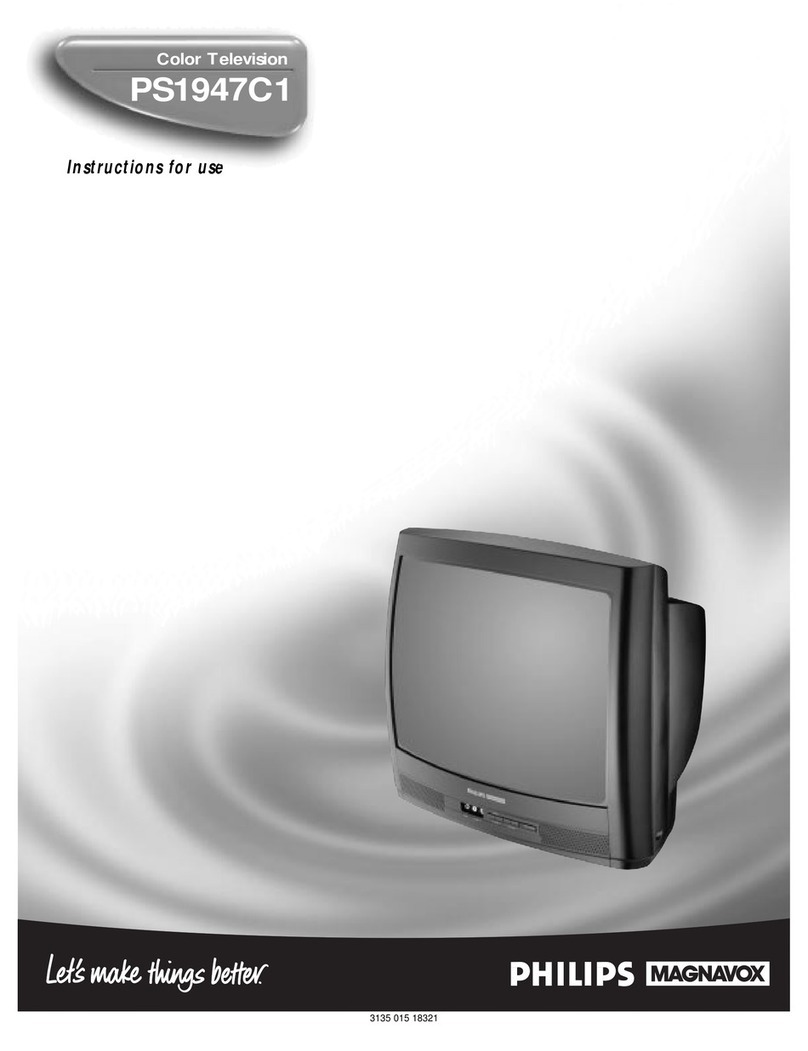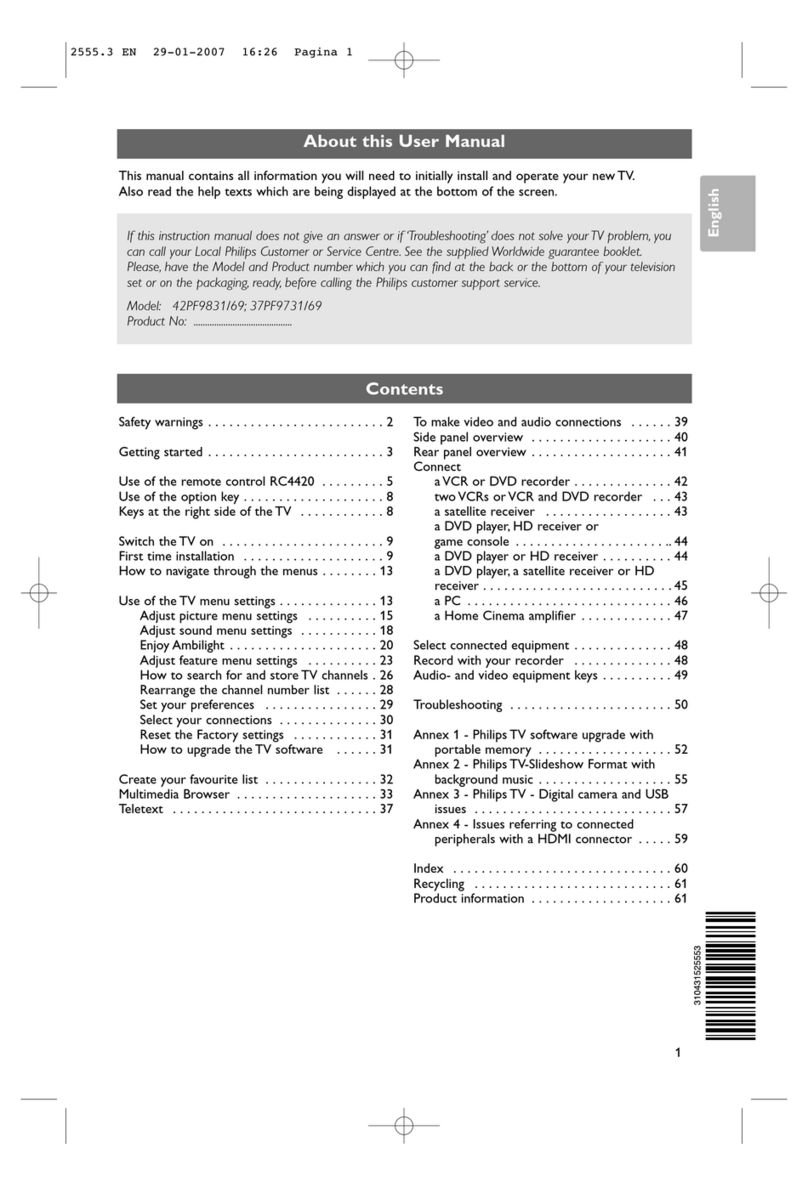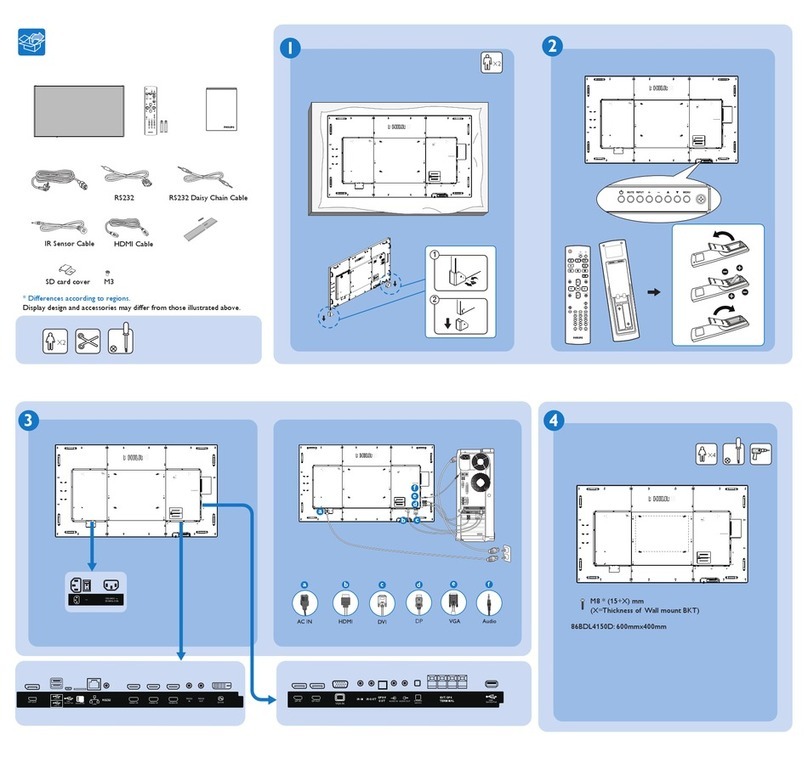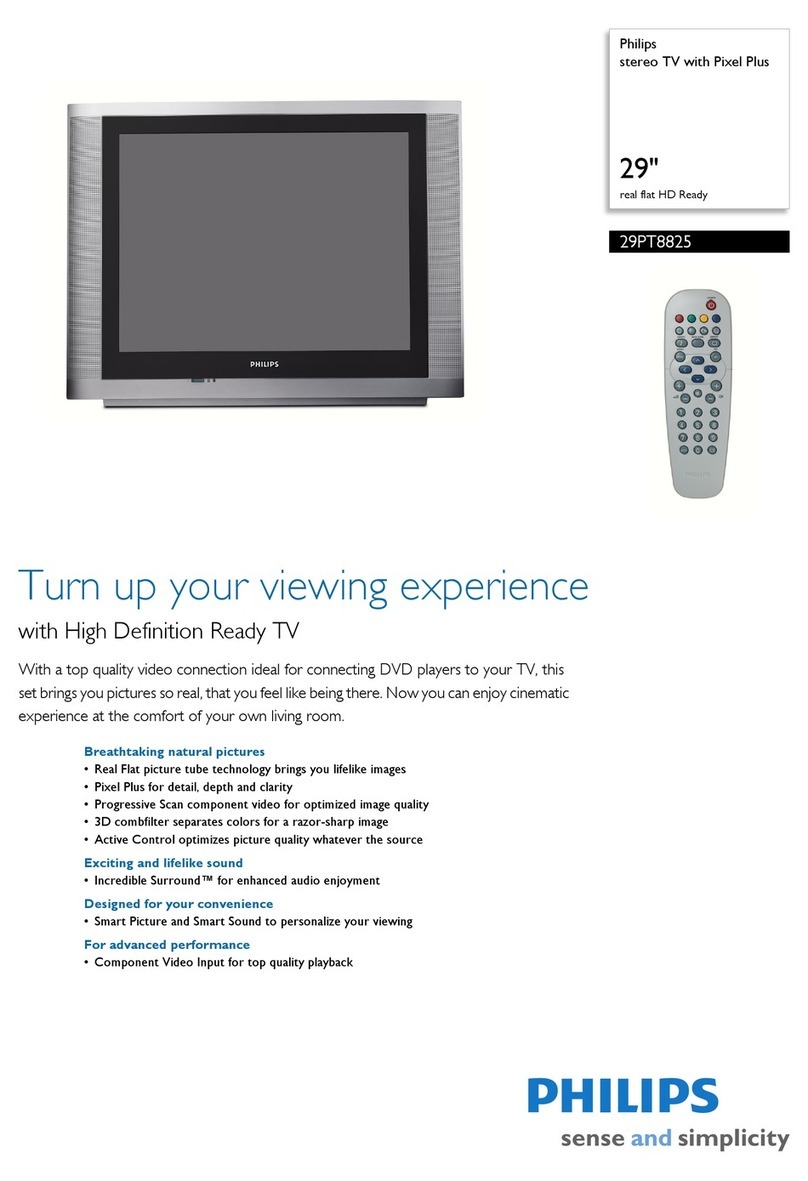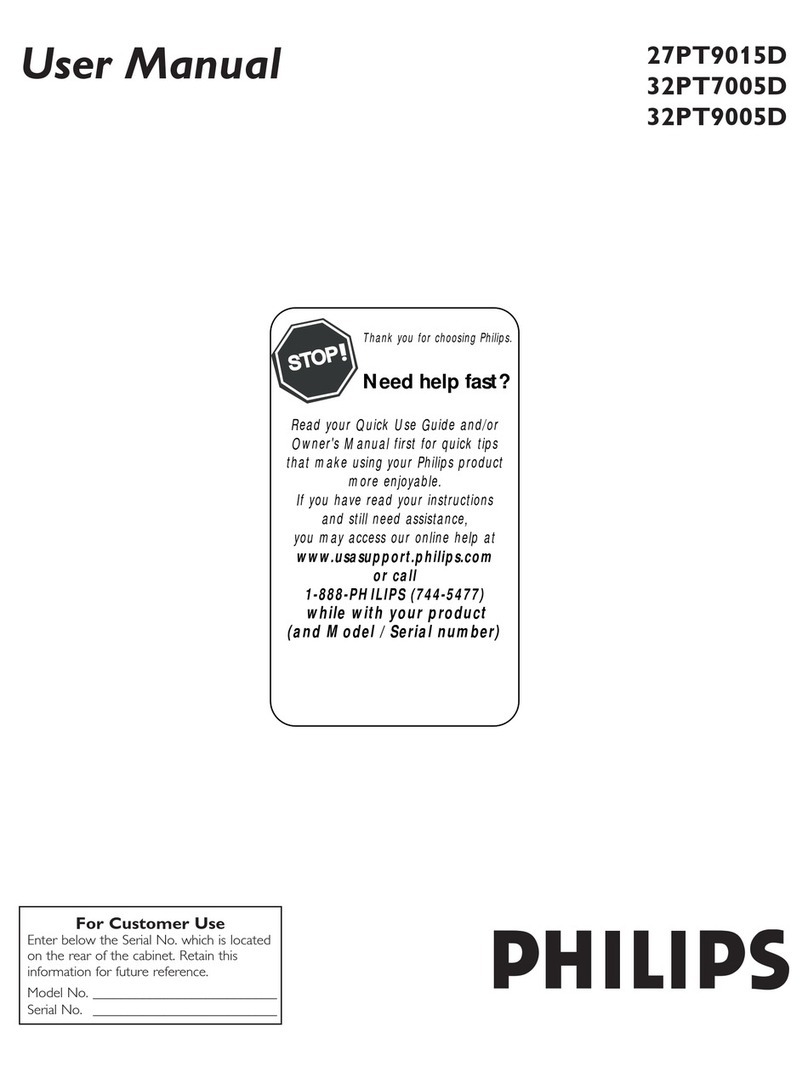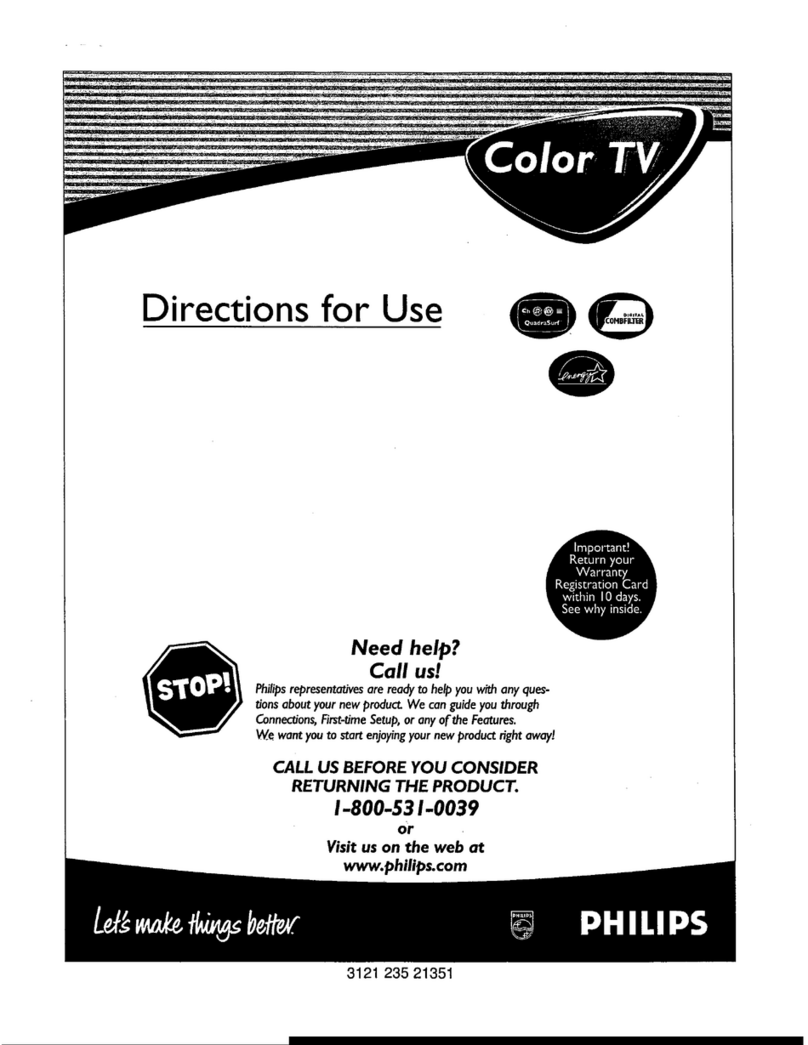Introduction
Welcome/P, egistration of Your TV ...................... 2
Safety Instructions .................................. 3
Table of Conlents ................................... 4
Install Menu
How to use the Language Control ................ 5
How to use the Tuner Mode Control .................... 6
How to Auto Program TV Channels .................... 7
How to Add or Delele Channels ....................... 8
Picture Menu
How to use the Picture Adjustment Controls ....... 9
_Sound Menu
How to Use the Sound Adjustment Controls ...... 10
DFeatures Menu
Using the Format (Expand 4:3) Control .......... 11
Understanding the AutoLock TM Controls ............... 12
Setting up the AutoLock TM Access Code ................ 13
How to Block Channels ............................. 14
How to Clear All Blocked Channels at the Same Time .... 15
How to Block All Channels at the Same Time ........... 16
Blocking Programming Based on Movie Ratings ......... 17
Blocking Programming Based on TV Ratings ........... 18
Olher AutoLock TM Blocking Options .................. 19
How to Use the Active Control ....................... 20
_Remote Control Use
Setting the Sleeptimer Control ................. 21
How to use the Closed Captioning Control .............. 22
Setting the AutoPicture TM Control ..................... 23
Setting the AutoSound TM Control ..................... 24
Using the QuadraSurU M Buttons (Ahemate Channel),, .25-26
Remote Use with Accessory Devices (Direct Method) ..... 27
Remote Use with Accessory Devices (Code Entry) ....... 28
Remote Use with Accessory Devices (Search Method) .... 29
Remote Code Entry List .......................... 30-32
Remote VCR Relaled Buttons ........................ 33
MGeneral Information
Troubleshooting Tips ......................... 34
Cleaning and Care ................................. 35
Glossary of Terms ................................. 36
Index ............................................ 37
Factory Service Location ......................... 38-39
Warranty ......................................... 40
Here are a few of the features built into your new Television:
QuadraSurf TM A remole control t?ature that allows you to
store and view up to len of your favorite channels per button (4
buttons -40 channels total). Can be set to hold movie, sports,
news channels, etc,, or add the andioivideo channels for a quick
source function to swap between your external accessory
devices.
Active Control TM continuously measures and corrects all incom-
ing signals to help provide the best picture quality. _l_is feature
monitors and corrects both the sharpness control and noise reduc-
tion control.
AutoLock TM feature allows yon to block the viewing of cer-
tain channels or external andio/video connections where you
might not want your children viewing inappropriale material.
Infrared Remote Control works your TV set and some
accessory devices which allows programming certain features
with the press of one button.
Standard broadcast (VHF/UHF) or Cable TV (CATV)
channel capability with stereo sound.
Closed Captioning allows the viewer to read TV program
dialogue or voice conversations as on-screen 1ext.
Automatic Programming of Channels for quick and easy
selection of favorite stations available in your area,
On-screen Features (in either English or Spanish) show
helpful messages for setting of TV controls.
Audio/Video Jackpanel loca/ed on the back and side of the
television for direct connections when using audio/video acces-
sory devices, these Jacks can provide improved quality TV pic-
ture and sound playback,
Expand 4:3 will allow yon to expand the "letterbox" image
produced by certain DVD players to fill the entire TV screen,
Sleeptimer automatically turns the TV OFF at preset times,
AutoPicture TM allows you to set the picture color, tint, con-
trast, etc, for various types of programming such as Sports,
Movies, Personal, Weak Signals or Multi Media with the push
of one button.
AutoSound TM controls allow you to set the sound controls for
various types of lis/ening programs such as Personal (sound
controls the way you set them), Thealer, Music, or Voice with
the push of one button.
Treble Boost, Bass Boost, and Balance controls to
enhance the television's sound,
Your new television and its packing contain materials that can
be recycled and reused. Specialized companies can recycle your
product to increase the amount of reusable materials and mini-
mize the amounts that need to be properly disposed,
Your product also uses ba/leries that should not be thrown away
when depleted, but should be handed in and disposed of as
small chemical waste.
When you replace your existing equipment, please find out
about the local regulations regarding disposal of your old tele-
vision, batteries, and packing malerials,
Auto Lock, Auto Picture, Auto Sound, Active Control, QuadraSurf
are all registered trademarks of Philips Consumer E[ectronics Company.
Copyright © 2(X)2 All rights reserved.