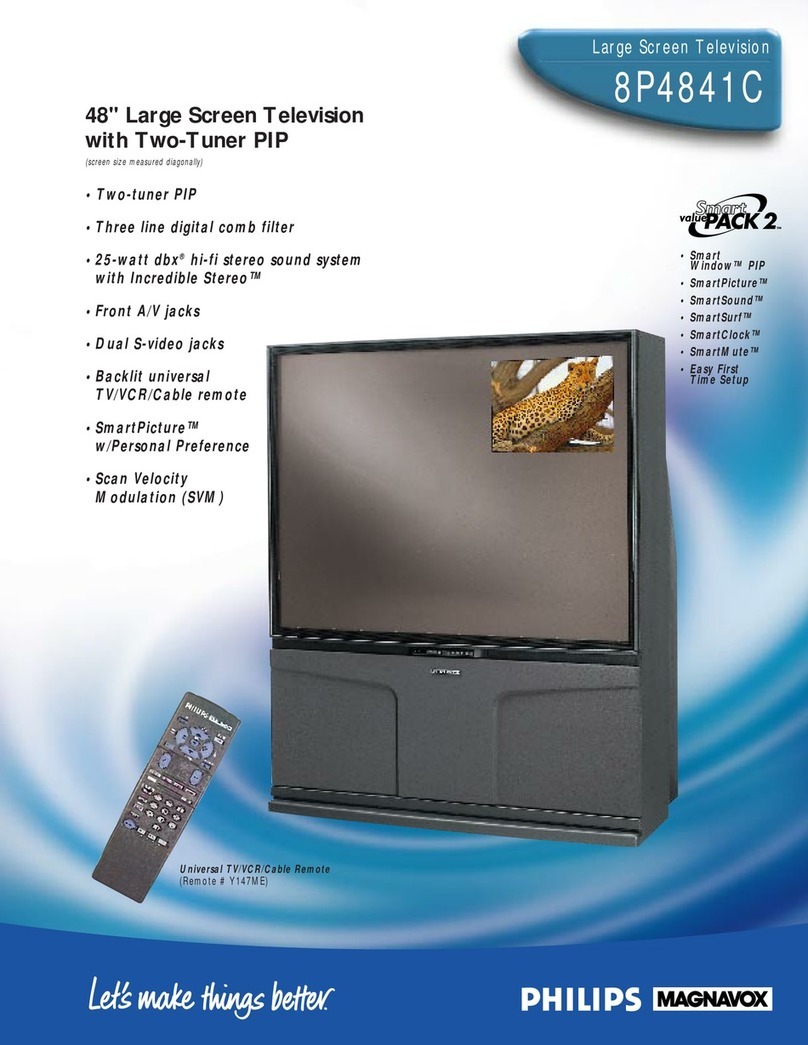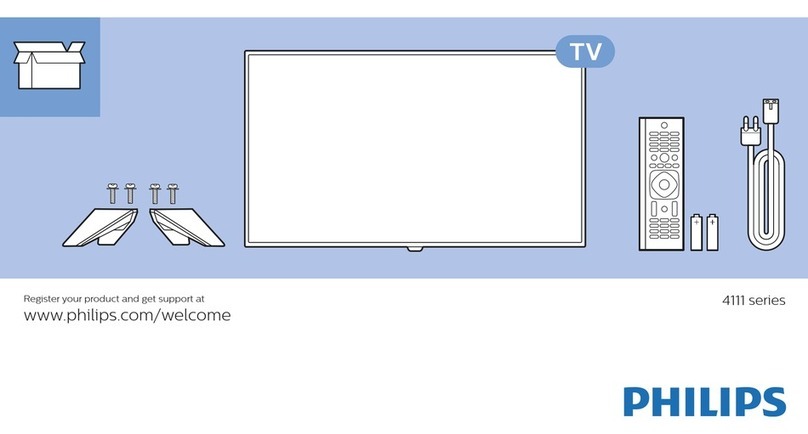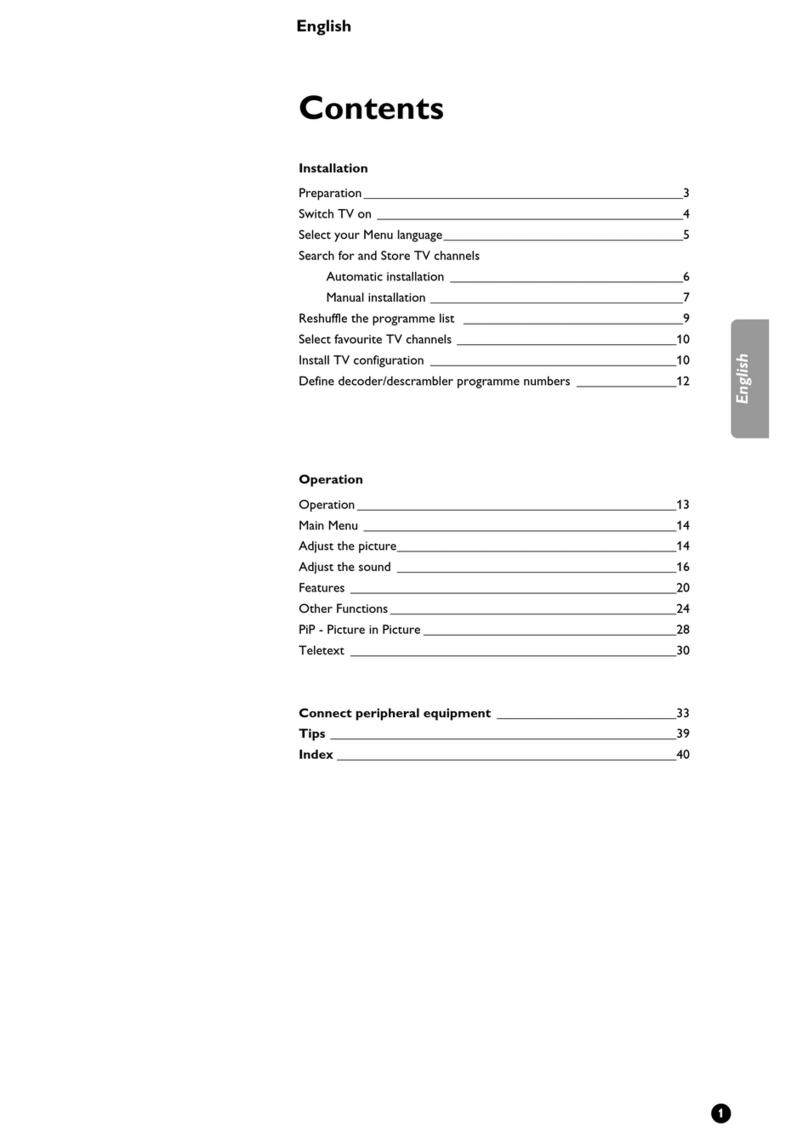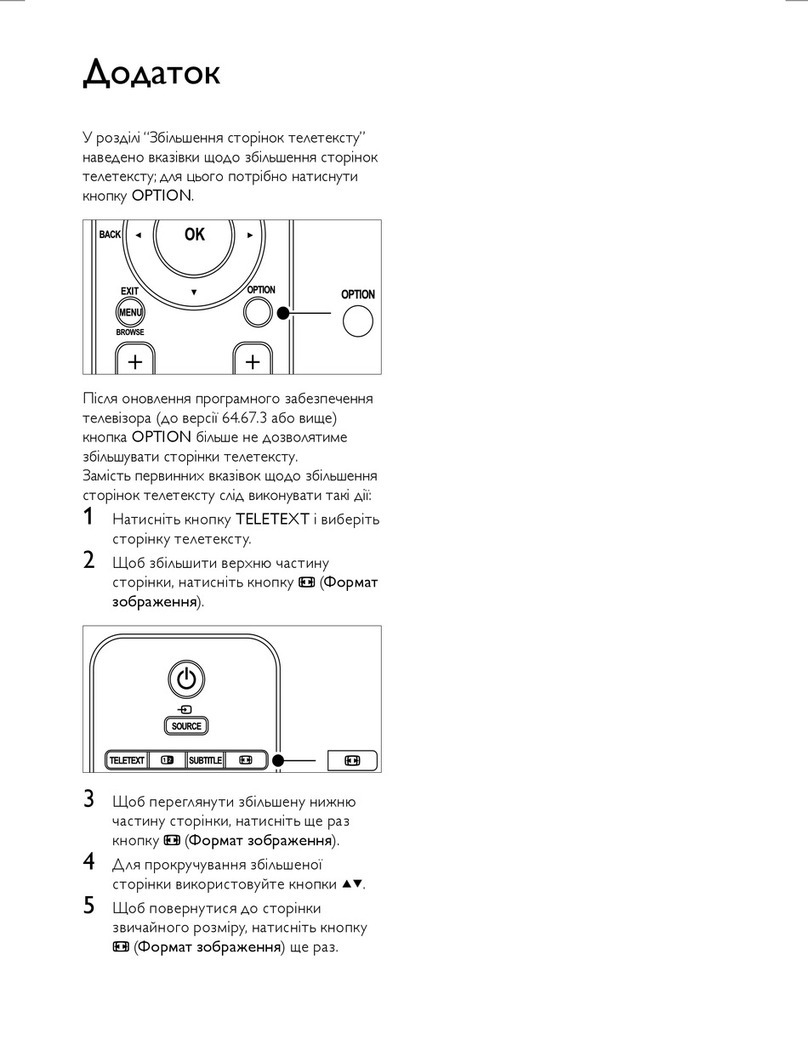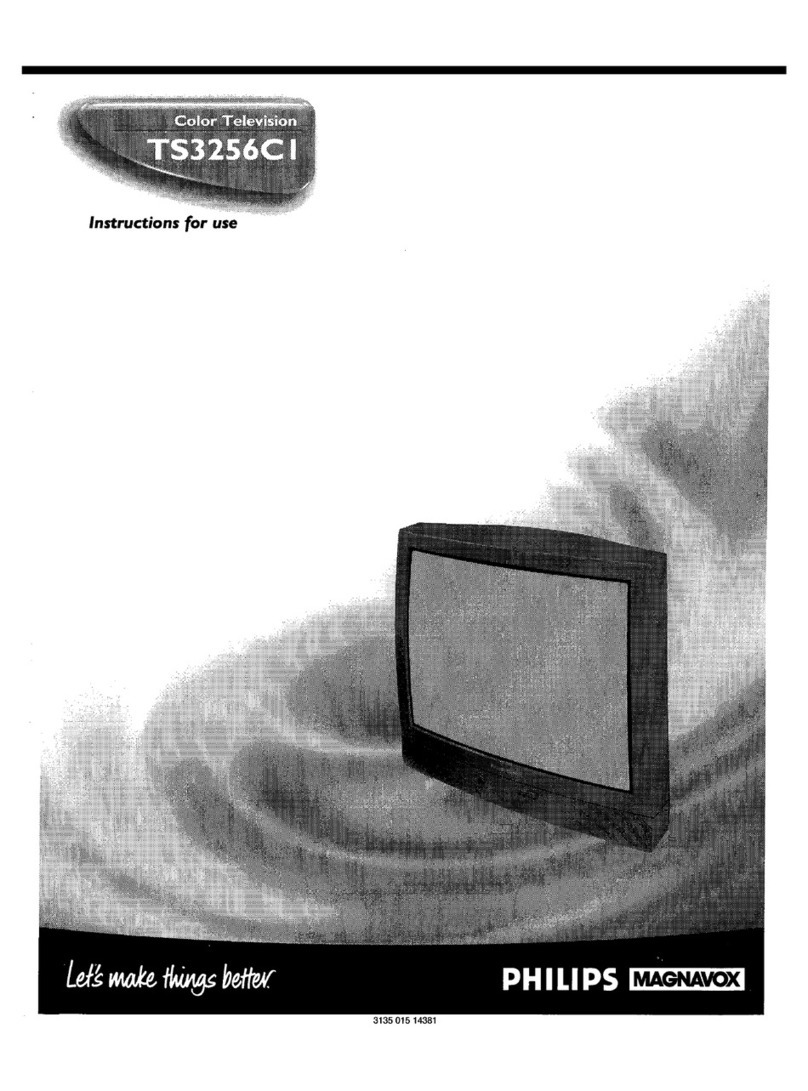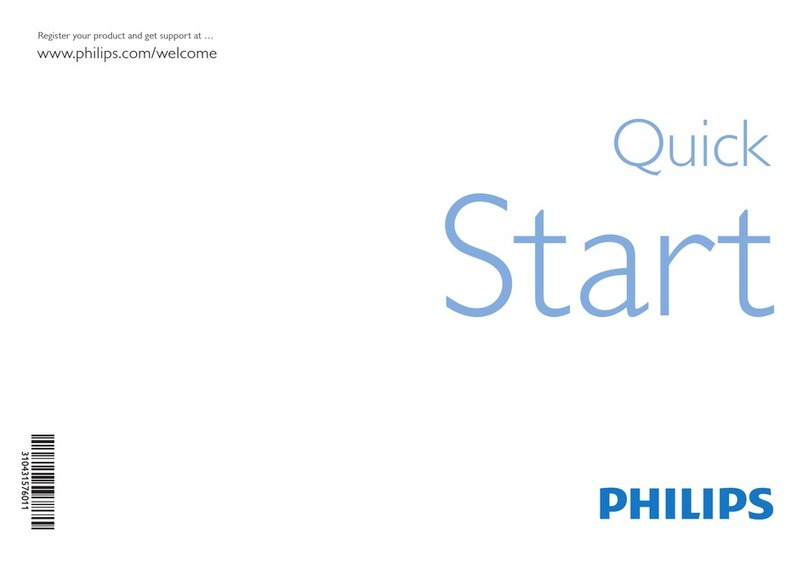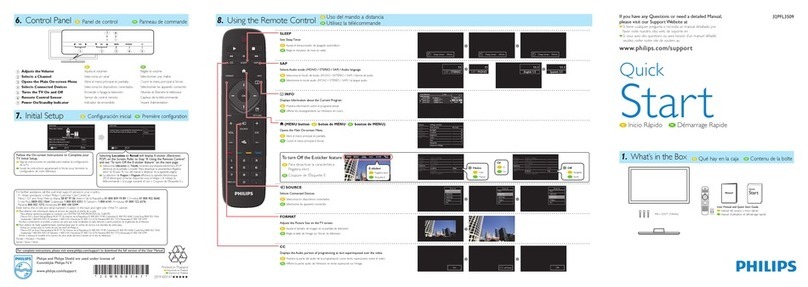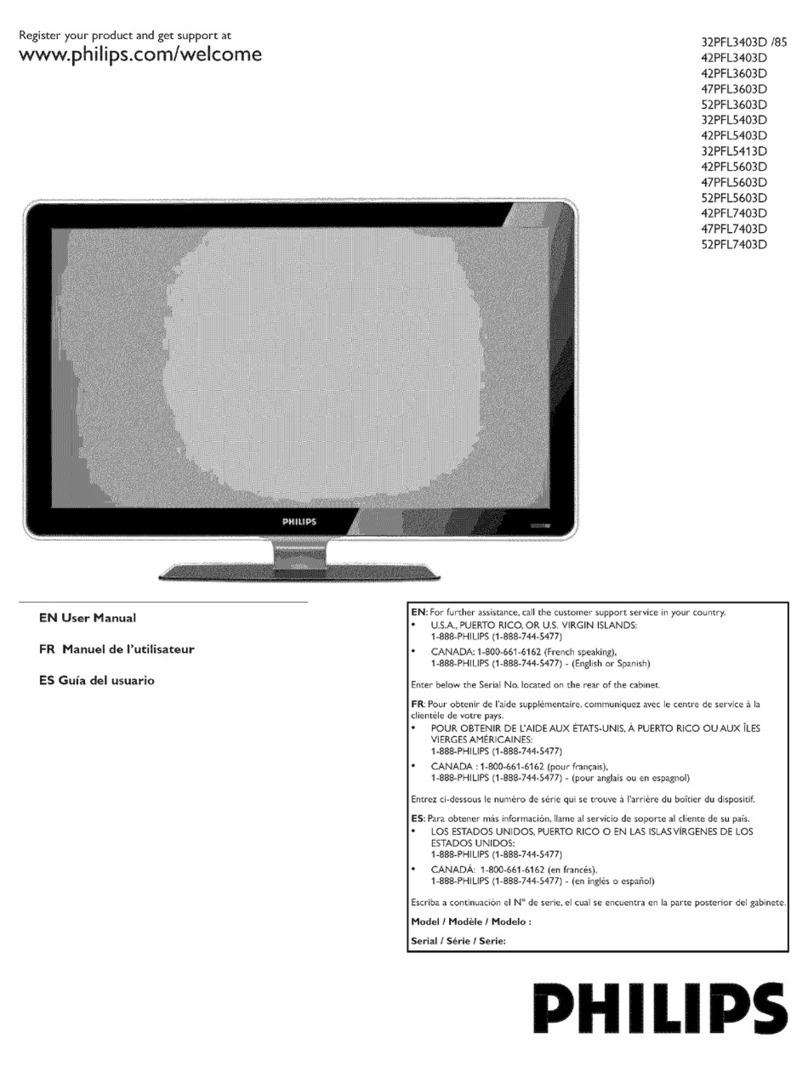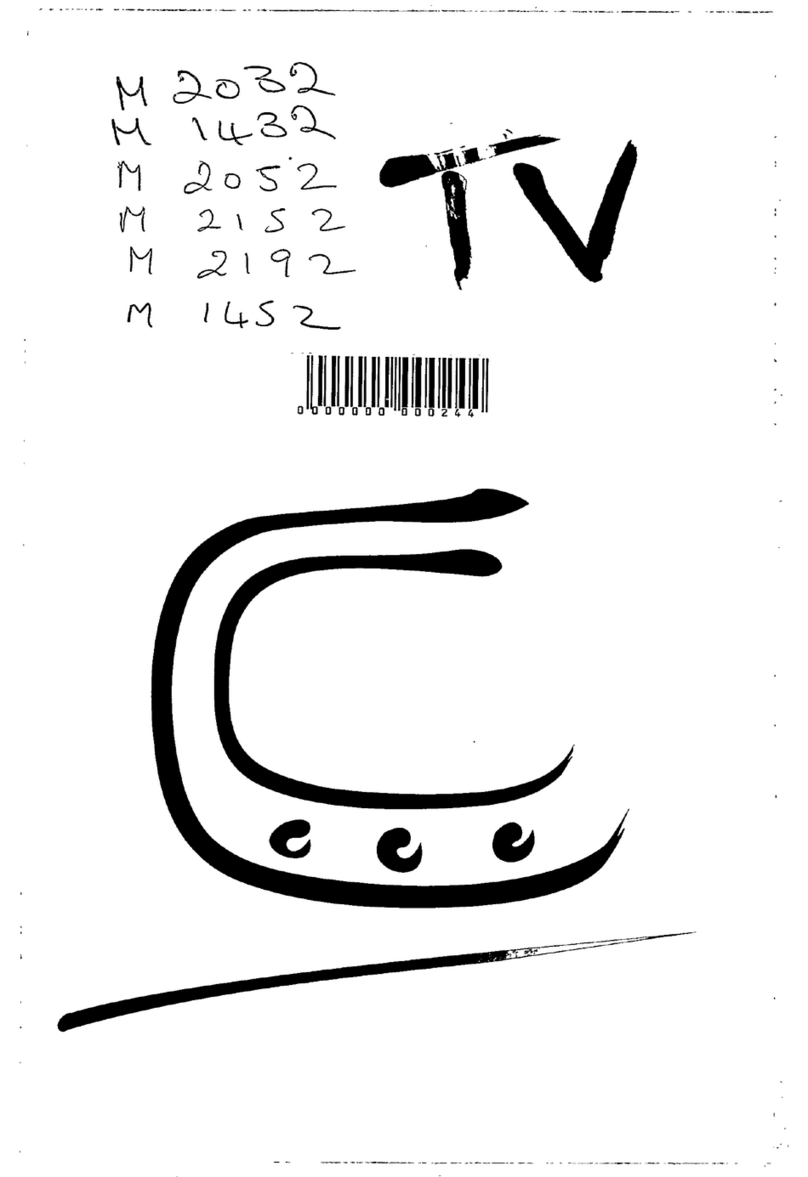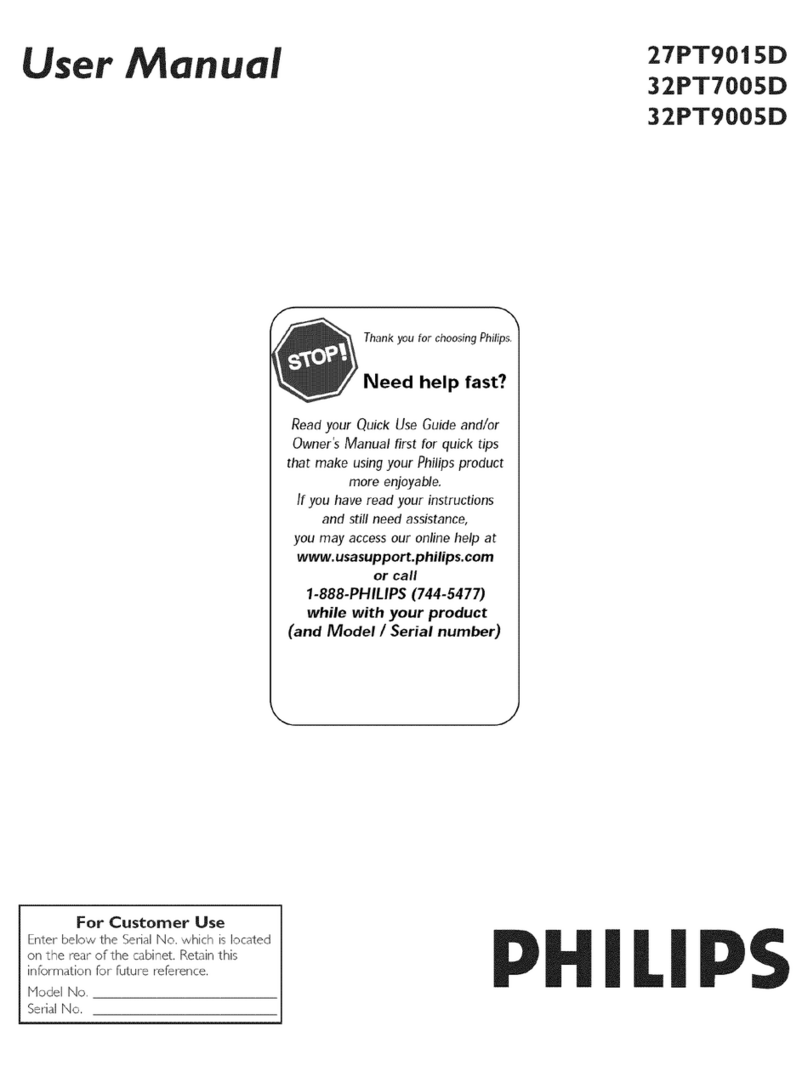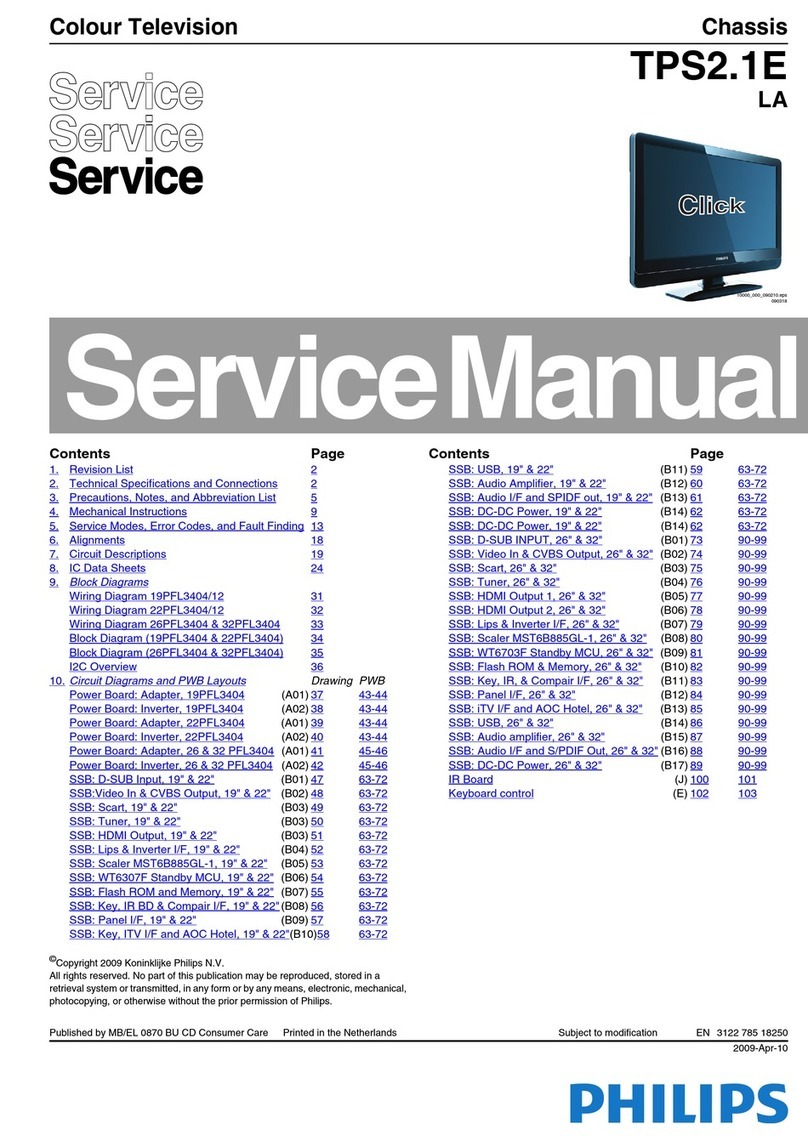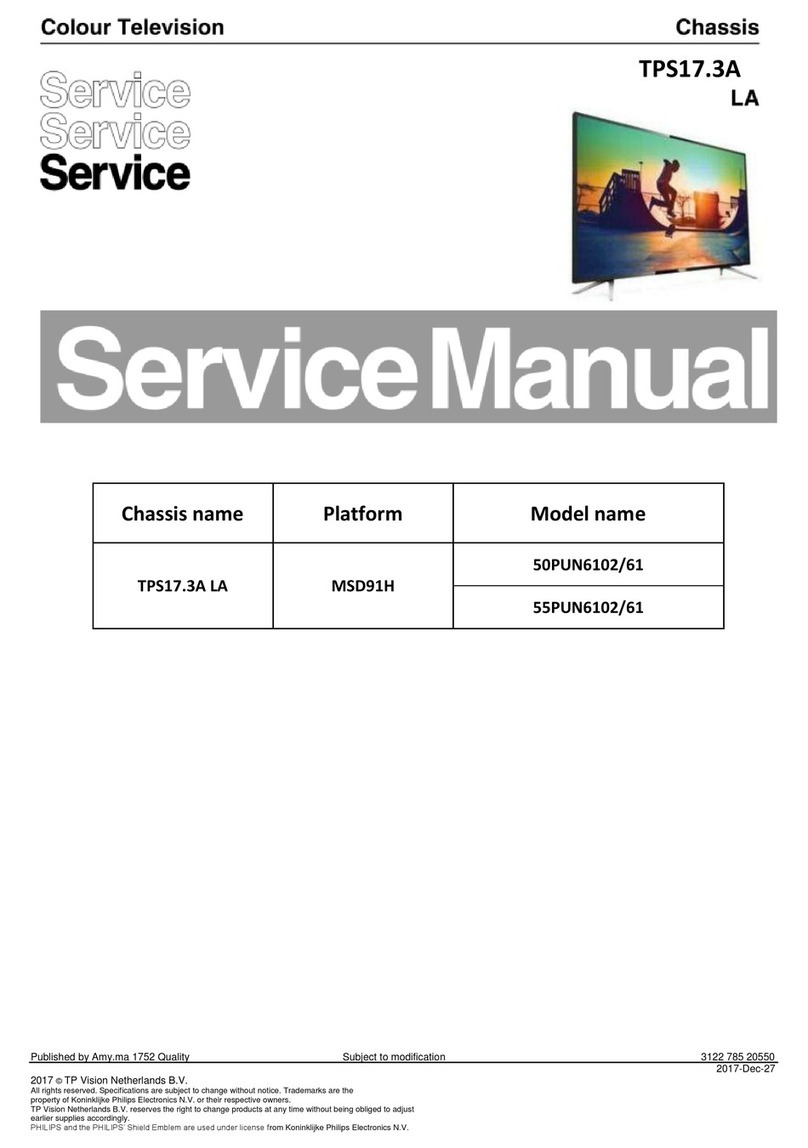Network
Set up Network connection settings in order to use Net TV
or Network Upgrade function.
1Display Setup using Home Menu and use HIto select
Installation, then press OK.
2Use HIto select Network, then press OK.
Network Settings Assistant
Before you proceed to Connection test or other settings in
Network section, run the Network settings assistant to
connect the TV to your Network.
Wireless setting
Select to use a wireless LAN to connect to the internet by
wireless connection.
3Use HIto select Network settings assistant then
press OK.
4Press OK to select Start now.
5Use HIto select Wireless, then press OK.
6Use HIto select the desired setting, then press OK,
and follow the On-screen Instructions.
Setting items Description
Easy Connect
Select this setting if your router has a Wi-Fi
Protected Setup (WPS) button. Start
scanning for Wireless Networks on the TV
after pressing the WPS button on your
router. If connection test fails, refer to the
router’s manual for more details.
Scan Search for Wireless Networks automatically
and select the Wireless Network name
(SSID) from the list.
Manual entry
Set up the connection to the Wireless LAN
Access Point (AP) (e.g. wireless router)
manually by entering the Wireless Network
name (SSID).
Wired setting
Select to use an Ethernet cable to connect to the internet by
wired connection. Please purchase shielded Ethernet cables
at your local store and use it when you connect to Network
equipment.
3Use HIto select Network settings assistant then
press OK.
4Press OK to select Start now.
5Use HIto select Wired, then press OK.
●Connection test will start automatically. (Refer to Connection
test Lp. 8.)
Connection Test
Perform the following steps to test your internet connection
after you have connected an Ethernet cable or entered
Network settings such as IP address, DNS settings, etc.
manually.
3Use HIto select Connection test, then press OK.
4Press OK to select Start now.
●Connection test will start automatically and the test result for
Home Network and Internet will appear right after the
connection test finishes.
●“Testing…” is displayed while the connection test is in
progress.
Home
Network Internet Description
Pass Pass Connection test is successfully
completed.
Fail -Connection test for Home Network
failed. Check the connection settings.
Pass Fail Connection test for Internet failed.
Check the connection settings.
●If the connection test for Internet passes, speed test will start
automatically.
5Press OK to go to the list of Network status confirmation
screen.
6Press OK to exit.
ONote(s)
●If the connection test for both Home Network and Internet pass,
you are ready to use Net TV or Network Upgrade function using
the internet without making any additional settings.
●If the connection test fails, check if the Ethernet cable is
connected to this TV properly or if you have entered all the
required details for the wireless LAN connection properly.
Philips Wirelessconnect
You can enjoy your TV as a PC monitor wirelessly using your
Home Network. Make sure you download the Philips
Wirelessconnect Software and install it on your PC before
you perform the steps below.
Install Philips Wirelessconnect
1Display Setup using Home Menu and use HIto select
Software, then press OK.
2Use HIto select Wirelessconnect code, then press
OK.
●Write down the 12-digit code displayed on the screen. You
will need this to download Philips Wirelessconnect Software.
3Start your internet browser on your PC and open the
Philips Wirelessconnect download page at
www.wifimediaconnect.philips.com/
On the website, you can check the necessary PC system
requirements.
4Enter the 12-digit code you wrote at step 2.
5Click the ‘Download now’ button to download the free
Philips Wirelessconnect Software.
6Once downloaded, run the Philips Wirelessconnect
Software installer. Follow the On-screen Instructions to
complete Software installation.
To obtain a more detailed electronic copy of this User Manual, go to www.philips.com/support
8