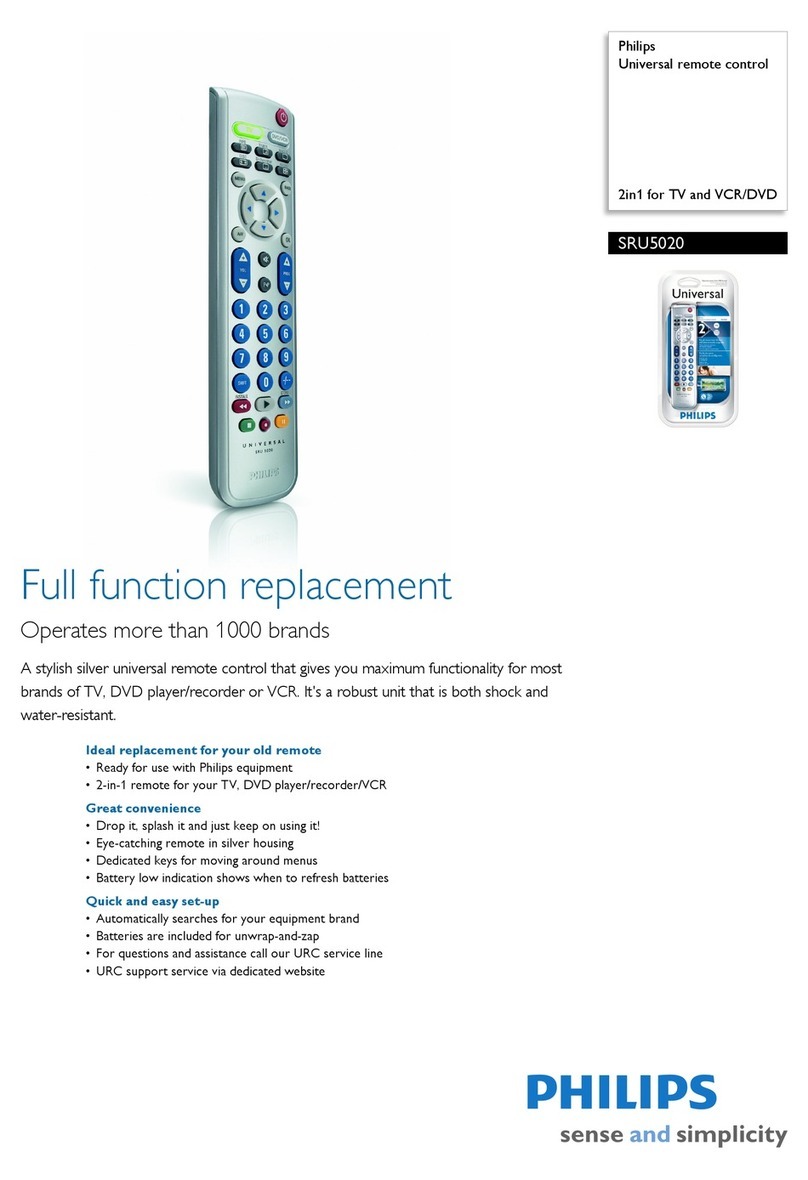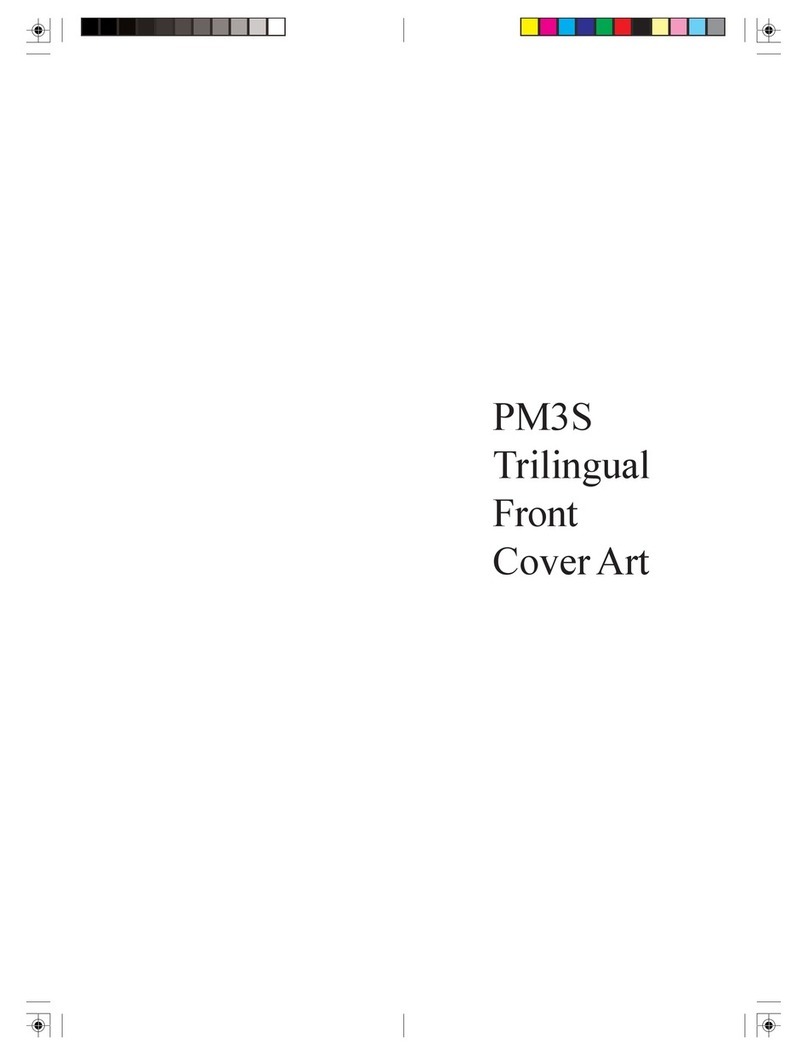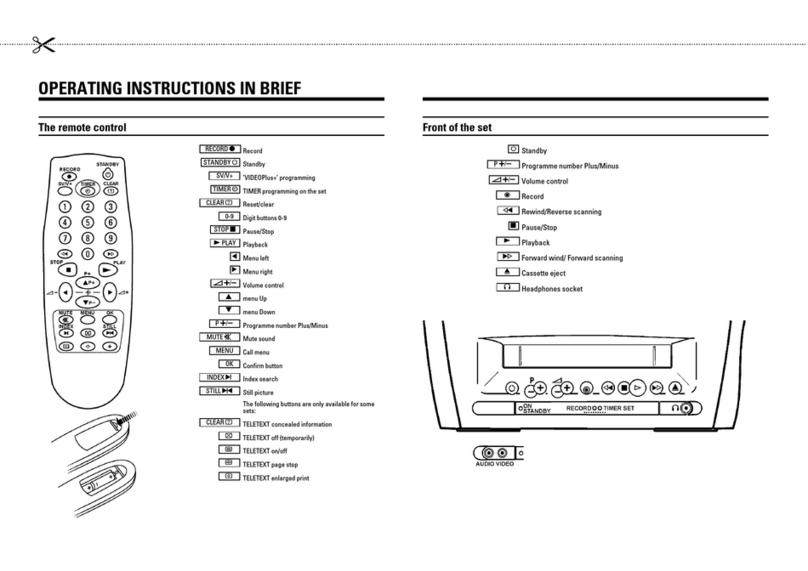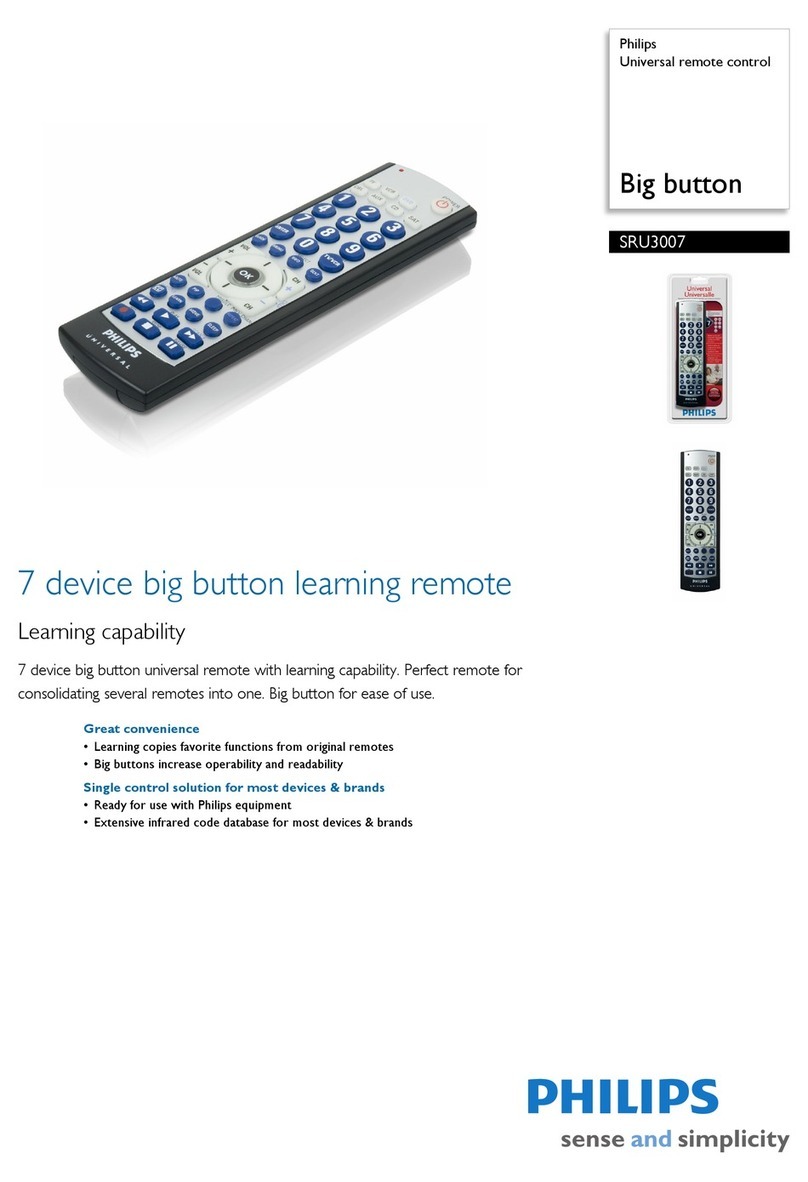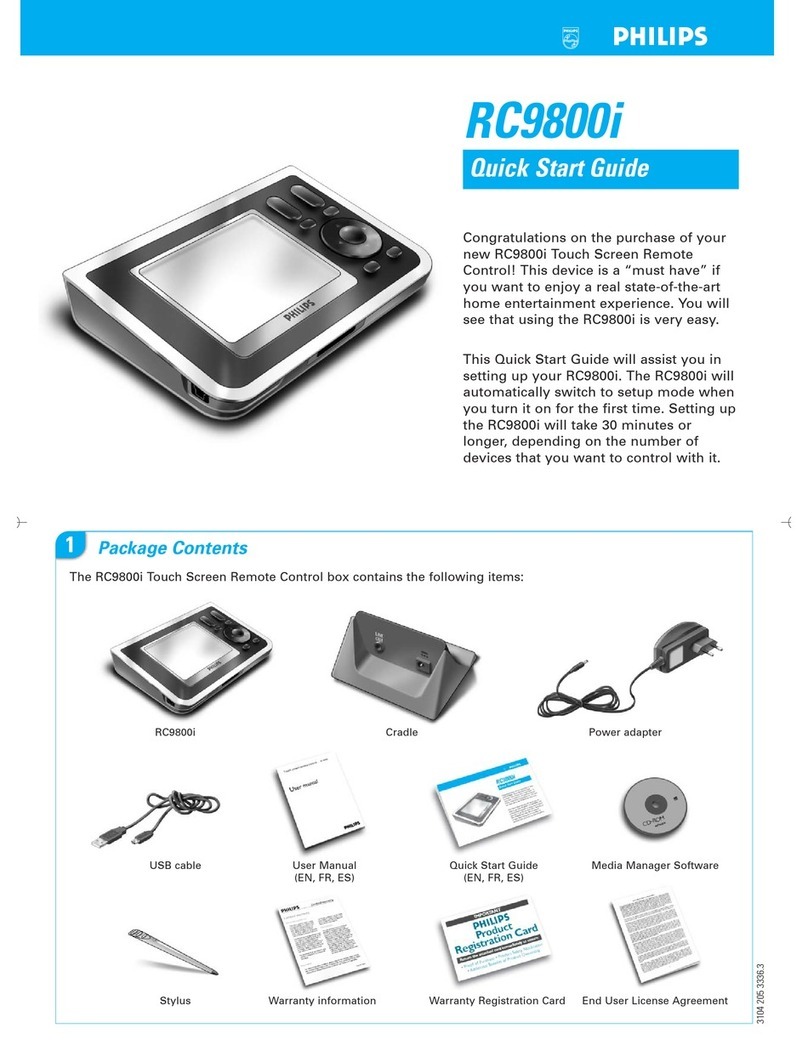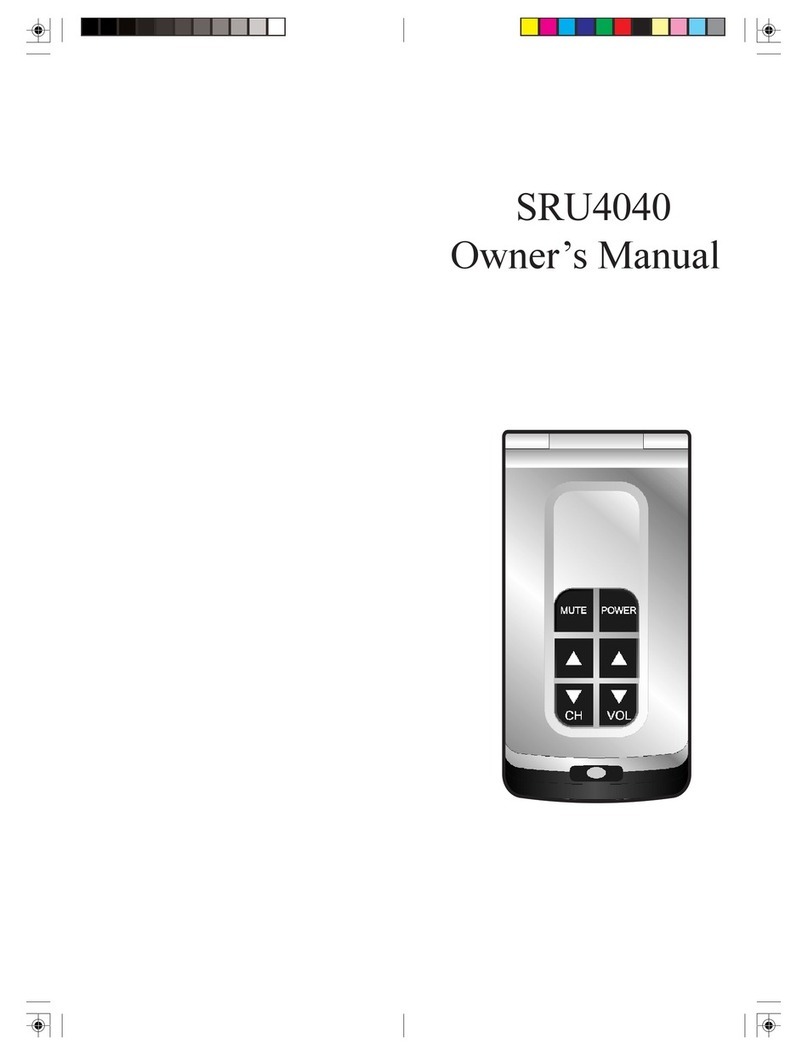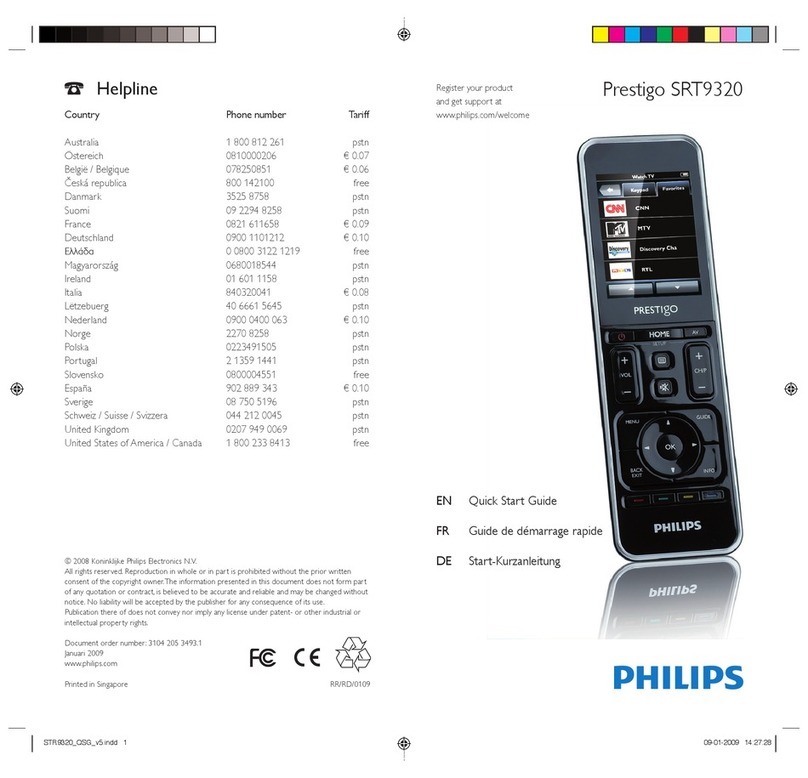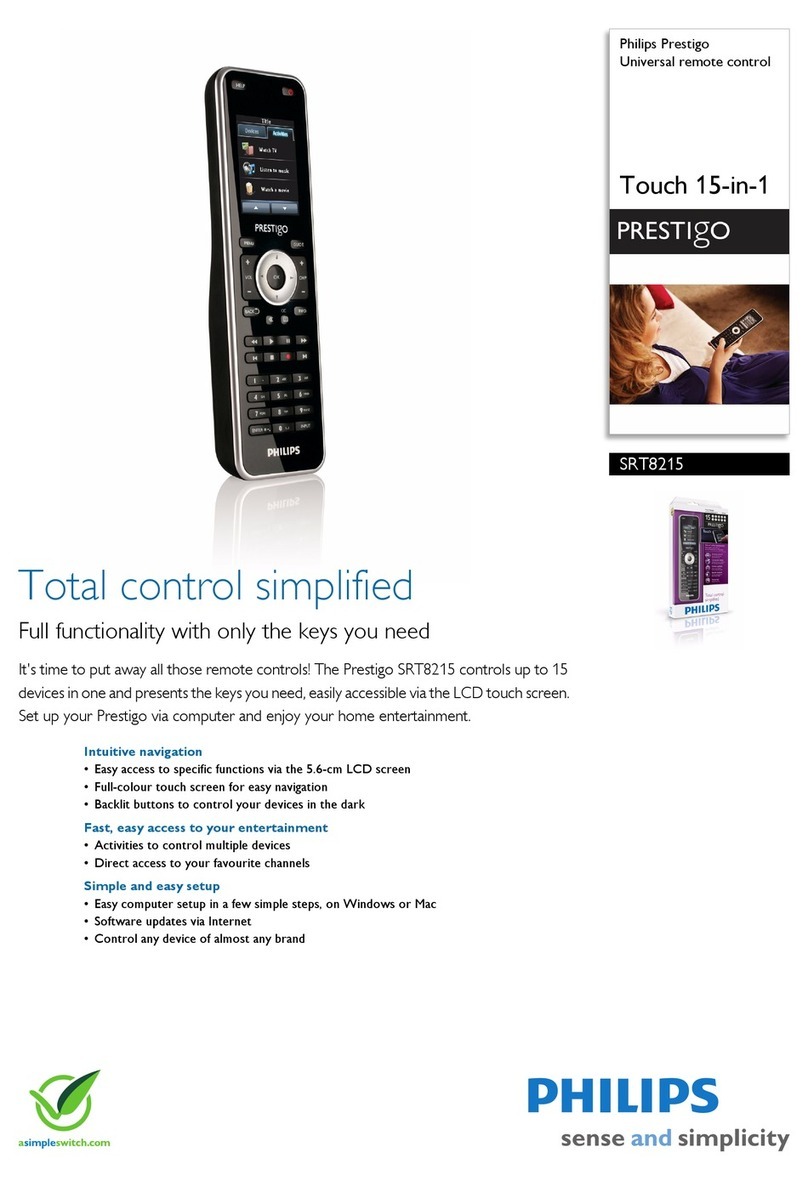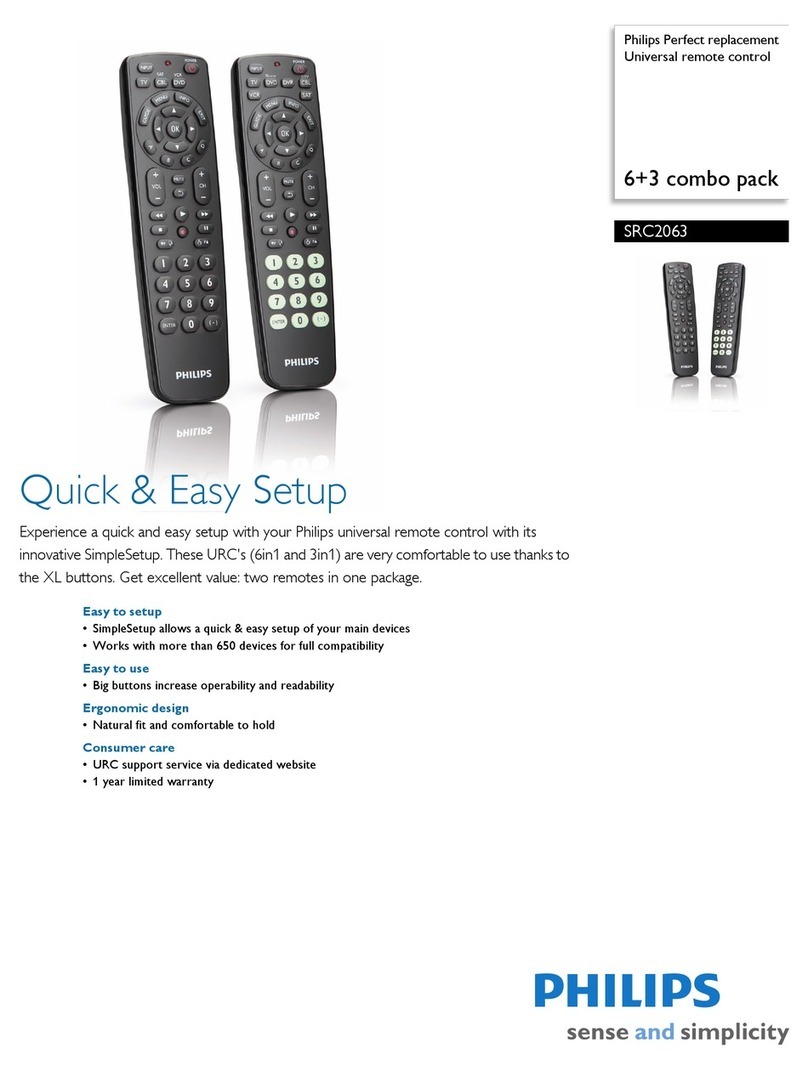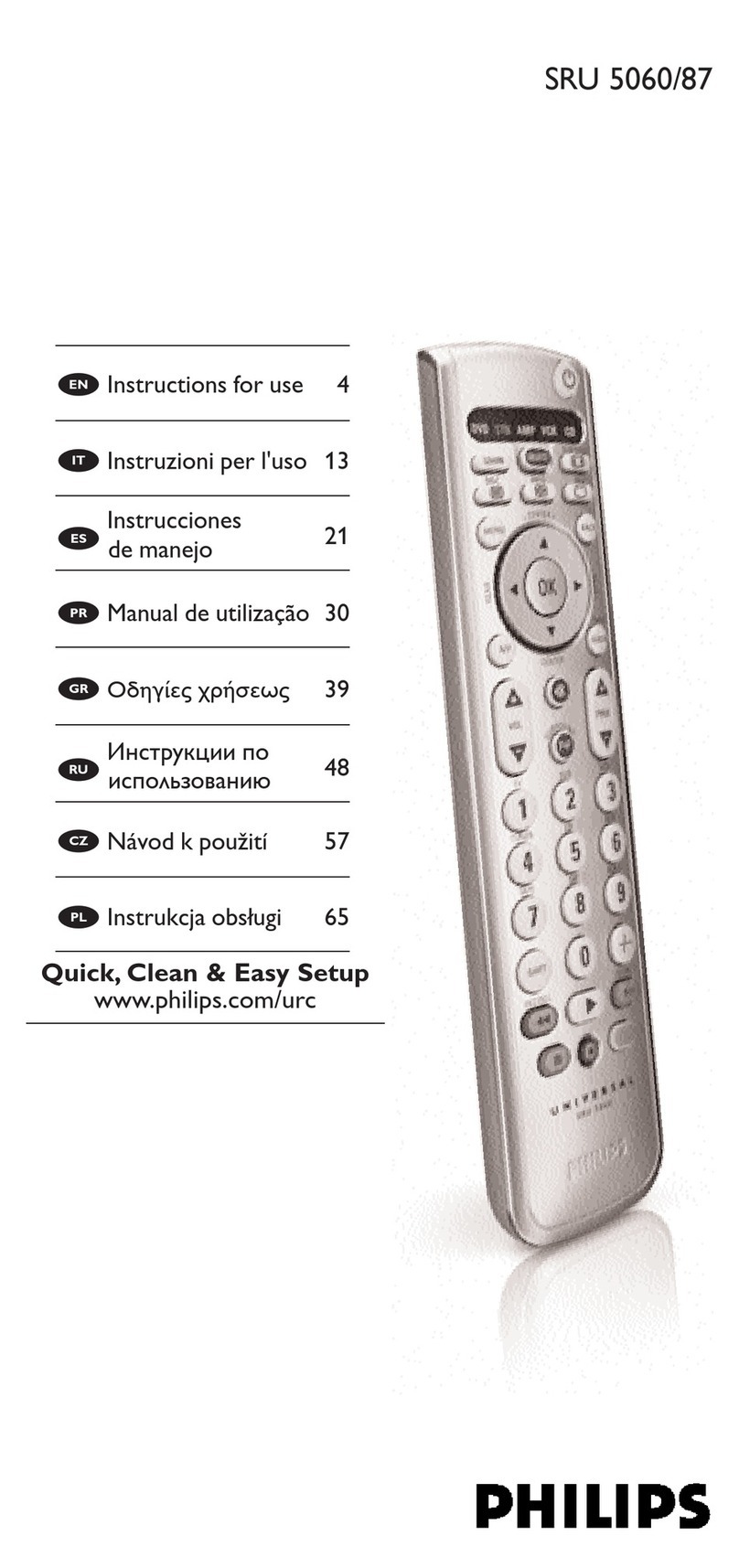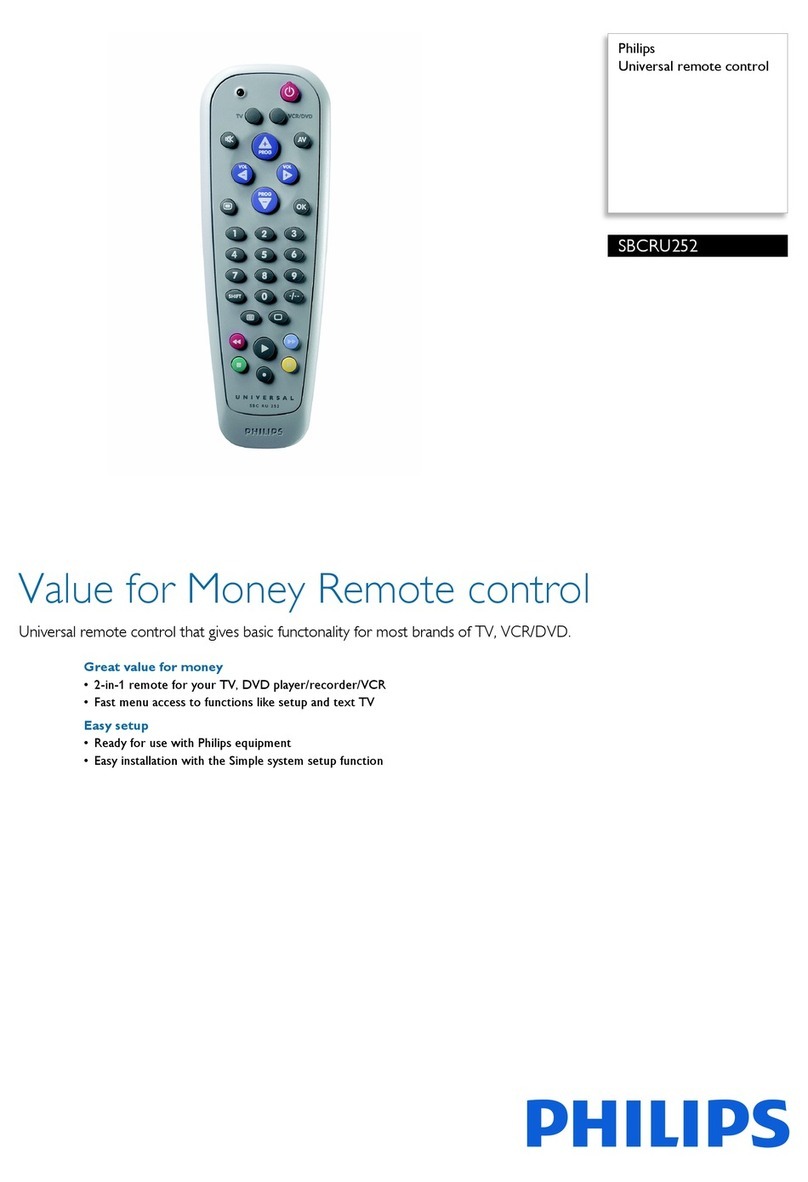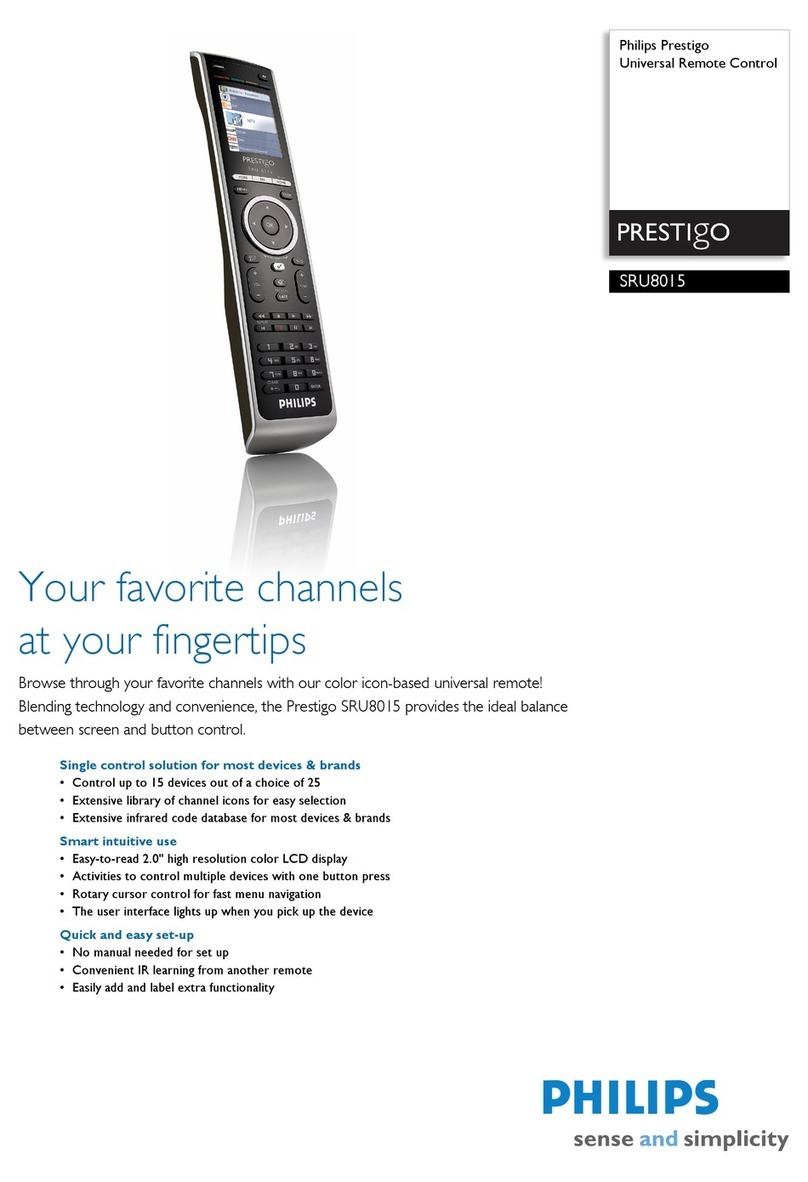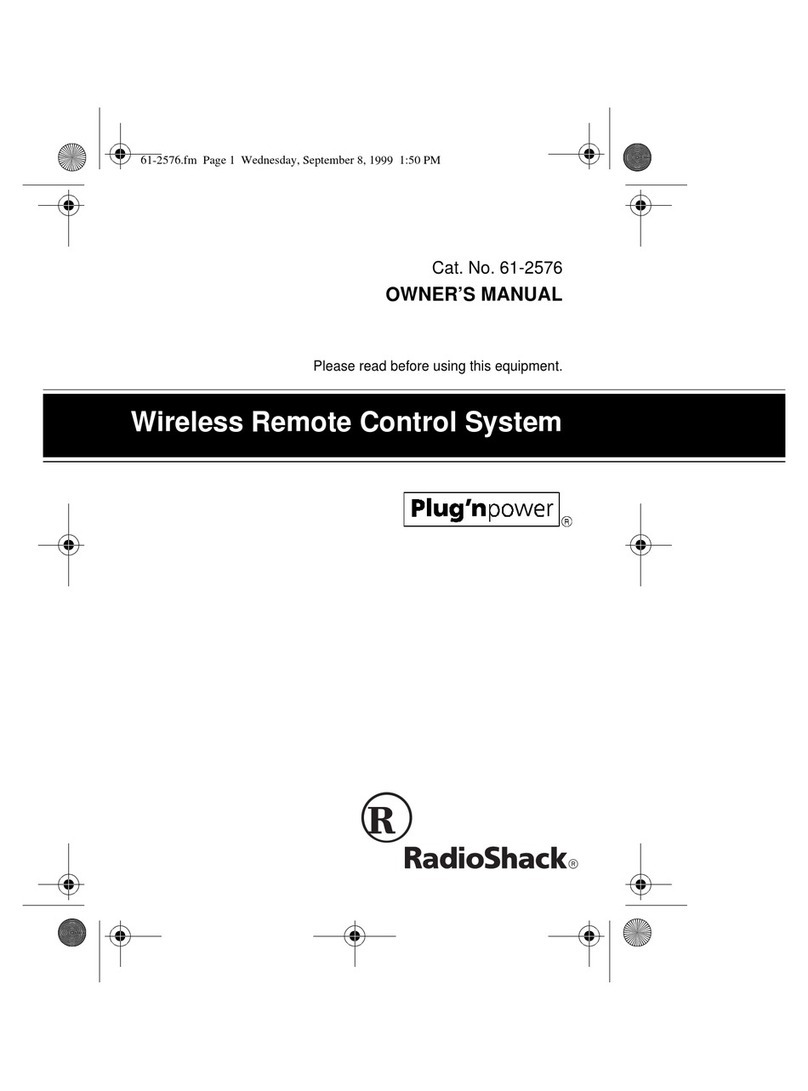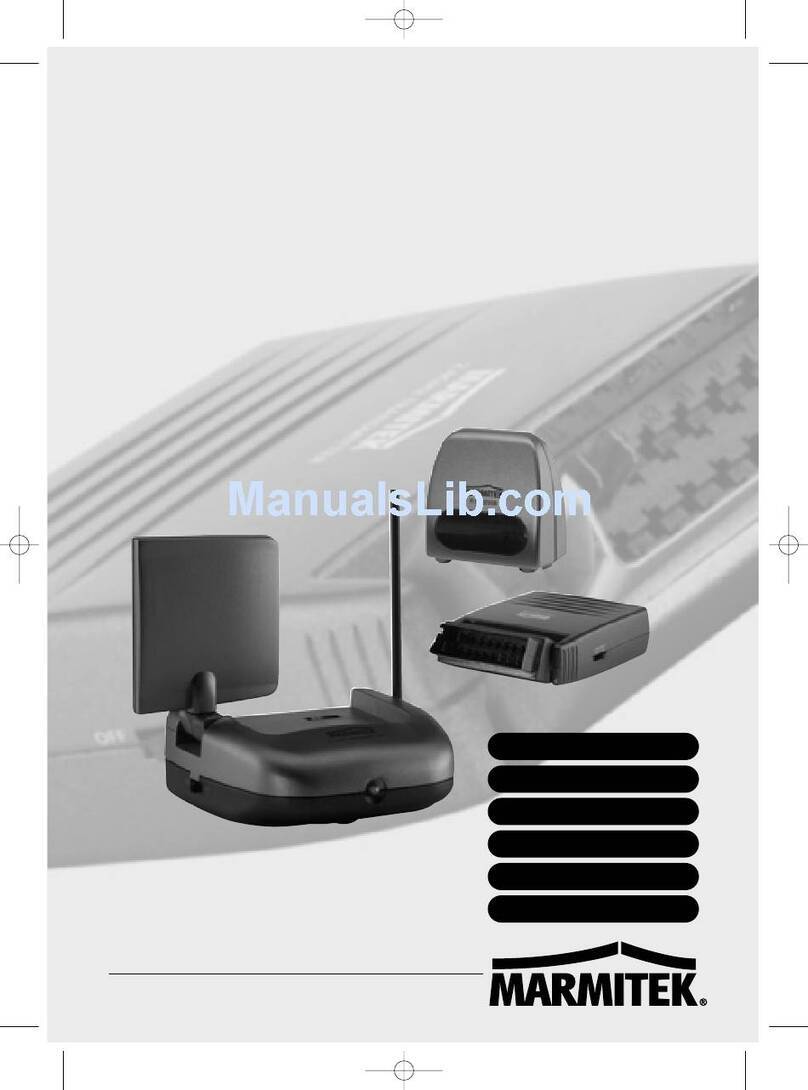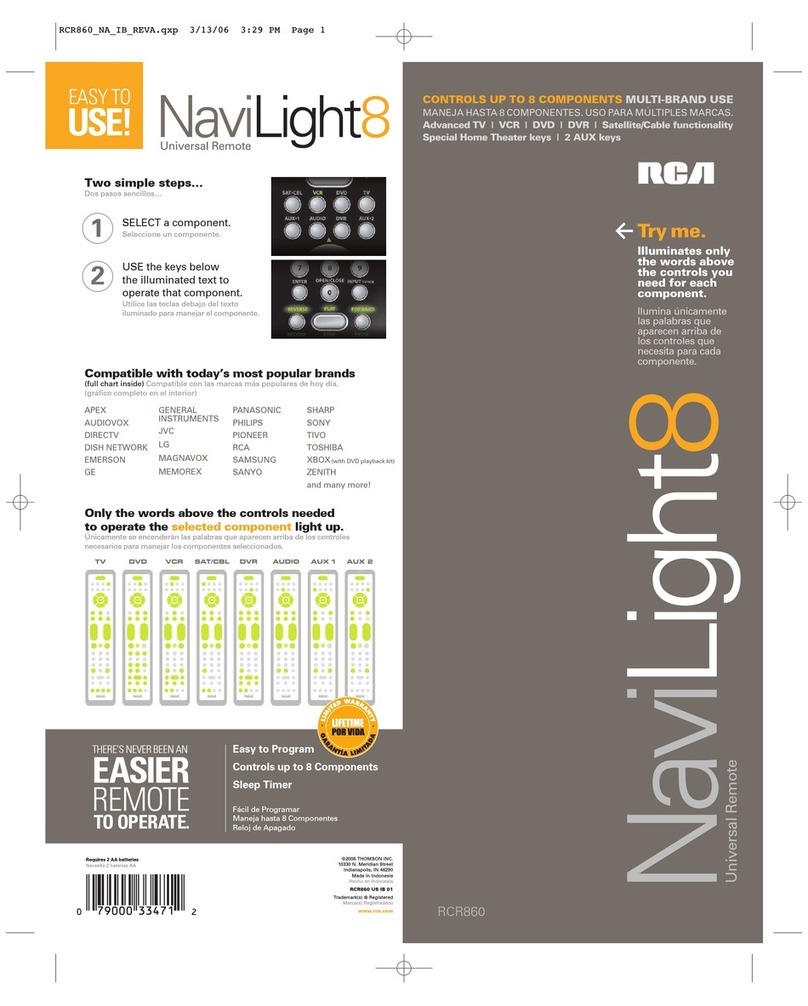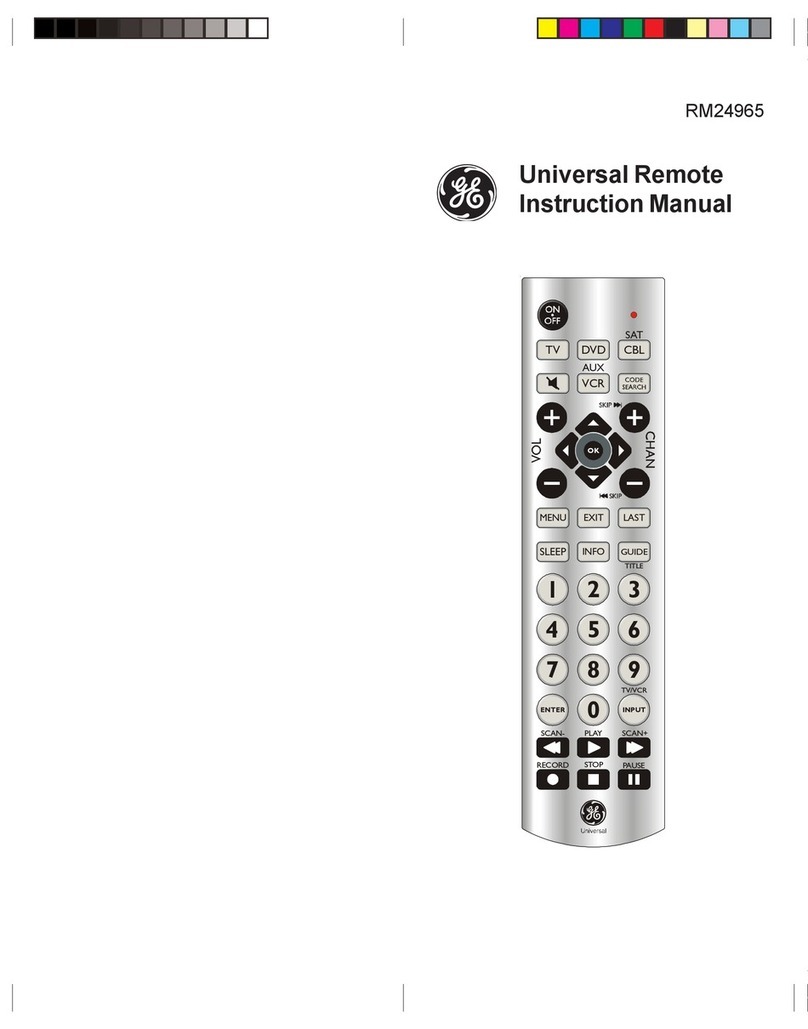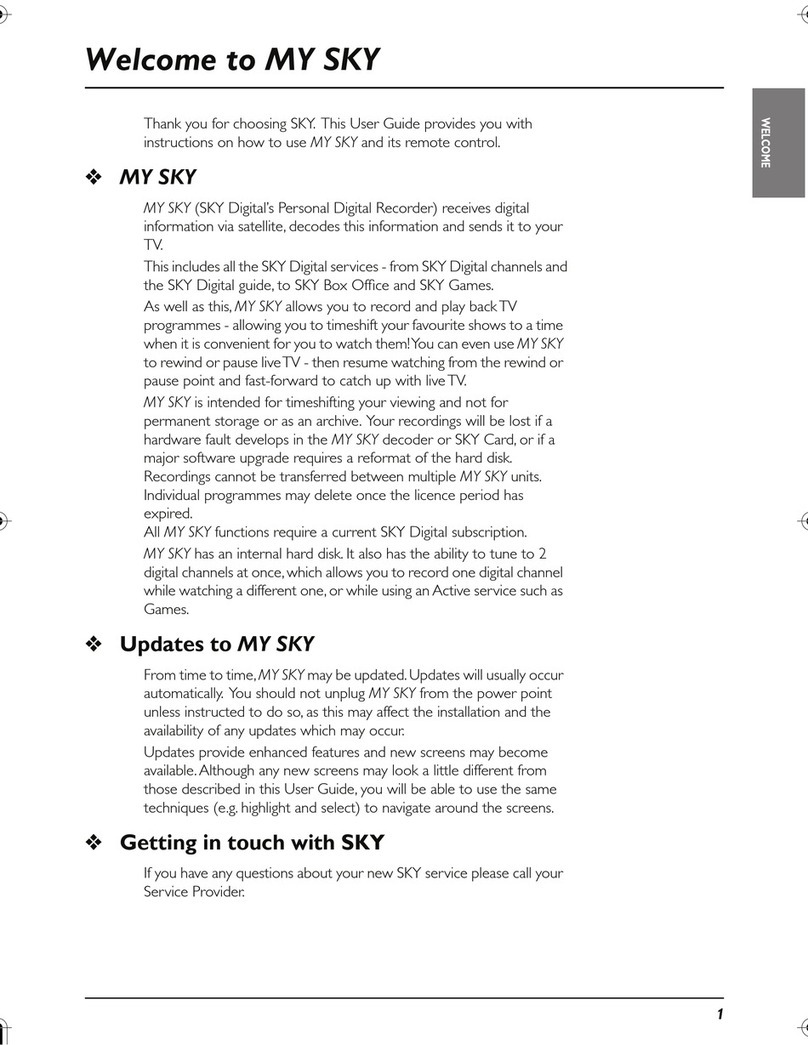Philips Institutional TV Software
Philips Institutional Televisions can be configured to operate in either "Consumer" or "Commercial" operational modes.
Commercial Mode: Philips Institutional Televisions are typically configured at the Factory to operate in Commercial mode. When the television is
in Commercial mode, access to its operation from its front panel controls or from a guest-mode remote can be limited, depending upon the settings
of the Institutional TV features. For examples, the unit’s front panel controls can be “locked-out” (rendered inoperable), only certain channels can be
selected, and/or the volume can be limited to a given range.
Consumer Mode: When in the Consumer mode, the unit operates as a standard TV, bypassing the Institutional Television feature set, thus allowing
normal initial power ON, channel selection, and volume control (as well as a variety of selectable Menu features). When the TV is in Consumer
mode, Philips RC-5 system 0 (guest-mode) remotes, such as the RC2524BK and the RL9820BK (optional accessories) can access the Consumer-
mode Main Menu, and configure the television to the full extent offered in this mode. Guest-mode 21-button remotes such as the RC2524BK use the
Menu button to access the Consumer menu. Guest-mode 20-button remotes such as the RL9820BK, which do not have a Menu button, use the Sleep
button to access the Consumer menu. Simultaneously pressing the front panel’s Volume - and Volume + buttons also invokes the Consumer menu.
Identifying the Operational Mode: To identify the television’s operational mode, a system 7 (commercial setup mode) master setup remote (option-
al accessory, RG4172BK or RC2573GR) must be used. First, place the setup remote in setup mode. To place the the RG4172BK in setup mode,
press TV SETUP. To place the the RC2573GR in setup mode, set the switch to the TV SETUP position. Then press Recall. Television status infor-
mation similar, but not necessarily identical to the following will appear on-screen.
NOTE: THE ACTUAL STATUS SCREEN WILL VARY DEPENDING UPON THE MODEL AND MANUFACTURE DATE OF THE SPE-
CIFIC PHILIPS INSTITUTIONAL TELEVISION.
Changing Operational Modes: To change the television’s mode between Consumer and Commercial modes, a system 7 (commercial setup mode)
master setup remote must be used. With the RG4172BK in setup mode (press TV SETUP on the RG4172BK, or set the switch to the TV SETUP
position on the RC2573GR), enter the following keystroke sequence: 0 2 4 9 9 5 Menu. Only the RG4172BK, when it is in setup mode can change
the television’s mode between Consumer and Commercial, and provide complete access to the television’s Institutional Features. The RG4172BK /
RC2573GR can be set to operate in either its master setup remote mode, or in guest-mode. The RG4172BK / RC2573GR guest mode facilitates test-
ing the desired Institutional / Commercial configuration.
IMPORTANT NOTE: If you change the operational mode, you must power the television off and back on to complete the mode change.
Once the television is in consumer mode, do not use the setup remote to activate commercial features. Otherwise, the commercial features
will affect consumer operation. It will then be necessary to place the television back into commercial mode, then into consumer mode, and
then powered off again to properly place the television back into consumer mode.
Accessing The Philips Institutional Television Menu
Regardless of the operational mode in which the Philips Insitutional Television has been placed, its control settings and features can be accessed by
placing the RG4172BK / RC2573GR setup remote in setup mode and pressing the M (menu) button. If the television is in Commercial Mode, the
Institutional features will be accessible. On the following page, a typical late-model menu is shown. The specific items contained in the menus of
your Philips Institutional television will vary depending upon the operational mode and the model and manufacture date of the specific Philips
Institutional television.
Using The Setup Remote With Other Philips iTV Products
Your RG4172BK / RC2573GR setup remote is used with and/or required for a variety of other Philips Institutional Television products and acces-
sories, including Philips Institutional Televisions, SmartLoader Clone Boxes (RL9820BK / CLON99BK), and Philips iTV SmartCards (Net1Card,
Net3Card, etc.). Please consult the documentation for the respective television or accessory products with which the RG4172BK / RC2573GR is to
be used.
RC2573GR DFU # 3135-xxx-xxxxx 08/02/02
2
STATUS ITEM STATUS DATA MEANING
SYSTEM STATUS (LO1ITV-US4PV) Information title
MODE COMMERCIAL / CONSUMER Operational mode
CHANNEL CHANNEL, INPUT (CHANNEL, INPUT) Currently-tuned channel / input
DCM OFF / ON Data Communications Module offline / online
CODES 209 222 1 33 Internal data for factory / service use.
SIGNAL TUNED / NOT TUNED Valid signal present / absent
OP HRS 0031h Number of cumulative hours unit has been in
operation (hexadecimal).
ERRORS 0 0 0 0 0 Internal data for factory / service use.
VERSION 3.3 Television microprocessor software version.