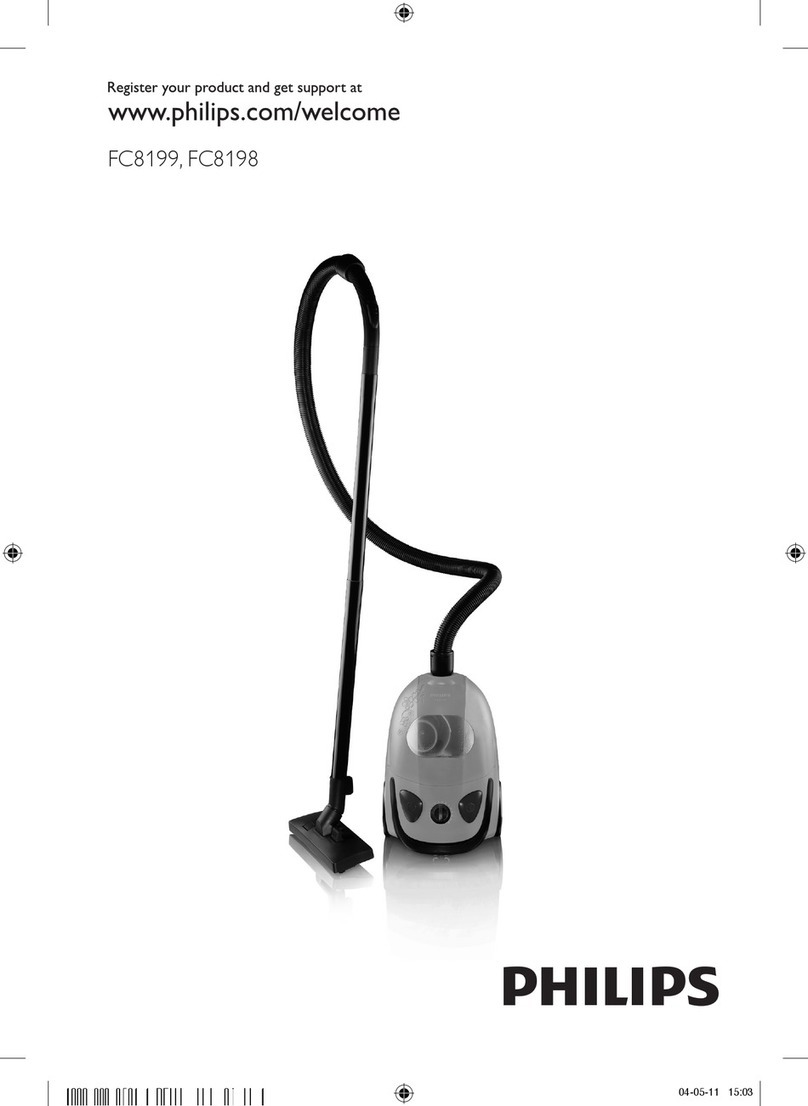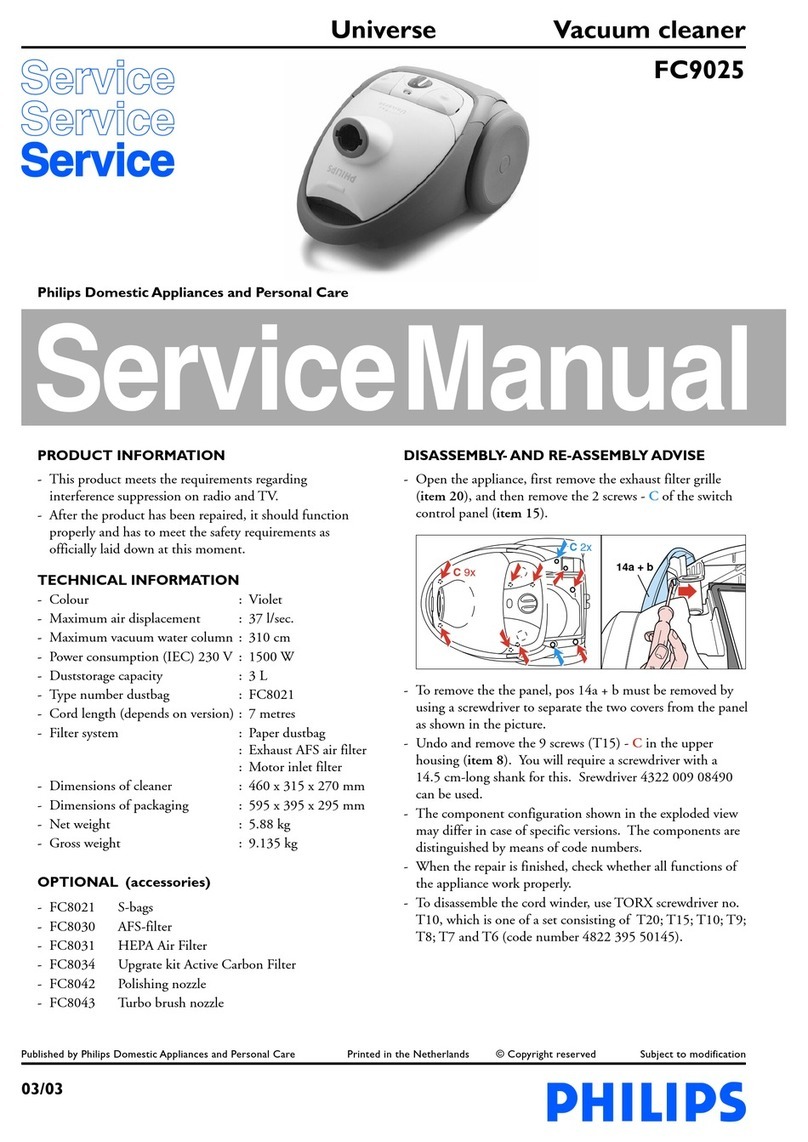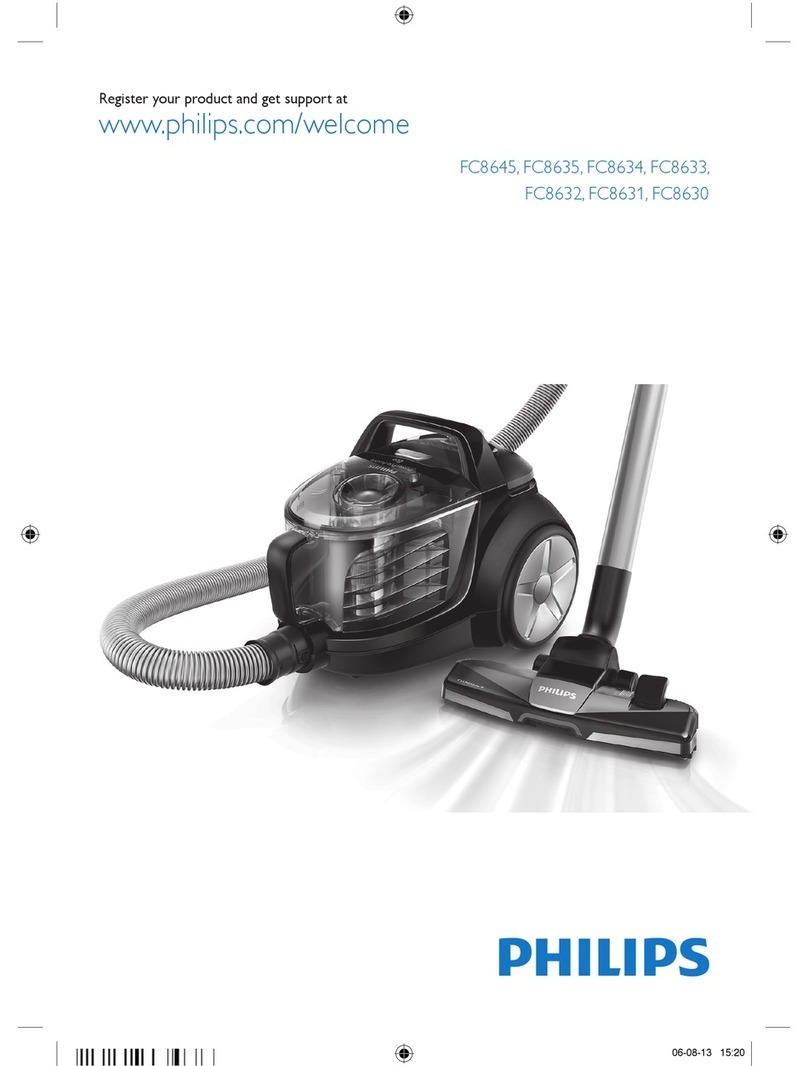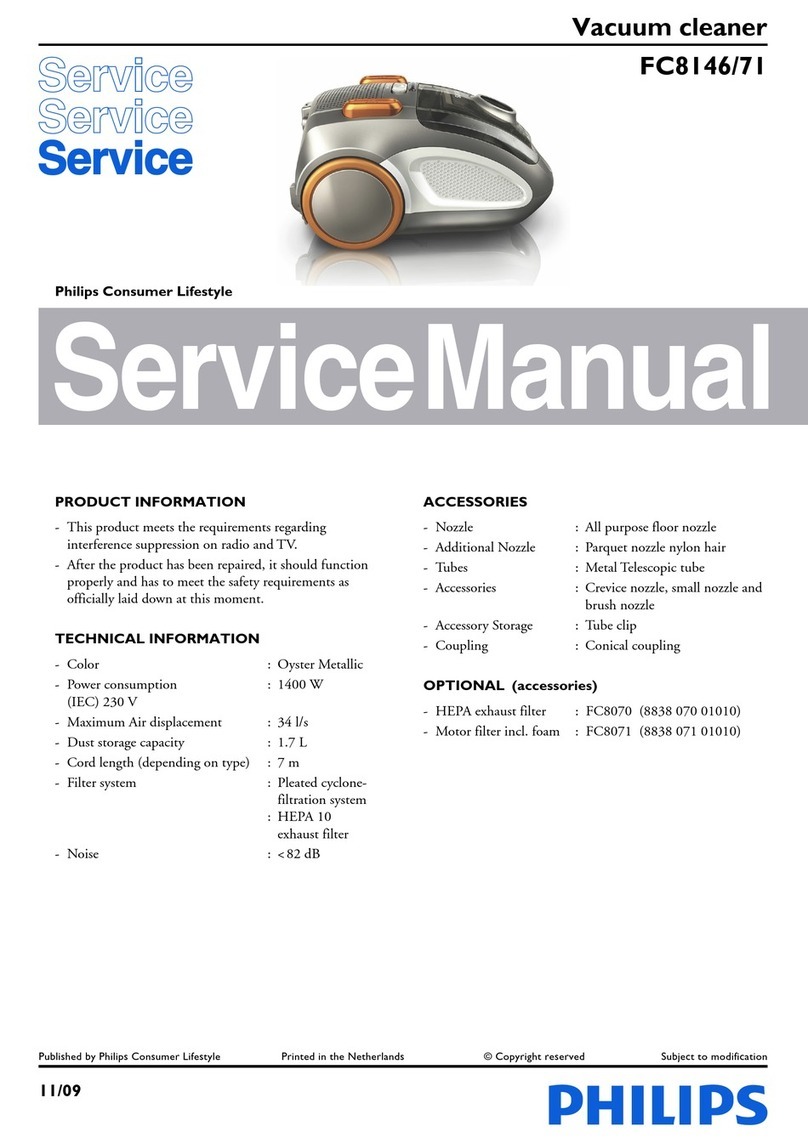or rug please stay close by the first time to see if the robot can deal with this type of floor “he robot
also needs supervision when you use it on very dark or shiny hard floors
How your robot cleans
Cleaning system
“he robot has a stage cleaning system to clean your floors efficiently
“he two side brushes help the robot clean in corners and along walls “hey also help to remove dirt
from the floor and move it towards the suction opening 5ig
“he suction power of the robot picks up loose dirt and transports it through the suction opening
into the dust container 5ig
Cleaning patterns
In its auto cleaning mode the robot uses an automatic sequence of cleaning patterns to clean each
area of the room optimally “he cleaning patterns it uses are
Zpattern or zigzag pattern 5ig
Random pattern 5ig
Wallfollowing pattern 5ig
Spotcleaning pattern 5ig
In its auto cleaning mode the robot uses these patterns in a fixed sequencezpattern random
pattern wallfollowing pattern and spotcleaning pattern
When the robot has completed this sequence of patterns it starts moving in Zpattern again “he
robot continues to use this sequence of patterns to clean the room until the rechargeable battery runs
low or until it is switched off manually
Note You can also select each mode individually by pressing the appropriate button on the remote
control 5or more details see chapter Using your robot section Cleaning modes
How your robot avoids height differences
“he robot has three dropoff sensors in its bottom It uses these dropoff sensors to detect and avoid
height differences such as staircases
Note It is normal for the robot to move slightly over the edge of a height difference as its front drop
off sensor is located behind the bumper
Caution In some cases the dropoff sensors may not detect a staircase or other height difference
in time “herefore monitor the robot carefully the first few times you use it and when you operate
it near a staircase or another height difference It is important that you clean the dropoff sensors
regularly to ensure the robot continues to detect height differences properly see chapter
Cleaning and maintenance for instructions
Before first use
Mounting the side brushes
Unpack the side brushes and place the robot upside down on a table or on the floor
Push the side brushes onto the shafts on the bottom of the robot 5ig
Note Make sure you attach the side brushes properly Press them onto the shaft until you hear
them lock into position with a click
7
English